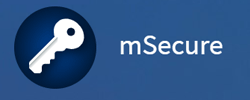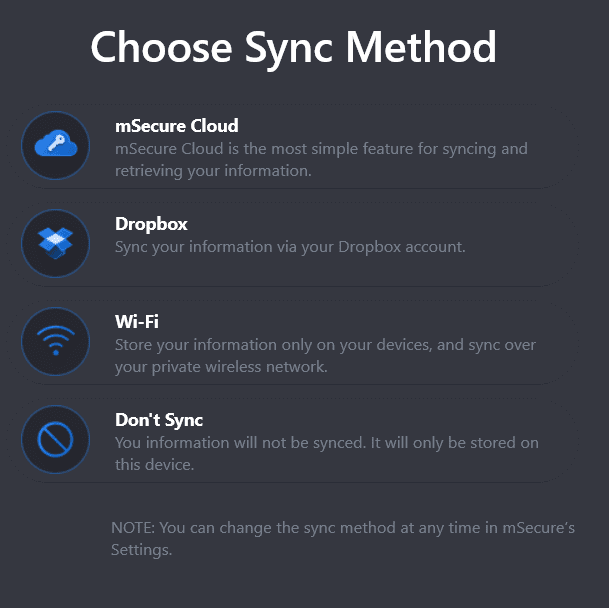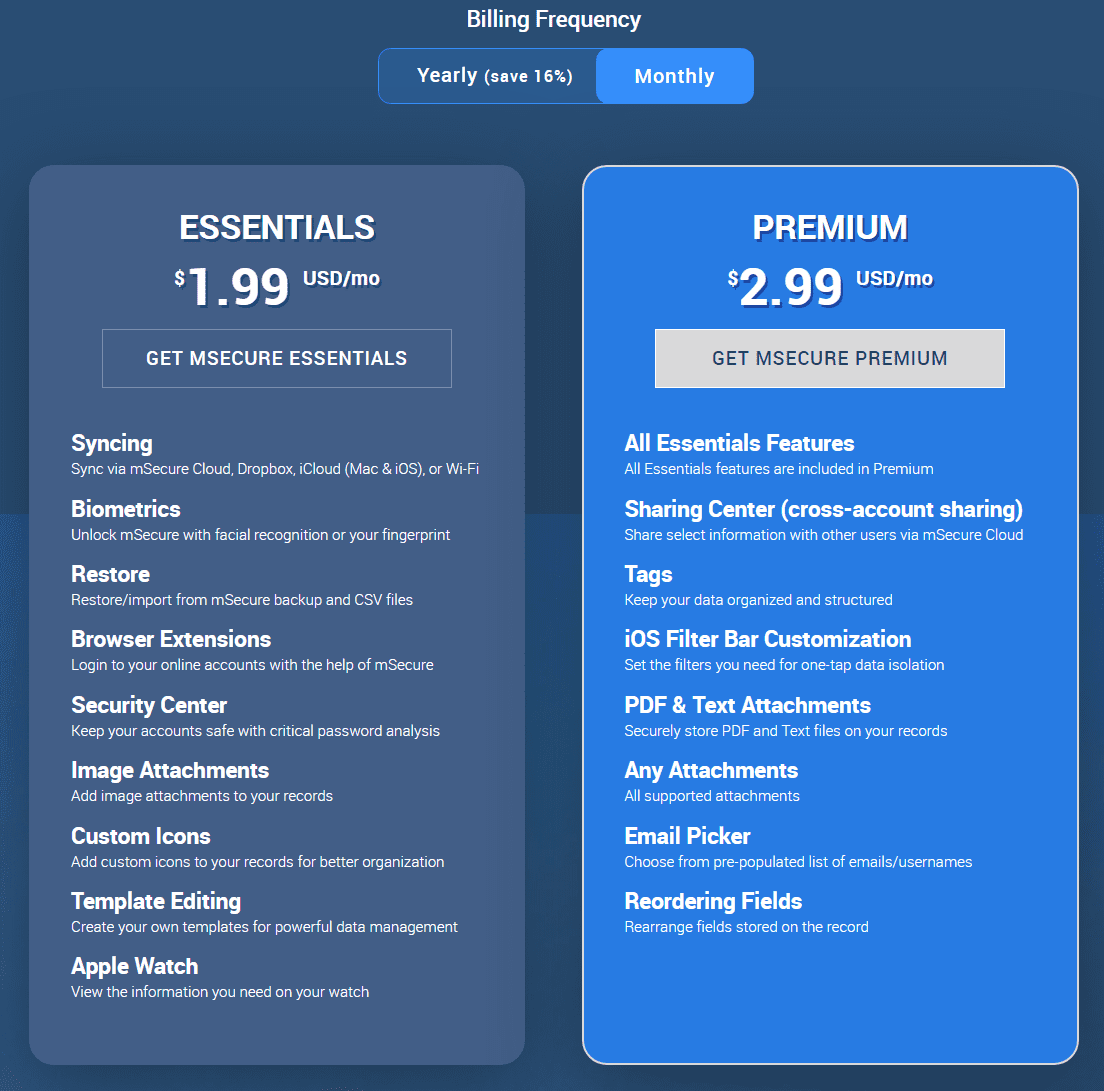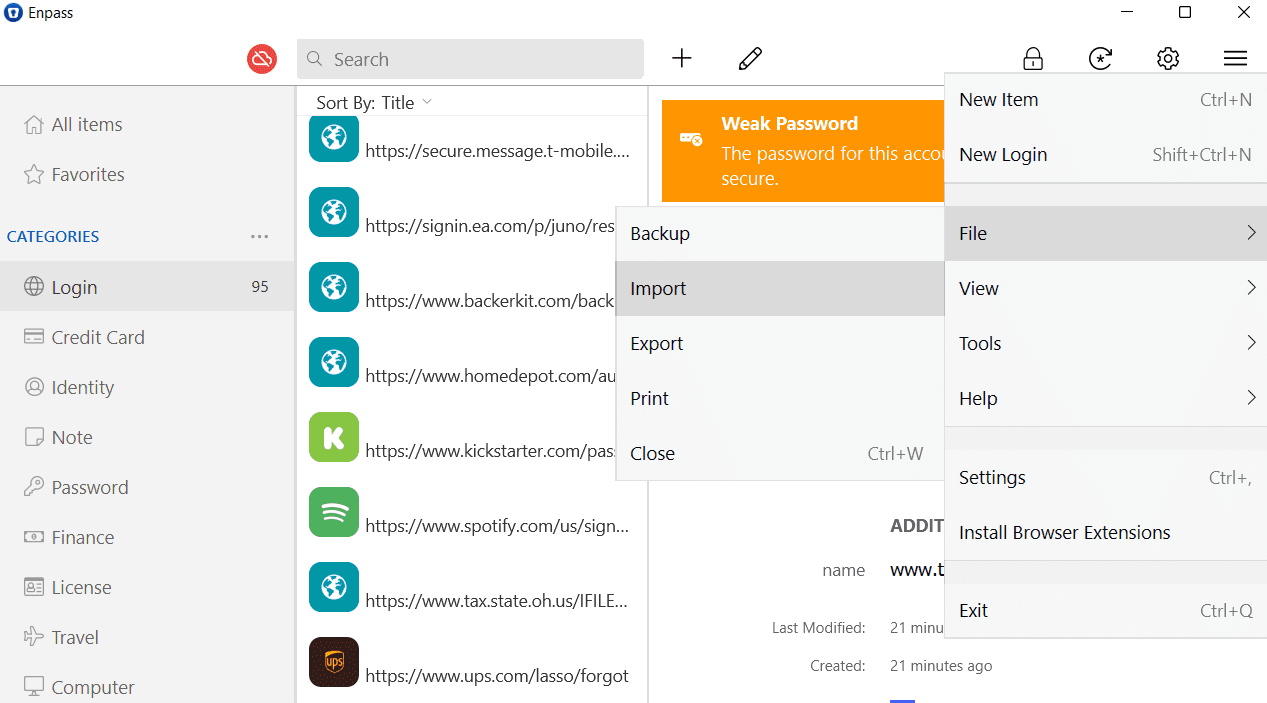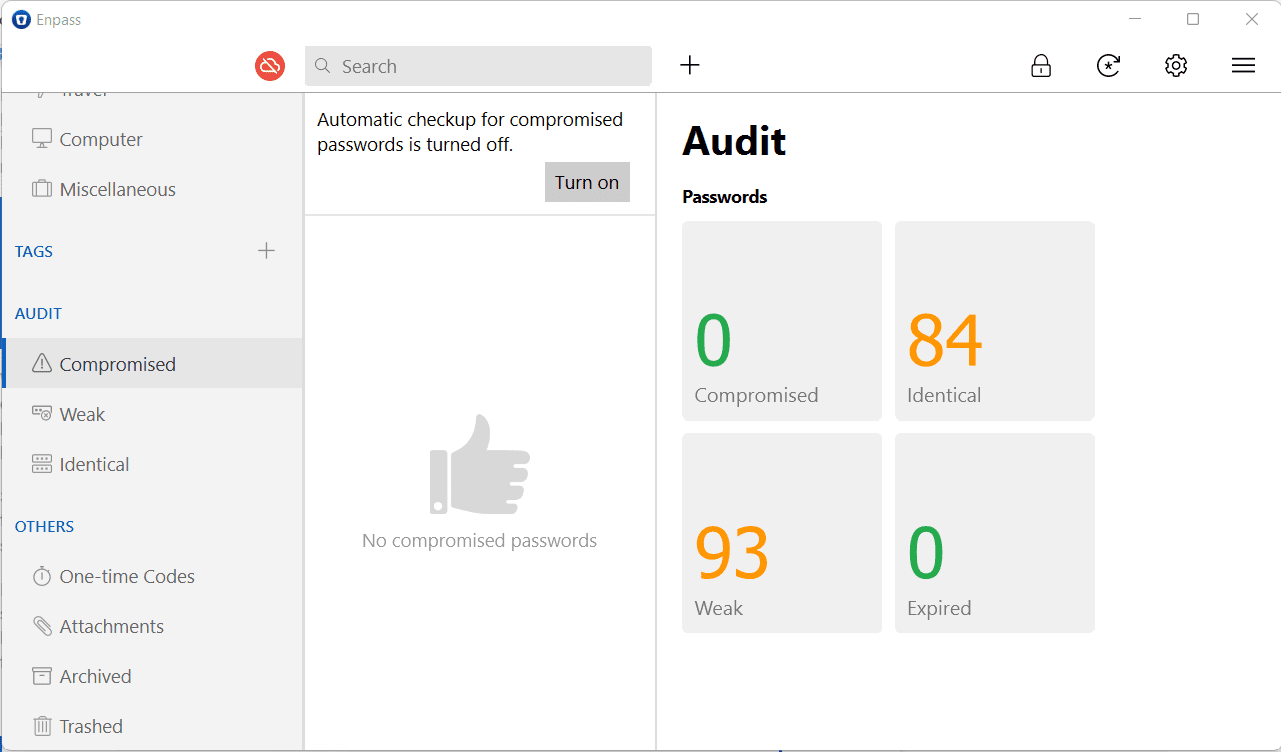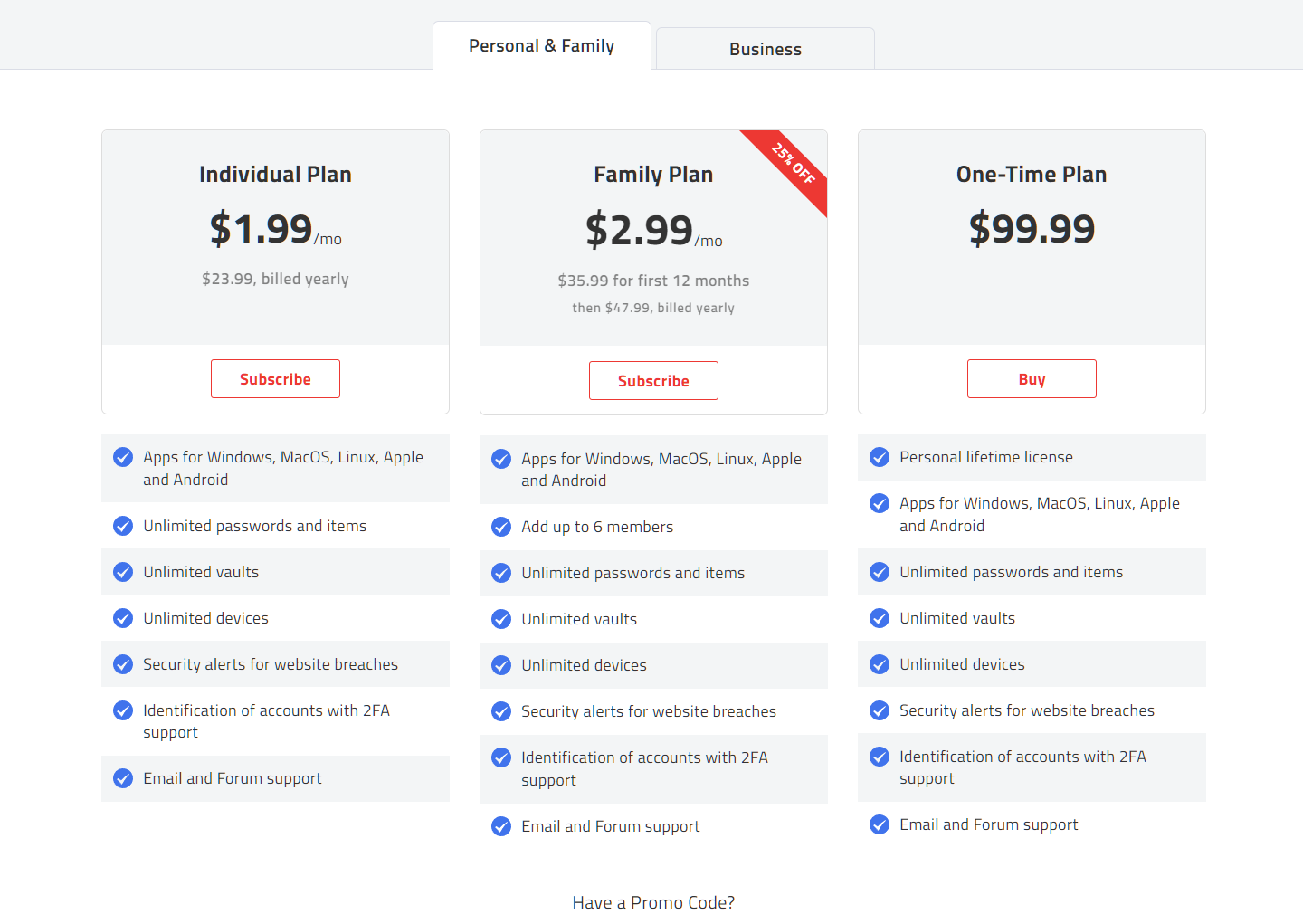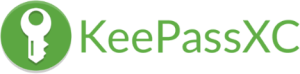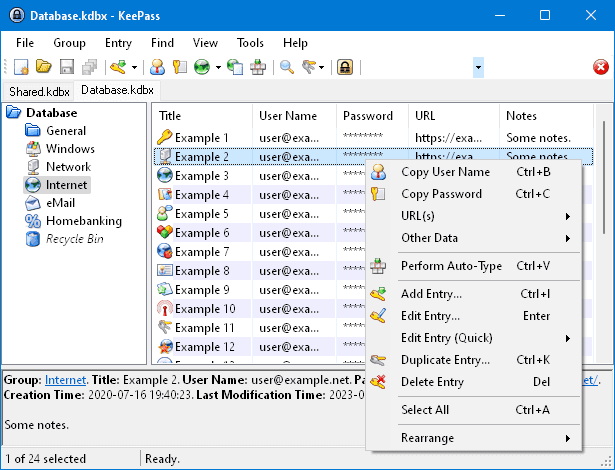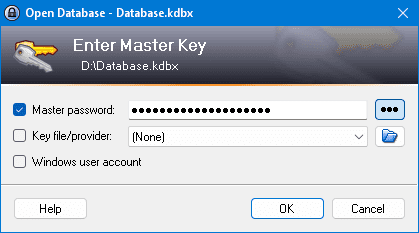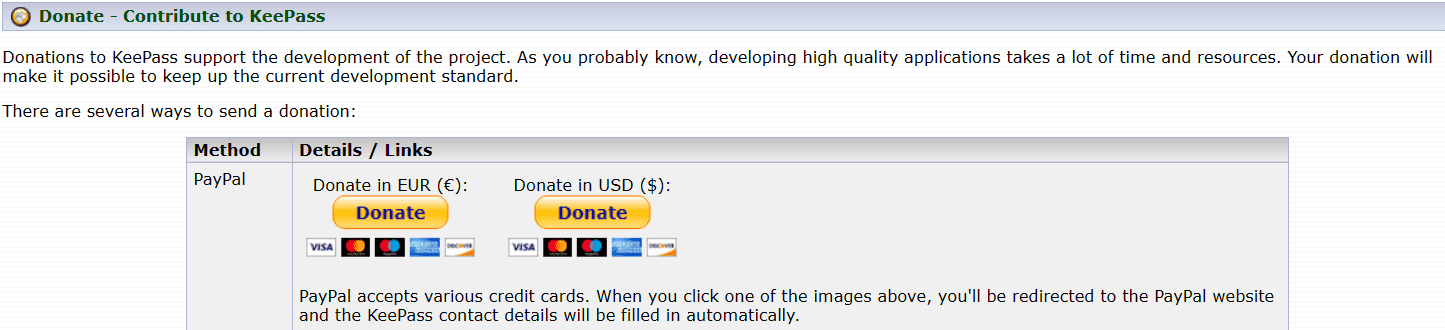| Password manager | Details | Best features |
|---|
| mSecure Overall rating: (3.8) Read our full mSecure review. | Starting price: $1.99 per month Platform compatibility: Android, iOS, MacOS, Windows, Apple Watch Security: AES 256-bit | - Security features
- Free 30-day trial
- Autofill
- 2FA available with all plans
|
| Enpass Overall rating: (3.8) Read our full Enpass review. | Starting price: $1.99 per month Platform compatibility: Android, iOS, macOS, Linux, Windows, Edge, Firefox, Chrome, Safari, Opera, Vivaldi Security: 256-bit AES with 100,000 rounds of PBKDF2-HMAC-SHA512 using the open-source encryption engine SQLCipher | - Unlimited passwords and items
- Unlimited vaults
- Unlimited devices
- Security alerts for website breaches
- Identification of accounts with 2FA support
- Email and forum support
|
| KeePass Overall rating: (3.6) Read our full KeePass review. | Starting price: Free Platform compatibility: Linux, Windows Security: Advanced Encryption Standard (AES)-256, ChaCha20, and Twofish | - Portable, no-installation version available
- Easy database transfer from many file formats
- Strong random password generator
- Free, open-source software
|
| 1Password Overall rating: (4.8) Read our full 1Password review. Consider 1Password if: You want unlimited passwords and password sharing. | Starting price: $2.99 per month Platform compatibility: Android, iOS, Linux, Mac, Web (Brave, Chrome, Edge, Firefox, Safari), Windows Security: AES 256-bit encryption, 2FA | - Unlimited passwords
- Password sharing with all plans
- 2FA with all plans
|
| Dashlane Overall rating: (4.7) Read our full Dashlane review. Consider Dashlane if: You’re only interested in a personal plan. | Starting price: Free Platform compatibility: Android, iOS, Mac, Web (Chrome, Edge, Firefox, Safari), Windows Security: AES 256-bit encryption, 2FA | - Unlimited passwords and devices
- Single sign-on (SSO) integration for Business plan
- 2FA with all plans
|
| Keeper Overall rating: (4.6) Read our full Keeper review. Consider Keeper if: You want to enjoy the feature of secure biometric logins. | Starting price: $3.75 per user Platform compatibility: Windows, MacOS, Linux, Android, iPhone, and iPad. Browser extensions for Safari, Opera, Firefox, Edge, Chrome Security: AES 256-bit encryption, PBKDF2 | - Unlimited passwords
- User-friendly interface with secure biometric logins
- Secure password saving and sharing with zero-knowledge security
|
| RoboForm Overall rating: (4.5) Read our full RoboForm review. Consider RoboForm if: You want to sync your passwords through multiple platforms and won’t mind its compatibility with fewer platforms than 1Password. | Starting price: $24 per year Platform compatibility: Windows, Mac, iOS, and Android support for their respective major browsers, including Microsoft Edge Security: AES 256-bit encryption, 2FA | - One-click logins
- Capture passwords while you browse
- Anytime, anywhere access
- Supported on multiple platforms
- Keep your passwords in sync
|
| LastPass Overall rating: (4.4) Read our full LastPass review. Consider LastPass if: You want to get additional features and are willing to pay a high price for it. | Starting price: $3 per month Platform compatibility: Windows, Mac, Linux, and mobile platform Security: Zero-knowledge security model | - Access on all devices
- One-to-many sharing
- Password manager and generator
- Dark web monitoring
|
| NordPass Overall rating: (4.3) Read our full NordPass review. Consider NordPass if: You don’t want different packages for your family and business. | Starting price: $2.49 per month Platform compatibility: Windows, macOS, Linux, Android, iOS, and popular browsers, such as Google Chrome, Firefox, Edge, Brave, Opera, and Safari Security: XChaCha20 encryption algorithm and a zero-knowledge policy | - Secure data sharing solution
- Safe sharing of login details
- Real-time breach monitoring
- Data breach scanner
|