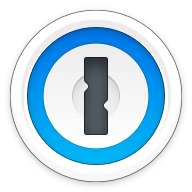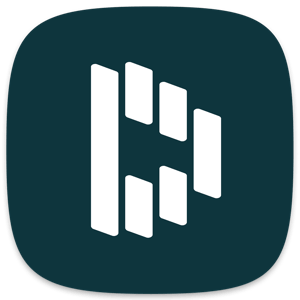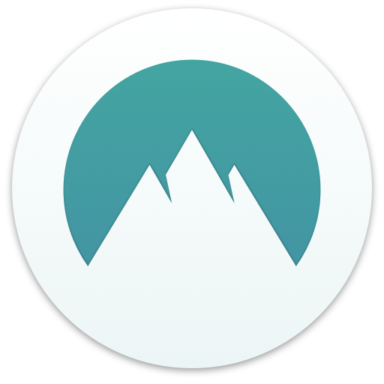Our bottom line: 1Password has the edge on platform compatibility, UX, form filling, and 2FA, but SplashID is available for free.
1Password vs. SplashID Overview
While SplashID offers savings for those seeking a free password manager, 1Password rates higher in every review factor, making it a better choice for most users.
1Password has no free option beyond its 14-day free trial, but it compensates for that with top-tier features and superb functionality. SplashID does have a free tier though, which, while limited, can get the job done for a single-device user.
Which password manager should you get? Let this 1Password vs. SplashID face-off help you decide.
| Review factor | Winner |
|---|---|
| Price | 1Password (4.7) |
| Platform compatibility | 1Password (5.0) |
| User experience (UX) | 1Password (5.0) |
| Form filling | 1Password (5.0) |
| Security | 1Password (4.5) |
| Two-factor authentication (2FA) | 1Password (5.0) |
| Best overall | 1Password (4.8) |
1Password vs. SplashID: Specs
| Password manager | Details | Basic plan features |
|---|---|---|
| 1Password Overall rating: (4.8) Read our full 1Password review. | Starting price: $2.99 per month Platform compatibility: Android, iOS, Linux, Mac, Web (Brave, Chrome, Edge, Firefox, Safari), Windows Security: AES 256-bit encryption, 2FA |
|
| SplashID Overall rating: (3.6) Read our full SplashID review. | Starting price: Free Platform compatibility: Android, iOS, Mac, Web (Chrome, Edge, Firefox, Safari), Windows Security: AES 256-bit encryption, 2FA |
|
1Password vs. SplashID: Plans and Pricing
Price winner: 1Password | |
|---|---|
| 1Password (4.7) | $35.88 per year for the personal plan; $59.88 per year for up to five users |
| SplashID (4.0) | Free basic account; $29.99 per year for pro with volume discounts available |
SplashID offers one of the best long-term plan options of any low-cost password manager. While its free plan is pretty limited in features, it offers unlimited free passwords — but only from a single device. The pro plan is a far better deal, in my opinion. Starting at $2.99 per month or $2.50 with an annual subscription, you get everything the free plan offers, plus cloud syncing, automated backups, password sharing, priority support, and more.
SplashID even offers a lifetime license that provides unlimited access to the application for a one-time payment of $99.95. That equates to less than $1 monthly if you use it for 10 years. Keep it for 20 years, and you’ll have only paid the equivalent of 42 cents per month. You truly cannot find a better value cheap password manager.
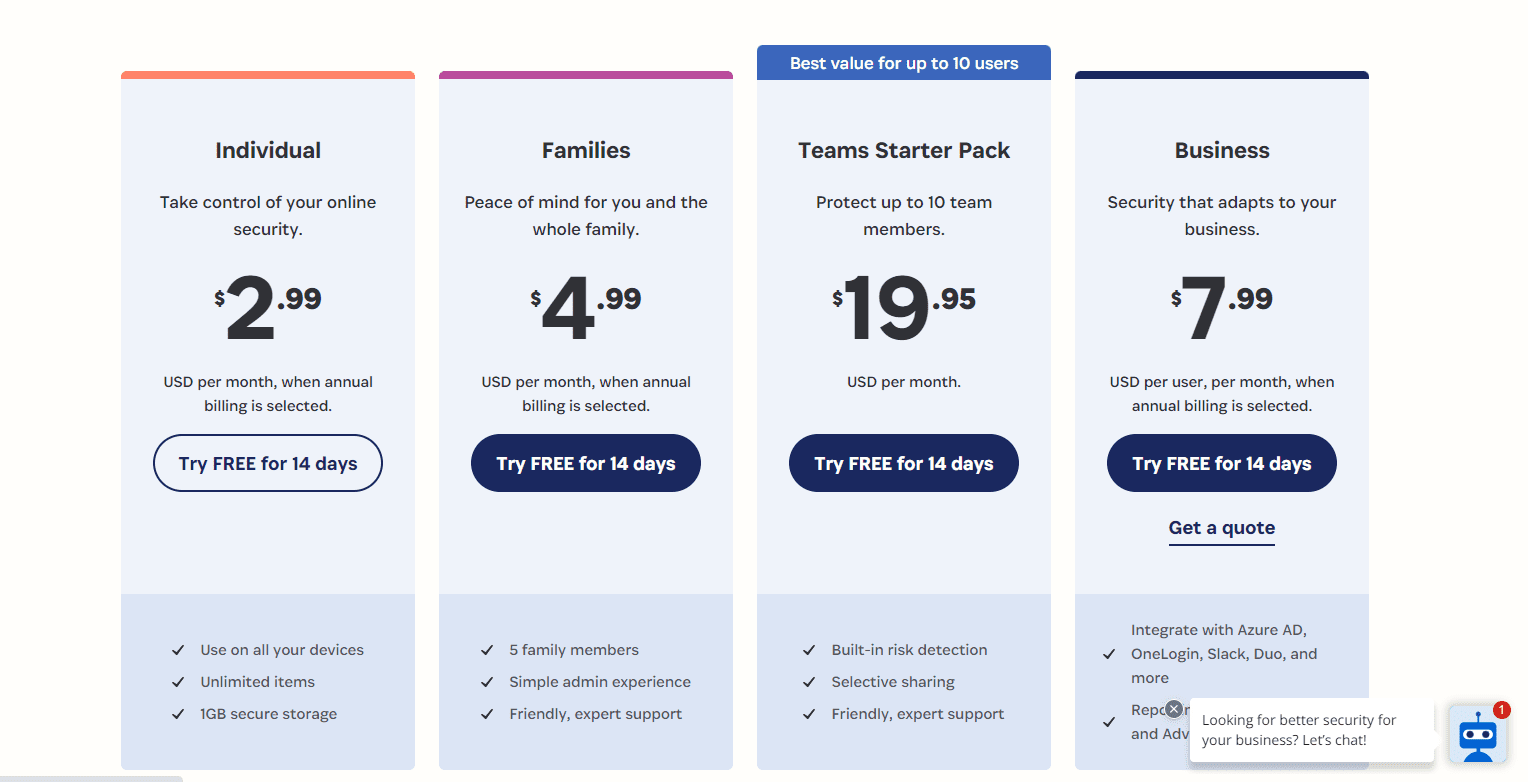
1Password does not offer a free plan, although you can get 14-day free trials of any plan. However, SplashID makes up for its lack of a free trial by providing a 60-day money-back guarantee.
Paid plans with 1Password start at about $36 per year. A family plan with up to five family members costs $59.88 annually. While SplashID does have a slight edge in terms of pricing, I think that 1Password is the better value overall — it’s an easy-to-use, feature-rich platform that performs better in most respects than SplashID.
1Password vs. SplashID: Platform Compatibility
Platform compatibility winner: 1Password | |
|---|---|
| 1Password (5.0) | OS: Windows 10 64-bit and above, Mac Catalina 10.15 or later, iOS (15.5 or later), Android (Pie or later), latest Linux distributions Supported browsers: Brave, Chrome, Edge, Firefox, Safari |
| SplashID (4.0) | OS: Windows, macOS, iOS, Android Supported browsers: Chrome, Edge, Firefox, Safari |
With the addition of 1Password’s full support for Linux on desktop, it beats SplashID on platform compatibility. It’s compatible with just about any browser or operating system.
Where 1Password excels is with its command-line interfaces for Windows and Linux, and browser extensions for Brave, Chrome, Edge, Firefox, and Safari. While you’ll need more recent versions of most software to run 1Password than you would with SplashID, it’s worth it for the range of new features and optimized browser experience.
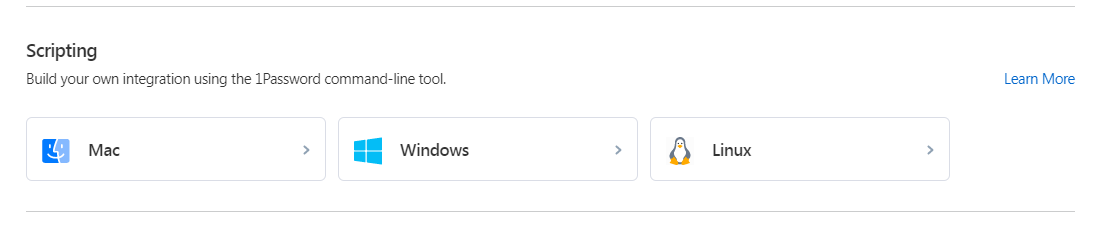
SplashID is available on most operating systems but only three browsers — although these are arguably the most common: Chrome, Firefox, and Edge. A unique feature about SplashID is that it is also compatible with iPads, something not all password managers think to offer.
At the end of the day though, that isn’t enough to unseat 1Password, which has a clear edge.
Winner: 1Password wins platform compatibility because it works with almost all operation systems and browsers.
1Password vs. SplashID: UX
UX winner: 1Password | |
|---|---|
| 1Password (5.0) | Web-like experience; macOS version is robust, but Windows is limited |
| SplashID (3.0) | Basic and transparent |
Most password managers strive for a streamlined feel, which is more user-friendly and easy to navigate. Both 1Password and SplashID meet these criteria, although I find 1Password’s design just an edge above.
While the desktop version of 1Password doesn’t have many options, it makes up for this by providing a concise view of what features are available. I found it one of the easiest password managers to navigate, as I didn’t have to go hunting through menus to find what I wanted.
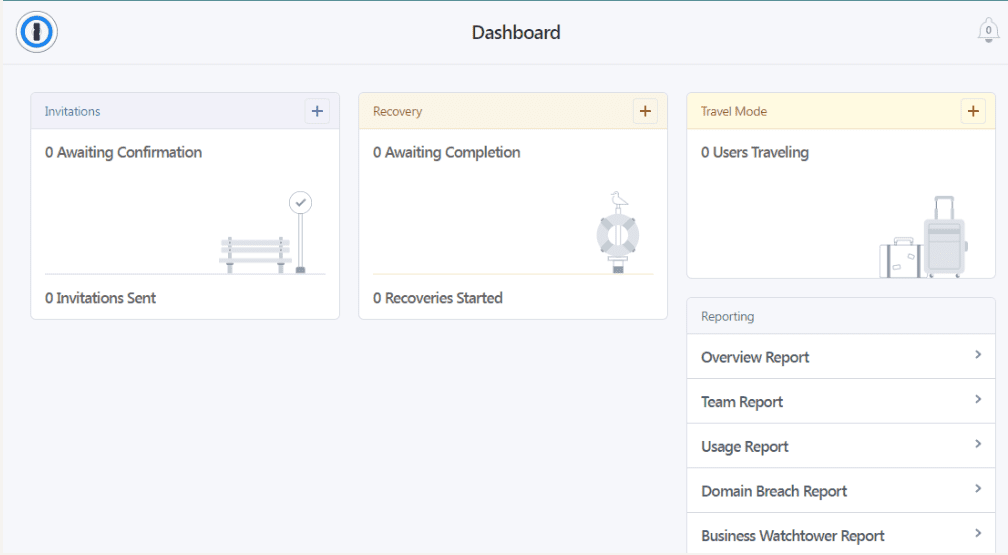
1Password’s mobile app offers a similarly streamlined experience with a left-hand menu that contains all the tools you need to manage your account. SplashID also has a minimalist design with a left-hand menu that opens to entries on the right. While this interface felt basic to me, it did make the app easy to navigate.
I also found the installation process simple, starting with a “Register” button on the top-right corner of the website. The aspect of the setup process that befuddled me a bit was how it defaults to a setting that puts fake entries into the password fields. I didn’t see much benefit to these “sample” passwords, but it didn’t slow me down much, either.
Winner: 1Password wins UX because of its visually appealing and easy-to-navigate design.
1Password vs. SplashID: Form Filling
Form filling winner: 1Password | |
|---|---|
| 1Password (5.0) | Straightforward and bypasses CAPTCHA |
| SplashID (3.0) | Basic, but sometimes that’s for the best |
Both LastPass and 1Password offer form-filling — including logins, addresses, and credit card information — although SplashID refers to it as “auto-fill.” After testing both platforms, I found the products fairly comparable, but 1Password seemed to work a bit more smoothly and with a wider range of fields.
1Password’s form-filling feature can easily be turned on or off and comes with the bonus of bypassing the CAPTCHA “confirm you’re human” log-in requirements, saving you even more time and headaches.
The one downside to 1Password’s form filling (at least on mobile platforms) is you’ll need to be using Android 8.0 or the latest version of iOS, but since most systems automatically update these days, I don’t think many will find this to be a hindrance.
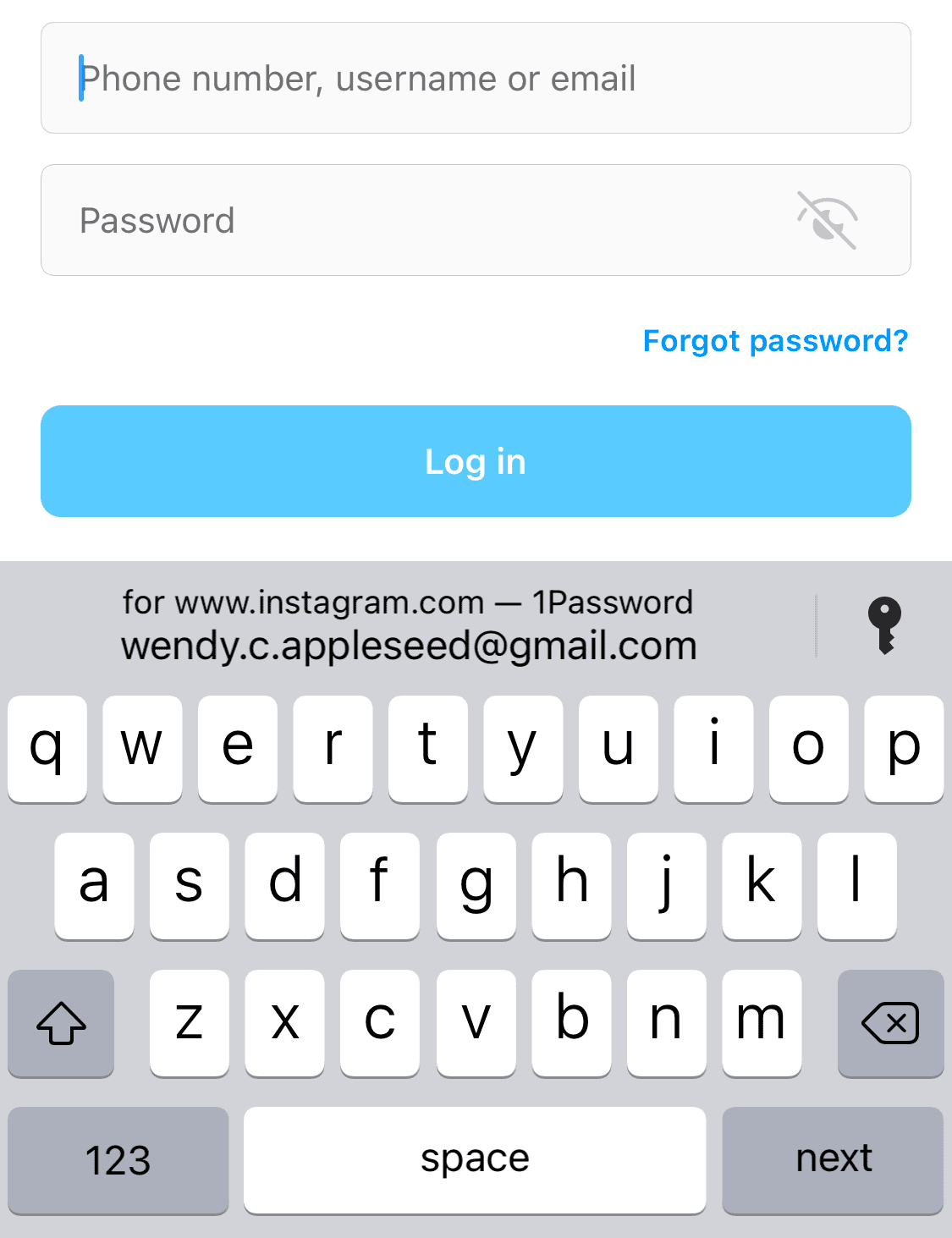
SplashID’s auto-fill capabilities are what you’d expect: you can enable this feature to have your username and password fields automatically filled in. I couldn’t get it to prepopulate address information for me, though, so it doesn’t get five points out of five.
But SplashID can automatically submit the login form on your browser. To use this feature, you must be on the browser extension and have auto-fill turned on.
Winner: 1Password wins form filling because it offers a more streamlined and diverse form filling.
Password vs. SplashID: Security
Security winner: 1Password | |
|---|---|
| 1Password (4.5) |
|
| SplashID (4.0) |
|
Most password managers, including 1Password and SplashID, use 256-bit AES encryption, like the U.S. government and most financial institutions. This alone would make most people confident in the password manager’s security, but 1Password and SplashID take security one step further.
1Password adds an extra layer of security with a 34-character Secret Key that works alongside your master password. It is also SOC 2 compliant, meaning it has carefully documented security policies and undergoes regular audits.

SplashID elevates its security above the industry standard with 128-bit Rijndael encryption in addition to the 256-bit AES. It also complies with the industry’s best security standards while using Netsparker, Burp Suite, Acunetix, and manual hack exploits to ensure no common vulnerabilities are missed.
With SplashID, you also have the option of storing your information offline. While this would mean you can’t sync that information between your devices, it is a nice option to have since it minimizes exposure since passwords are only available on your device and not accessible through the cloud.
However, much of this effort feels like gilding the lilly — AES encryption is already widely viewed to be unbreachable. I would have preferred to see this extra effort put into extra security features such as dark web monitoring.
Winner: 1Password because it adds a secret key and is SOC 2 compliant.
1Password vs. SplashID: 2FA
2FA winner: 1Password | |
|---|---|
| 1Password (5.0) |
|
| SplashID (4.0) |
|
2FA is an important step to further securing your online accounts. It involves having a secondary code sent to a separate device or account from the one you’re trying to log into — you’ll need the code to verify your identity.
2FA codes can be sent through text message, email, or an authenticator app like Authy or Google Authenticator or stored in physical security keys like Yubico. The most advanced 2FA systems even use biometric authentication. Both 1Password and SplashID support 2FA, but through different means, which ultimately makes all the difference.
1Password supports 2FA through authenticator apps, including Authy and Microsoft Authenticator, and physical keys like YubiKey and Google’s Titan key. Both are solid options and better than text messages hackers can more easily intercept. 2FA is easy to set up, so the only thing that would make it even better is a biometric authentication option.
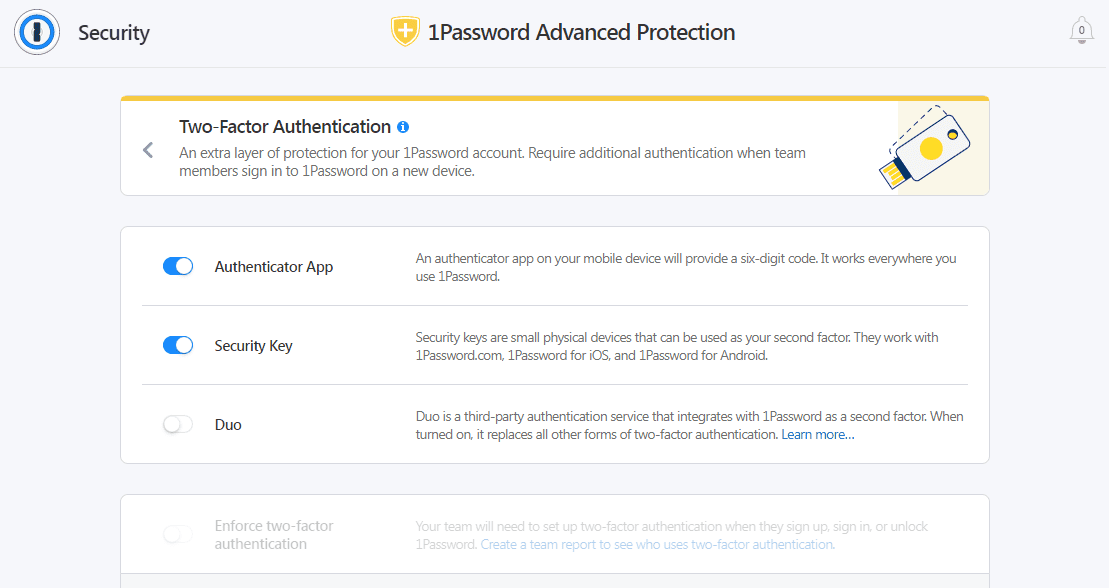
SplashID’s 2FA is also easy to set up, but that’s about all it has going for it. The only authentication options are text and email, which is second-worst to text authentication. Both of these channels are relatively insecure, with messages easily spoofed.
Winner: 1Password wins 2FA because it offers more secure authentication options.
Should You Get 1Password or SplashID?
Bottom line winner: 1Password | |
|---|---|
| 1Password (4.8) |
Best for: Families and business users of all sizes |
| SplashID (3.6) |
Best for: Individuals looking for the lowest cost options that won’t sacrifice security. |
While both 1Password and SplashID have several positives, I feel only 1Password is among the best password managers.
SplashID offers some of the most competitive pricing in the industry, but sometimes you get what you pay for. Its mixed customer reviews and limited password-sharing and 2FA features pull its functionality and overall score down. That said, you can still trust its security, so if you’re willing to get fewer features to save a few bucks, it may still be worth a try.
1Password, on the other hand, is often found on best password managers lists, and for good reason. While it’s not a free password manager, it has nearly all the bells and whistles you could ask for. I wish it would add biometric authentication to its 2FA options, but otherwise, there’s not much bad to say about it. If you’re willing to spend a few bucks each month, 1Password is worth investing in.
How I Evaluated 1Password vs. SplashID
On the surface, all password managers essentially generate and store passwords. As I evaluated providers, I dug deeper, comparing software on what matters most, including price, platform compatibility, security, and other factors.
I signed up for a plan with each provider to test:
- Plan value: Most password managers offer various subscription plans from free to around $20 per month. While free plans may be sufficient for some, those that need more functionality may prefer paid plans. We included a wide array of free and paid password managers to find the one that works best for you.
- Platform compatibility: You likely access your online accounts from multiple devices, including desktops, laptops, tablets, phones, as well as through different web browsers. Your password manager should be compatible with various devices, operating systems and browsers, and sync seamlessly between them all.
- UX: This is how you interface with all the features and functions of your new password manager — if it’s bad, you’ll be less likely to use the service. While this is a highly subjective category and some will disagree, it’s important to provide an overview based on my experience.
- Form filling: A password manager doesn’t have to include form-filling, but it’s somewhat standard and the ease with which it performs that function can be the deciding factor in which password manager you ultimately choose.
- Security: Since a password manager is first and foremost a security tool, it should come with all of the most up-to-date standard security features. This includes the highest level of available encryption (256-bit AES with PBKDF2-HMAC-SHA512); 2FA, such as biometric logins or MFA, and a password generator.
- Two-factor authentication (2FA): Used all over the internet to protect your accounts, this is quickly becoming a standard security practice. 2FA is a great way to secure more sensitive accounts to ensure they’re not breached.
Learn more about our review methodology.

About the Password Manager, Gunnar Kallstrom:
Kallstrom is a Cyber Team Lead for a Department of Defense (DOD) contracting company in Huntsville, Alabama, and has also worked as a computer network defense (CND) Cyber Analyst. An author and content creator for a cybersecurity academy, Kallstrom spent nearly 15 years in the Army as a musician before entering the cybersecurity field.
He holds a bachelor’s degree in music from Thomas Edison State University and a master’s in organizational development and leadership from the University of the Incarnate Word.
Kallstrom has completed several Computing Technology Industry Association (CompTIA) courses, including Security+, Network+, A+ Core 1, and A+ Core 2. He earned a CompTIA Security+ Certification. Additionally, he has completed the Cyber Warrior Academy program with more than 800 hours of hands-on, intensive, and lab-driven technical training in cybersecurity methods and procedures.
Passionate about all things cyber, Kallstrom was a speaker on a panel at the 2022 InfoSec World conference, giving a talk entitled “Hacking into a Cyber Career – True Stories.” Kallstrom is also a mentor to entry-level cybersecurity candidates seeking to break into the field. When he’s not working, he still enjoys playing guitar and fishing (not phishing).