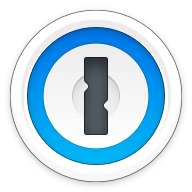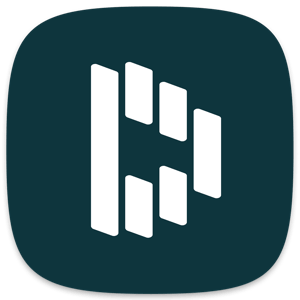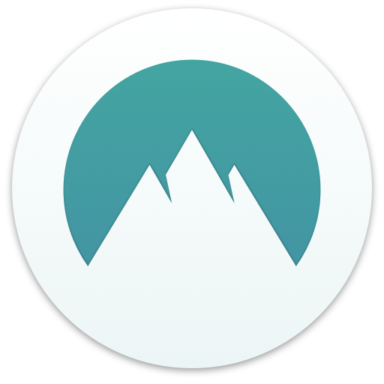Our bottom line: 1Password has the edge on every level. While True Key is no slouch, it couldn’t stand up to our favorite password manager of the year.
1Password vs. True Key Overview
1Password and True Key are two great password managers which ranked highly on our list of the best password managers. Both services are comparable in price, features, and compatibility, especially with 1Password’s recent launch of a full-fledged Linux version.
Which password manager should you get? Let this 1Password vs. True Key face-off help you decide.
| Review factor | Winner |
|---|---|
| Price | 1Password (4.7) |
| Platform compatibility | 1Password (5.0) |
| User experience (UX) | 1Password (5.0) |
| Form filling | 1Password (5.0) |
| Security | 1Password (4.5) |
| Two-factor authentication (2FA) | 1Password (5.0) |
| Best overall | 1Password (4.8) |
1Password vs. True Key: Specs
| Password manager | Details | Basic plan features |
|---|---|---|
| 1Password Overall rating: (4.8) Read our full 1Password review. | Starting price: $2.99 per month Platform compatibility: Android, iOS, Linux, Mac, Web (Brave, Chrome, Edge, Firefox, Safari), Windows Security: AES 256-bit encryption, 2FA |
|
| True Key Overall rating: (3.8) Read our full True Key review. | Starting price: Free Platform compatibility: Browsers (Chrome, Firefox, Opera, Safari, Edge), iOS, Android, Windows, MacOS Security: AES 256-bit encryption |
|
1Password vs. True Key: Plans and Pricing
Price winner: 1Password | |
|---|---|
| 1Password (4.7) | $36 per year for premium; $48 per year for up to six users |
| True Key (4.5) | $19.99 per year for premium; Limited Free version |
True Key and 1Password cost are very different price-wise — a premium version is only $19.99 for True Key, while an equivalent plan with 1Password costs $36 per year.
1Password’s pricing starts at $2.99 per month for its Personal plan and $4.99 per month for its Family plan. True Key’s pricing starts at $19.99 per year for its Premium plan. Based on pricing alone, 1Password is more expensive than True Key. However, 1Password offers more features and security options than True Key.
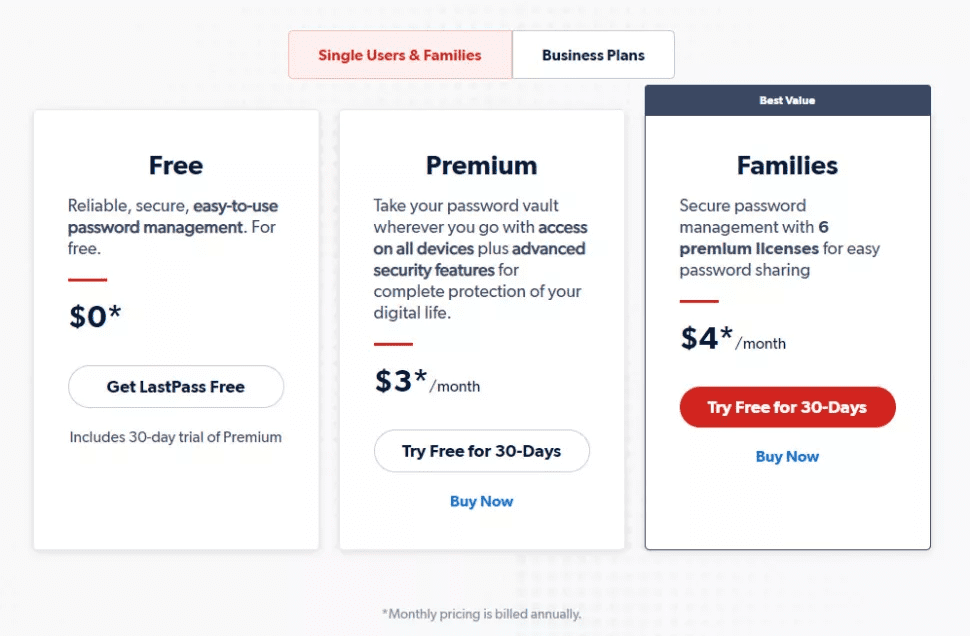
You would assume that having a free version would give True Key a real edge in this category. However, the free version isn’t all it’s cracked up to be, throttling practical usage so hard that it’s little more than a glorified demo version. If saving money is your goal, there are plenty of cheap (or even free) password managers we’d recommend before True Key.
In the end, even though 1Password is more expensive, it still wins this category by offering more choices and better options than True Key.
Winner: 1Password is a better overall deal, giving you more for your money even when compared to True Key’s free version.
1Password vs. True Key: Platform Compatibility
Platform compatibility winner: 1Password | |
|---|---|
| 1Password (5.0) | OS: Android, iOS, Linux, Mac, Windows Supported browsers: Brave, Chrome, Edge, Firefox, Safari |
| True Key (4.0) | OS: iOS, Android, Windows, MacOS Supported browsers: Chrome, Firefox, Opera, Safari, Edge |
The latest version of 1Password, 1Password 8, came out in late 2022 and added a lot of compatibility options, including support for Linux. This was a big deal; it was the last major platform that wasn’t supported.
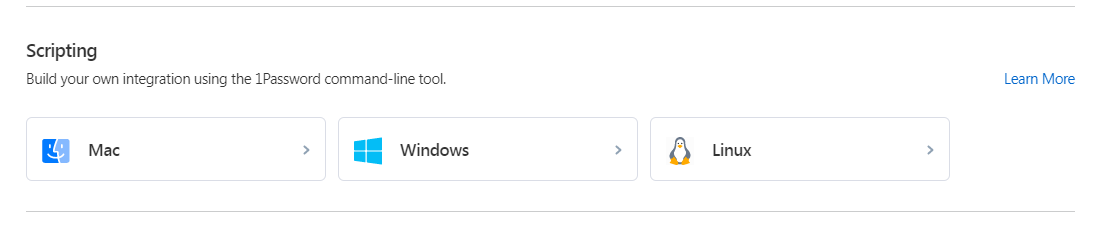
While True Key’s app compatibility will placate most people, the platform won’t fit everyone well. True Key does not support Linux-based operating systems, Windows Phone, or BlackBerry.
Winner: 1Password wins platform compatibility because it supports Linux where True Key does not.
1Password vs. True Key: UX
UX winner: 1Password | |
|---|---|
| 1Password (5.0) | The 1Password app and desktop version have a fantastic UX/user interface (UI) design, making it a user-friendly option |
| True Key (4.0) | Bare-bones but extremely simple to use |
1Password’s desktop version has a minimalistic approach I found appealing as it didn’t bombard me with excessive options or features. The current app has four main sections in the left toolbar to help you manage your account: Vault, Watchtower, Categories, and Tags.
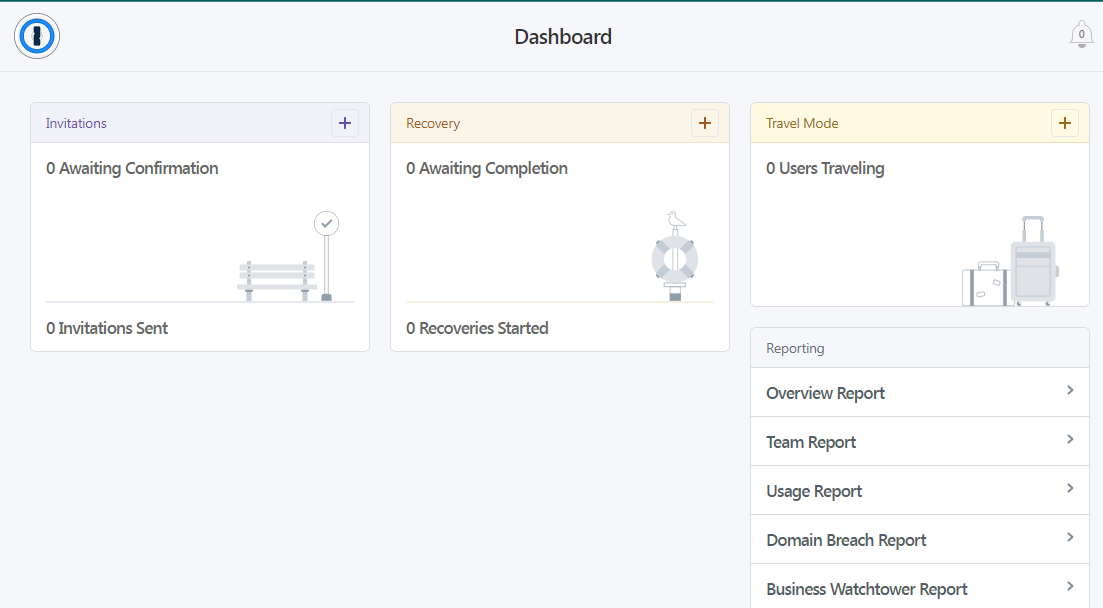
True Key is a basic and rather bare-bones password manager, but it has an upside: it’s extremely simple to use. The layout is clean and easy to read and navigate, allowing even newcomers to the world of password management programs to quickly get acquainted with the functionality.
However, 1Password is more robust and usable when push comes to shove.
1Password vs. True Key: Form Filling
Form filling winner: 1Password | |
|---|---|
| 1Password (5.0) | 1Password’s form filling works well, saving you time and ensuring you make data entries without errors. |
| True Key (4.0) | True Key automatically fills in your information when you visit a familiar page, creating a hassle-free login experience. |
Both True Key and 1Password offer form-filling — including logins — on both desktop and mobile.
1Password impressed me with its form-filling capability. No matter the platform, 1Password aced the test, identifying fillable forms and providing accurate information whether we were on iPhone, Android, or desktop.
You won’t have to worry about typing incorrect login information or dealing with CAPTCHA. Also, it saves you from the hassle of typing the wrong details for your shipping address, leading to confusion later.
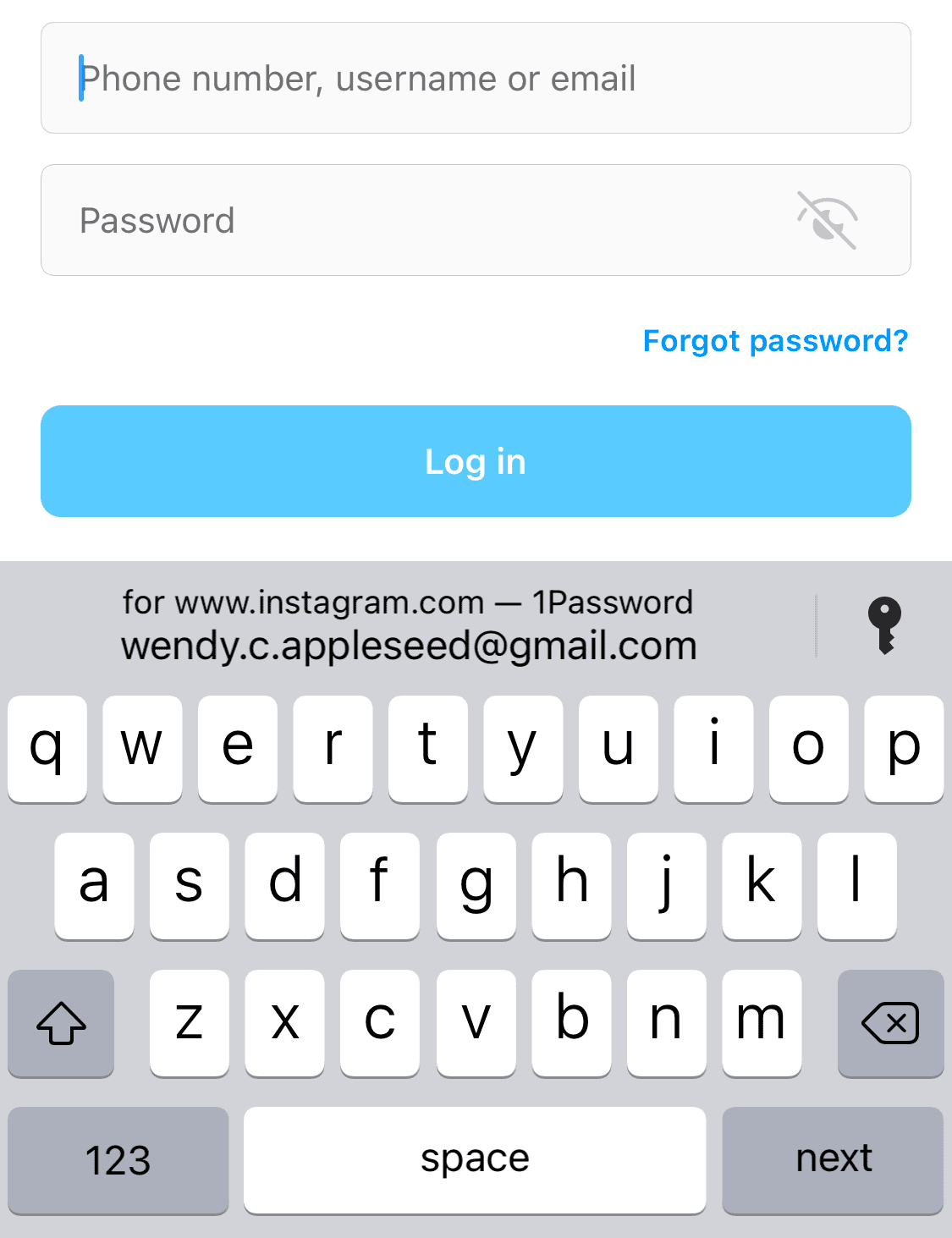
True Key automatically fills in your information when you visit a familiar page. This feature works flawlessly and creates a hassle-free login experience. Some password managers require the click of a button or two to kickstart this feature. This can be a good thing when using a login you don’t want to be stored; however, True Key makes it easy to quickly undo an auto-capture.
Where True Key loses points, though, is its inability to autofill information besides logins. Payment information and addresses, for example, can be stored in your True Key vault but cannot be auto-filled. I think payment and address autofill is one of the most useful features in a password manager, so I consider it a must-have.
Winner: 1Password has a much more robust implementation of autofill and wins yet another round.
1Password vs. True Key: Security
Security winner: 1Password | |
|---|---|
| 1Password (4.5) |
|
| True Key (3.0) |
|
Most password managers, including True Key and 1Password, use powerful 256-bit AES encryption, and both password managers’ vaults are unlocked on your device only after you’ve entered your master password. 1Password adds an extra layer of security with a 34-character Secret Key that works alongside your master password.

Similarly, each True Key account is protected by a master password that must be at least eight characters using uppercase and lowercase letters, digits and special characters, and spaces if desired.
That said, it’s also the industry standard. While your information is perfectly safe with True Key, the service can do more. Security features I generally like to see in a premium password manager include breach reports and dark web monitoring.
Winner: 1Password offers more security options and adds extra levels of encryption to your passwords to ensure data safety.
1Password vs. True Key: 2FA
2FA winner: 1Password | |
|---|---|
| 1Password (5.0) |
|
| LogMeOnce (4.5) |
|
Both True Key and 1Password support 2FA via authenticator apps (which use time-based one-time passwords, or TOTPs) and physical security keys. Neither sends 2FA codes via text message; trust us, that’s good.
True Key offers MFA, where you can choose which avenues you would like to employ. This can include biometrics like face ID or fingerprints where possible, verification on trusted devices with True Key installed, or clicking a link sent to the email address associated with the account.
At least two factors are required to log in on new devices. However, I found the actual implementation of MFA/2FA to be buggy — I often accessed my account without the advertised “necessary” 2FA.
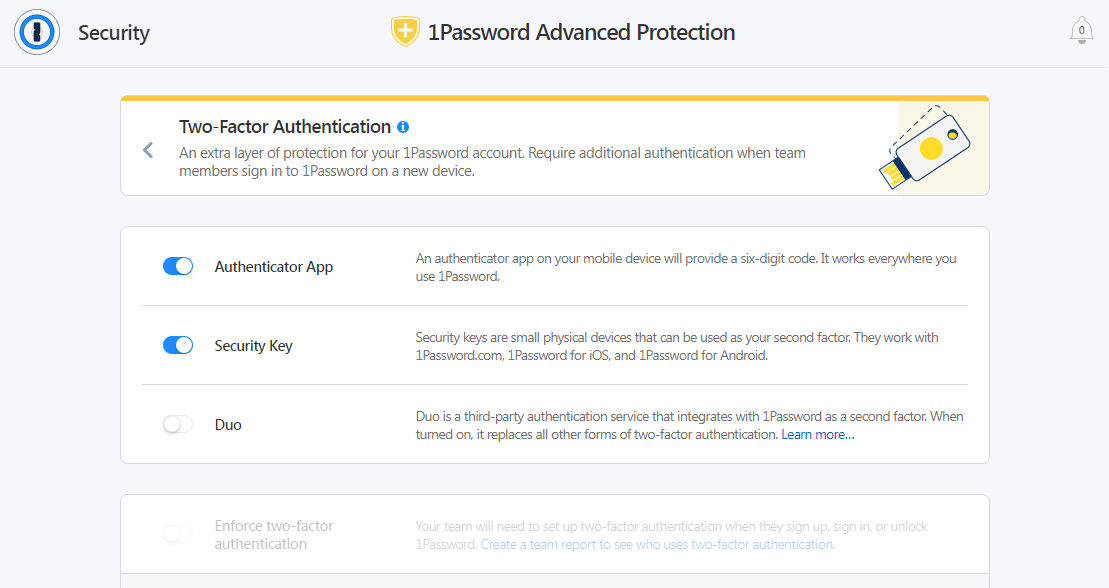
1Password’s options are a bit more limited, perhaps because this layer of security wasn’t initially built in. Its 2FA function is compatible with Authy, Microsoft Authenticator, and physical U2F security keys like YubiKey and Google’s Titan key. But they work consistently well, and having fewer good options than many bad ones is better.
Winner: 1Password’s options are limited but work well and have proven secure.
Should You Get 1Password or True Key?
Bottom line winner: 1Password | |
|---|---|
| 1Password (4.8) |
Best for: Windows users, especially if you can use the free tier |
| True Key (3.8) |
Best for: Those who want to upgrade from a free password manager without breaking the bank |
True Key still has a slight price advantage over 1Password with its free tier, though that option’s limitations make True Key’s value proposition a bit less attractive.
1Password is a better value than True Key because it offers more features and security options than True Key. 1Password is compatible with Windows, Mac, iOS, and Android devices. It also offers data encryption, cross-device synchronization, email verification, MFA, and more. It is designed for small, medium, and enterprise businesses.
It works better on every level and proves to be the more robust and reliable password manager between the two.
How I Evaluated 1Password vs. True Key
On the surface, all password managers essentially generate and store passwords. As I evaluated providers, I dug deeper, comparing software on what matters most, including price, platform compatibility, security, and other factors.
I signed up for a plan with each provider to test:
- Plan value: Most password managers offer various subscription plans from free to around $20 per month. While free plans may be sufficient for some, those that need more functionality may prefer paid plans. We included a wide array of free and paid password managers to find the one that works best for you.
- Platform compatibility: You likely access your online accounts from multiple devices, including desktops, laptops, tablets, phones, as well as through different web browsers. Your password manager should be compatible with various devices, operating systems and browsers, and sync seamlessly between them all.
- UX: This is how you interface with all the features and functions of your new password manager — if it’s bad, you’ll be less likely to use the service. While this is a highly subjective category and some will disagree, it’s important to provide an overview based on my experience.
- Form filling: A password manager doesn’t have to include form-filling, but it’s somewhat standard and the ease with which it performs that function can be the deciding factor in which password manager you ultimately choose.
- Security: Since a password manager is first and foremost a security tool, it should come with all of the most up-to-date standard security features. This includes the highest level of available encryption (256-bit AES with PBKDF2-HMAC-SHA512); 2FA, such as biometric logins or MFA, and a password generator.
- Two-factor authentication (2FA): Used all over the internet to protect your accounts, this is quickly becoming a standard security practice. 2FA is a great way to secure more sensitive accounts to ensure they’re not breached.
Learn more about our review methodology.

About the Password Manager, Gunnar Kallstrom:
Kallstrom is a Cyber Team Lead for a Department of Defense (DOD) contracting company in Huntsville, Alabama, and has also worked as a computer network defense (CND) Cyber Analyst. An author and content creator for a cybersecurity academy, Kallstrom spent nearly 15 years in the Army as a musician before entering the cybersecurity field.
He holds a bachelor’s degree in music from Thomas Edison State University and a master’s in organizational development and leadership from the University of the Incarnate Word.
Kallstrom has completed several Computing Technology Industry Association (CompTIA) courses, including Security+, Network+, A+ Core 1, and A+ Core 2. He earned a CompTIA Security+ Certification. Additionally, he has completed the Cyber Warrior Academy program with more than 800 hours of hands-on, intensive, and lab-driven technical training in cybersecurity methods and procedures.
Passionate about all things cyber, Kallstrom was a speaker on a panel at the 2022 InfoSec World conference, giving a talk entitled “Hacking into a Cyber Career – True Stories.” Kallstrom is also a mentor to entry-level cybersecurity candidates seeking to break into the field. When he’s not working, he still enjoys playing guitar and fishing (not phishing).