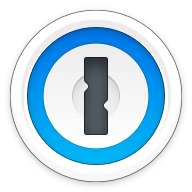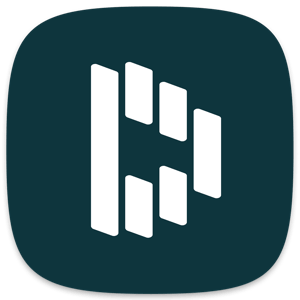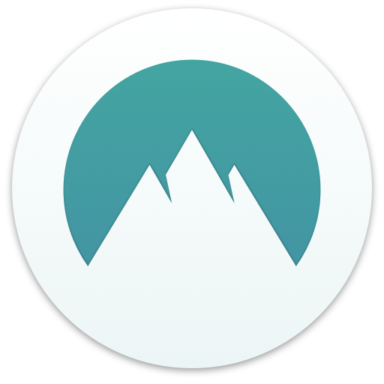Our bottom line: While it’s a close matchup, a big stumble in security delivers the win to Keeper in the final rounds.
Keeper vs. LastPass Overview
Keeper and LastPass are two top competitors in the password management field — among the best password managers of 2023. These services are comparable in price, features, and compatibility.
LastPass has a leg up with its free tier, which has most of the basic functionality you could want. But it limits syncing across all device types (computers, smartphones, and tablets) to its premium plan. While you’ll have to pay for an entry-level Keeper plan, all its features are unlocked from the get-go.
Which password manager should you get? Let this Keeper vs. LastPass face-off help you decide which one is best for you.
| Review factor | Winner |
|---|---|
| Price | Tie: Keeper (4.5), LastPass (4.5) |
| Platform compatibility | LastPass (5.0) |
| User experience (UX) | Tie: Keeper (5.0), LastPass (5.0) |
| Form filling | Tie: Keeper (4.5), LastPass (4.5) |
| Security | Keeper (4.5) |
| Two-factor authentication (2FA) | Keeper (5.0) |
| Best overall | Keeper (4.6) |
Keeper vs. LastPass: Specs
| Password manager | Details | Basic plan features |
|---|---|---|
| Keeper Overall rating: 4.6/5 Read our full Keeper review. | Starting price: $2.91 per month Platform compatibility: Android, iOS, Linux, Mac, Web (Brave, Chrome, Edge, Firefox, Safari, Opera), Windows Security: AES 256-bit encryption |
|
| LastPass Overall rating:4.4/5 Read our full LastPass review. | Starting price: Free Platform compatibility: ChromeOS, Firefox, Opera, Safari, Edge, iOS, Android, Windows PC, MacOS, Linux Security: AES 256-bit encryption, 2FA |
|
Keeper vs. LastPass: Plans and Pricing
Price winner: Draw | |
|---|---|
| Keeper (4.5/5) | $34.92 per year for personal plan; $74.88 per year for up to five people |
| LastPass (4.5/5) | Free plan for single device users; $36 per year for premium; $48 per year for up to six users |
Keeper offers personal, family, business, and enterprise plans. The personal plan starts at $2.91 per month, putting it in the same tier as 1Password. Starting at $6.24 per month, the family plan is less competitive than 1Password but cheaper than NordPass. Business plans begin at $2 per user per month, while enterprise plans require a custom quote.
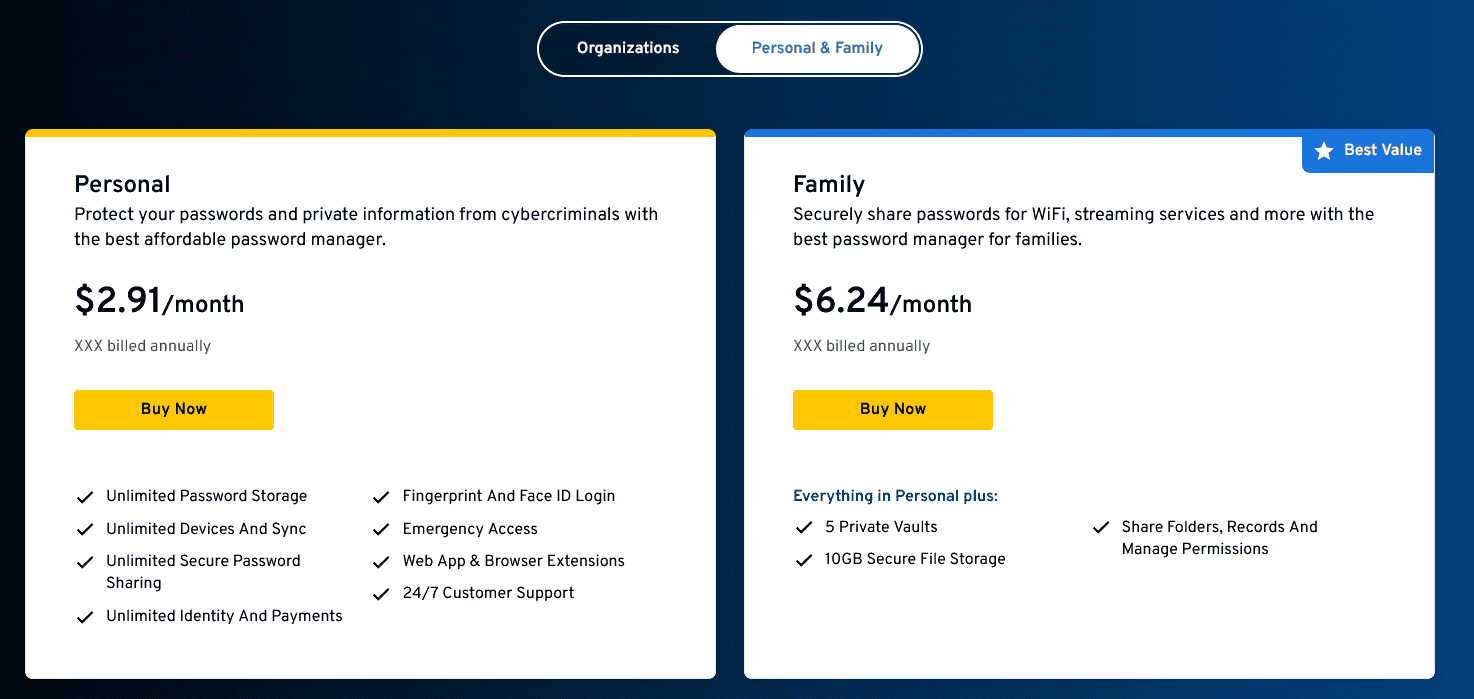
LastPass offers free, premium, family, team, and business plans that can scale up to enterprise level. Per month, the personal premium plan starts at $3, and the family plan is $4, both with a yearly subscription.
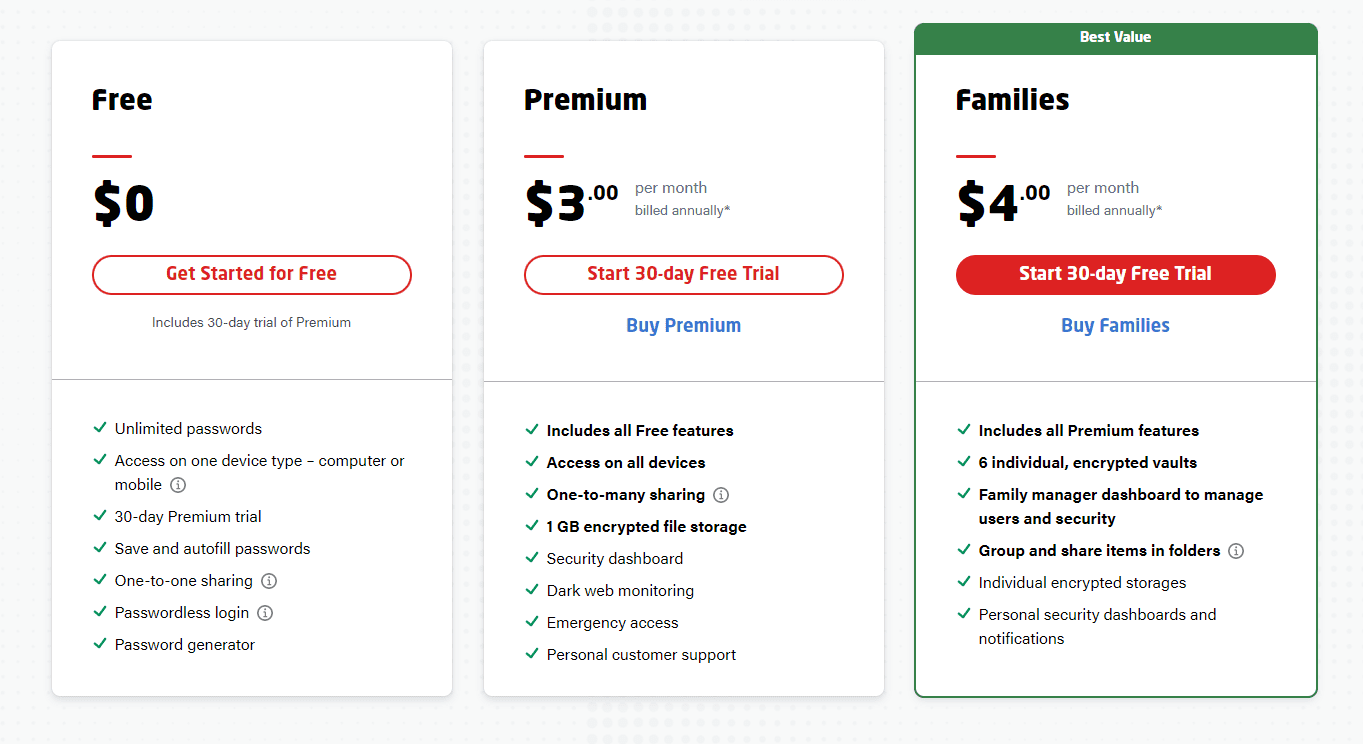
For businesses, team plans work for up to 50 members at $4 per user per month with a yearly subscription, and business plans start at $6 per user monthly. LastPass easily ranks among one of the better cheap password managers on the market. In the end, neither got a leg up on the other, so we had to call in a draw.
Keeper vs. LastPass: Platform Compatibility
Platform compatibility winner: LastPass | |
|---|---|
| Keeper (4.5/5) | OS: Windows, Mac OS, Linux, iOS, Android Supported browsers: Chrome, Edge, Safari, Firefox, Brave, Opera |
| LastPass (5/5) | OS: ChromeOS, iOS, Android, Windows PC, MacOS, Linux Supported browsers: Chrome, Firefox, Opera, Safari, Edge |
Keeper works with most common platforms; I tried it with macOS, iOS, and Chrome and found each easy to use and install. But LastPass goes one small step further by being compatible with ChromeOS and even the Apple Watch in addition to all of the same platforms as Keeper.
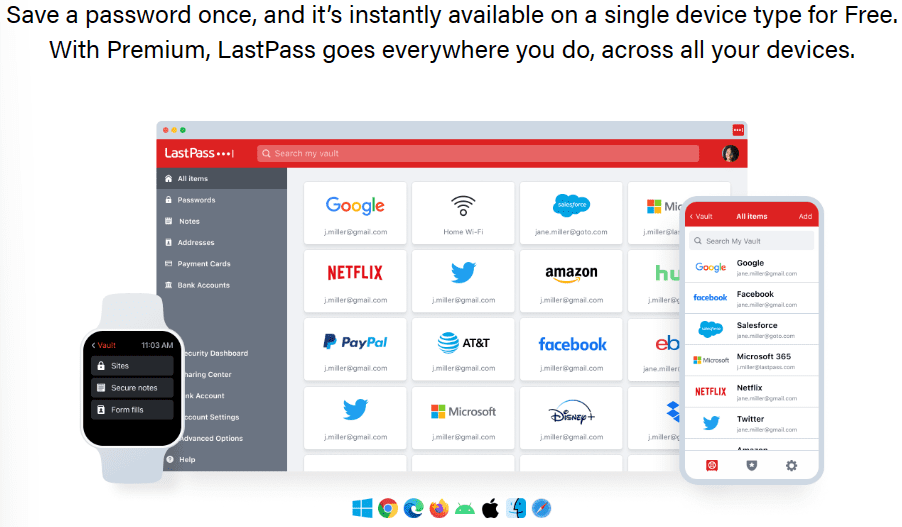
LastPass recommends running Windows 8.1 and above, Catalina 10.15 (for macOS), Chrome OS, or one of the most common distributions of Linux. Supported browsers include Chrome, Edge, Firefox, Safari, and Opera.
Winner: LastPass offers a greater range of compatibility than Keeper.
Keeper vs. LastPass: UX
UX winner: Draw | |
|---|---|
| Keeper (5/5) | I found Keeper’s interface clean and minimalistic. Each of Keeper’s functions is easy to find, navigate, and use. |
| LastPass (5/5) | LastPass’s browser extension is simple, understandable, and generally easy to navigate, with an interesting mechanic that rewards you for exploring its features. |
Both password managers offer full functionality via browser extensions and stand-alone applications and were designed with intention.
Keeper’s vault entails just one tab, while payment information is delegated to another. I like my information stored in one place; however, I don’t store much data. Those who store more data may like their vault split into different tabs for things like passwords, credit cards, personal info, and shared items.
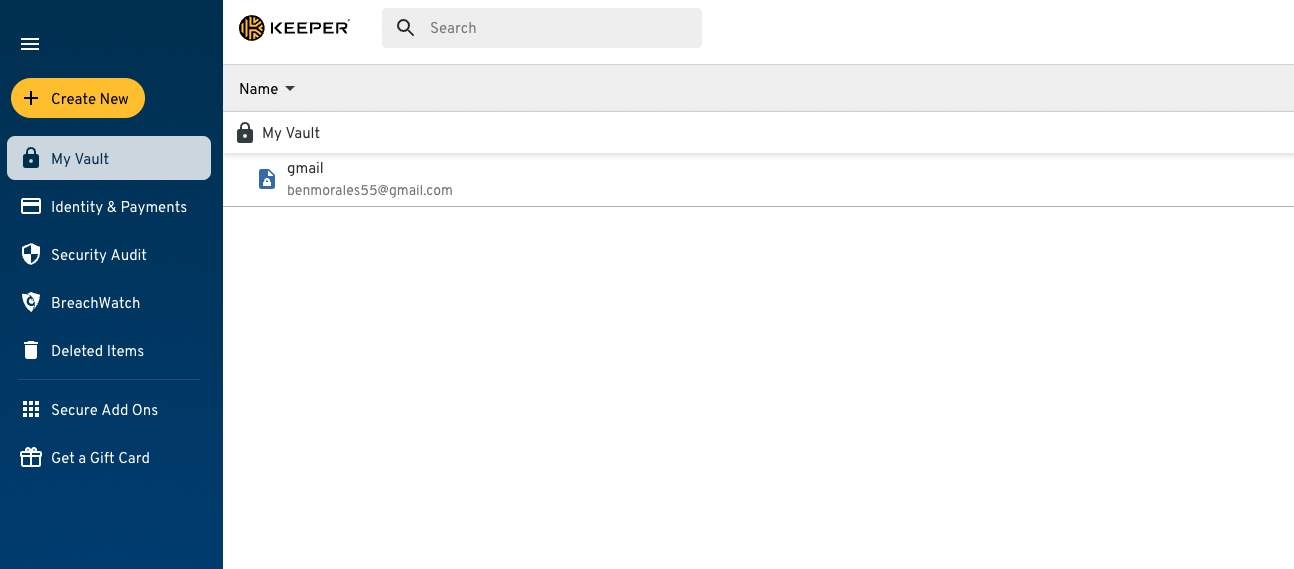
LastPass utilizes a similar interface, with five main sections in the left toolbar to help manage your saved information: Passwords, Notes, Addresses, Payment Cards, and Bank Accounts.
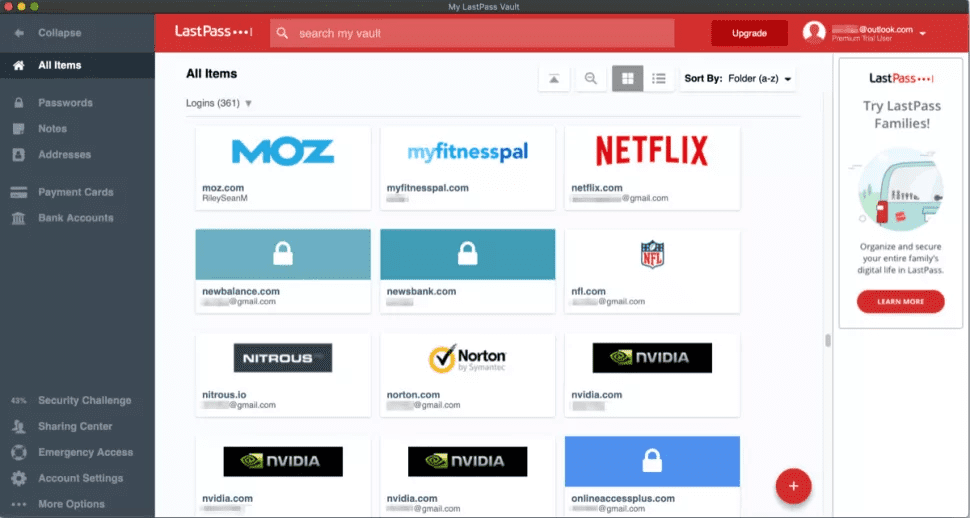
The thing I found most interesting about the UX was the reward mechanism implemented for exploring the user interface (UI). It will give you a 10% discount for completing “achievements,” mostly geared toward teaching how to use the features of this service. I love this concept and hope to see it crop up more often for services like this.
Winner: Both are so well designed that I couldn’t pick a winner, so another category ends with a draw.
Keeper vs. LastPass: Form Filling
Form filling winner: Draw | |
|---|---|
| Keeper (4.5/5) | Autofill usually works well but has more steps than other password managers. |
| LastPass (4.5/5) | Form filling works as intended, with a big, friendly reminder in text fields that might warrant it. |
Both LastPass and 1Password offer robust form-filling — including logins, addresses, and credit card information — on both desktop and mobile.
Keeper’s autofill and auto-save features work well but don’t stand out from other password managers. In fact, form-filling is where Keeper falls short. While many password managers offer one-click form-filling, Keeper requires a right-click on each field to autofill.
One-click form filling is almost standard among password managers; however, the extra step eliminates the possibility of incorrectly filled information, a common problem with one-click auto-filling.
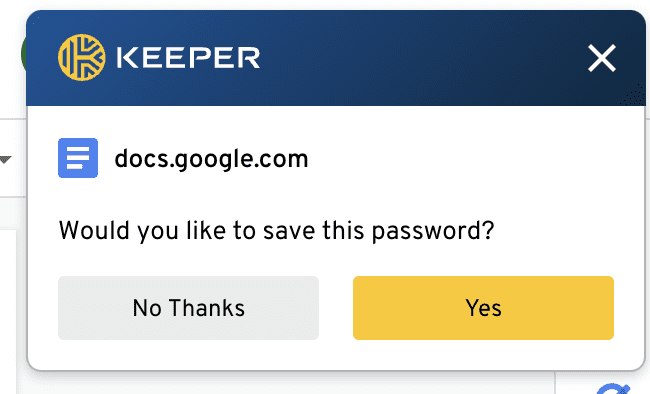
Likewise, LastPass’s form-filling feature works fine. Still, it isn’t apparent how to distinguish between data sets until you’ve set up a few — particularly if you have multiple addresses under the same name.
The system seems to assume each address will be for a different person. But if you’re adding many addresses, this could make the form-filling drop-down menu significantly more difficult to use. In the end, both worked well; I had minor quibbles with each.
Winner: While form-filling works well with both password managers, some minor drawbacks tie them back.
Keeper vs. LastPass: Security
Security winner: Keeper | |
|---|---|
| Keeper (4.5/5) |
|
| LastPass (3/5) |
|
Most password managers, including LastPass and Keeper, use powerful 256-bit AES encryption, and both their vaults are unlocked on your device only after you’ve entered your master password.
In terms of security, Keeper falls short in a few areas. First, dark web screening is an additional $20 per year, which discourages users from adding the important feature. And Keeper is U.S.-based, putting it within the scope of the Five Eyes Intelligence Oversight and Review Council (FIORC).
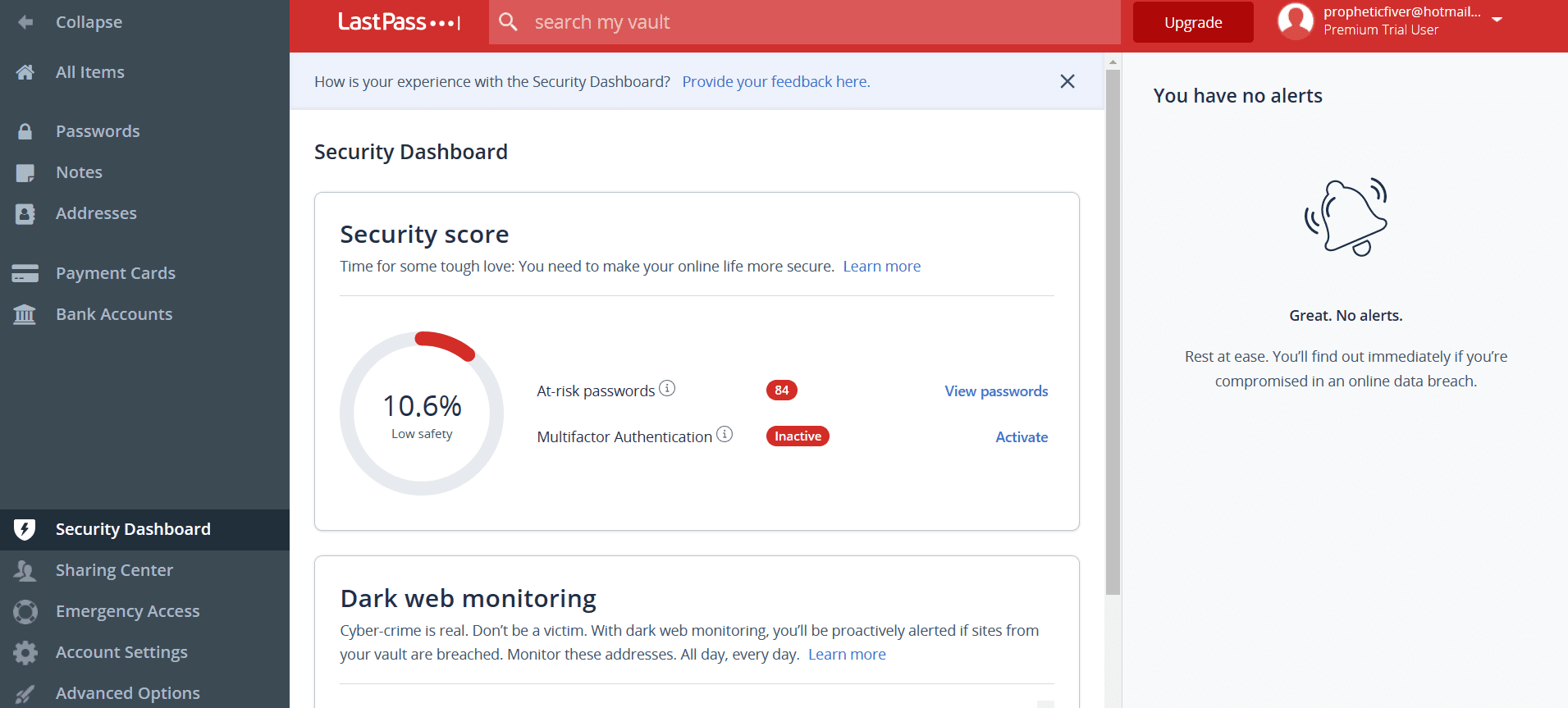
On the LastPass side, I found the actual front-facing Security Dashboard built into the browser extension to be thorough and a breeze to use, with features not commonly seen for these kinds of services, such as dark web monitoring. Other features, such as identifying weak or compromised passwords, worked well, with helpful suggestions on strengthening your security.
Despite several great features, it is worth noting that LastPass experienced a security breach on November 30, 2022. While the company assures users their passwords were not leaked, it admits the attacker gained access to certain elements of customers’ information. The specifics are unclear, so we deducted major points from LastPass’s score.
Winner: Keeper wins due to a major stumble from LastPass, which suffered a recent security breach.
Keeper vs. LastPass: 2FA
2FA winner: Keeper | |
|---|---|
| Keeper (5/5) | Keeper offers the following 2FA methods:
|
| LastPass (4.75/5) |
|
Any password manager worth consideration offers optional 2FA. While password managers are secure as-is, 2FA ensures that only you can log into your account.
Text and authenticator apps are standard 2FA offerings, but I would love to see a biometric option available. Also, TouchID worked flawlessly with my MacBook Air.
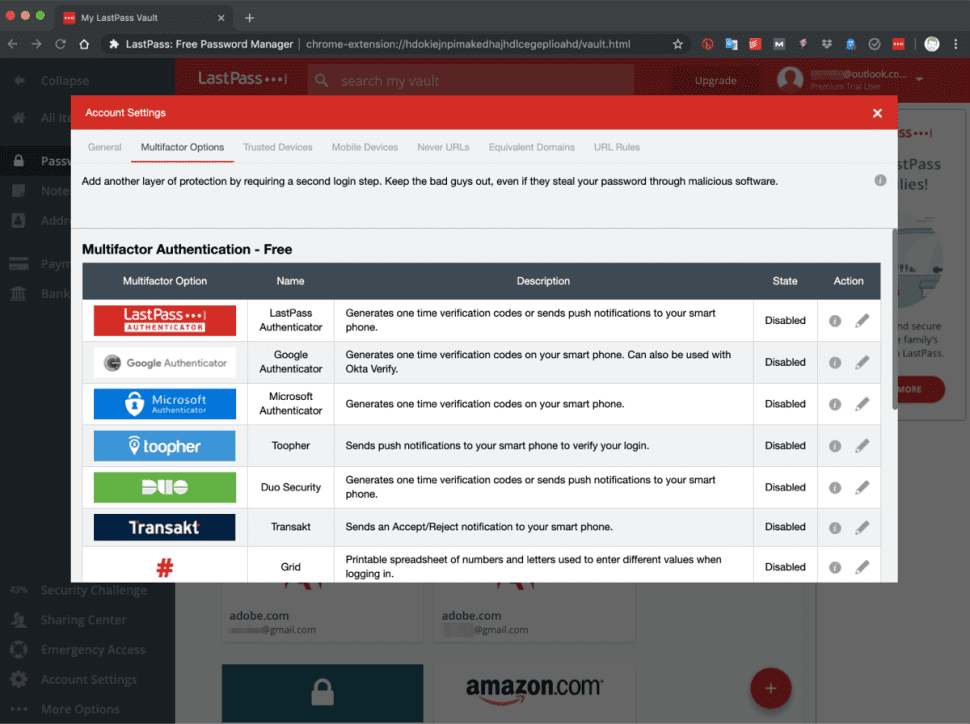
LastPass also allows you to enable 2FA when accessing your dashboard. There are many free options to use an authenticator, with more options (including YubiKey and fingerprint sensors) available to those who pay for the premium service.
This adds a welcome layer of security and a level of control over that security method. Yet it’s a little disappointing this feature is only available to unlock your LastPass account itself, without an option to add MFA to specific website logins you might want to keep more secure.
Winner: It’s a close bout, but Keeper offers more 2FA options, especially to premium subscribers.
Should You Get Keeper or LastPass?
Bottom line winner: Keeper | |
|---|---|
| Keeper (4.6/5) |
Best for: Students or those who want the feature of secure biometric logins |
| LastPass (4.4/5) |
Best for: Those who are willing to pay more to get additional security features |
Due to a recent security breach at LastPass, Keeper pulls ahead by two-tenths of a point, securing its victory. While I seriously weighed the breach against LastPass, the heavy encryption standards used by password management companies more or less ensure user data cannot be decrypted even if it is leaked. This knowledge may be enough for some people, yet LastPass has still not revealed what information was leaked.
It could have been benign but also could have included customer information that isn’t encrypted. Still, with its free tier, LastPass is among the best free password managers. And as close as these password managers performed up to that point, it’s incredibly easy to recommend Keeper over LastPass.
How I Evaluated Keeper vs. LastPass
On the surface, all password managers essentially generate and store passwords. As I evaluated providers, I dug deeper, comparing software on what matters most, including price, platform compatibility, security, and other factors.
I signed up for a plan with each provider to test:
- Plan value: Most password managers offer various subscription plans from free to around $20 per month. While free plans may be sufficient for some, those that need more functionality may prefer paid plans. We included a wide array of free and paid password managers to find the one that works best for you.
- Platform compatibility: You likely access your online accounts from multiple devices, including desktops, laptops, tablets, phones, as well as through different web browsers. Your password manager should be compatible with various devices, operating systems and browsers, and sync seamlessly between them all.
- UX: This is how you interface with all the features and functions of your new password manager — if it’s bad, you’ll be less likely to use the service. While this is a highly subjective category and some will disagree, it’s important to provide an overview based on my experience.
- Form filling: A password manager doesn’t have to include form-filling, but it’s somewhat standard and the ease with which it performs that function can be the deciding factor in which password manager you ultimately choose.
- Security: Since a password manager is first and foremost a security tool, it should come with all of the most up-to-date standard security features. This includes the highest level of available encryption (256-bit AES with PBKDF2-HMAC-SHA512); 2FA, such as biometric logins or MFA, and a password generator.
- Two-factor authentication (2FA): Used all over the internet to protect your accounts, this is quickly becoming a standard security practice. 2FA is a great way to secure more sensitive accounts to ensure they’re not breached.
Learn more about our review methodology.

About the Password Manager, Gunnar Kallstrom:
Kallstrom is a Cyber Team Lead for a Department of Defense (DOD) contracting company in Huntsville, Alabama, and has also worked as a computer network defense (CND) Cyber Analyst. An author and content creator for a cybersecurity academy, Kallstrom spent nearly 15 years in the Army as a musician before entering the cybersecurity field.
He holds a bachelor’s degree in music from Thomas Edison State University and a master’s in organizational development and leadership from the University of the Incarnate Word.
Kallstrom has completed several Computing Technology Industry Association (CompTIA) courses, including Security+, Network+, A+ Core 1, and A+ Core 2. He earned a CompTIA Security+ Certification. Additionally, he has completed the Cyber Warrior Academy program with more than 800 hours of hands-on, intensive, and lab-driven technical training in cybersecurity methods and procedures.
Passionate about all things cyber, Kallstrom was a speaker on a panel at the 2022 InfoSec World conference, giving a talk entitled “Hacking into a Cyber Career – True Stories.” Kallstrom is also a mentor to entry-level cybersecurity candidates seeking to break into the field. When he’s not working, he still enjoys playing guitar and fishing (not phishing).