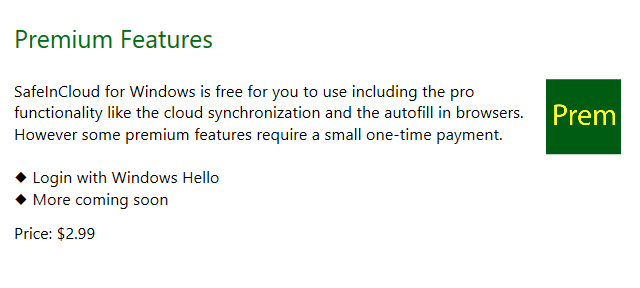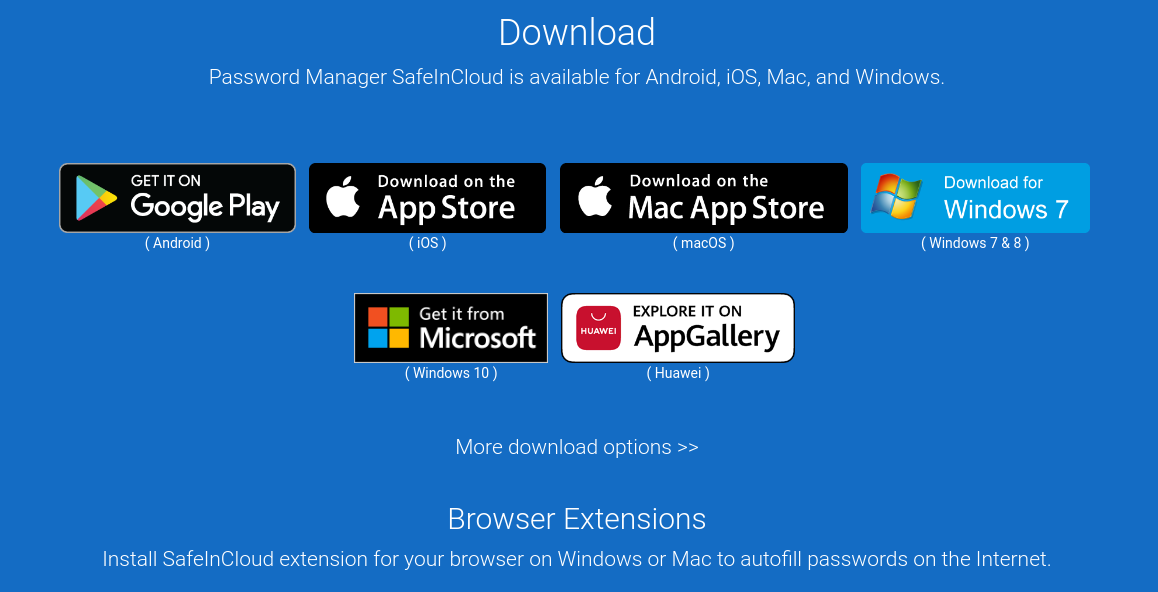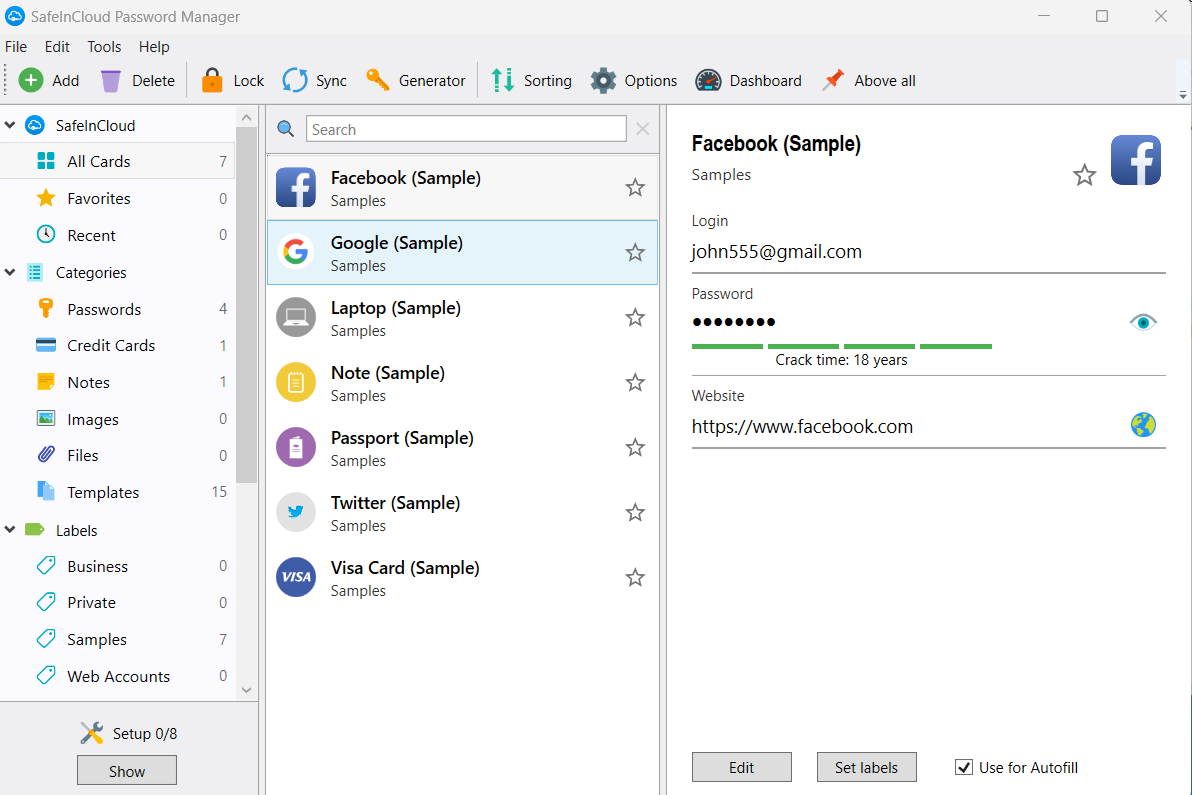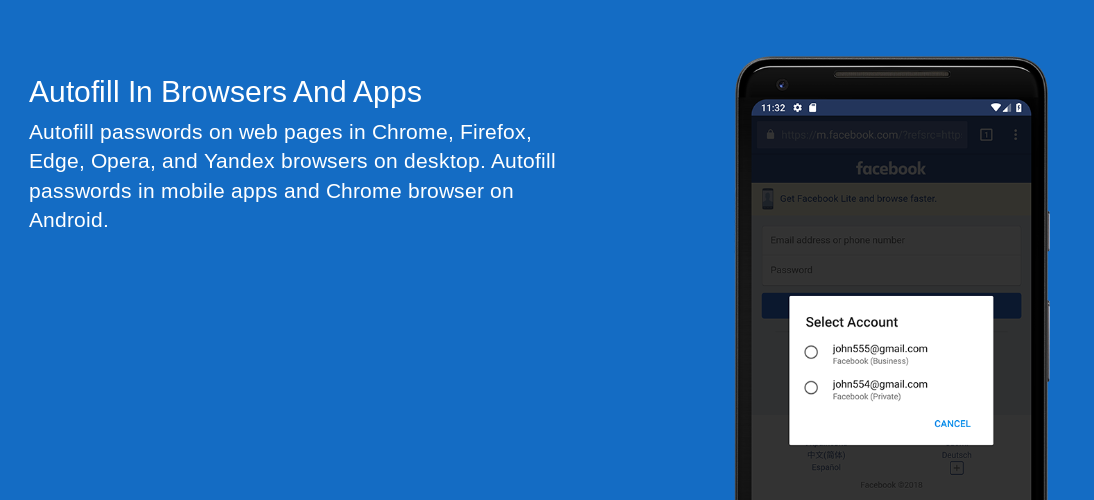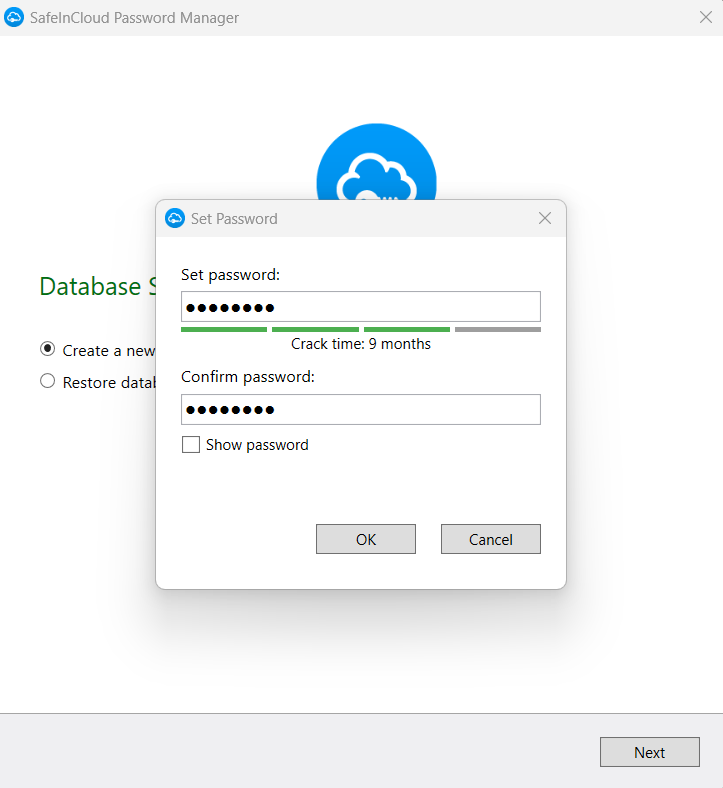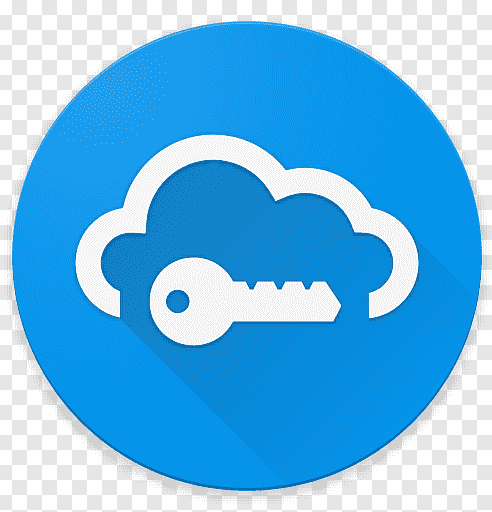| Password manager | Pricing | Basic plan features |
|---|
| SafeInCloud Overall rating: (3.5) | Starting price: Free Platform compatibility: Android, iOS, MacOS, Windows Security: AES 256-bit encryption, no-knowledge architecture | - Free desktop version
- Cloud synchronization across multiple devices
- Smart watch compatibility
- Customizable vault
|
| 1Password Overall rating: (4.8) Read our full 1Password review. Consider 1Password if: You’re seeking unlimited password management at a fair price. | Starting price: $2.99 to $19.95 per month with yearly subscription Platform compatibility: Android, iOS, Linux, Mac, Web (Brave, Chrome, Edge, Firefox, Safari), Windows Security: AES 256-bit encryption, 2FA | - Best for small to midsize businesses (SMBs) wanting a platform that scales with them
- Unlimited passwords
- Password sharing with all plans
- 2FA with all plans
- Free 14-day trial with all plans
|
| Dashlane Overall rating: (4.7) Read our full Dashlane review. Consider Dashlane if: You’re only interested in a personal plan. | Starting price: Free to $4.99 per month for a premium personal subscription. Platform compatibility: Windows, macOS, Linux, Chrome, Firefox, OS, iOS, Android Security: AES 256-bit encryption, 2FA | - Best for personal, family, or small SMB teams
- Unlimited passwords and devices
- SSO integration for business plan
- 2FA with all plans
- Live dark web monitoring with advanced plan
- VPN offered with premium plan
|
| Keeper Overall rating: (4.6) Read our full Keeper review. Consider Keeper if: You want to enjoy the feature of secure biometric logins. | Starting price: $2.92 per month with the option of additional features Platform compatibility: Android, iOS, Linux, Mac, Web (Brave, Chrome, Edge, Firefox, Safari, Internet Explorer, Opera), Windows Security: AES 256-bit encryption | - Unlimited passwords
- 2FA with all plans
- Free 30-day trial
- 30% to 50% discount for students, military, and medical professionals
|
| Roboform Overall rating: (4.5) Read our full Roboform review. Consider RoboForm if: You want to sync your passwords through multiple platforms and won’t mind its compatibility with fewer platforms than 1Password. | Starting price: Free to $1.16 per month Platform compatibility: Mac, iOS, Windows, Android, Linux, Web (Internet Explorer, Google Chrome, Firefox, Safari, Opera, Edge) Security: 256-bit AES encryption, 2FA | - Unlimited password storage
- Unlimited devices
- Password sharing
- Emergency access
- Biometric 2FA
|
| LastPass Overall rating: (4.4) Read our full LastPass review. Consider LastPass if: You want additional features and are willing to pay a high price for it. | Starting price: Free to $3 per month Platform compatibility: Mac, iOS, Windows, Android, Linux, Web (Internet Explorer, Google Chrome, Firefox, Safari, Opera, Edge) Security: 256-bit AES encryption, 2FA | - Unlimited passwords and devices
- One-to-many sharing
- Dark web monitoring
- Personal customer support
|
| NordPass Overall rating: (4.3) Read our full NordPass review. Consider NordPass if: You don’t want different packages for your family and business. | Starting price: Free to $4.99 per month Platform compatibility: Android, iOS, Linux, Mac, Web (Brave, Chrome, Edge, Firefox, Safari), Windows Security: XChaCha20 encryption, 2FA | - Best for individual users who use only one device
- Unlimited passwords
- 3GB of storage
- 2FA with all plans
- Free 30-day trial
|