Bitwarden
Best free password manager
(4.8)
Bitwarden is a standout free password manager and the only one we reviewed that allows you to synch across unlimited devices for no cost.
Unlock the power of free password managers to achieve unparalleled cost savings without compromising quality. These tools enable you to generate and retain robust passwords effortlessly, streamline online form completion, and fortify the security of your sensitive information. Discover ideal free password managers that cater to your unique requirements, whether for personal use, safeguarding your family’s digital presence, or bolstering the security measures of your business.
Best free password manager
(4.8)
Bitwarden is a standout free password manager and the only one we reviewed that allows you to synch across unlimited devices for no cost.
| Starting price 5.0/5 | Platform compatibility 5.0/5 | User experience (UX) 5.0/5 | Form filling 4.5/5 | Security 5.0/5 | Two-factor authentication (2FA) 4.7/5 | Top features |
|---|---|---|---|---|---|---|
| $0 | Android, iOS, Linux, Mac, Web (Brave, Chrome, Edge, Firefox, Safari, Opera, Vivaldi), Windows | Minimalistic, user-friendly app and desktop version, including for Chrome | Satisfactory, with a couple of glitches — autofill must be triggered by the browser extension | AES 256-bit encryption and no-knowledge architecture | Free 2FA via authenticator app or email |
|
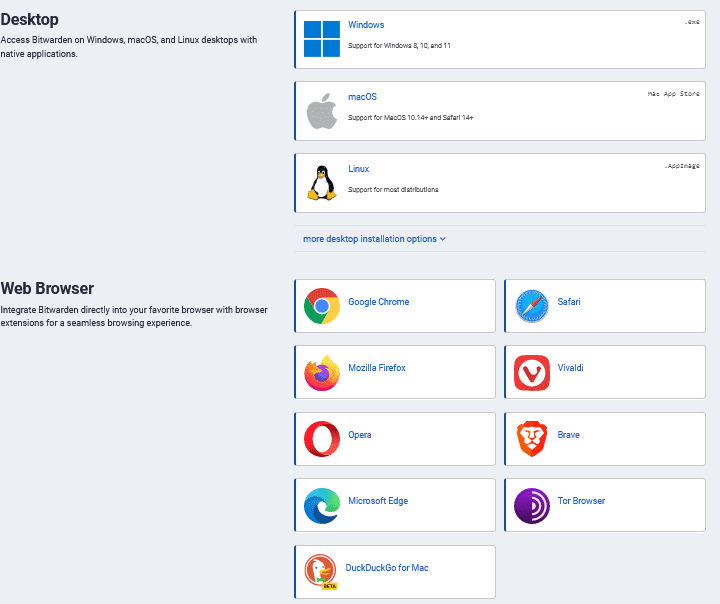
Bitwarden leaps ahead among other free password managers because of its robust, no-cost plan that allows you to sync across unlimited devices. This is a rarity. Most password managers will offer a free plan, but you can only use the service on one device.
The free version of Bitwarden includes other premium features like password security tools and unlimited storage for logins, notes, cards, identities, and other sensitive information. You also get a secure password generator at no cost.
Bitwarden’s free password manager plan allows you to share vault items with another person. You must go premium with other companies or sign up for a family plan to share encrypted files. Again, this puts Bitwarden ahead among password managers offering free plans.
You get 2FA with Bitwarden’s free plan via authenticator app or email. But the company also offers next-level multi-factor authentication (MFA) capabilities through Duo Security, YubiKey, or FIDO if you upgrade to premium.
I could not find any known security breach reports, and Bitwarden uses military-grade AES 256-bit encryption, which is standard among password managers. You should expect that from a free password manager.
As an individual user, Bitwarden’s free plan more than suited my needs.
Who is Bitwarden best for?
Bitwarden suits people who do not want to spend on premium features like 2FA and want the benefit of synching across multiple devices without the price tag.
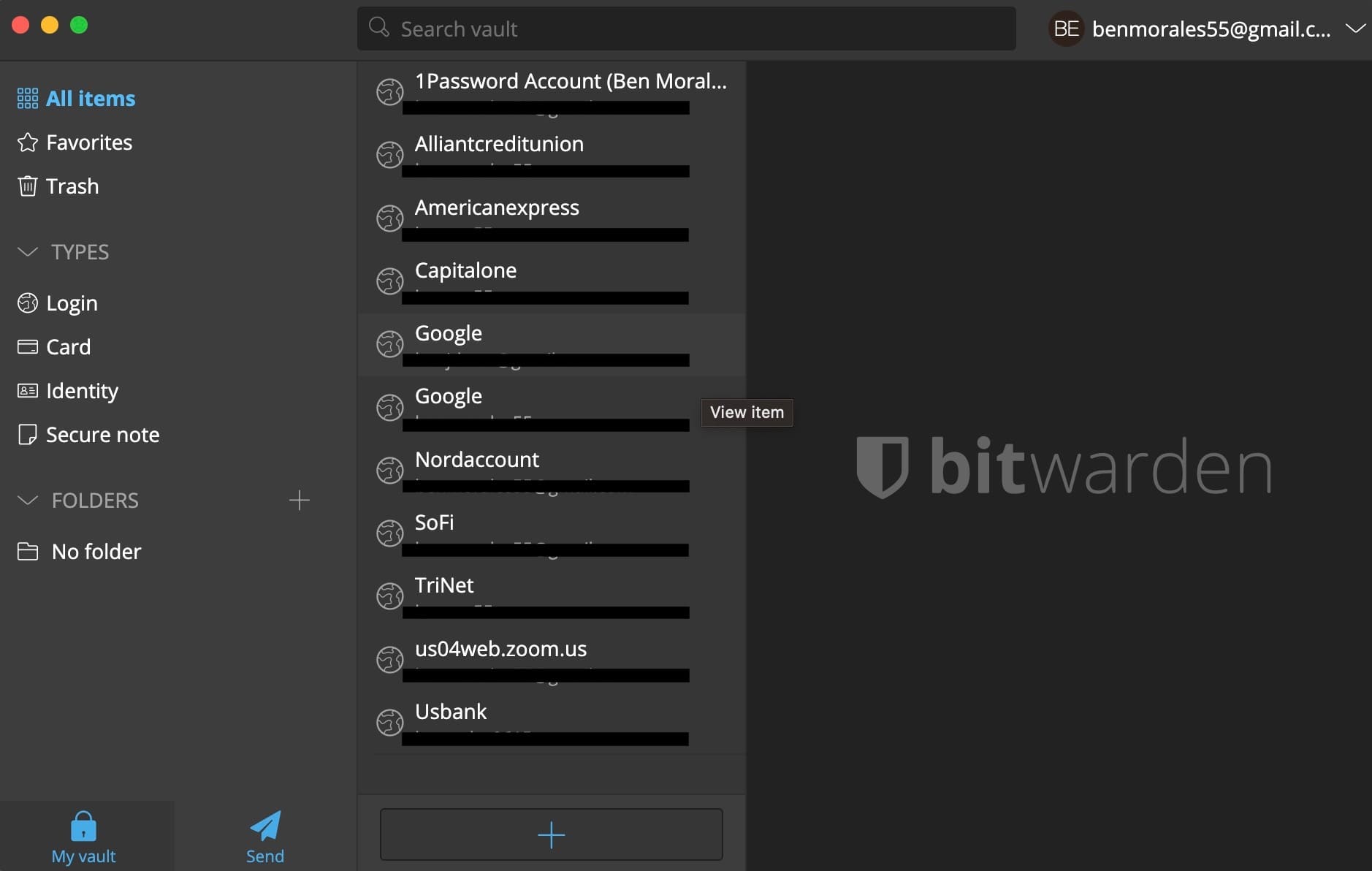
Recent upgrades to Bitwarden:
Because Bitwarden is an open-source solution, developers and customers collaborate to make updated, improved free versions available — and this speaks to Bitwarden’s robust free plan.
Its July 2023 release includes the following enhancements:
Bitwarden pricing:
Since we are talking about the top free password managers — the right price is zero. Bitwarden’s robust free version allows you to sync across unlimited devices with unlimited data — this is unheard of.
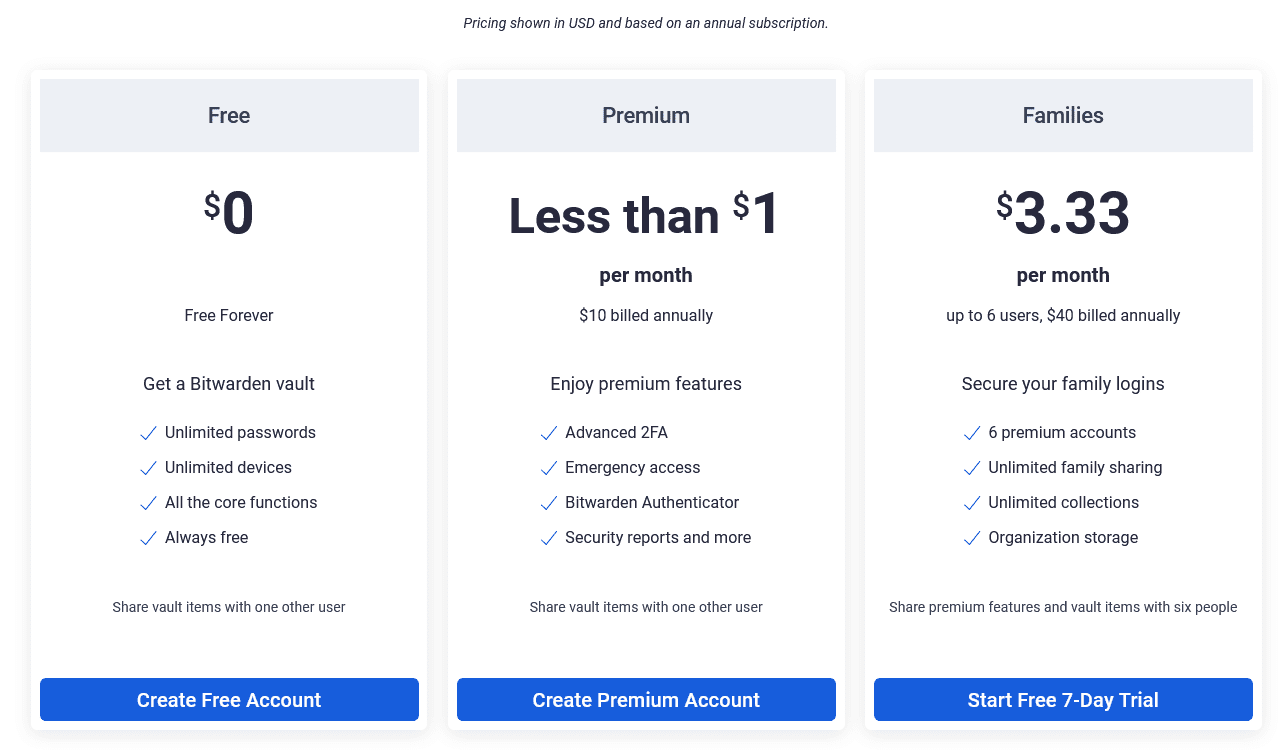
Pros and cons of Bitwarden
Best for premium features like dark web monitoring for master password and security alerts
(4.7)
Dashlane’s free version stands out for its premium features like dark web monitoring for your master password, personalized security alerts, a password health monitor, and Secure Notes with 1G of encrypted storage. Other password managers charge for these services.
| Starting price 4.7/5 | Platform compatibility 5.0/5 | User experience (UX) 4.7/5 | Form filling 4.7/5 | Security 4.7/5 | Two-factor authentication (2FA) 4.2/5 | Top features |
|---|---|---|---|---|---|---|
| Free | Windows, macOS, Linux, Chrome, Firefox, OS, iOS, Brave, Edge, Opera, Android | Simplistic, easy-to-navigate platform | Effective, with built-in sections for logins, payment information, addresses, and IDs | 256-bit AES encryption and 2FA | It comes with authenticator apps, security keys, backup codes, and MFA |
|
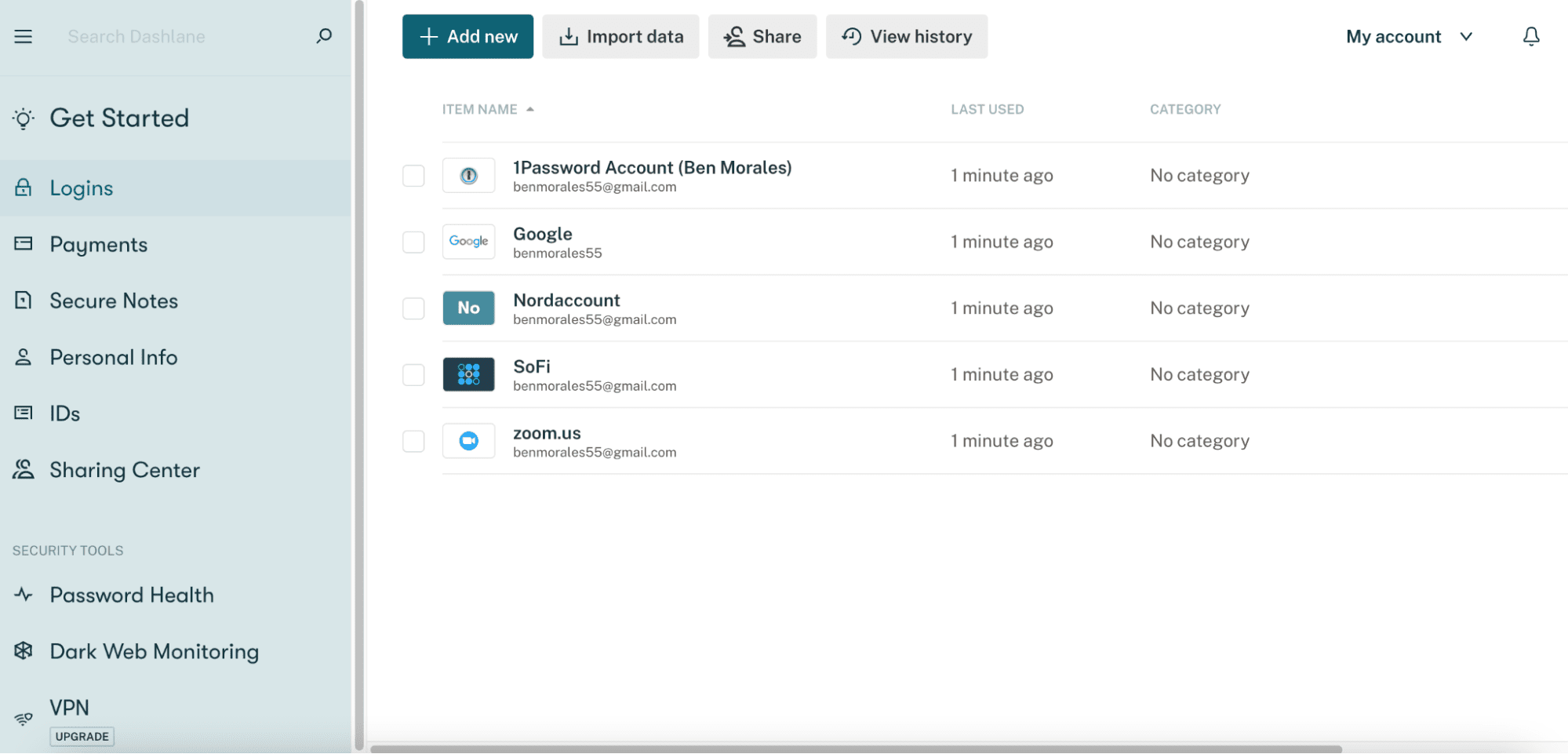
Dashlane’s free plan includes features other password managers charge for, such as dark web monitoring for your master password and password health check. If you want VPN and dark web monitoring beyond your master password, upgrade to a paid subscription. But with Forever Free, you also get unlimited storage for logins and passwords without any fees, which I feel is a great value, though other password managers offer this.
I believe the Forever Free plan from Dashlane makes it easy to import data from other password managers. I also like the custom auto-fill feature that lets you right-click on forms and select saved information or profiles. The live chat support is convenient and better than getting routed to web articles for self-serve troubleshooting, which I find frustrating.
Dashlane has no record of security breaches and uses 256-bit AES military-grade encryption, which anyone should expect of a password manager whether it’s free or not. Like others, it also has no-knowledge architecture, so not even Dashlane knows your passwords. Overall, Dashlane stands out for its robust free features.
Who is Dashlane best for?
Dashlane is best for individuals and businesses who want bells and whistles that usually come with paid password manager subscriptions. You don’t get to use your free account on unlimited devices. But this is unusual, and the only password manager we’ve reviewed that allows you to sync across unlimited devices with a free plan is Bitwarden.
If you’re in the market for a free password manager, Dashlane is a solid choice for a single device.
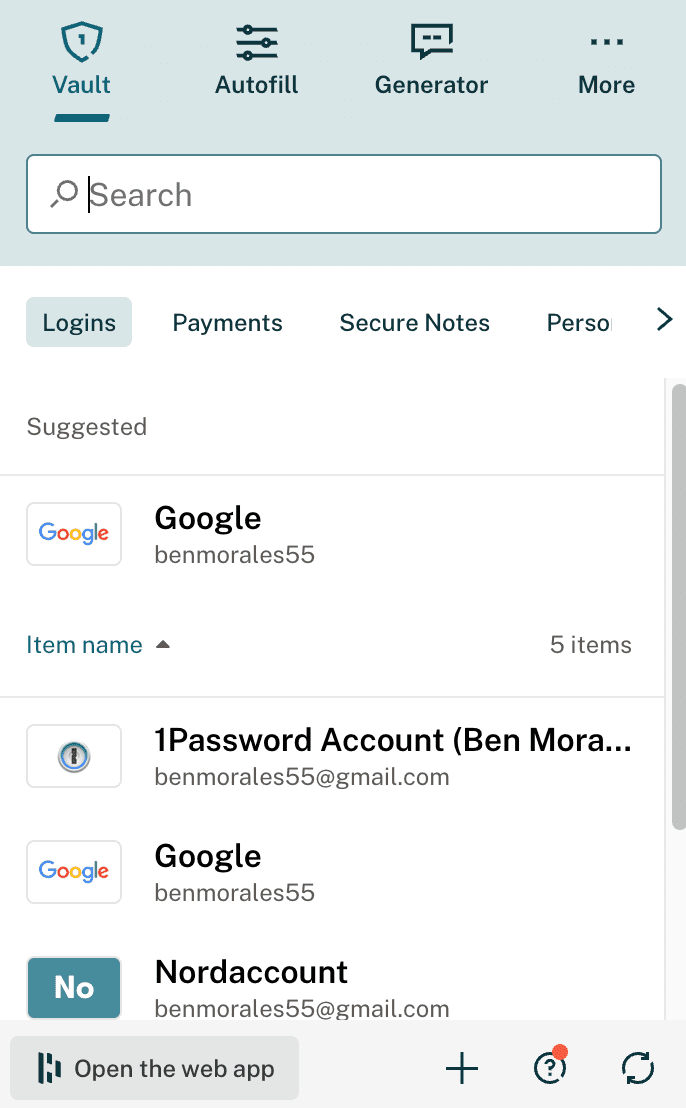
Recent upgrades to Dashlane
There’s a new CSV import process, allowing you to move information from other password managers — a nice feature if you’re switching from a paid password manager subscription to this one since it’s free.
The password manager also launched an extension that works for passkeys, which is worth the upgrade. Another update: Dashlane allows you to add linked websites to logins that share the same account. This means less form-filling for you.
Dashlane pricing:
Dashlane offers various plans, beginning with its free version for one device only. For a top free password manager, I feel that Dashlane’s no-cost features match many paid plans.
Personal users can also opt for the Dashlane Advanced, Premium, and Friends & Family plans. For businesses, Dashlane offers Starter, Team, and Business tiers.
What’s nice about Dashlane for individuals wanting password management on a single device is the features you get for no cost.
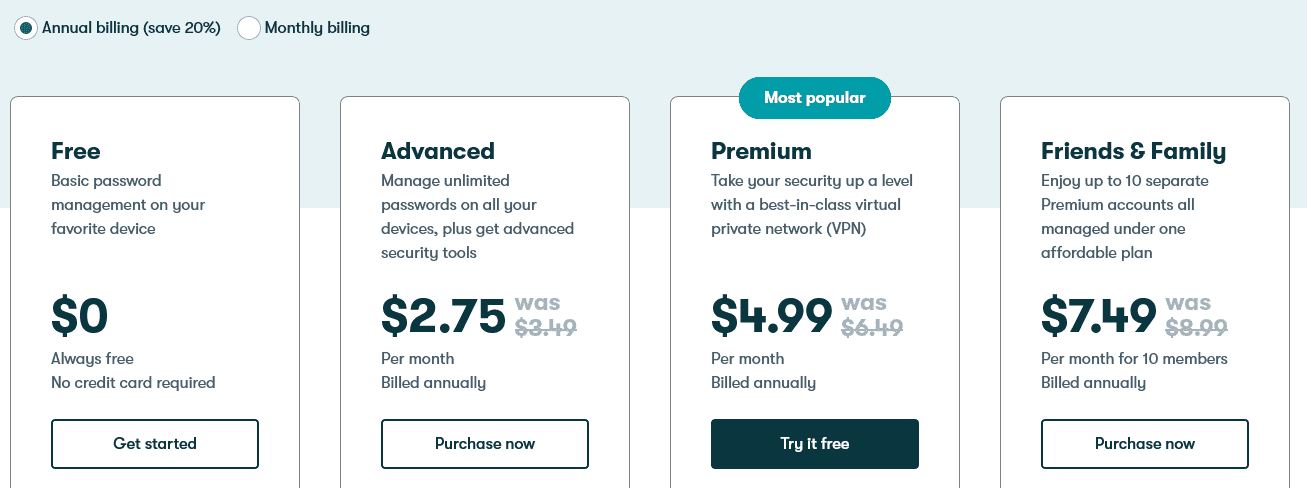
Pros and cons of Dashlane
Best for limited individual use with excellent security
(4.6)
Keeper’s security is a spotless record. The free version suits individual users who don’t care for the extra frills but want unlimited password storage on one device, strong password generation, 2FA, and the ability to export passwords to keep the platform running smoothly.
| Starting price 4.5/5 | Platform compatibility 4.5/5 | User experience (UX) 5.0/5 | Form filling 4.5/5 | Security 4.5/5 | Two-factor authentication (2FA) 5.0/5 | Top features |
|---|---|---|---|---|---|---|
| Free | Android, iOS, Linux, Mac, Web (Brave, Chrome, Edge, Firefox, Safari, Opera), Windows | User-friendly app and desktop version, including for Android | Convenient Keeper icon pops up upon login so you can autofill saved credentials | AES 256-bit encryption, 2FA | Methods include text, an authenticator, RSA SecureID, Duo Security, and KeeperDNA |
|
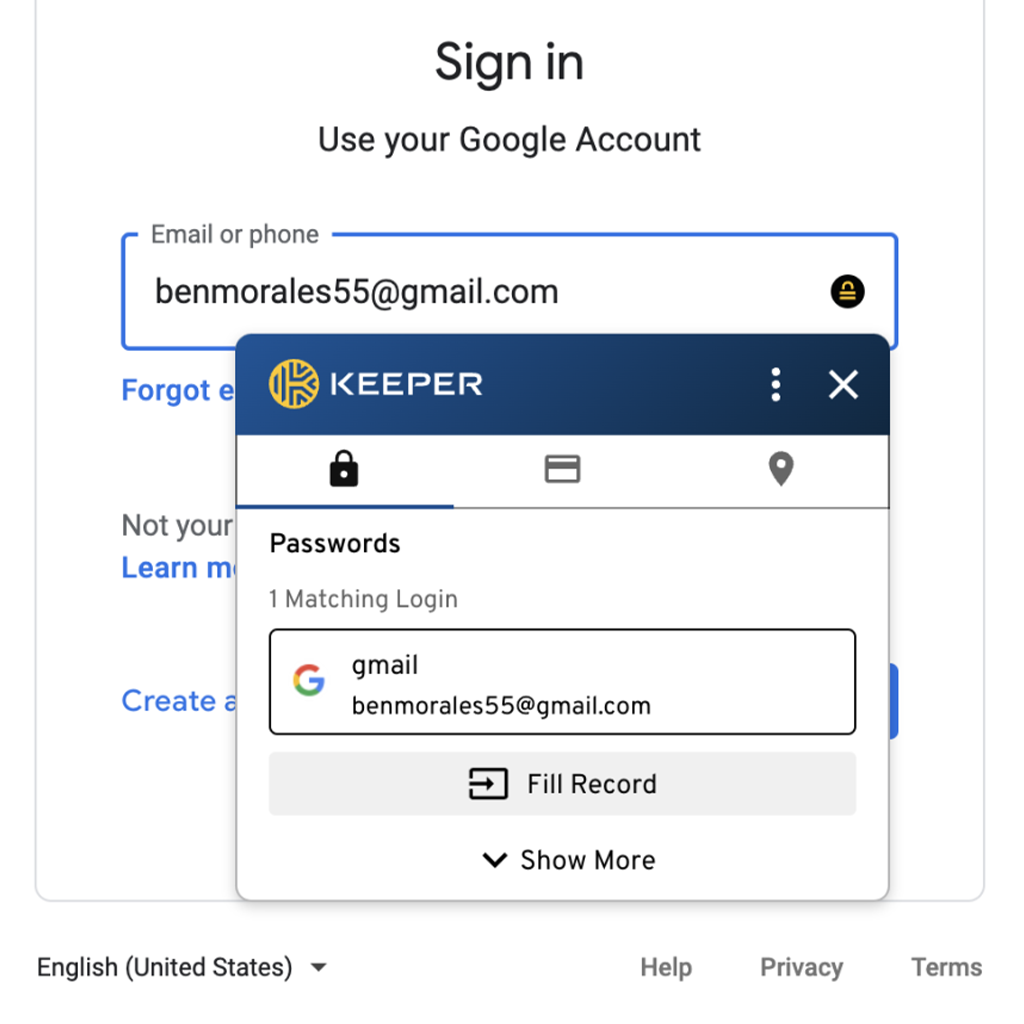
If you want to save logins and key data on a single device, gain the peace of mind 2FA offers, and know your sensitive information is safe because of zero breach reports, Keeper is a solid contender.
It’s not the best free password manager because others like Bitwarden allow you to sync across unlimited devices and include features like dark web monitoring for your master password. But Keeper has a stand-up reputation as a quality password manager, and I can trust it to secure my passwords.
If you want to sample some of Keeper’s premium features like dark web monitoring, multi-device sync, and password autofill, you can test drive the Keeper Unlimited version for 30 days at no cost and decide if the extras are worth it. At $2.92, it’s cents cheaper than our top-rated password manager, 1Password. But even for that additional cost per month for Keeper Unlimited for individuals, you have to pay more for Keeper’s dark web monitoring service called BreachWatch.
Also, it’s important to know, Keeper’s free version can only be used on one mobile device.
Who is Keeper best for?
Keeper is seamless to navigate and simple to install. I don’t mind that the free version is relatively stripped down because sometimes simple is good. If I were looking to get as many premium features as possible without paying for a subscription, I’d probably select one of our other top free password managers.
But Keeper is a strong contender in the no-cost category, and since the company allows you a full month to try out its Unlimited package, why not do that and see how many of the features you use before you pay for it?
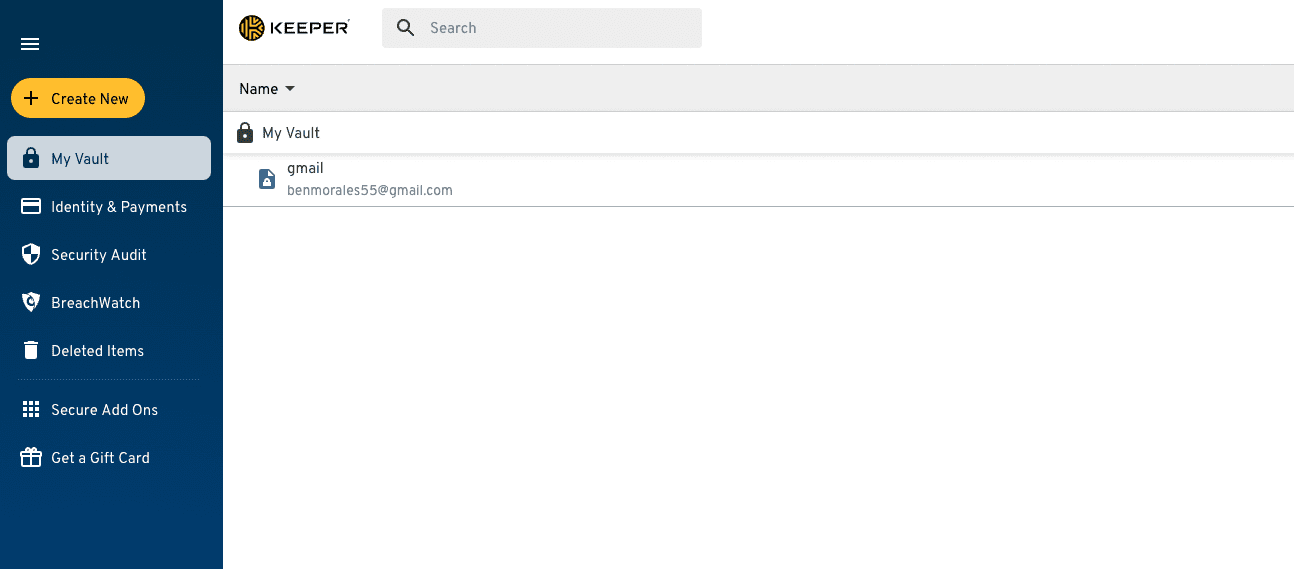
Recent upgrades to Keeper:
The most recent updates to Keeper correct autofill bugs, and now there is support for passkeys. You can manage the “insecure fill warning” prompts, and Keeper says it improved its prompt to login. Keeper is also testing a new AI chatbot service that can help with any Keeper subject for support.
Probably the most visible update happened in spring 2023 when Keeper updated its vault with more modern styling that I feel is more user-friendly and easier to navigate.
Keeper pricing:
Keeper offers a forever free version. Keeper is competitively priced for paid plans compared to the best cheap password managers. It offers an Individual Unlimited plan for $2.91, and the Family plan costs $6.24. Since you can try plans for free for 30 days, you can test drive the Premium or Family plans to see if you use all the features.
Keeper distinguishes between its free trial and free version. It can be a little confusing, but here’s the deal. Sign up for the 30-day free trial, and you gain access to all of Keeper Unlimited features. If you buy before the trial is over, it’s $2.92 per month. If you decide not to subscribe, Keeper keeps your account active as a free version on a mobile device.
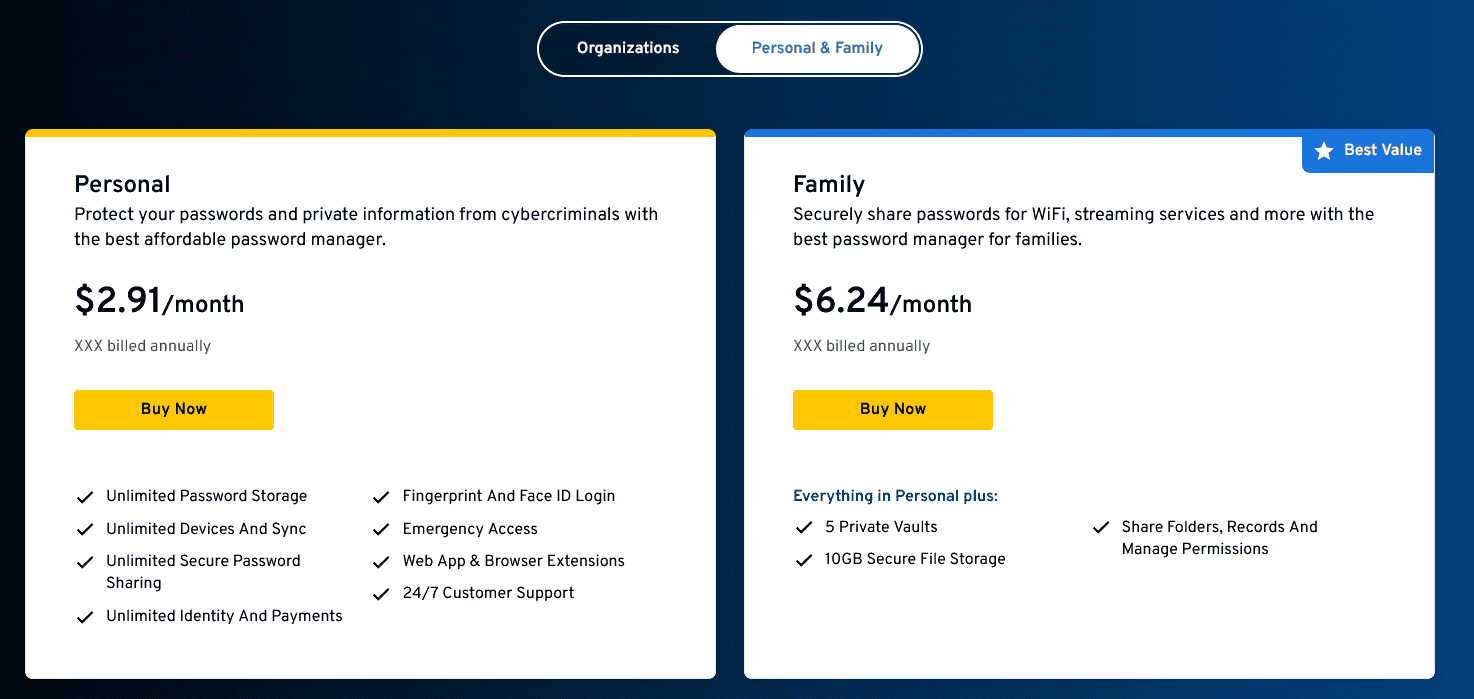
Pros and cons of Keeper
While I chose Bitwarden as the best free password manager, the competition is close. Dashlane and Keeper are both excellent options you may prefer over Bitwarden — though it’s hard to imagine not wanting a free plan that syncs across unlimited devices for no cost.
These providers are rated above the competitors for three reasons: the value for no cost, security history, and an accessible user interface (UI). All offer free services and low-priced individual plans if you want more features.
Not one has ever experienced a data breach in its history as a service. And all are easy for everyone to navigate — an important consideration if you’re looking to use a password manager of any kind, whether or not it’s free.
You may find these features in other services, but these three excelled at the criteria. It’s hard to go wrong with any of these options.
Other password managers we considered but didn’t rank among the best include:
See how the best password managers compare to other top-tier options:
| Password manager | Details | Best features |
|---|---|---|
| Bitwarden Overall rating: (4.8) Read our full Bitwarden review. | Starting price: Free Platform compatibility: Windows, MacOS, Linux, Android, iOS, Web (Chrome, Firefox, Safari, Edge, Opera, Vivaldi, Brave, Tor) Security: AES 256-bit encryption, 2FA |
|
| Dashlane Overall rating: (4.7) Read our full Dashlane review. Consider Dashlane if: You’re only interested in a personal plan. | Starting price: Free Platform compatibility: Android, iOS, Mac, Web (Chrome, Edge, Firefox, Safari), Windows Security: AES 256-bit encryption, 2FA |
|
| Keeper Overall rating: (4.6) Read our full Keeper review. Consider Keeper if: You want to enjoy the feature of secure biometric logins. | Starting price: $3.75 per user Platform compatibility: Windows, MacOS, Linux, Android, iPhone, and iPad. Browser extensions for Safari, Opera, Firefox, Edge, Chrome Security: AES 256-bit encryption, PBKDF2 |
|
| RoboForm Overall rating: (4.5) Read our full RoboForm review. Consider RoboForm if: You want to sync your passwords through multiple platforms and won’t mind its compatibility with fewer platforms than 1Password. | Starting price: $24 per year Platform compatibility: Windows, Mac, iOS, and Android support for their respective major browsers, including Edge Security: AES 256-bit encryption, 2FA |
|
| LastPass Overall rating: (4.4) Read our full LastPass review. Consider LastPass if: You want additional features and are willing to pay a high price. | Starting price: $3 per month Platform compatibility: Windows, Mac, Linux, and mobile platform Security: Zero-knowledge security model |
|
| NordPass Overall rating: (4.3) Read our full NordPass review. Consider NordPass if: You want the same packages for your family and business. | Starting price: $2.49 per month Platform compatibility: Windows, macOS, Linux, Android, iOS, and popular browsers, such as Chrome, Firefox, Edge, Brave, Opera, and Safari Security: XChaCha20 encryption algorithm and a zero-knowledge policy |
|
Free password managers are worth it if you often reset login and password credentials because you forget the information. A password manager can allow you to use safer, strong passwords without remembering what they are.
Beyond that, password managers allow you to securely share encrypted data with authorized users like family and colleagues. A free password manager can make form filling easier, too.
You can trust a free password manager with military-grade AES 256-bit encryption and 2FA, along with zero-knowledge architecture.
Free password managers are tools that allow you to save, secure, manage, and share passwords, sensitive data, financial credentials, and personal information with authorized users. You can gain benefits like form filling, dark web monitoring, VPN, and secure shareable vaults.
When you sign up for a free password manager, you’ll create a master login and password. These easy-to-use platforms guide you through importing logins, customizing vaults (folders you can share), and using features like password health monitors that let you know if your passwords are weak.
Based on our research, the top-rated free password manager is Bitwarden for its no-cost plan that allows you to sync across unlimited devices. Dashlane and Keeper offer solid free plans we’d recommend, and none have a history of security breaches.
Other reputable free ones include NordPass and RoboForm. You can check out more free and cheap password managers that will suit your needs.
The majority of free password managers we reviewed have a spotless security record with no known data breaches. LastPass had two data breaches in 2022 and has been transparent about the issue. It increased its security measures, and we still feel LastPass is a top password manager.
If you are looking for a free password manager — or even one that charges a monthly fee — make sure it uses AES 256-bit encryption, zero-knowledge architecture, and 2FA.
The features included in a free password manager depend on the company. Bitwarden came out as the top free password manager because it allows you to sync across unlimited devices, while others allow for a single user on one device.
Consider your goals and what you value in a password manager. Then, compare what features you get for free and what services require an upgrade. Many password managers offer free trials that will allow you to test drive the premium features before you commit to a paid subscription.
On the surface, all password managers essentially fulfill the same functions — they generate and store passwords. In creating our list of recommendations for the best password manager, we dug deeper, comparing software on what matters most, including price, platform compatibility, security, and other factors.
I signed up for a plan with each provider to test:
Learn more about our review methodology.

About The Password Manager, Gunnar Kallstrom:
Kallstrom, The Password Manager, is a Cyber Team Lead for a Department of Defense (DOD) contracting company in Huntsville, Alabama, and has worked as a Computer Network Defense (CND) Cyber Analyst. An author and content creator for a cybersecurity academy, Kallstrom spent nearly 15 years in the Army as a musician before entering the cybersecurity field.
He holds a bachelor’s degree in music from Thomas Edison State University and a master’s in organizational development and leadership from the University of the Incarnate Word.
Kallstrom has completed several Computing Technology Industry Association (CompTIA) courses, including Security+, Network+, A+ Core 1, and A+ Core 2. He earned a CompTIA Security+ Certification. Additionally, he has completed the Cyber Warrior Academy program with more than 800 hours of hands-on, intensive, and lab-driven technical training in cybersecurity methods and procedures.
Passionate about all things cyber, Kallstrom was a speaker on a panel at the 2022 InfoSec World conference, giving a talk entitled “Hacking into a Cyber Career – True Stories.” Kallstrom is also a mentor to entry-level cybersecurity candidates seeking to break into the field. When he’s not working, he still enjoys playing guitar and fishing (not phishing).