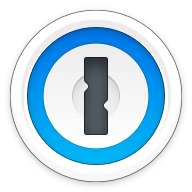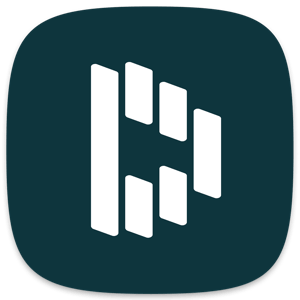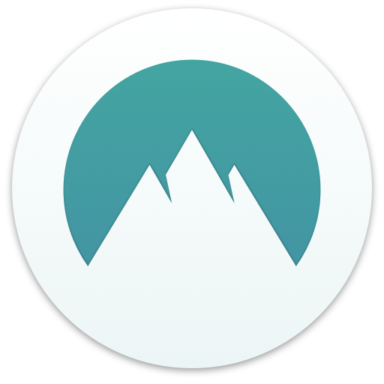Our bottom line: While Keeper outperforms Dashlane in both its UX and security features, it was not enough to prevent Dashlane from an overall edge.
Dashlane vs. Keeper Overview
Dashlane and Keeper are two top products ranking highly on our list of the best password managers. These services are comparable in price, features, and compatibility.
This is an incredibly close matchup, with every category being won by only a fraction. We could wholeheartedly recommend either as a great option for password management without reservation. But that’s not the name of the game here. Two competitors enter — one leaves as the victor.
Which password manager should you get? Let this Dashlane vs. Keeper face-off help you make that decision.
| Review factor | Winner |
|---|---|
| Price | Dashlane (4.7) |
| Platform compatibility | Dashlane (5.0) |
| User experience (UX) | Keeper (5.0) |
| Form filling | Dashlane (4.7) |
| Security | Dashlane (4.7) |
| Two-factor authentication (2FA) | Keeper (5.0) |
| Best overall | Dashlane (4.7) |
Dashlane vs. Keeper: Specs
| Password manager | Details | Basic plan features |
|---|---|---|
| Dashlane Overall rating: 4.7/5 Read our full Dashlane review. | Starting price: Free Platform compatibility: Windows, macOS, Linux, Chrome, Firefox, iOS, Android Security: AES 256-bit encryption, 2FA |
|
| Keeper Overall rating: 4.6/5 Read our full Keeper review. | Starting price: $2.91 per month Platform compatibility: Windows, MacOS, Linux, Android, iPhone, and iPad. Browser extensions for Safari, Opera, Firefox, Edge, Chrome Security: AES 256-bit encryption, PBKDF2 |
|
Dashlane vs. Keeper: Plans and Pricing
Price winner: Dashlane | |
|---|---|
| Dashlane (5/5) | $26 per year for premium; $59.88 per year for up to five people |
| Keeper (5/5) | $34.92 per year for personal plan; $74.88 per year for up to five people |
Dashlane gets an early leg up in the matchup thanks to being a competitively-priced password manager. While a personal plan with Keeper will cost you about 75 cents per month more than Dashlane, the former has comparable security features and ease of use. This could be the make-or-break decision for you.
Family plans are where the savings start to be significant. A family plan with Dashlane is less than $60 a year; Keeper is almost $75 for the same number of active users.
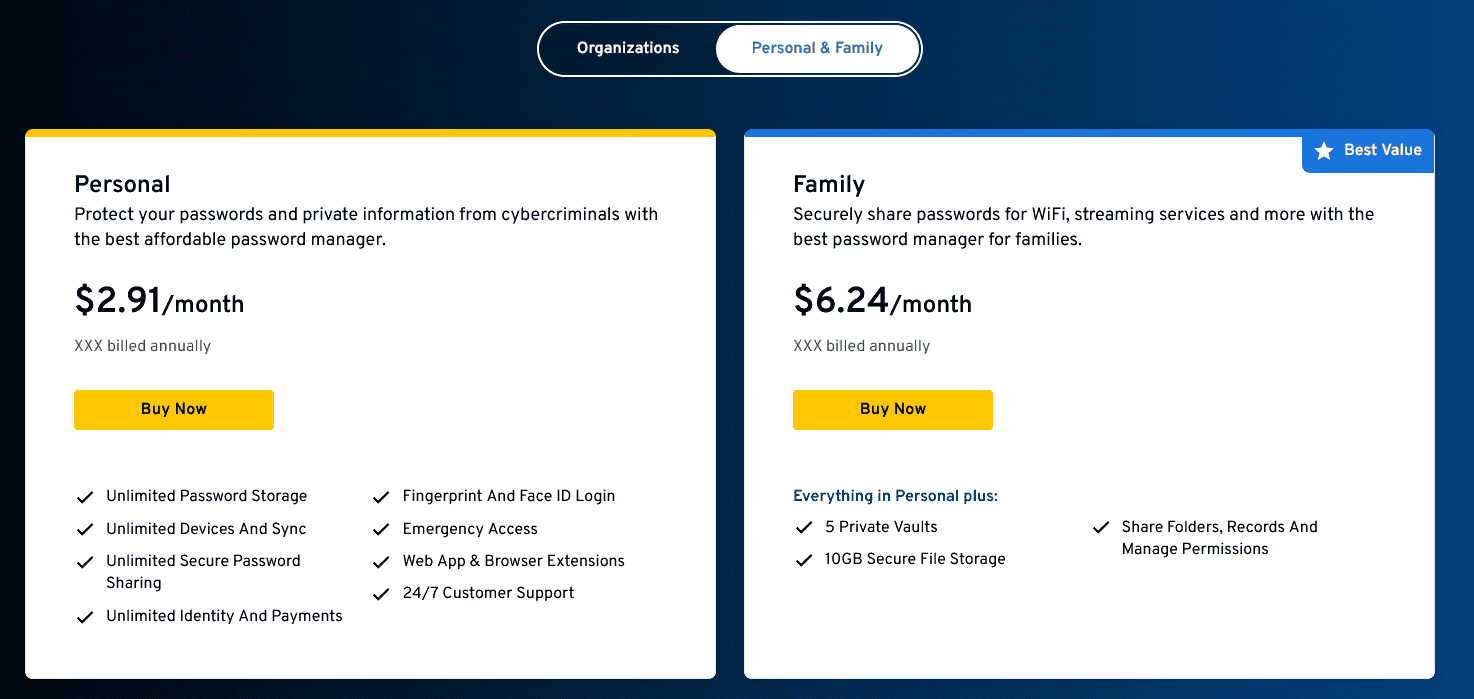
Throw in Dashlane’s free version plan and Friends and Family tier and a winner in this category is abundantly clear.
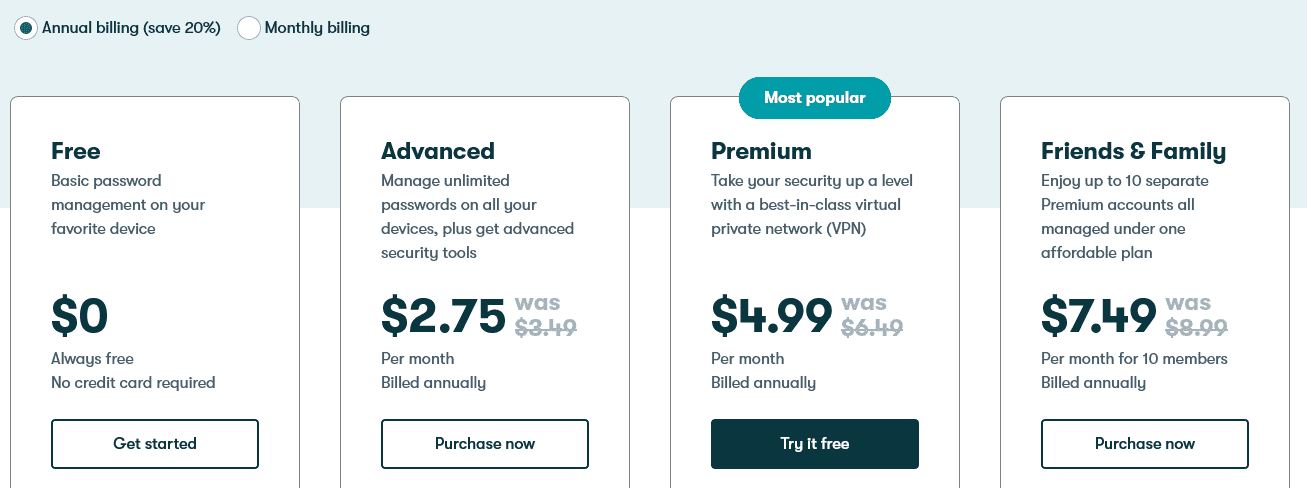
While Keeper offers a great value for the price, you’re simply getting more bang for your buck with Dashlane.
Winner: Dashlane not only offers more flexibility in the number of plans offered, but it’s also cheaper — an easy win for Dashlane.
Dashlane vs. Keeper: Platform Compatibility
Platform compatibility winner: Dashlane | |
|---|---|
| Dashlane (5/5) | OS: Windows, Mac (Monterey 12.0 or later), Linux (any of the latest distributions), iOS (15 or later), Android (Oreo or later) Supported browsers: Brave, Chrome, Edge, Firefox, Opera, Safari |
| Keeper (4.5/5) | OS: Windows (7/8/10+), Mac OS, Linux (Fedora, Red Hat, CentOS, Debian, Ubuntu, Mint), iOS (13+), Android (6+) Supported browsers: Chrome, Edge, Safari, Firefox, Brave, Opera |

Dashlane is available on a wide range of platforms and browsers. It’s even in the Google Play store, which can be added to devices like Kindles and Nooks. Also, compared to some other password managers, Dashlane works with older versions of Android and iOS, which can be useful to some.
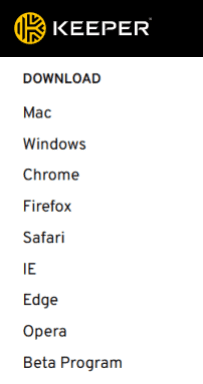
Keeper works with just about any platform. I used Keeper with macOS, iOS, and Chrome and found each easy to use and install.
While both offer compatibility with a wide range of platforms, I found Dashlane was a little better at identifying the platform I accessed the website from and directing me to the correct web store, streamlining the process.
Winner: Dashlane wins by easing the process of finding the correct version of the application for your current device.
Dashlane vs. Keeper: UX
UX winner: Keeper | |
|---|---|
| Dashlane (4.75/5) | A clean, visually appealing interface — almost no user will be left wondering how to use Dashlane. |
| Keeper (5/5) | I found Keeper’s interface clean and minimalistic. Each of Keeper’s functions is easy to find, navigate, and use. |
Both password managers offer full functionality via their websites and browser extensions, with overall similar UX interfaces. Much of this depends on your preference and seems easy and usable, though I felt Keeper was slightly more visually consistent and pleasant to use.
While I found that Dashlane’s desktop app was simple to navigate and visually appealing, I didn’t have the same experience with the browser extension. Dashlane essentially packed its desktop interface into the extension. Some may find this useful, but I only use the extension to quickly add or retrieve passwords.
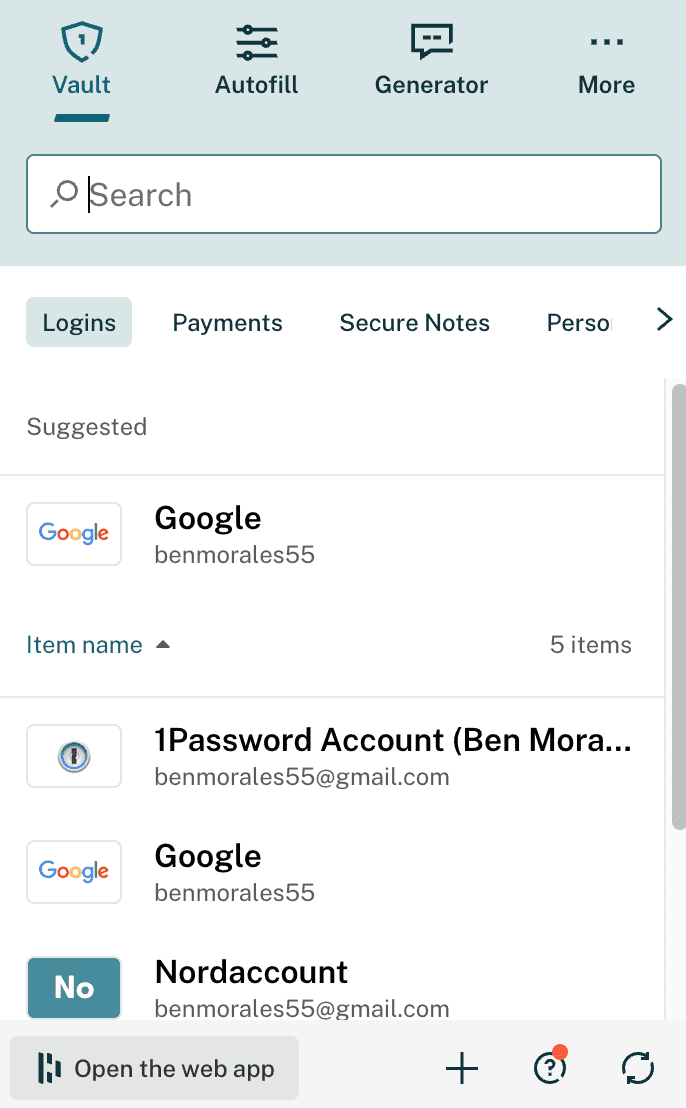
Keeper’s vault entails just one tab, while payment information is delegated to another. I like my information stored in one place, but I don’t store much data. Those who store more data may like their vault split into different tabs for passwords, credit cards, personal info, shared items, and more
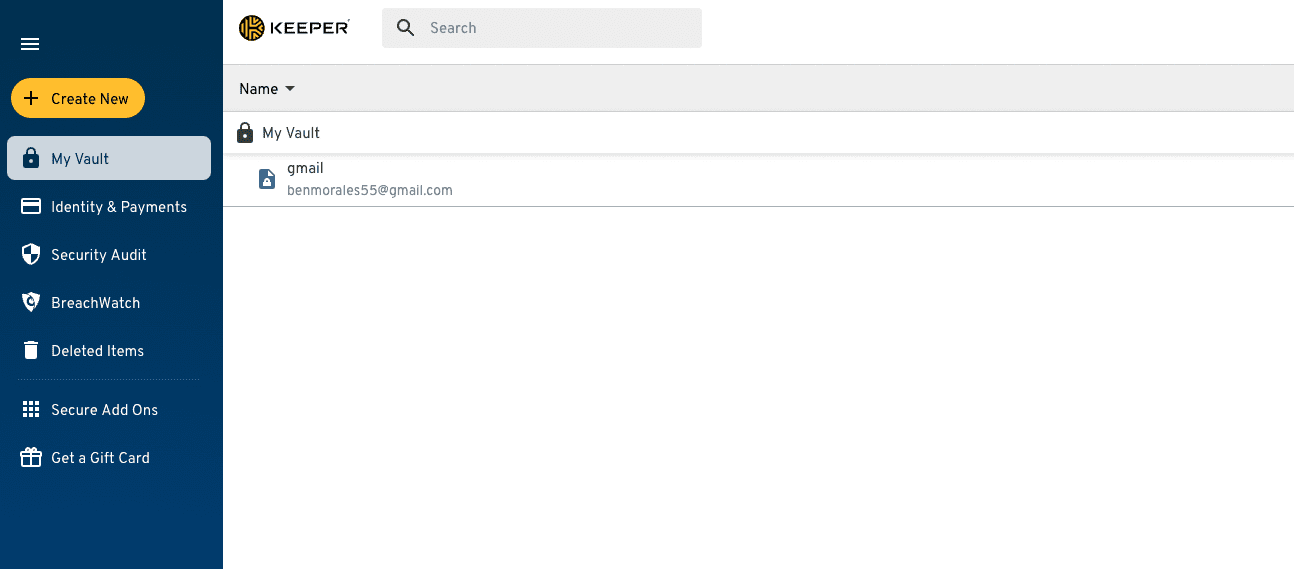
More advanced users may prefer a different platform, yet I believe Keeper’s minimalist approach makes it a great choice for businesses and most personal users.
Winner: Keeper takes this category by offering a streamlined, visually consistent experience across multiple platforms.
Dashlane vs. Keeper: Form Filling
Form filling winner: Dashlane | |
|---|---|
| Dashlane (4.75/5) | I found no difficulty with the password or username autofill, but it did struggle at times with more comprehensive fields, such as payment and shipping information. |
| Keeper (4.5/5) | Autofill works as well in most cases but has more steps than other password managers. |
Both Dashlane and Keeper offer robust form-filling — including logins, addresses, and credit card information — on both desktop and mobile.
During my testing, I found that Dashlane’s form-filling capabilities worked mostly fine. There were times when it didn’t recognize certain fields in a given form — however, I found that it was usually the form’s fault. Where Dashlane can improve, though, is by offering custom fields.
Keeper’s autofill and auto-save features work well but don’t stand out from other password managers. In fact, form-filling is where Keeper falls short. While many password managers offer one-click form-filling, Keeper requires a right-click on each field to autofill.
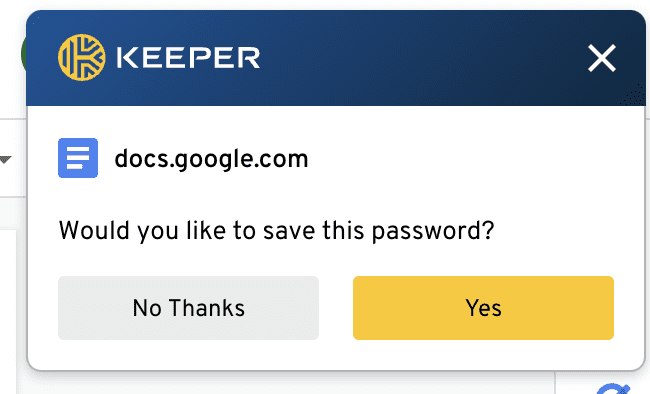
One-click form filling is almost standard among password managers, yet the extra step eliminates the possibility of incorrectly filled information, a common problem with one-click auto-filling.
Winner: Dashlane wins thanks to a slight stumble from Keeper, which requires extra steps for its form filling.
Dashlane vs. Keeper: Security
Security winner: Dashlane | |
|---|---|
| Dashlane (4.75/5) |
|
| Keeper (4.5/5) |
|
Most password managers, including Dashlane and Keeper, use powerful 256-bit AES encryption, and both password managers’ vaults are unlocked on your device only after you’ve entered your master password.
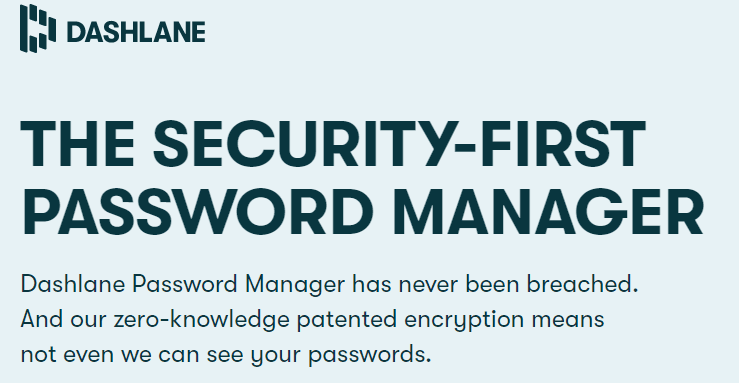
Dashlane’s security stands out, though, with two unique offerings:
- Live dark web monitoring
- VPN
While many password managers offer dark web monitoring, few offer Dashlane’s live version. When Dashlane detects your information on the dark web, it notifies you in real time. This is a useful feature because such matters can be timely.
Where Dashlane truly stands above the rest, though, is the VPN it includes in its premium tier. Dashlane uses a licensed version of Hotspot Shield, which on its own costs $12.99 per month. You get it with Dashlane for just $4.99 per month. The version Dashlane offers is more limited, but it still offers tremendous value for those who are new to VPNs.
Keeper’s security features are top-notch, albeit standard. 256-bit AES encryption is military-grade and widely considered to be unbreachable. But this is the standard encryption among all password managers.
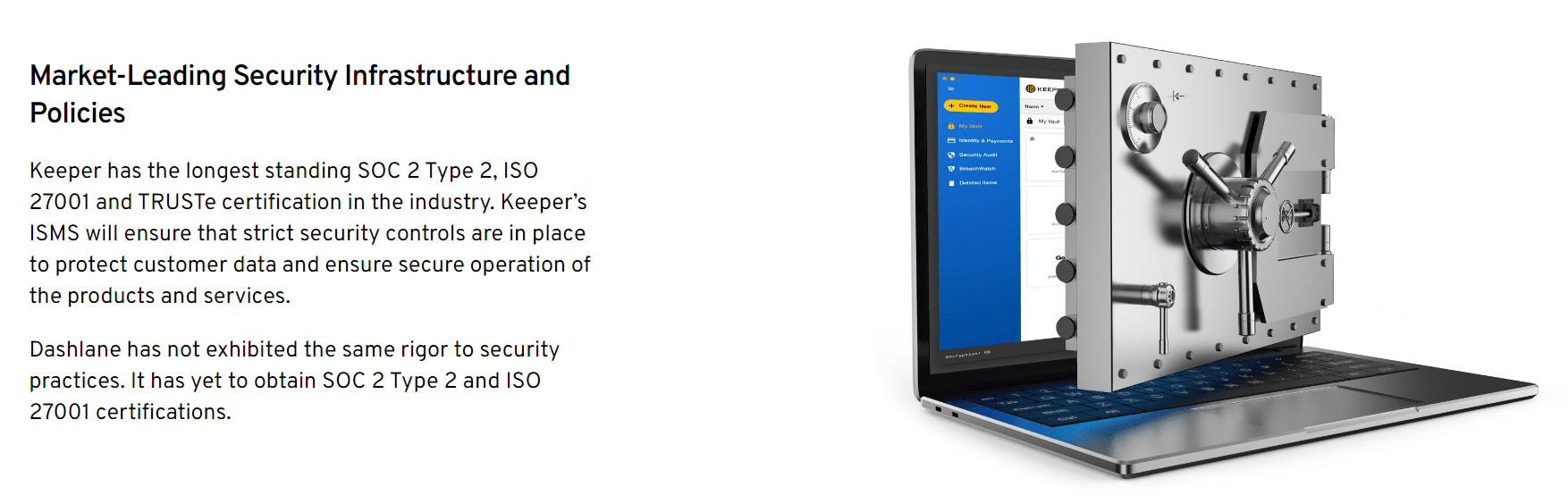
Other security measures of Keeper include:
- Zero-knowledge policy
- 2FA
- Security audit
- Dark web screening at an additional cost
In terms of security, there are a few areas in which Keeper falls short. First, dark web screening is an additional $20 per year, which discourages users from adding the important feature. And Keeper is U.S.-based, putting it within the scope of the Five Eyes Intelligence Oversight and Review Council (FIORC).
Winner: Dashlane gives you more for your money and has unique features, including a VPN in some plans.
Dashlane vs. Keeper: 2FA
Form filling winner: Dashlane | |
|---|---|
| Dashlane (4.25/5) | Dashlane offers 2FA by way of an authenticator app. This is perfectly adequate. But I would like to see them introduce more options. |
| Keeper (5/5) | Keeper offers the following 2FA methods:
|
Both Dashlane and Keeper support 2FA via authenticator apps, but Keeper scores a decisive victory over Dashlane in the last category by offering a wide range of 2FA methods.
Personally, an authenticator app is not my preferred method of 2FA. I tend to opt for Biometric or SMS authentication –– options that many competitors offer. I find it quite surprising that Dashlane’s 2FA is limited to authenticator apps. Introducing biometric or SMS authentication would make it an even more competitive option.
Thus, I have to give this category to Keeper, who provides a dearth of options for 2FA. For example, it can accommodate the 2FA codes from other websites.
If you have a login that requires 2FA, simply select “Add Two-Factor Code” when adding it to Keeper, scan the QR (quick response) code that the website provides, and you can access that code within Keeper. I found this to be a unique and useful feature.
Winner: Keeper gives you options, but Dashlane makes you use authenticator apps.
Should You Get Dashlane or Keeper?
Bottom line winner: Dashlane | |
|---|---|
| Dashlane (4.7/5) |
Best for: Those looking for an affordable personal plan |
| Keeper (4.6/5) |
Best for: Students or those who want the feature of secure biometric logins |
When push comes to shove, both Keeper and Dashlane are great options for password managers, so both frequently make several of our “best of” lists. There is no bad decision to be made here, and a lot will depend on your personal preferences and what kind of features you’re looking for.
Are you seeking a VPN and don’t mind losing out on some 2FA options? Dashlane offers a plan for you. Are you picky about your security and want as many options as possible? Keeper may fit the bill in your case.
However, we have to pick one winner, and in this case, the margin was super slim — Dashlane pulls ahead with a fractional lead over Keeper. It does most of what Keeper does at less cost and has more plans for more people.
How I Evaluated Dashlane vs. Keeper
On the surface, all password managers essentially generate and store passwords. As I evaluated providers, I dug deeper, comparing software on what matters most, including price, platform compatibility, security, and other factors.
I signed up for a plan with each provider to test:
- Plan value: Most password managers offer various subscription plans from free to around $20 per month. While free plans may be sufficient for some, those that need more functionality may prefer paid plans. We included a wide array of free and paid password managers to find the one that works best for you.
- Platform compatibility: You likely access your online accounts from multiple devices, including desktops, laptops, tablets, phones, as well as through different web browsers. Your password manager should be compatible with various devices, operating systems and browsers, and sync seamlessly between them all.
- UX: This is how you interface with all the features and functions of your new password manager — if it’s bad, you’ll be less likely to use the service. While this is a highly subjective category and some will disagree, it’s important to provide an overview based on my experience.
- Form filling: A password manager doesn’t have to include form-filling, but it’s somewhat standard and the ease with which it performs that function can be the deciding factor in which password manager you ultimately choose.
- Security: Since a password manager is first and foremost a security tool, it should come with all of the most up-to-date standard security features. This includes the highest level of available encryption (256-bit AES with PBKDF2-HMAC-SHA512); 2FA, such as biometric logins or multi-factor authentication, and a password generator.
- Two-factor authentication (2FA): Used all over the internet to protect your accounts, this is quickly becoming a standard security practice. 2FA is a great way to secure more sensitive accounts to ensure they’re not breached.
Learn more about our review methodology.

About the Password Manager, Gunnar Kallstrom:
Gunnar Kallstrom is a Cyber Team Lead for a DOD contracting company in Huntsville, AL, and has also worked as a CND Cyber Analyst. An author and content creator for a cybersecurity academy, Gunnar spent nearly 15 years in the Army as a musician before entering the cybersecurity field.
He holds a bachelor’s degree in music from Thomas Edison State University and a master’s in organizational development and leadership from the University of the Incarnate Word.
Kallstrom has completed several CompTIA courses, including Secruity+, Network+, A+ Core 1, and A+ Core 2. He earned a CompTIA Security+ Certification. Additionally, he has completed the Cyber Warrior Academy program with more than 800 hours of hands-on, intensive, and lab-driven technical training in cybersecurity methods and procedures.
Passionate about all things cyber, Kallstrom was a speaker on a panel at the 2022 InfoSec World conference, giving a talk entitled “Hacking into a Cyber Career – True Stories.” Kallstrom is also a mentor to entry-level cybersecurity candidates seeking to break into the field. When he’s not working, he still enjoys playing guitar and fishing (not phishing).