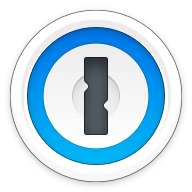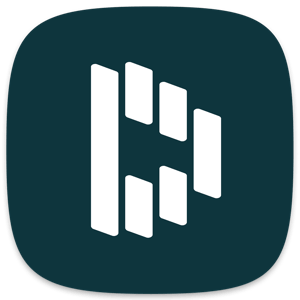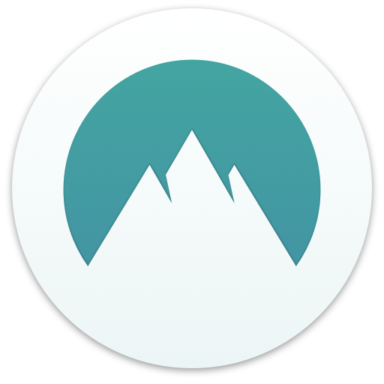Our bottom line: 1Password wins across the board as an overall superior password manager.
1Password vs. SafeInCloud Overview
1Password and SafeInCloud are two popular password managers on the market today. While these services are comparable in price, they diverge in features, with one being the clear winner in every category we evaluated.
SafeInCloud has a leg up with its free tier, but this is one of the most limited password management plans I’ve encountered. 1Password’s user experience (UX) is among the best in the industry and offers all the features you could want.
Which password manager should you get? Let this 1Password vs. SafeInCloud face-off help you decide.
| Review factor | Winner |
|---|---|
| Price | 1Password (4.7) |
| Platform compatibility | 1Password (5.0) |
| User experience (UX) | 1Password (5.0) |
| Form filling | 1Password (5.0) |
| Security | 1Password (4.5) |
| Two-factor authentication (2FA) | 1Password (5.0) |
| Best overall | 1Password (4.8) |
1Password vs. SafeInCloud: Specs
| Password manager | Details | Basic plan features |
|---|---|---|
| 1Password Overall rating: (4.8) Read our full 1Password review. | Starting price: $2.99 per month Platform compatibility: Android, iOS, Linux, Mac, Web (Brave, Chrome, Edge, Firefox, Safari), Windows Security: AES 256-bit encryption, 2FA |
|
| SafeInCloud Overall rating: (3.5) Read our full SafeInCloud review. | Starting price: Free Platform compatibility: Android, iOS, Mac, Web (Chrome, Edge, Firefox), Windows Security: AES 256-bit encryption |
|
1Password vs. SafeInCloud: Plans and Pricing
Price winner: 1Password | |
|---|---|
| 1Password (4.7) | $35.88 per year for Premium; $59.88 per year for up to six users; $239.40 per year for Teams of up to 10; $95.88 per person per year for Business plan |
| SafeInCloud (4.0) | Free basic account; $59.88 per year for multiple devices; $119.88 per year for up to five people |
While 1Password is one of the few password managers that doesn’t offer an always-free account option, it makes up for this with reasonable pricing and top-of-the-line features. SafeInCloud, on the other hand, has an always-free version, but it is so limited it barely warrants mention.
1Password starts at about $36 for a single user. At this level, one person can get all the features of the other plans except for reporting and single sign-on (SSO). For $59.88 per year, families of two or more can get everything, too, except for SSO — this is only available for Business plans. The Family plan also comes with guest accounts at $1 per guest.
There is also a Teams Starter Pack for a team of 10 members which costs $19.95 per month. Business plans cost $7.99 per person per month and are suitable for small, medium, or large businesses. Enterprise-level plans come with all the bells and whistles, plus customized quotes.
It’s also worth noting that you can get a 14-day free trial of any of 1Password’s plans, so you don’t need to know right off the bat which is right for you.
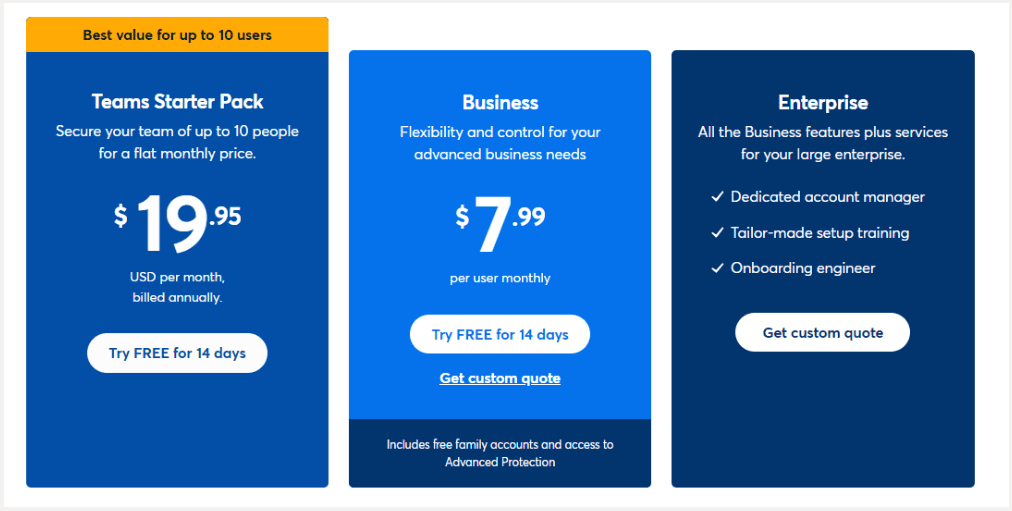
SafeInCloud’s always-free option for individuals is so basic I hesitate to compare it to what 1Password offers. You can always improve this plan with premium a la carte add-ons at $2.99, but then you’re paying the same as 1Password’s Personal Plan and still not getting as much functionality.
SafeInCloud’s other paid plans start at $4.99 per month and lack many of the key features of other password managers, such as 2FA, password sharing, guest accounts, and reporting capabilities. You can, at least, get a two-week free trial of these plans to decide if you even need them.
Winner: 1Password wins plans and pricing because it offers a better value.
1Password vs. SafeInCloud: Platform Compatibility
Platform compatibility winner: 1Password | |
|---|---|
| 1Password (5.0) | OS: Windows 10 64-bit and above, 2 most recent macOS versions, Chrome OS, common Linux distributions Supported browsers: Brave, Chrome, Edge, Firefox, Safari |
| SafeInCloud (4.0) | OS: Android, iOS, MacOS, Windows Supported browsers: Chrome, Edge, Firefox |
Now that 1Password offers full support for Linux on desktop, there’s scarcely an operating system or browser you can’t use the password manager with. The latest version, 1Password 8, was released in August of 2022 and includes a range of new features, including optimized browsing and SSO capabilities.
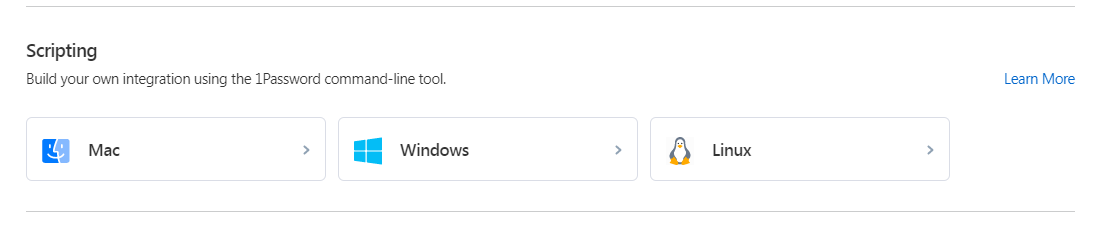
SafeInCloud, by comparison, is mediocre at best. While it does work with the main systems — Android, iOS, Mac, and Windows — its desktop compatibility only works with Windows and MacOS. Its browser extension to Chrome, Edge, and Firefox is also limited.
That said, this level of compatibility is probably sufficient for most people, but when comparing the best free password managers, it doesn’t measure up to what others offer.
Winner: 1Password wins platform compatibility because it works with almost every operating system and browser.
1Password vs. SafeInCloud: UX
UX winner: 1Password | |
|---|---|
| 1Password (5.0) | Web-like experience; macOS version is robust, but Windows is limited |
| SafeInCloud (3.0) | Crowded and difficult to navigate |
The best password managers stand out for minimal and easy-to-navigate platforms in both app and desktop. 1Password meets these criteria with its streamlined appearance. I wasn’t overwhelmed with options and appreciated the uncluttered desktop version, so you don’t have to hunt through menus and drop-downs to find what you want.
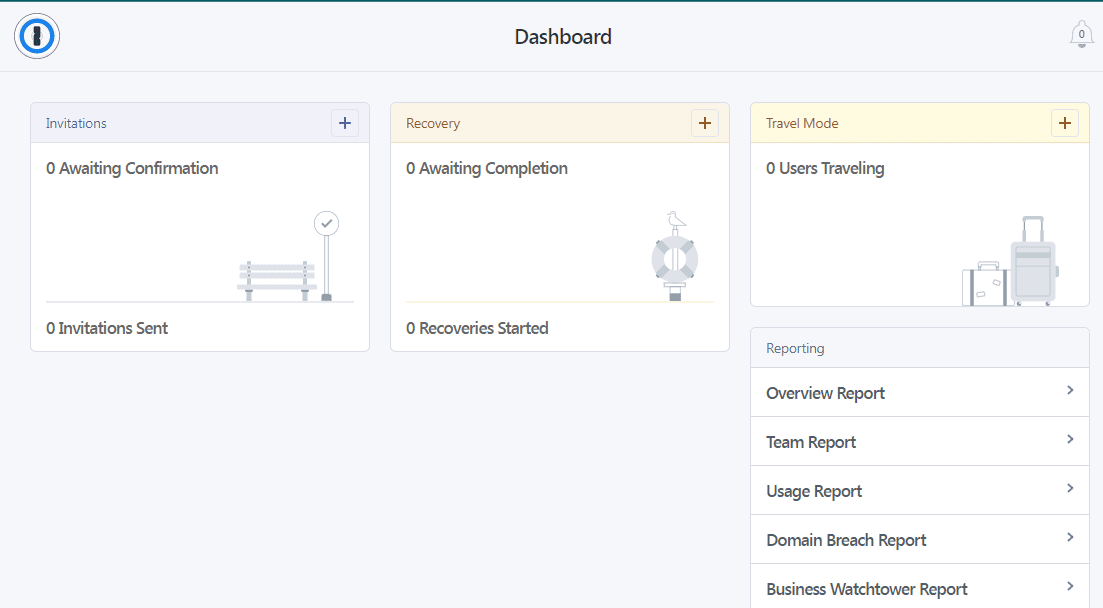
1Password’s app version is also minimal, with just a single left-hand toolbar to help you navigate the platform. The Mac version has a drop-down menu, but it installs directly into the menu bar, making it easy to access and navigate.
I can’t say the same for SafeInCloud. Its browser and app interface is cluttered with options and difficult to navigate. The vault can’t even be accessed via the browser extension, something I’ve never encountered in a password manager before.
Once you locate the vault, you may also be disappointed that it doesn’t have a category for addresses. While you can customize your categories to make your address option, this still felt like a glaring omission.
Winner: 1Password wins UX because it offers a streamlined, easy-to-navigate interface on desktop, browser, and mobile.
1Password vs. SafeInCloud: Form Filling
Form filling winner: 1Password | |
|---|---|
| 1Password (5.0) | Straightforward and bypasses CAPTCHA |
| SafeInCloud (3.0) | Limited to login information |
1Password offers a robust form-filling feature that accurately recognizes and pre-populates logins, addresses, and credit card information. The feature is available on both desktop and mobile. It also bypasses CAPTCHA, a bonus lacking in many of the best cheap password managers.
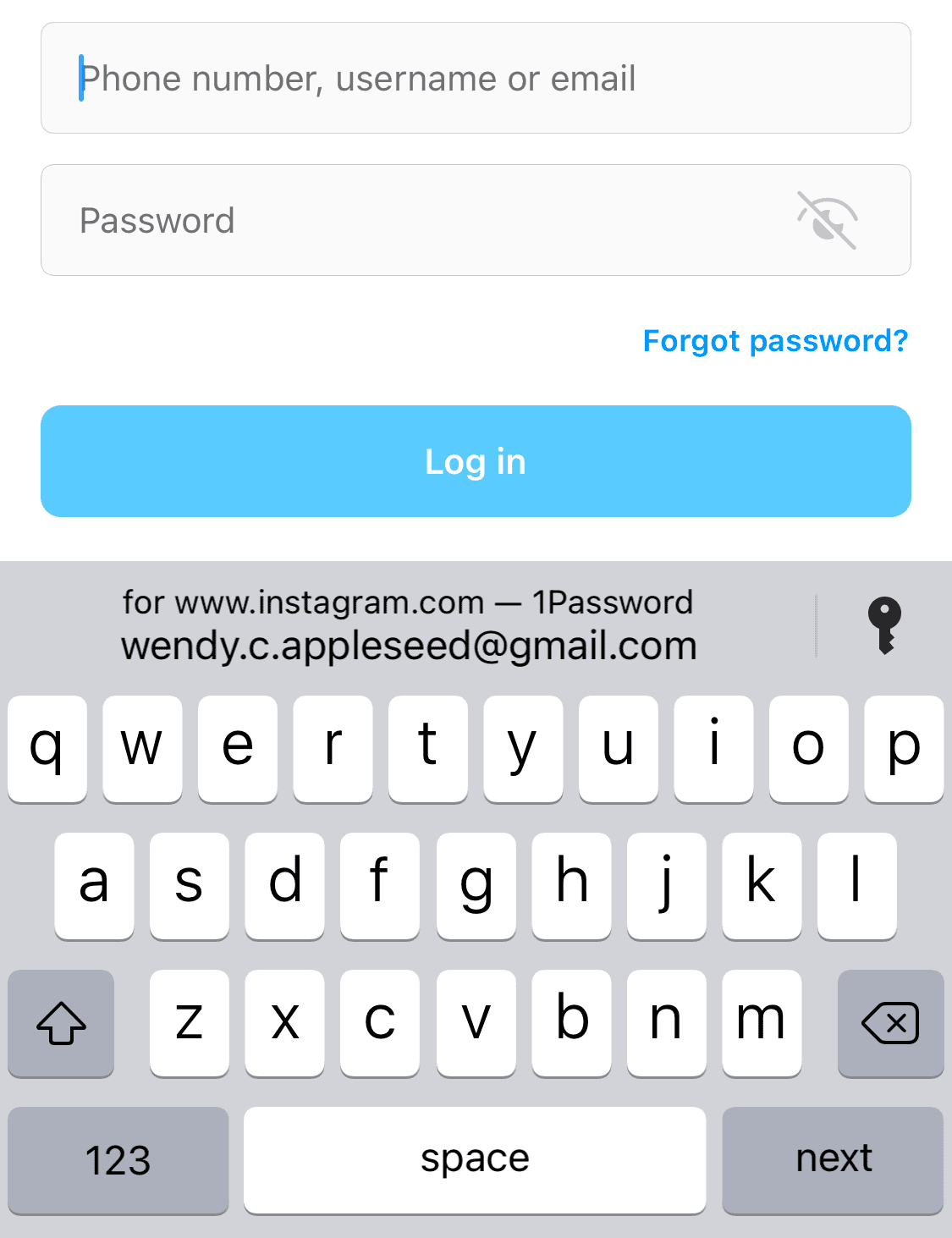
SafeInCloud’s form filling is limited to login information only. While it does a good job at pre-populating usernames and passwords, this limitation is far behind competitors. I find great value in the ability to pre-fill addresses and payment information, and most password managers — including 1Password — can do this.
Winner: 1Password wins form filling because its version works with login and personal information.
1Password vs. SafeInCloud: Security
Security winner: 1Password | |
|---|---|
| 1Password (5.0) |
|
| SafeInCloud (4.0) |
|
The industry standard for security among password managers is 256-bit AES encryption used by the U.S. government and military. It’s widely considered unbreakable, so any password manager using it can generally be trusted to protect your data.
Both 1Password and SafeInCloud fall into this category, using 256-bit AES encryption to protect customer data. 1Password takes this one step further by adding an extra layer of security with a 34-character Secret Key that works alongside your master password.

SafeInCloud also uses zero-knowledge architecture, which ensures only you can access your information in non-encrypted form. While this is probably sufficient, I was a bit disappointed to find SafeInCloud doesn’t offer any security-enhancing features beyond this. These would include dark-web monitoring or 2FA, both fairly common among password managers.
Winner: 1Password wins security because it offers a more robust security platform.
1Password vs. SafeInCloud: 2FA
2FA winner: Draw | |
|---|---|
| 1Password (5.0) |
|
| SafeInCloud (3.0) |
|
2FA is becoming more standard. It involves using a code accessed through a secondary device when logging in. This additional code can be received via text message or email. Or you can use an authenticator app like Microsoft Authenticator, which uses time-based one-time passwords (TOTPs), or physical keys like YubiKey. 1Password offers all of these options, plus Duo, a third-party authentication service that integrates with 1Password.
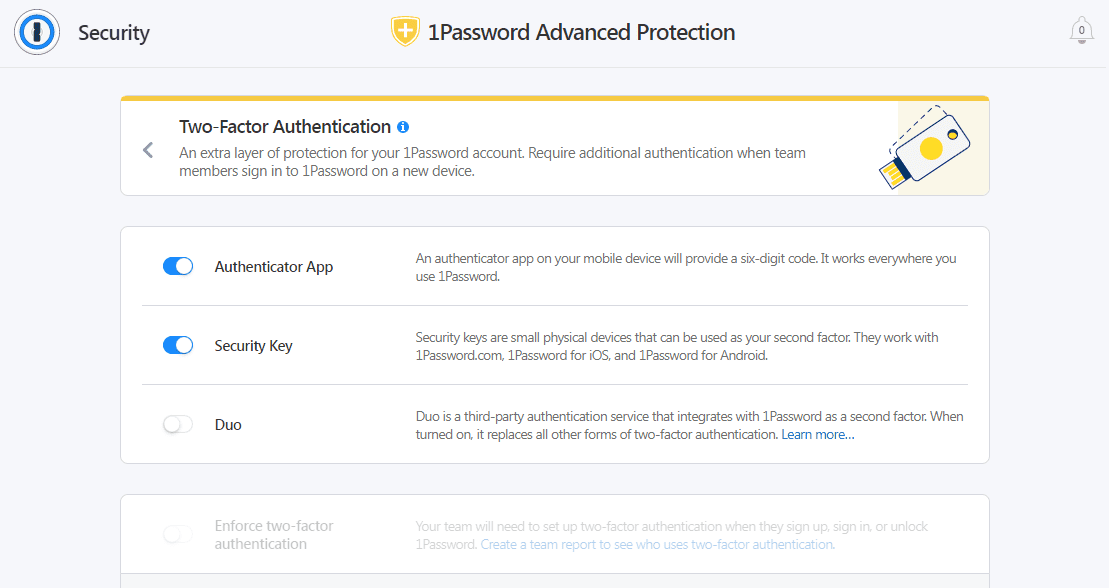
Despite 2FA being fairly standard in the password management industry, SafeInCloud has yet to add this feature to its capabilities. The mobile app can be an authenticator for accounts that require 2FA, but the feature can’t be set up for more secure vault access. I find it hard to recommend any password manager that doesn’t offer 2FA, so SafeInCloud truly disappointed me.
Winner: 1Password wins 2FA because it offers many authentication options.
Should You Get 1Password or SafeInCloud?
Bottom line winner: 1Password | |
|---|---|
| 1Password (4.8) |
Best for: If you use Windows, especially the free tier |
| SafeInCloud (3.5) |
Best for: If you want a password manager only for login information |
It’s not hard to choose which password manager wins in a face-off between 1Password vs. SafeInCloud. The latter falls woefully short on all metrics we evaluated with the exception of a free tier option. But even at a price of $0, it’s hard to recommend such a limited platform.
Besides being potentially free for individuals, the best things I can say about SafeInCloud are that it is compatible with smartwatches and lets you customize your vault. Both are some of the more rare features with password managers, but they’re still not enough to make SafeInCloud a top competitor in this crowded market.
1Password, on the other hand, is a long-standing member on almost every list of the best password managers. While it doesn’t have a free plan option, you get plenty of features for the minimal price on most of its plans.
You get almost everything you could want with 1Password, from wide platform compatibility to near-flawless form filling and 2FA. It’s also hard to beat 1Password’s unique Travel Mode, which could make the provider essential for frequent international travelers.
How I Evaluated 1Password vs. SafeInCloud
On the surface, all password managers essentially generate and store passwords. As I evaluated providers, I dug deeper, comparing software on what matters most, including price, platform compatibility, security, and other factors.
I signed up for a plan with each provider to test:
- Plan value: Most password managers offer various subscription plans from free to around $20 per month. While free plans may be sufficient for some, those that need more functionality may prefer paid plans. We included a wide array of free and paid password managers to find the one that works best for you.
- Platform compatibility: You likely access your online accounts from multiple devices, including desktops, laptops, tablets, phones, as well as through different web browsers. Your password manager should be compatible with various devices, operating systems and browsers, and sync seamlessly between them all.
- UX: This is how you interface with all the features and functions of your new password manager — if it’s bad, you’ll be less likely to use the service. While this is a highly subjective category and some will disagree, it’s important to provide an overview based on my experience.
- Form filling: A password manager doesn’t have to include form-filling, but it’s somewhat standard and the ease with which it performs that function can be the deciding factor in which password manager you ultimately choose.
- Security: Since a password manager is first and foremost a security tool, it should come with all of the most up-to-date standard security features. This includes the highest level of available encryption (256-bit AES with PBKDF2-HMAC-SHA512); 2FA, such as biometric logins or MFA, and a password generator.
- Two-factor authentication (2FA): Used all over the internet to protect your accounts, this is quickly becoming a standard security practice. 2FA is a great way to secure more sensitive accounts to ensure they’re not breached.
Learn more about our review methodology.

About the Password Manager, Gunnar Kallstrom:
Kallstrom is a Cyber Team Lead for a Department of Defense (DOD) contracting company in Huntsville, Alabama, and has also worked as a computer network defense (CND) Cyber Analyst. An author and content creator for a cybersecurity academy, Kallstrom spent nearly 15 years in the Army as a musician before entering the cybersecurity field.
He holds a bachelor’s degree in music from Thomas Edison State University and a master’s in organizational development and leadership from the University of the Incarnate Word.
Kallstrom has completed several Computing Technology Industry Association (CompTIA) courses, including Security+, Network+, A+ Core 1, and A+ Core 2. He earned a CompTIA Security+ Certification. Additionally, he has completed the Cyber Warrior Academy program with more than 800 hours of hands-on, intensive, and lab-driven technical training in cybersecurity methods and procedures.
Passionate about all things cyber, Kallstrom was a speaker on a panel at the 2022 InfoSec World conference, giving a talk entitled “Hacking into a Cyber Career – True Stories.” Kallstrom is also a mentor to entry-level cybersecurity candidates seeking to break into the field. When he’s not working, he still enjoys playing guitar and fishing (not phishing).