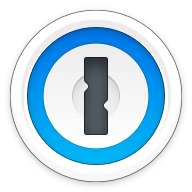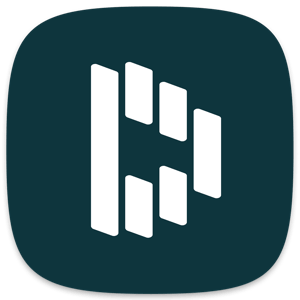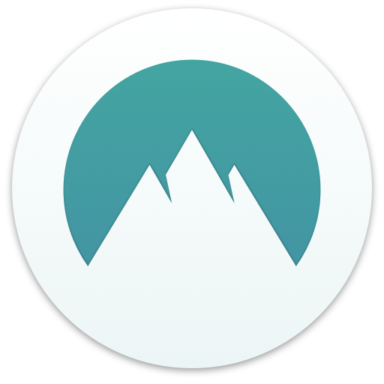Our bottom line: It’s an incredibly close competition, but RoboForm takes the win thanks to a solid security track record and a great free version.
RoboForm vs. LastPass Overview
RoboForm and LastPass are two of the top password managers. LastPass appears on our list of best cheap password managers, and both are in our compilation of best free password managers. These services are comparable in price, features, and compatibility.
While LastPass has a slight edge due to a broader range of multi-factor authentication (MFA) procedures and other security options, RoboForm is no slouch either. The two trade equal blows from category to category — winning the same number each. Ultimately, our recommendation is based on one key factor — security.
Which password manager should you get? Let this LastPass vs. RoboForm face-off help you decide.
| Review factor | Winner |
|---|---|
| Price | RoboForm (5.0) |
| Platform compatibility | Tie: Roboform (5.0), LastPass (5.0) |
| User experience (UX) | LastPass (5.0) |
| Form filling | Tie: Roboform (4.5), LastPass (4.5) |
| Security | RoboForm (4.5) |
| Two-factor authentication (2FA) | LastPass (4.7) |
| Best overall | RoboForm (4.5) |
RoboForm vs. LastPass: Specs
| Password manager | Details | Basic plan features |
|---|---|---|
| RoboForm Overall rating: (4.5) Read our full RoboForm review. | Starting price: Free Platform compatibility: Windows, Mac, iOS, and Android with support for all their respective major browsers, including Microsoft Edge Security: AES 256-bit encryption with PBKDF2 SHA256 |
|
| LastPass Overall rating: (4.4) Read our full LastPass review. | Starting price: Free Platform compatibility: ChromeOS, Firefox, Opera, Safari, Edge, iOS, Android, Windows PC, MacOS, Linux Security: AES 256-bit encryption, 2FA |
|
RoboForm vs. LastPass: Plans and Pricing
Price winner: RoboForm | |
|---|---|
| RoboForm (5.0) | $23.88 per year for an “Anywhere” plan; $47.76 per year for up to five people |
| LastPass (4.5) | $36 per year for premium; $48 per year for up to six people |
Both LastPass and RoboForm have free versions which offer similar functionality and allow you to take them for a test drive so that you can find out which one suits you better.
If you need a family plan, LastPass and RoboForm cost essentially the same amount per year — about $48. LastPass has a slight edge in value for its family plan, with support for up to six users as opposed to RoboForm’s five.
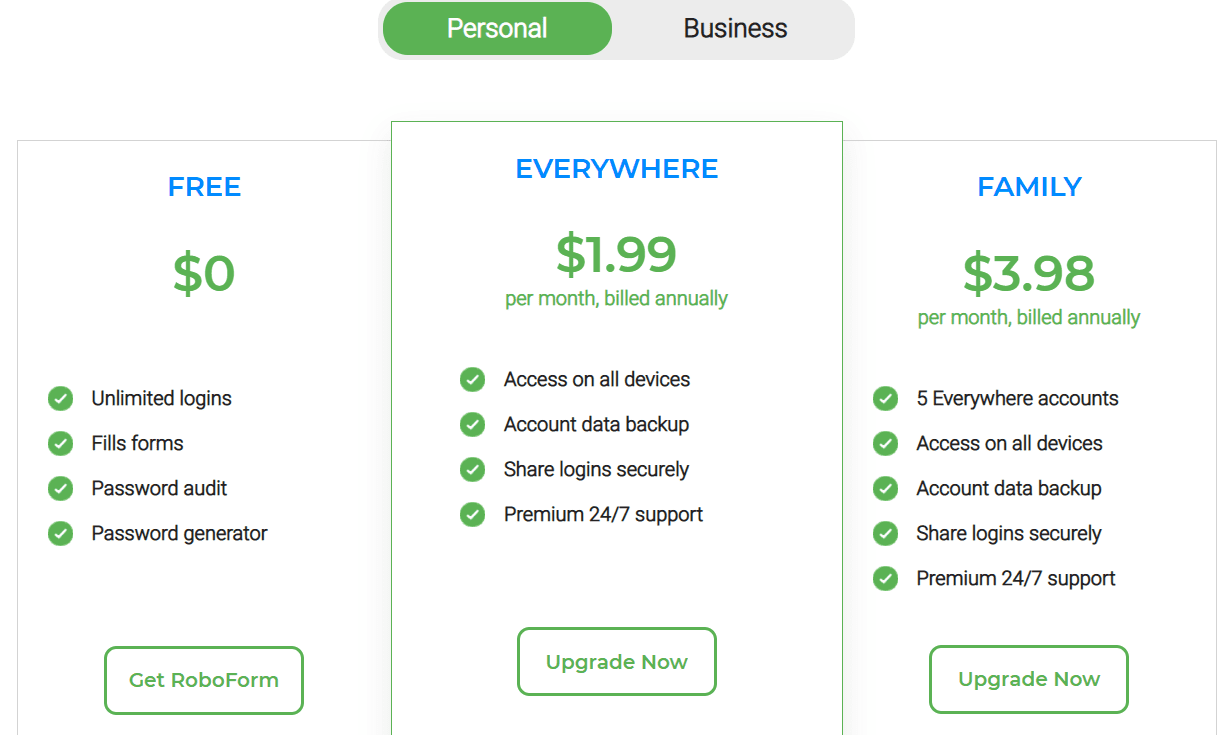
However, RoboForm users get a significant discount for their version of a “premium” plan, which costs 25% less than LastPass’s equivalent plan.
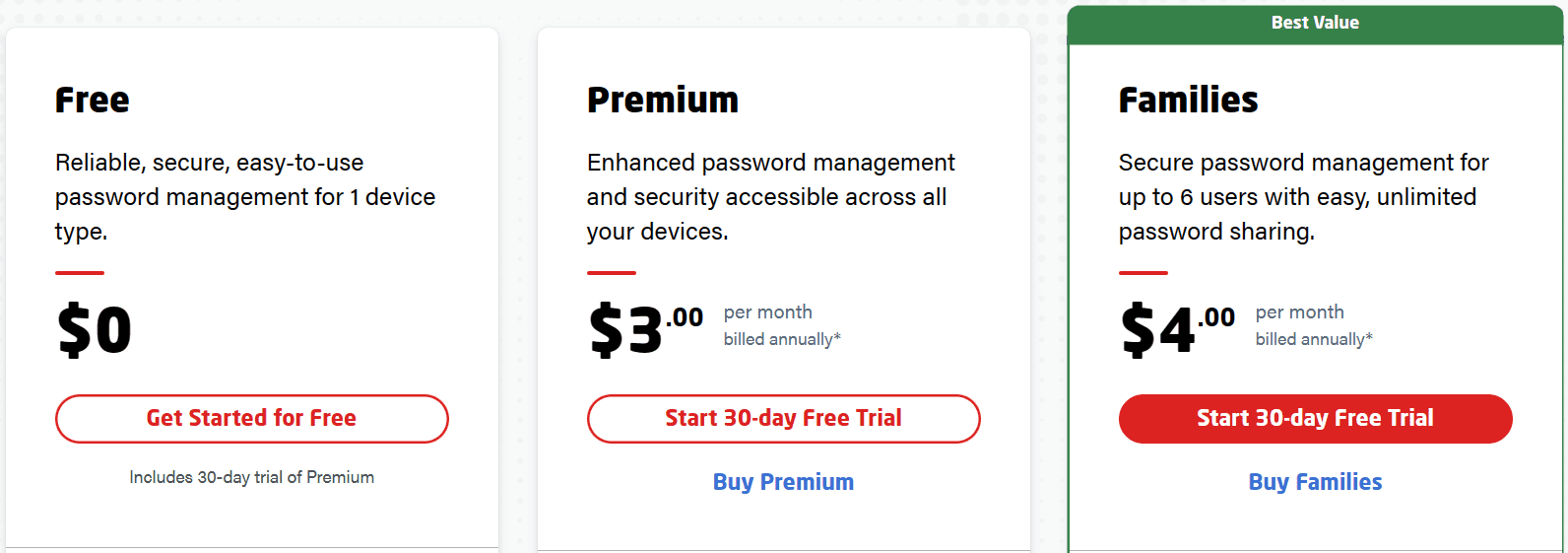
Neither is a bad value proposition, and both offer similar features and services, so it comes down to which will cost you the least. And while the price difference for a family plan may be negligible, RoboForm is still technically more affordable, even more so when its significantly cheaper individual plan is taken into account.
The only caveat to these savings is if you need to support six users on a family plan — in which case LastPass would be your better option. Since this is only applicable to a very specific segment of the market, RoboForm takes the win here.
Winner: It’s a close race, but RoboForm will be the cheaper option for most.
RoboForm vs. LastPass: Platform Compatibility
Platform compatibility winner: Draw | |
|---|---|
| RoboForm (5.0) | OS: iOS, Android, Windows PC, Linux, ChromeOS Supported browsers: Firefox, Chrome, Opera, Safari, Edge |
| LastPass (5.0) | OS: iOS, Android, Windows PC, MacOS, Linux, ChromeOS Supported browsers: Firefox, Chrome, Opera, Safari, Edge |
Both LastPass and RoboForm are compatible with just about any platform you’d use them on, including mobile and (in the case of LastPass) even on your Apple Watch.
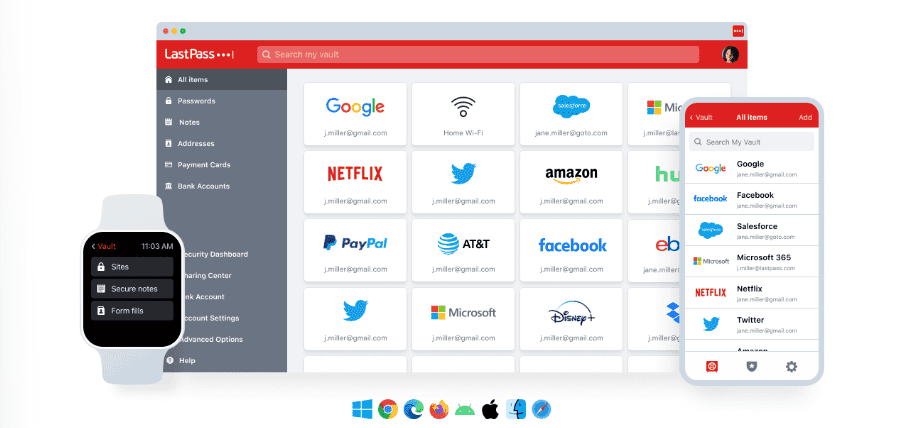
LastPass recommends running Windows 8.1 and above, Catalina 10.15 (for macOS), Chrome OS, or one of the most common distributions of Linux. Supported browsers include Chrome, Edge, Firefox, Safari, and Opera.
RoboForm doesn’t have a stand-alone application for MacOS like LastPass, but in our testing, the browser extension for Safari performed just as well, if not better. I found little reason to want anything other than the browser extension with RoboForm, which helps immensely with cross-compatibility. If you’re running a supported browser, it doesn’t care what OS you’re using.
Winner: Tie — both services provide a wide range of compatibility across various devices.
RoboForm vs. LastPass: UX
UX winner: LastPass | |
|---|---|
| RoboForm (4.0) | RoboForm’s UX is minimal — in a good way. It’s easy to navigate without getting lost. But I can’t say the same for its stand-alone app. |
| LastPass (5.0) | LastPass’ browser extension is simple, understandable, and generally easy to navigate, with an interesting mechanic that rewards you for exploring its features. |
While both password managers offer full functionality via their websites and browser extensions, users have the option to download desktop apps and browser extensions as well.
RoboForm’s browser extension is minimal, but in a good way — I wasn’t overwhelmed with options. The current app has four main sections in the left toolbar to help you manage your account: All, Logins, Safenotes, and Create Identity.
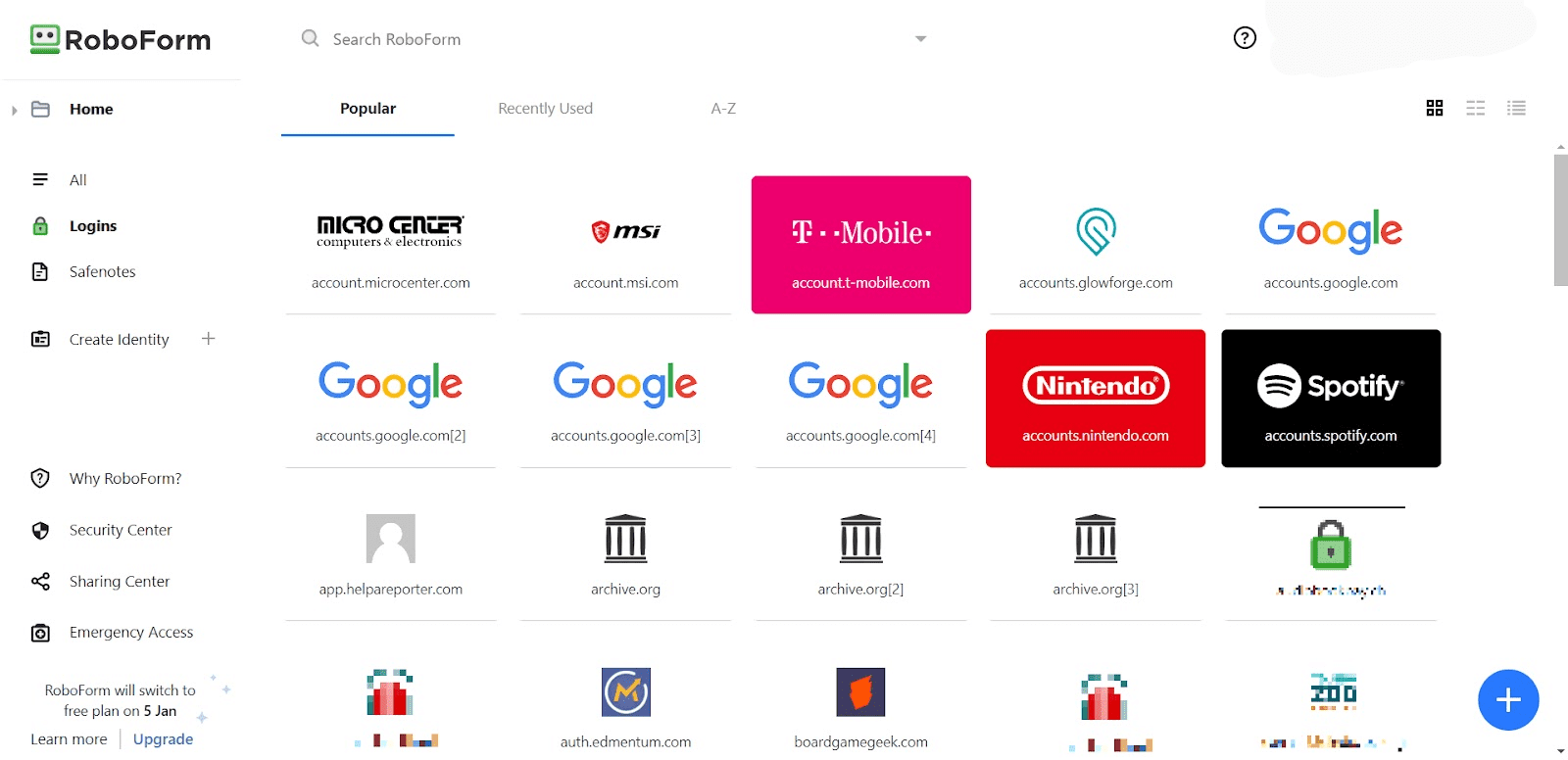
The stand-alone application, however, felt a bit messier and harder to navigate. While there are useful additions such as “Contacts” and “Bookmarks,” the folder structure feels outdated, clunky, and potentially confusing. With the availability of the browser extension (and its much easier to navigate UX), it’s hard to recommend the stand-alone application.
RoboForm seems aware of this since the ability to download and use the stand-alone app is somewhat obscured on the website. It feels like the company would prefer you use the browser extension, with the application being an alternative for those who prefer an older organizational system.
As for LastPass, the desktop app has six primary and five secondary sections, making it a bit more like the web experience. While the macOS version is fairly robust, the Windows desktop app is no longer being developed and has some significant limitations.
In my experience, the pairing of the LastPass browser extension with the web app is basically all you’ll ever need anyway.
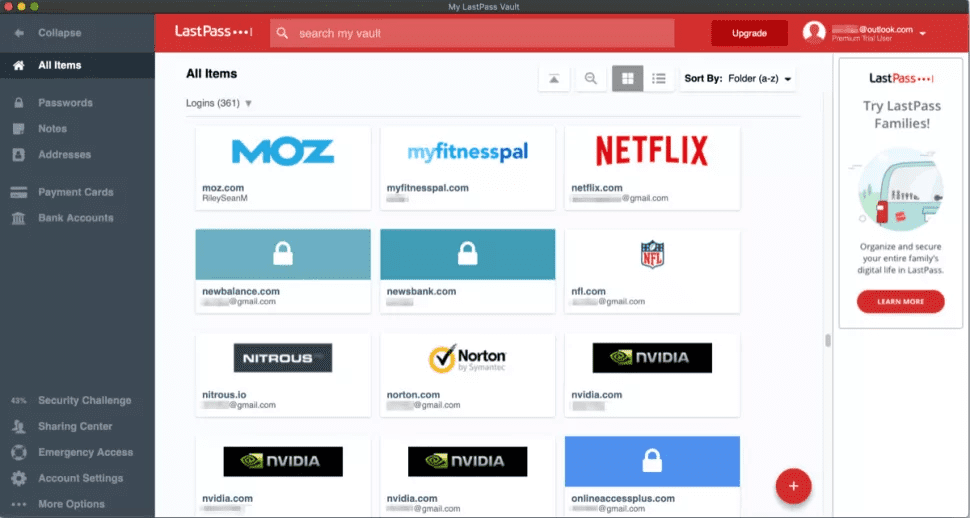
Importing passwords from other password managers, both stand-alone and browser-based, is a breeze in LastPass, which can import data from nearly 30 different platforms.
Winner: LastPass wins by offering a well-designed experience across both its stand-alone app and browser extension.
RoboForm vs. LastPass: Form Filling
Form filling winner: LastPass | |
|---|---|
| RoboForm (4.5) | Creating data sets for automatic form filling is a breeze, thanks to the “Create an Identity” feature |
| LastPass (4.5)) | Form filling works as intended, with a big, friendly reminder in text fields that might warrant it |
Both LastPass and RoboForm offer robust form-filling (including logins, addresses, and credit card information) on both desktop and mobile.
RoboForm’s automatic form-filling works exactly as expected, though the ability to preemptively create data sets gives you a greater level of control over the process. When navigating to an online form, RoboForm will ask you which identity you want to use and will populate the form using that particular identity’s data set.
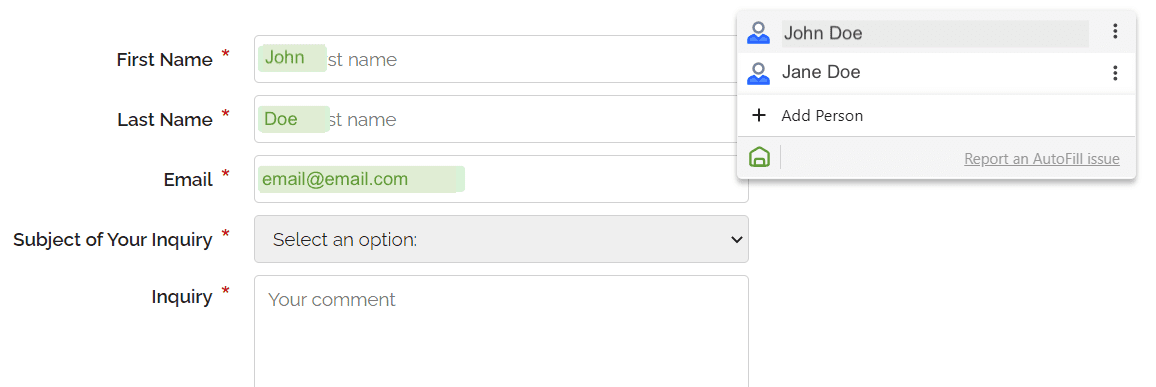
I loved the amount of control I had over what data set to use when filling forms and found editing and adding addresses and identities to be a breeze.
While LastPass functionally works just as well, I found it isn’t apparent how to distinguish between data sets until you’ve set up a few, particularly if you have multiple addresses under the same name.
The system seems to assume each address will be for a different person. But if you’re adding many addresses, this could make the form-filling drop-down menu significantly more difficult to use.
Winner: RoboForm wins by not only working flawlessly for filling online forms but also by giving you a fine measure of control over what data sets to use.
RoboForm vs. LastPass: Security
Security winner: RoboForm | |
|---|---|
| RoboForm (4.5) |
|
| LastPass (3.0) |
|
Most password managers, including LastPass and RoboForm, use powerful 256-bit AES encryption, and both password managers’ vaults are unlocked on your device only after you’ve entered your master password.
RoboForm has several ways to keep your data secure. The first is its “master password” system, which encrypts your passwords and information directly on your device, not its servers. RoboForm cannot access your data because that password is stored directly to your device and never transmitted to the servers.
It also uses AES 256-bit encryption. AES is one of the most secure and trusted systems in the world. It’s been widely adopted in multiple industries that need extremely high levels of security.
RoboForm’s security center will also alert you to potential data breaches at websites where you have accounts, as well as evaluate your current passwords for redundancy and strength.
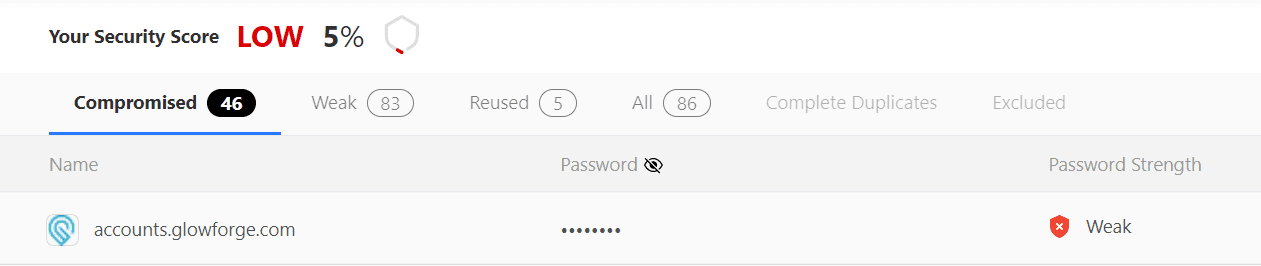
LastPass uses AES-256 bit encryption with PBKDF2 SHA-256 and salted hashes to ensure complete security in the cloud. You’ll create a password manager account with an email address and a strong master password to locally generate a unique encryption key.
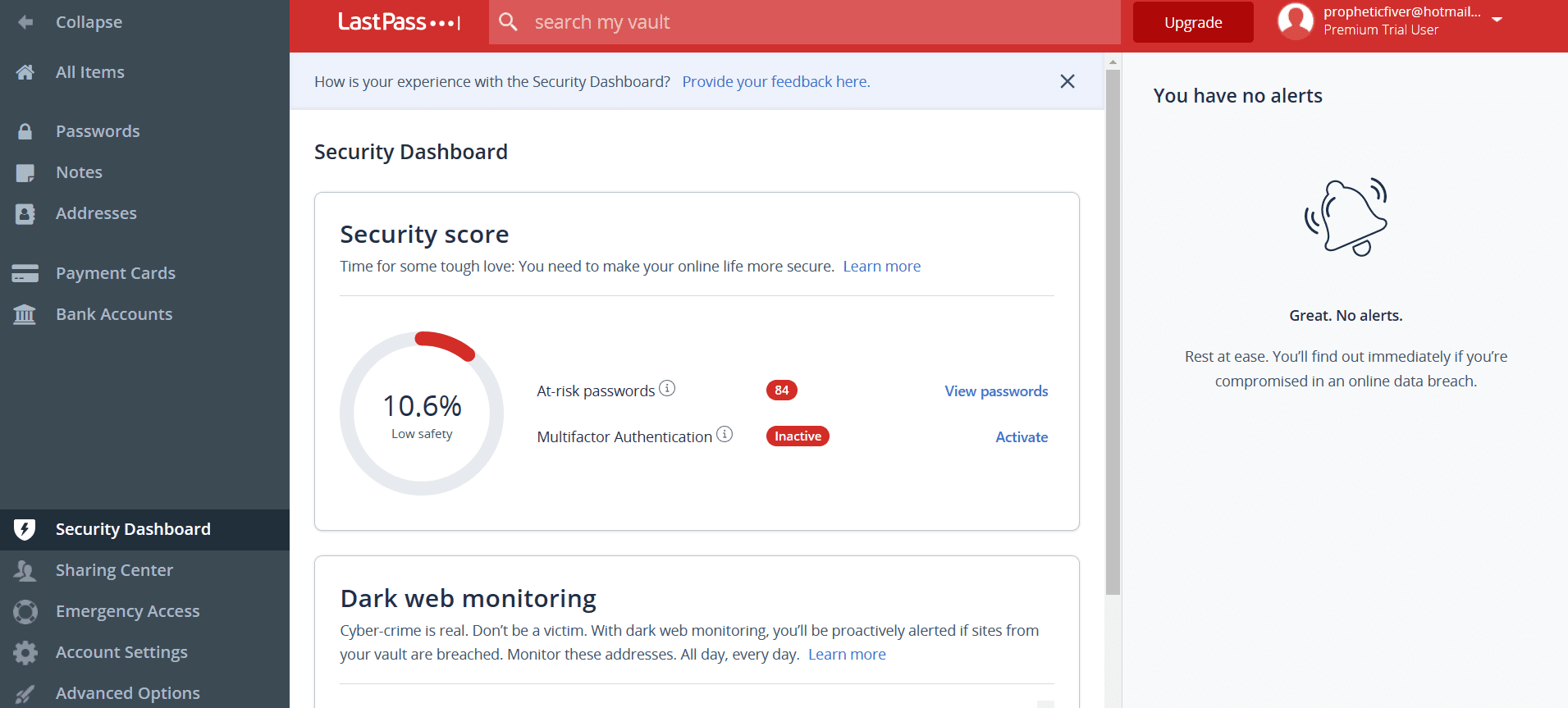
Your master password (as well as the keys used to encrypt and decrypt data) is never sent to LastPass’ servers and are never accessible by LastPass.
Despite this, it is worth noting that LastPass experienced a security breach on November 30, 2022. While the company assures users’ passwords were not leaked, it admits the attacker gained access to certain elements of customers’ information, though the specifics are unclear.
RoboForm vs. LastPass: 2FA
2FA winner: LastPass | |
|---|---|
| RoboForm (4.5) | Extra security measures such as requiring One Time Passwords are available, but not required |
| LastPass (4.7) | MFA is limited in scope but includes support for authenticator apps and physical keys |
Love it or hate it, MFA is here to stay. With data leaks common, sometimes a simple password just isn’t enough — so RoboForm allows you an additional layer of security with MFA.
This option can be activated individually for each saved account on RoboForm, allowing you to require a one-time password (OTP) sent to you via email, text message, or time-based one-time password (TOTP)-based 2FA before logging into that account.
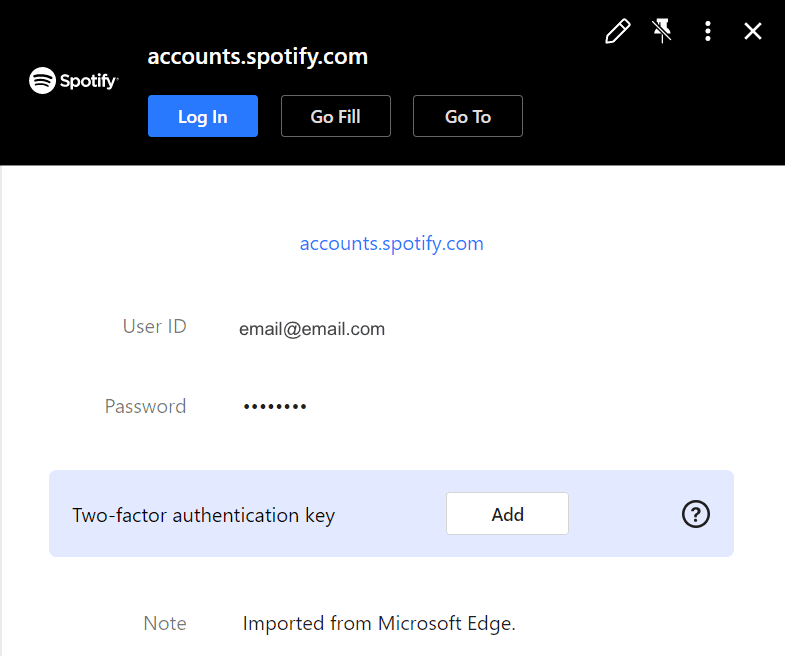
While you may not want this for every account you manage, it’s great for sensitive accounts such as your bank, mortgage lender, or other financial services.
LastPass allows you to enable MFA when accessing your dashboard. There are many free options to use an authenticator, with more options (including YubiKey and fingerprint sensors) available to those who pay for the premium service.
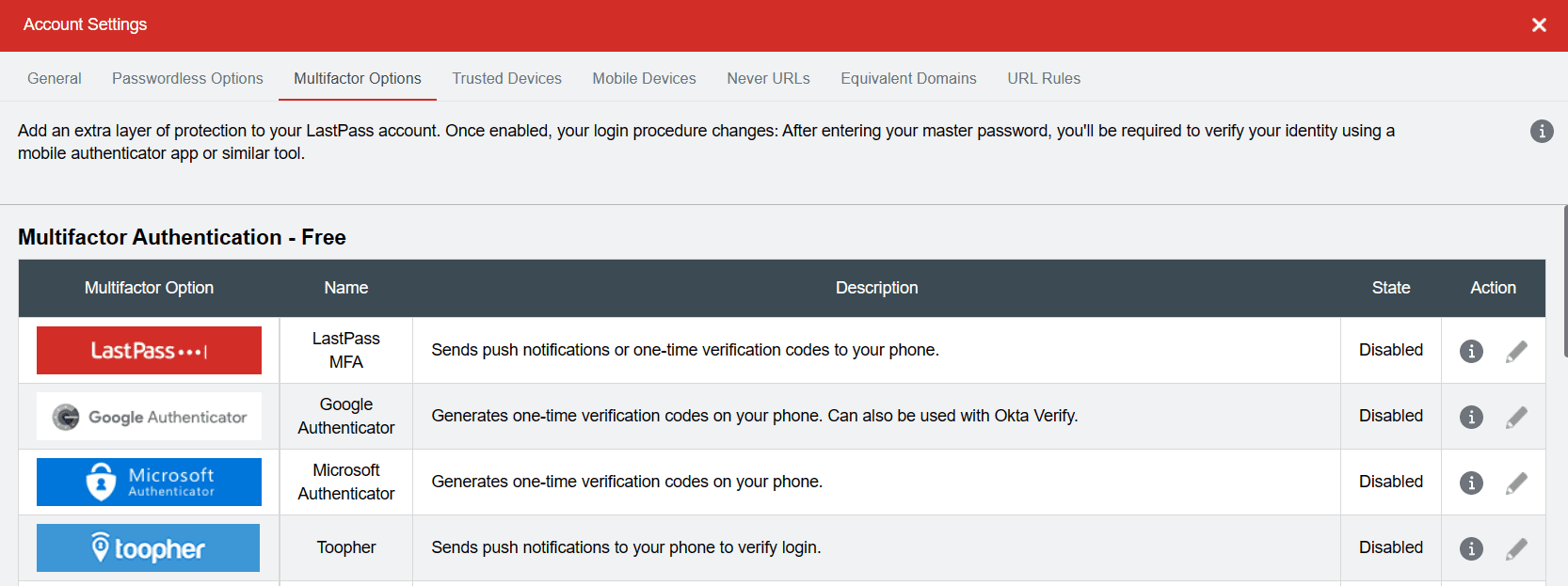
This adds a welcome layer of security and a level of control over that security method. Yet it’s a little disappointing this feature is only available to unlock your LastPass account itself, without an option to add MFA to specific website logins you might want to keep more secure.
Winner: LastPass wins for offering several authentication methods, including physical security keys.
Should You Get RoboForm or LastPass?
Bottom line winner: RoboForm | |
|---|---|
| RoboForm (4.5) |
Best for: Those looking for a well-designed browser extension |
| LastPass (4.4) |
Best for: Those who are willing to pay more to get additional security features |
This was a tight call, as both providers have a lot to offer. But ultimately RoboForm wins this matchup by a slight margin.
While LastPass has a lot to offer, it took a major hit to its rating because of recent data breaches at the company. While this likely does not affect user data or stored passwords thanks to its encryption of password data and a zero-knowledge infrastructure, it’s still a pretty big black mark on what is essentially an internet security company.
RoboForm, as of writing, has suffered no such leaks. And when the competition was as close as this, that was enough to push it forward into the winning slot.
How I Evaluated RoboForm vs. LastPass
On the surface, all password managers essentially generate and store passwords. As I evaluated providers, I dug deeper, comparing software on what matters most, including price, platform compatibility, security, and other factors.
I signed up for a plan with each provider to test:
- Plan value: Most password managers offer various subscription plans from free to around $20 per month. While free plans may be sufficient for some, those that need more functionality may prefer paid plans. We included a wide array of free and paid password managers to find the one that works best for you.
- Platform compatibility: You likely access your online accounts from multiple devices, including desktops, laptops, tablets, phones, as well as through different web browsers. Your password manager should be compatible with various devices, operating systems and browsers, and sync seamlessly between them all.
- UX: This is how you interface with all the features and functions of your new password manager — if it’s bad, you’ll be less likely to use the service. While this is a highly subjective category and some will disagree, it’s important to provide an overview based on my experience.
- Form filling: A password manager doesn’t have to include form-filling, but it’s somewhat standard and the ease with which it performs that function can be the deciding factor in which password manager you ultimately choose.
- Security: Since a password manager is first and foremost a security tool, it should come with all of the most up-to-date standard security features. This includes the highest level of available encryption (256-bit AES with PBKDF2-HMAC-SHA512); 2FA, such as biometric logins or MFA, and a password generator.
- Two-factor authentication (2FA): Used all over the internet to protect your accounts, this is quickly becoming a standard security practice. 2FA is a great way to secure more sensitive accounts to ensure they’re not breached.
Learn more about our review methodology.

About the Password Manager, Gunnar Kallstrom:
Gunnar Kallstrom is a Cyber Team Lead for a DOD contracting company in Huntsville, AL, and has also worked as a CND Cyber Analyst. An author and content creator for a cybersecurity academy, Gunnar spent nearly 15 years in the Army as a musician before entering the cybersecurity field.
He holds a bachelor’s degree in music from Thomas Edison State University and a master’s in organizational development and leadership from the University of the Incarnate Word.
Kallstrom has completed several CompTIA courses, including Secruity+, Network+, A+ Core 1, and A+ Core 2. He earned a CompTIA Security+ Certification. Additionally, he has completed the Cyber Warrior Academy program with more than 800 hours of hands-on, intensive, and lab-driven technical training in cybersecurity methods and procedures.
Passionate about all things cyber, Kallstrom was a speaker on a panel at the 2022 InfoSec World conference, giving a talk entitled “Hacking into a Cyber Career – True Stories.” Kallstrom is also a mentor to entry-level cybersecurity candidates seeking to break into the field. When he’s not working, he still enjoys playing guitar and fishing (not phishing).