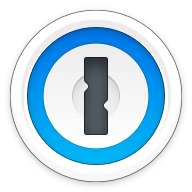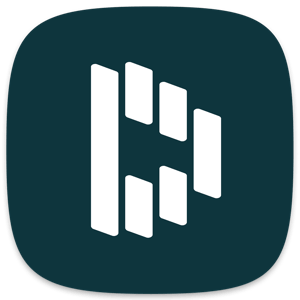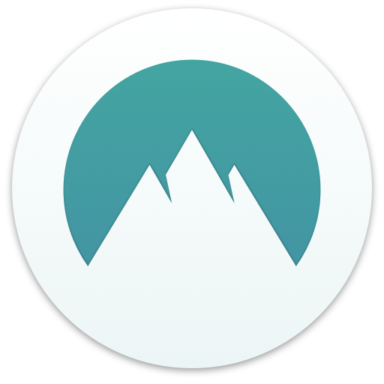Our bottom line: While mSecure has a slight edge in terms of security features, 1Password blows it out of the water in every other category and overall.
1Password vs. mSecure Overview
1Password and mSecure are two great options for password managers, but only one ranked among the best password managers. Even though mSecure has been in the password management space for over 10 years, most of that time has been exclusively with Apple devices.
Only fairly recently has mSecuure branched out into the broader ecosystem along with big competitors in the space, such as 1Password. Does the company have what it takes to compete in this crowded field? Which password manager should you get? Let this mSecure vs. 1Password face-off help you decide.
| Review factor | Winner |
|---|---|
| Price and plans | 1Password (4.75/5) |
| Platform compatibility | 1Password (5/5) |
| User experience (UX) | 1Password (5/5) |
| Form filling | 1Password (5/5) |
| Security | mSecure (5/5) |
| Two-factor authentication (2FA) | 1Password (5/5) |
| Best overall | 1Password (4.8/5) |
1Password vs. mSecure: Specs
| Password manager | Details | Basic plan features |
|---|---|---|
| 1Password Overall rating: 4.8/5 Read our full 1Password review. | Starting price: $2.99 per month Platform compatibility: Android, iOS, Linux, Mac, Web (Brave, Chrome, Edge, Firefox, Safari), Windows Security: AES 256-bit encryption, 2FA |
|
| mSecure Overall rating: 3.8/5 Read our full mSecure review. | Starting price: $1.99 per month Platform compatibility: Android, iOS, MacOS, Windows, Apple Watch Security: AES 256-bit encryption, MFA |
|
1Password vs. mSecure: Plans and Pricing
Price winner: 1Password | |
|---|---|
| 1Password (4.75/5) | $35.88 per year for an individual; $59.88 per year for up to five users |
| mSecure (4/5) | $23.88 per year for the Essentials plan; $35.88 per year for the Premium plan |
While mSecure offers a cheaper plan than 1Password, with the Essentials plan costing less than $2 per month, 1Password still takes this category due to a broader range of plans and more valuable overall options.
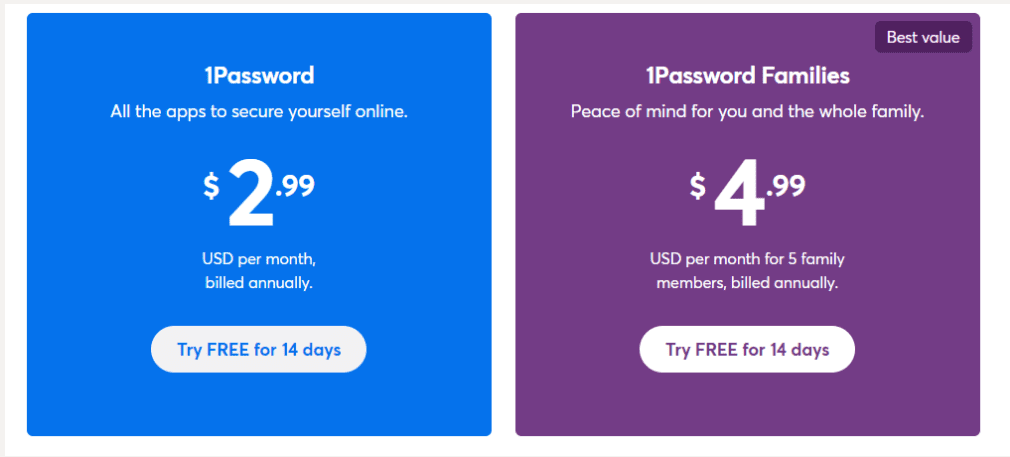
1Password’s personal plan starts from $2.99 monthly with a yearly subscription. There is also a family plan that is $4.99 per month with a yearly subscription. Also, it has a plan for businesses and teams that starts from $7.99 per month.
mSecure offers two main plans — “Essentials” and “Premium.” For the number of features on offer, both plans are competitively priced when stacked up against the competition, including features such as biometrics, security alerts, and Apple Watch compatibility with even the Essentials plan.
The biggest caveat to this feature set is whether or not these will be actually included. Some major features (including auto login) are only available through macOS and the Safari browser. If you prefer Mac, you’ll get the most out of mSecure from day one. PC and Android users may want to hold off until those platforms are fully supported.
Neither provider has a free version, though both offer trial periods.
Winner: 1Password wins this category, offering a greater choice of plans with more features for more people.
1Password vs. mSecure: Platform Compatibility
Platform compatibility winner: 1Password | |
|---|---|
| 1Password (5/5) | OS: Windows, Android, iOS, Linux, Mac Supported browsers: Brave, Chrome, Edge, Firefox, Safari |
| mSecure (3/5) | OS: Android, iOS, Mac, Windows, Apple Watch Supported browsers: Chrome, Firefox |
mSecure claims to be compatible with Windows and Android, yet these implementations aren’t universal — full functionality is reserved only for Mac users. While there is a stand-alone application for Windows, all it does is store information.
If you want mSecure to automatically sign you in, you have to be a Mac user, as that feature has only been implemented on Apple computers and only when using Chrome or Firefox. And if you’re a PC user or use Safari on Mac, you must copy and paste your login information from the mSecure app.
1Password doesn’t have any of these issues and is fully functional on all platforms we tested, including:
- Windows (Windows 10 64-bit or later)
- Mac (Catalina 10.15 or later)
- Linux (any of the latest distributions)
- iOS (15.5 or later)
- Browsers (Brave, Chrome, Edge, Firefox, Safari)
- Android (Pie or later)
1Password even allows you to build your integration if you have the skill, which is unusual but welcome.
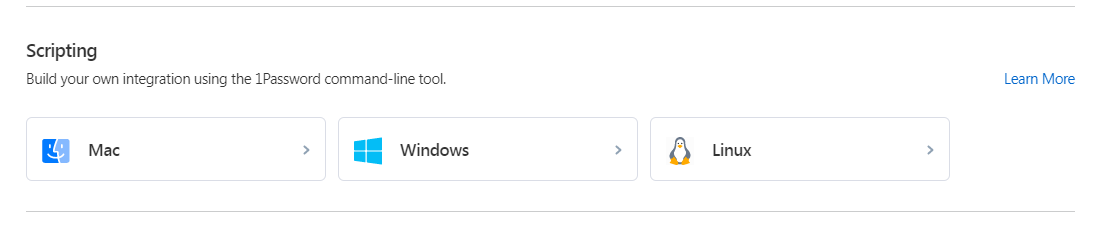
Winner: 1Password is fully compatible with all the platforms it claims to be.
1Password vs. mSecure: UX
UX winner: 1Password | |
|---|---|
| 1Password (5/5) | The 1Password app and desktop version have a fantastic UX/user interface (UI) design, making it a user-friendly option. |
| mSecure (3/5) | A familiar enough interface lulls you into a false sense of ease — mSecure is anything but easy to navigate. |
It would be hard to ask for a more readable and understandable UX than 1Password, which carries its design across every implementation of its password manager. While the Android and iOS applications simplify the interface for a smaller screen, all your normal options are still present and accounted for.
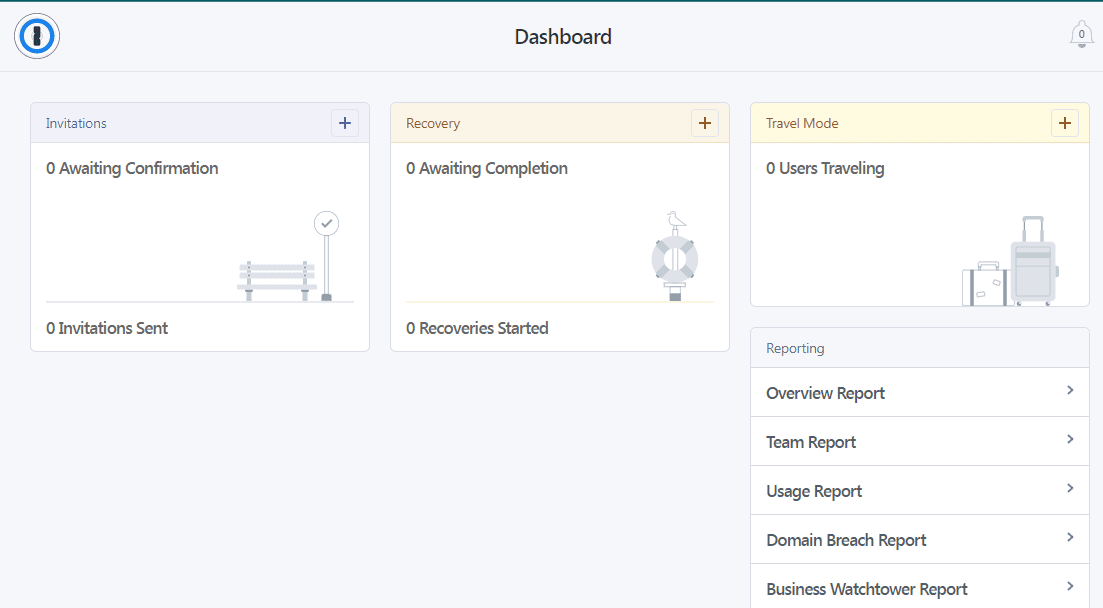
Meanwhile, mSecure has an interface that looks like many other password managers, but that familiarity hides some pretty unusable features. The import feature was hidden at the bottom of a series of nesting menus. It didn’t even properly identify entries once I managed to format the information to its specifications.
Then, once password and login information was imported, it wasn’t functionally useful — for me, it was little more than password storage. It’s another clear win for 1Password.
Winner: 1Password has an excellent UX implementation that is consistent and functional across all platforms.
1Password vs. mSecure: Form Filling
Form filling winner: 1Password | |
|---|---|
| 1Password (5/5) | 1Password’s form filling works well, saving you time and ensuring you make data entries without errors. |
| mSecure (3/5) | Form filling, much like automatic login, only works on Chrome or Firefox on a Mac computer. |
Both mSecure and 1Password offer form-filling, though 1Password is undeniably more robust. No matter the platform, 1Password aced the test, identifying fillable forms and providing accurate information on iPhone, Android, and desktop.
You won’t have to worry about typing incorrect login information or dealing with the Completely Automated Public Turing Test (CAPTCHA). Moreover, it saves you from the hassle of typing the wrong details for your shipping address, leading to confusion later.
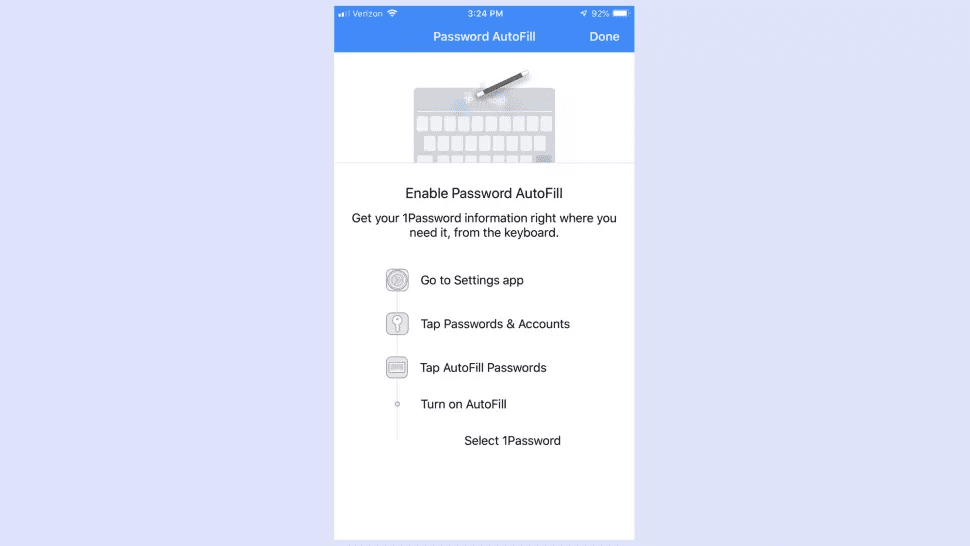
1Password users can turn on autofill for mobile browsers and apps in their iOS or Android settings. Full support for autofill requires the latest version of iOS and Android 8.0 or later.
After having a frustrating time navigating logins, I expected a similar experience with form filling, and I wasn’t wrong. On the mSecure side, there is a browser extension available via the Chrome store. You can download it to your browser, which should, in theory, allow you access to autofill features, but it is not available to PC users.

Winner: 1Password wins again, thanks to form filling, which works on every available platform.
1Password vs. mSecure: Security
Security winner: mSecure | |
|---|---|
| 1Password (4.5/5) |
|
| mSecure (5/5) |
|
Most password managers, including mSecure and 1Password, use powerful 256-bit AES encryption, and both password managers’ vaults are unlocked on your device only after you’ve entered your master password. 1Password adds an extra layer of security with a 34-character Secret Key that works alongside your master password.
What surprised me, after a string of frustrations, was how many great security features are packed into mSecure. I was particularly impressed by how it gave me control over how my data was synced.
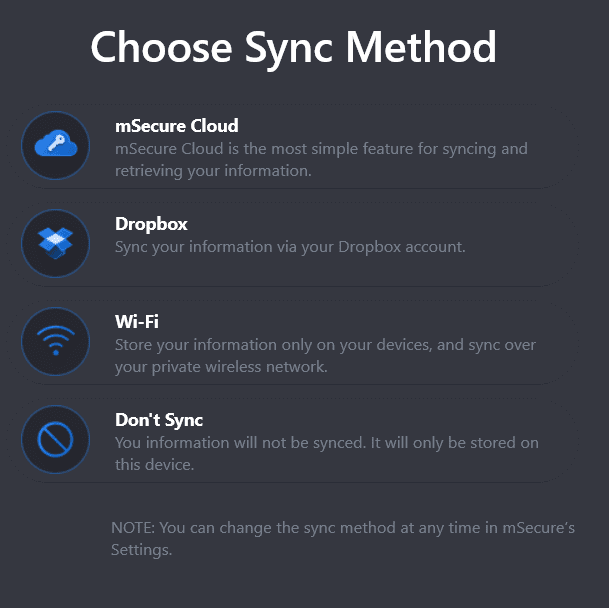
I’ve never encountered this level of control in a password manager before, and it was refreshing to see. It allows you to choose where your data lives and decide whether you value the convenience of passwords syncing across devices or the security of that data never leaving your local device.
This, in addition to other great security features like its security center and 2FA options, led me to give it a perfect score for security.
Winner: mSecure earns high marks in security by giving you control over your data you typically don’t see from other password managers.
1Password vs. mSecure: 2FA
2FA winner: 1Password | |
|---|---|
| 1Password (5/5) | 2FA options include:
|
| mSecure (4/5) | 2FA options include:
|
Both mSecure and 1Password support 2FA via authenticator apps (which use time-based one-time passwords, or TOTPs). But only 1Password currently supports physical security keys.
1Password allows you to add this layer of protection to avoid the risk of data breaches and information compromise. The feature lets you auto-fill saved passwords with 1Password and use them whenever needed. Activating 2FA for your 1Password account is simple and works well. It even supports third-party USB authentication keys such as Titan or Yubikey.
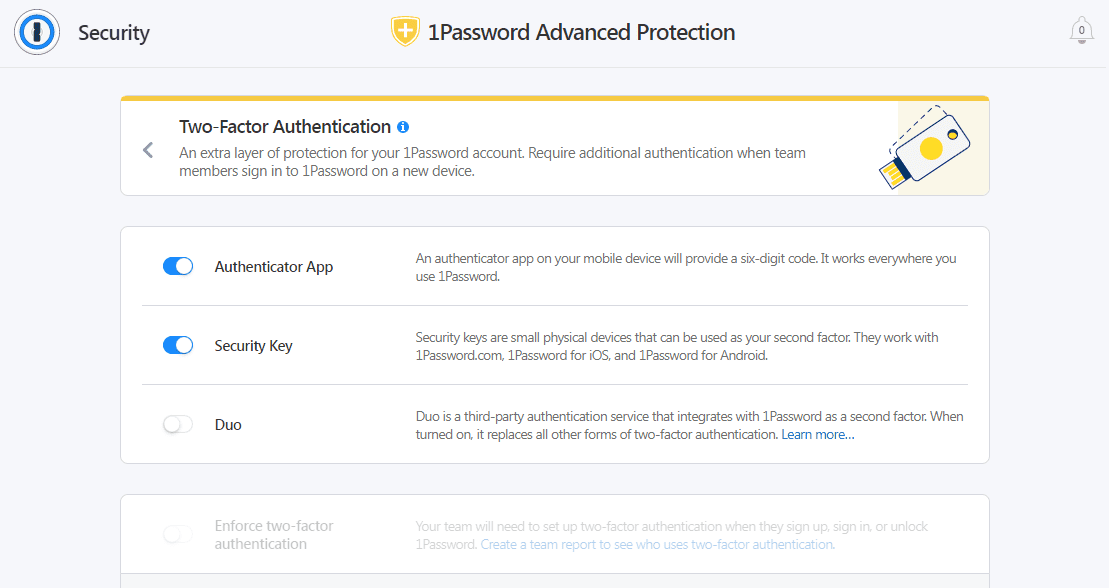
mSecure supports email, third-party authenticator apps (such as Authy or Google Authenticator), and texting the user an OTP. By supporting third-party authenticator apps, mSecure opens the possibility for biometric authentication or even physical security keys, depending on what authenticator you’re using.
Winner: 1Password wins by offering more options and USB key support.
Should You Get 1Password or mSecure?
Bottom line winner: 1Password | |
|---|---|
| 1Password (4.8/5) |
Best for: Those looking for unlimited password management at a fair price |
| mSecure (3.8/5) |
Best for: Mac users |
It’s pretty easy to recommend 1Password over mSecure for all but the most specific audience — Mac users. However, even those who use Apple products exclusively will probably find 1Password works just as well on all of their devices, despite that mSecure is effectively a Mac-exclusive product.
All of that said, there’s a lot of potential in mSecure. While it lost a lot of points for lack of transparency and clarity regarding its compatibility with other platforms, it does perform well on Mac and iOS.
If the company can ever port over that experience to Android, PC, and Linux users, 1Password and the other major password management providers may have some serious competition on their hands.
How I Evaluated 1Password vs. mSecure
On the surface, all password managers essentially generate and store passwords. As I evaluated providers, I dug deeper, comparing software on what matters most, including price, platform compatibility, security, and other factors.
I signed up for a plan with each provider to test:
- Plan value: Most password managers offer various subscription plans from free to around $20 per month. While free plans may be sufficient for some, those that need more functionality may prefer paid plans. We included a wide array of free and paid password managers to find the one that works best for you.
- Platform compatibility: You likely access your online accounts from multiple devices, including desktops, laptops, tablets, phones, as well as through different web browsers. Your password manager should be compatible with various devices, operating systems and browsers, and sync seamlessly between them all.
- UX: This is how you interface with all the features and functions of your new password manager — if it’s bad, you’ll be less likely to use the service. While this is a highly subjective category and some will disagree, it’s important to provide an overview based on my experience.
- Form filling: A password manager doesn’t have to include form-filling, but it’s somewhat standard and the ease with which it performs that function can be the deciding factor in which password manager you ultimately choose.
- Security: Since a password manager is first and foremost a security tool, it should come with all of the most up-to-date standard security features. This includes the highest level of available encryption (256-bit AES with PBKDF2-HMAC-SHA512); 2FA, such as biometric logins or MFA, and a password generator.
- Two-factor authentication (2FA): Used all over the internet to protect your accounts, this is quickly becoming a standard security practice. 2FA is a great way to secure more sensitive accounts to ensure they’re not breached.
Learn more about our review methodology.

About the Password Manager, Gunnar Kallstrom:
Kallstrom is a Cyber Team Lead for a Department of Defense (DOD) contracting company in Huntsville, Alabama, and has also worked as a computer network defense (CND) Cyber Analyst. An author and content creator for a cybersecurity academy, Kallstrom spent nearly 15 years in the Army as a musician before entering the cybersecurity field.
He holds a bachelor’s degree in music from Thomas Edison State University and a master’s in organizational development and leadership from the University of the Incarnate Word.
Kallstrom has completed several Computing Technology Industry Association (CompTIA) courses, including Security+, Network+, A+ Core 1, and A+ Core 2. He earned a CompTIA Security+ Certification. Additionally, he has completed the Cyber Warrior Academy program with more than 800 hours of hands-on, intensive, and lab-driven technical training in cybersecurity methods and procedures.
Passionate about all things cyber, Kallstrom was a speaker on a panel at the 2022 InfoSec World conference, giving a talk entitled “Hacking into a Cyber Career – True Stories.” Kallstrom is also a mentor to entry-level cybersecurity candidates seeking to break into the field. When he’s not working, he still enjoys playing guitar and fishing (not phishing).