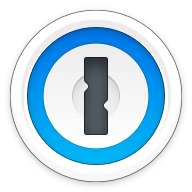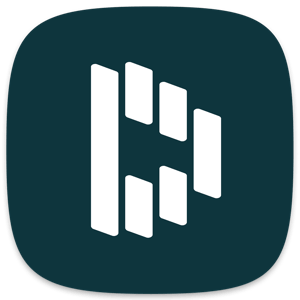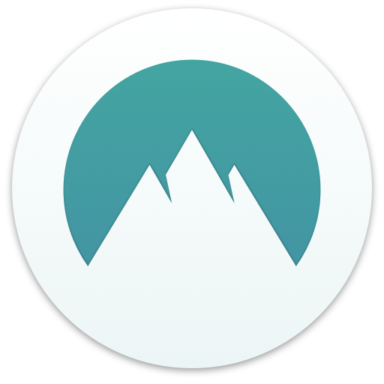Our bottom line: Keeper has the edge on price, platform compatibility, and form filling, but NordPass performs better on security.
NordPass vs. Keeper Overview
NordPass and Keeper are among the best password managers. Both are compatible with most operating systems and browsers and provide all the features the average person could want.
NordPass’s free tier is a compelling option for you after the best free password manager, but Keeper’s plans offer such value they’re well worth the minimal price. Both offer comparable user experience (UX) that is easy to navigate and appealing to look at.
While I chose one password manager as the overall winner, the one that’s best for you will largely depend on the features you’re after and the price you’re willing to pay.
Which password manager should you get? Let this NordPass vs. Keeper face-off help you decide.
| Review factor | Winner |
|---|---|
| Price | Keeper (4.5) |
| Platform compatibility | Keeper (4.5) |
| User experience (UX) | Tie: Keeper (5.0)/NordPass (5.0) |
| Form filling | Keeper (4.5) |
| Security | NordPass (5.0) |
| Two-factor authentication (2FA) | Tie: Keeper (5.0)/NordPass (5.0) |
| Best overall | Keeper (4.6) |
NordPass vs. Keeper: Specs
| Password manager | Details | Basic plan features |
|---|---|---|
| NordPass Overall rating: 4.3/5 Read our full NordPass review. | Starting price: Free Platform compatibility: Android, iOS, Linux, Mac, Web (Brave, Chrome, Edge, Firefox, Safari), Windows Security: XChaCha20, 2FA |
|
| Keeper Overall rating: 4.6/5 Read our full Keeper review. | Starting price: $2.91 per month Platform compatibility: Android, iOS, Linux, Mac, Web (Brave, Chrome, Edge, Firefox, Safari, Opera), Windows Security: AES 256-bit encryption, 2FA |
|
NordPass vs. Keeper: Plans and Pricing
Price winner: Keeper | |
|---|---|
| Keeper (4.5/5) | $2.91 per month for personal; $6.24 per month for families of more than 2 |
| NordPass (4/5) | Free individual plans; $1.99 per month for premium; $3.69 per month for up to six people |
At first glance, Keeper may not seem like the obvious winner in terms of price, but when you compare what you get for that price, it becomes the clear choice.
Keeper’s personal plans start at $2.91 per month, but this gets you everything except for SSO capabilities. Plus you get up to 100 GB of storage for iOS and Android compared to NordPass’s 3 GB across all platforms.
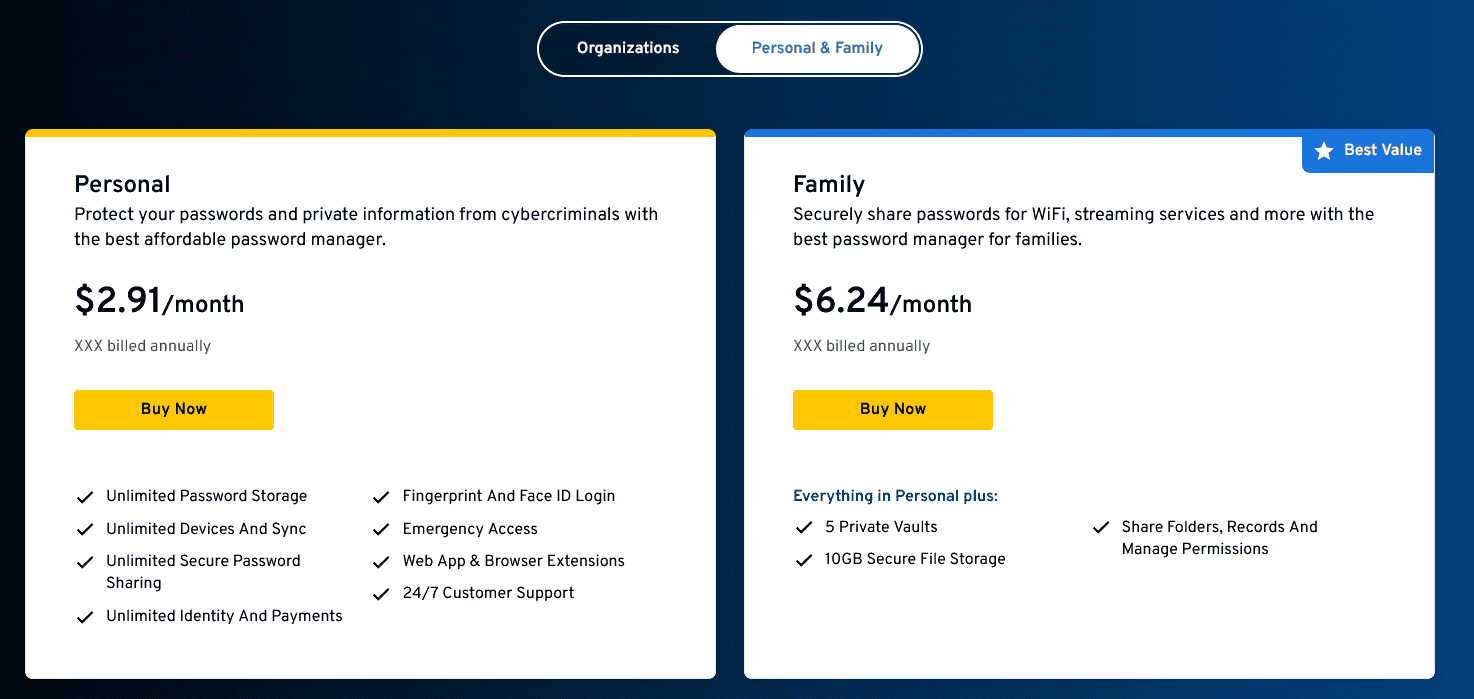
If you’re looking for the best free password manager, however, NordPass is the better option simply because it does offer a free individual plan. Note the free version is limited to only one device, however, so it’s only suitable for an individual with limited needs.
Winner: Keeper wins plans and pricing because it offers more features and storage for a comparable price.
NordPass vs. Keeper: Platform Compatibility
Platform compatibility winner: Keeper | |
|---|---|
| Keeper (4.5/5) | OS: Windows 7 and above, two most recent macOS versions, common Linux distributions, iOS, Android Supported browsers: Chrome, Edge, Safari, Firefox, Brave, Opera |
| NordPass (4.3/5) | OS: Android, iOS, Linux, Mac, Web, Windows Supported browsers: Brave, Chrome, Edge, Firefox, Safari, Opera, Vivaldi |
Keeper is the obvious choice here because it works with nearly any platform, including as far back as Windows 7 and Edge, which is virtually unheard of among the best cheap password managers. I found Keeper easy to install and use on macOS, iOS, and Chrome.

But NordPass is also a decent offering. It’s also compatible with a range of browsers and operating systems, but unlike Keeper, it doesn’t set itself apart in this arena. You’ll find all the usual suspects on the list, including Windows 8 and up and the newer macOS, Android, and iOS versions. Also, you can’t use NordPass with Edge.
Yet what made me dock points for NordPass’s platform compatibility was how limited its functionality is on iOS apps. It would not generate or auto-save new passwords, so each had to be manually entered, which I found tiresome.
Winner: Keeper wins platform compatibility because of its wide range of available choices.
NordPass vs. Keeper: UX
UX winner: Draw | |
|---|---|
| Keeper (5/5) | Clean and easy to navigate |
| NordPass (5/5) | Nicely modern and minimalistic |
Both NordPass and Keeper have clean interfaces that are easy to navigate and appealing to my inner minimalist. I was a bit put off by how Keeper stores vault and payment information in different tabs, but I am a minimalist. If you store more data, you may appreciate having different tabs for info like passwords, personal info, and credit cards.
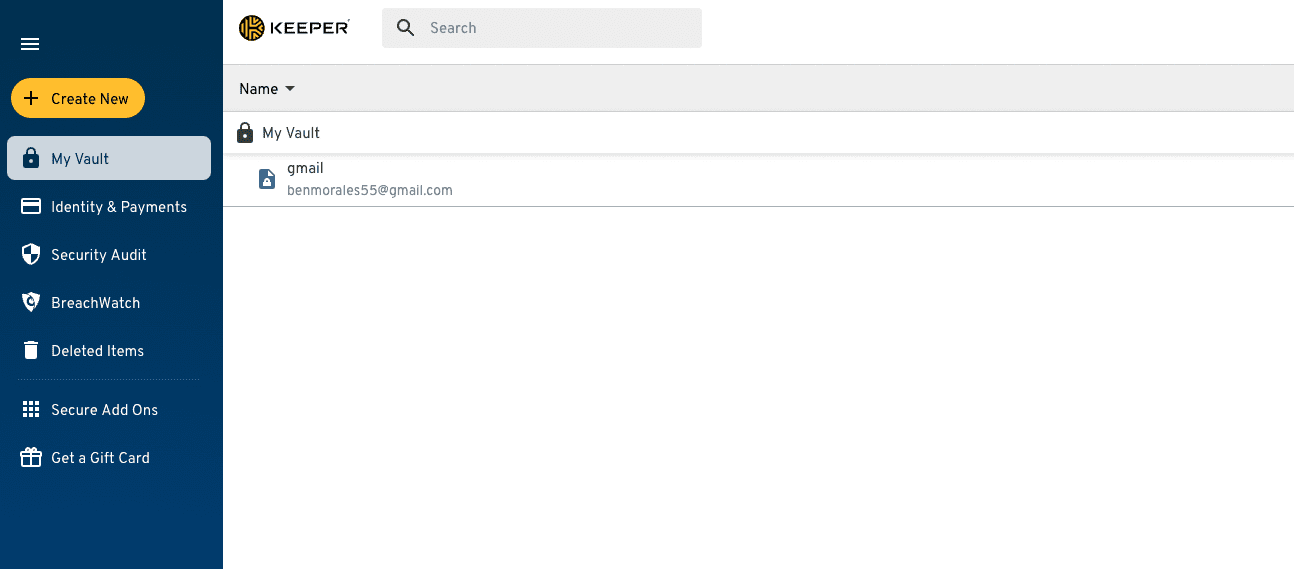
NordPass’s design is also minimalistic, with a more modern feel than Keeper’s. On MacOS, you’ll find a separate section for each category, much like Keeper’s. You also get a password generator, password health check, data breach scanner, and emergency access.
Keeper’s interface is also more basic than NordPass’s. Both provide a list of categories to the left of your screen, with subcategories and individual entries shown down the middle. Each entry gives the option to jump directly to a target URL, which I found convenient.
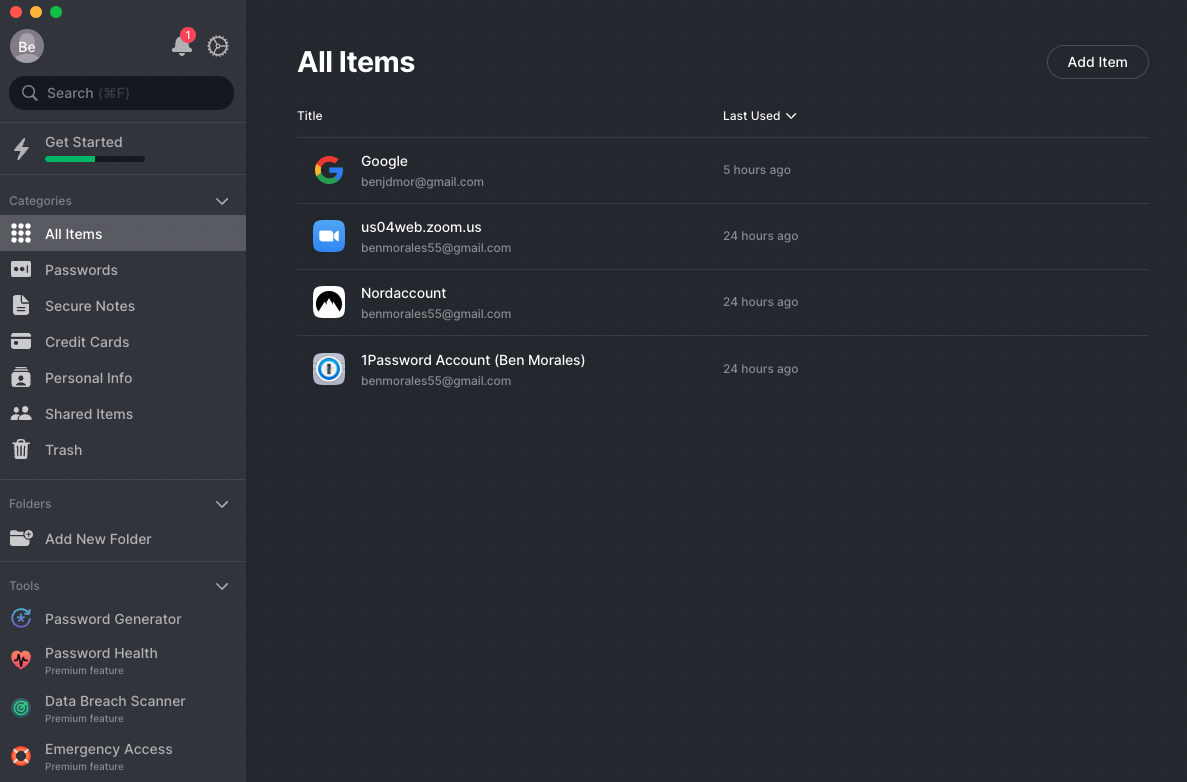
I appreciated how intuitive both browsers were fairly intuitive and streamlined. Yet one feature NordPass seemed to excel at over Keeper was the ability to import passwords from your browser directly. While Keeper does this, it’s not as convenient as with NordPass.
On Keeper, you need to use the import command to add passwords — which is much more complicated — and even a minor mistake could derail the whole process.
NordPass vs. Keeper: Form Filling
Form filling winner: Keeper | |
|---|---|
| Keeper (4.5/5) | Autofill plus automatic password saving |
| NordPass (3/5) | Routinely filled fields incorrectly; doesn’t recognize billing address field |
Form filling is where Keeper shines over NordPass, although that may be more because the latter lags than the former excels. Keeper’s autofill works as well as any password manager on the market. When it detects a form, a Keeper icon will allow you to autofill your saved information.
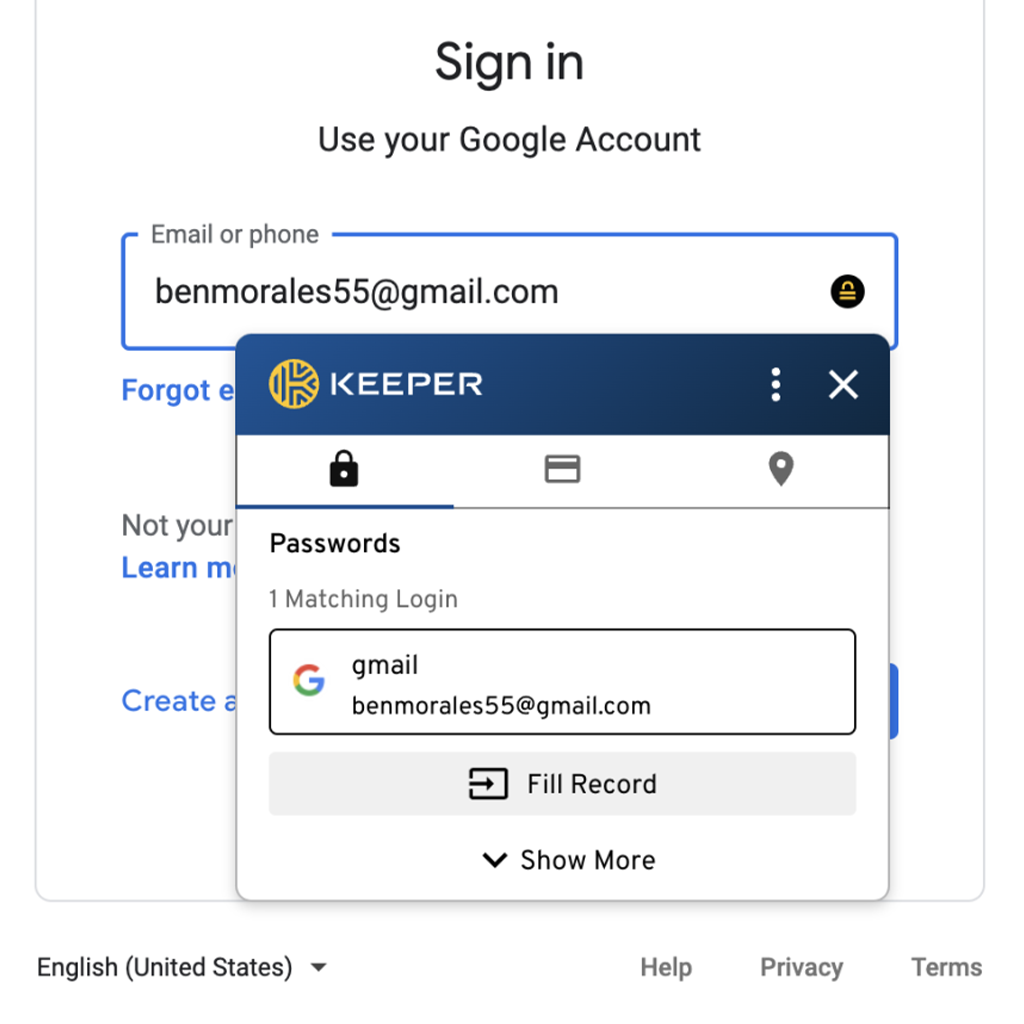
What I appreciated about Keeper’s form filling capabilities is the option to save new passwords automatically. After logging into an account that’s not associated with your Keeper account, you’ll get the following icon:
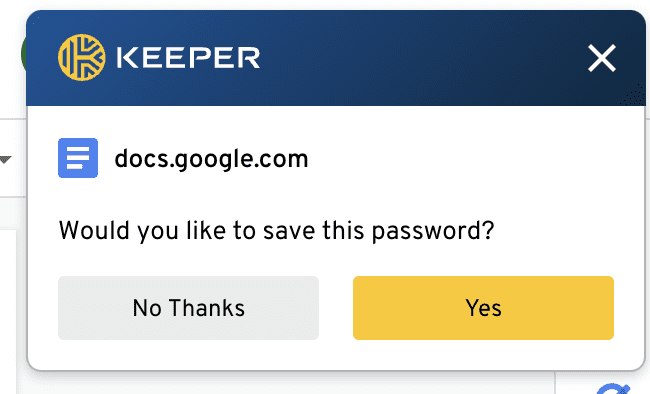
With one click, you can add your account credentials to your Keeper vault. However, while I appreciate Keeper’s auto-fill capabilities, they don’t stand out from other password managers — except for NordPass.
NordPass’s form filling capabilities may be the password manager’s worst feature. I struggled to get it to recognize fields that needed to be populated consistently. After several failed attempts, I realized it could not reliably identify billing address and security code fields. Even when it did pre-populate fields for me, I inevitably had at least one error I needed to correct.
Winner: Keeper wins form filing because it offers straightforward form filling and easy auto-saving for new passwords.
NordPass vs. Keeper: Security
Security winner: NordPass | |
|---|---|
| Keeper (4.5/5) |
|
| NordPass (5/5) |
|
What NordPass lacks in form filling capabilities, it makes up for in security. Unlike most password managers, NordPass uses XChaCha20 encryption, a more modern, bulletproof encryption system than the industry standard 256-bit AES encryption.
NordPass also operates out of Panama, where the Five Eyes Intelligence Oversight and Review Council (FIORC) cannot legally force it to share its data. This, combined with its zero-knowledge architecture, means you can trust no one but you will ever have access to your data.
With NordPass, you also get data breach screening that gives you real-time alerts if a website with your information is hacked. You would pay an additional $20 per year to get a similar feature through Keeper.
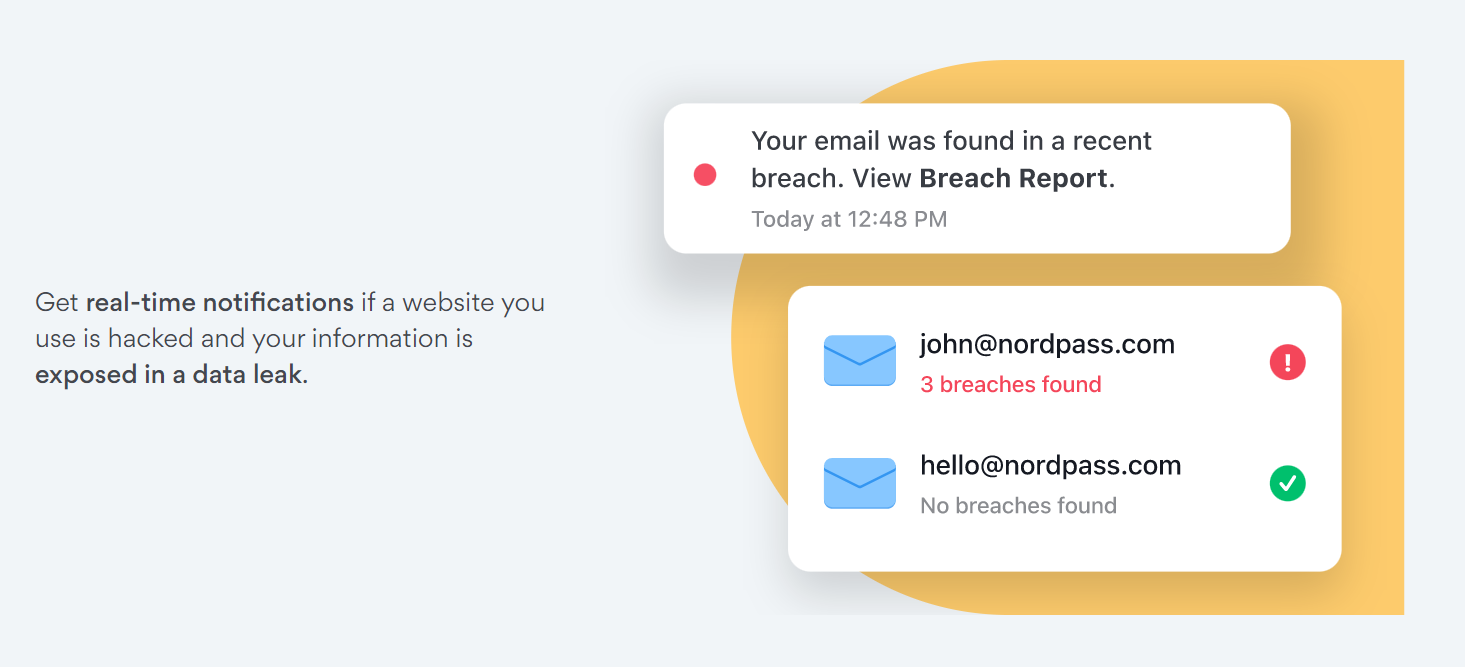
Keeper is also U.S.-based, which means it is within the scope of FIORC.
Winner: NordPass wins security because of its superior encryption and zero-knowledge architecture.
NordPass vs. Keeper: 2FA
2FA winner: Draw | |
|---|---|
| Keeper (5/5) |
|
| NordPass (5/5) |
|
Both NordPass and Keeper support 2FA via authenticator apps (which use time-based one-time passwords, or TOTPs). While Keeper will also send 2FA codes via text message, this is usually not optimal. A far better option is biometrics, which Keeper offers, but NordPass does not.
That said, I did find setting up 2FA with NordPass easy. After enabling the feature in the MacOS app, I was redirected to a webpage that allowed me to choose my preferred MFA option. To use an authenticator app, I only had to scan a QR code.
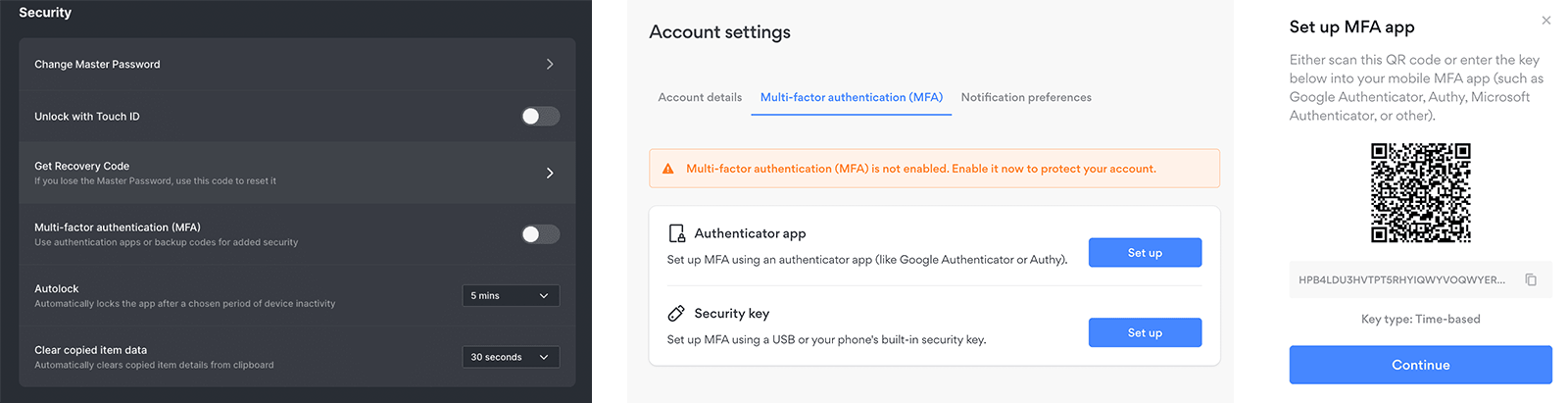
Keeper added another unique feature in that it could accommodate 2FA codes from other websites. Whenever you come across a website requiring 2FA, just select “Add Two-Factor Code” when you add Keeper to the site. You’ll then get a QR code from the website to access the code from within Keeper. I haven’t seen this feature on other password managers and found it helpful.
Winner: 2FA is a draw because both platforms offer robust 2FA options with unique features.
Should You Get NordPass or Keeper?
Bottom line winner: Keeper | |
|---|---|
| NordPass (4.3/5) |
Best for: If you need to secure a high volume of passwords on a single device for no cost |
| Keeper (4.6/5) |
Best for: If you don’t mind paying for premium features |
While both NordPass and Keeper offer great features and reasonably priced plans, Keeper has a slight edge over NordPass. Keeper’s platform compatibility can’t be beaten, and while the price may seem higher, you’re getting more bang for your buck. It also vastly outshines NordPass in form filling, which the latter simply could not get right.
As for UX, I found both to be streamlined and user-friendly. The ability to customize your vaults on Keeper is a unique feature, however, and something to consider if you don’t fit within defaults.
That said, NordPass remains one of the most secure password managers on the market with its XChaCha20 encryption and base outside of the scope of FIORC. But most everyday users won’t notice a big difference between AES 256-bit and XChaCha20 encryption, so this alone wasn’t enough to make me choose NordPass over Keeper.
How I Evaluated NordPass vs. Keeper
On the surface, all password managers essentially generate and store passwords. As I evaluated providers, I dug deeper, comparing software on what matters most, including price, platform compatibility, security, and other factors.
I signed up for a plan with each provider to test:
- Plan value: Most password managers offer various subscription plans from free to around $20 per month. While free plans may be sufficient for some, those that need more functionality may prefer paid plans. We included a wide array of free and paid password managers to find the one that works best for you.
- Platform compatibility: You likely access your online accounts from multiple devices, including desktops, laptops, tablets, phones, as well as through different web browsers. Your password manager should be compatible with various devices, operating systems and browsers, and sync seamlessly between them all.
- UX: This is how you interface with all the features and functions of your new password manager — if it’s bad, you’ll be less likely to use the service. While this is a highly subjective category and some will disagree, it’s important to provide an overview based on my experience.
- Form filling: A password manager doesn’t have to include form-filling, but it’s somewhat standard and the ease with which it performs that function can be the deciding factor in which password manager you ultimately choose.
- Security: Since a password manager is first and foremost a security tool, it should come with all of the most up-to-date standard security features. This includes the highest level of available encryption (256-bit AES with PBKDF2-HMAC-SHA512); 2FA, such as biometric logins or MFA, and a password generator.
- Two-factor authentication (2FA): Used all over the internet to protect your accounts, this is quickly becoming a standard security practice. 2FA is a great way to secure more sensitive accounts to ensure they’re not breached.
Learn more about our review methodology.

About the Password Manager, Gunnar Kallstrom:
Kallstrom is a Cyber Team Lead for a Department of Defense (DOD) contracting company in Huntsville, Alabama, and has also worked as a computer network defense (CND) Cyber Analyst. An author and content creator for a cybersecurity academy, Kallstrom spent nearly 15 years in the Army as a musician before entering the cybersecurity field.
He holds a bachelor’s degree in music from Thomas Edison State University and a master’s in organizational development and leadership from the University of the Incarnate Word.
Kallstrom has completed several Computing Technology Industry Association (CompTIA) courses, including Security+, Network+, A+ Core 1, and A+ Core 2. He earned a CompTIA Security+ Certification. Additionally, he has completed the Cyber Warrior Academy program with more than 800 hours of hands-on, intensive, and lab-driven technical training in cybersecurity methods and procedures.
Passionate about all things cyber, Kallstrom was a speaker on a panel at the 2022 InfoSec World conference, giving a talk entitled “Hacking into a Cyber Career – True Stories.” Kallstrom is also a mentor to entry-level cybersecurity candidates seeking to break into the field. When he’s not working, he still enjoys playing guitar and fishing (not phishing).