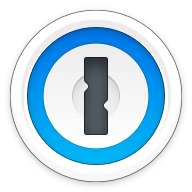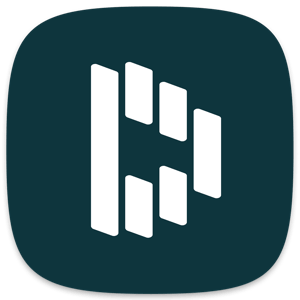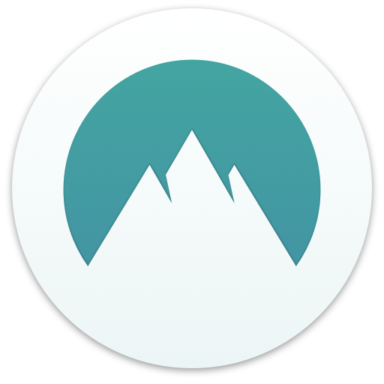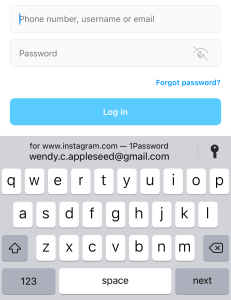Our bottom line: 1Password has the edge overall, especially on price, form filling, security, and 2FA, but LastPass also performs well on platform compatibility and UX.
1Password vs. LastPass Overview
LastPass and 1Password, two of the top password managers, both ranked highly on our list of the best password managers. These services are comparable in price, features, and compatibility, especially with 1Password’s recent launch of a full-fledged Linux version.
LastPass has a leg up with its free tier, which has most of the basic functionality you could want. But it now limits syncing across all device types (computers, smartphones, and tablets) to its premium plan. 1Password’s user experience (UX) on Apple devices and its design improvements on other platforms put it near its competitors.
Which password manager should you get? Let this LastPass vs. 1Password face-off help you decide.
| Review factor | Winner |
|---|---|
| Price | 1Password (4.7) |
| Platform compatibility | Tie: 1Password (5.0), LastPass (5.0) |
| User experience (UX) | Tie: 1Password (5.0), LastPass (5.0) |
| Form filling | 1Password (5.0) |
| Security | 1Password (4.5) |
| Two-factor authentication (2FA) | 1Password (5.0) |
| Best overall | 1Password (4.8) |
1Password vs. LastPass: Specs
| Password manager | Details | Basic plan features |
|---|---|---|
| 1Password Overall rating: (4.8) Read our full 1Password review. | Starting price: $2.99 per month Platform compatibility: Android, iOS, Linux, Mac, Web (Brave, Chrome, Edge, Firefox, Safari), Windows Security: AES 256-bit encryption, 2FA |
|
| LastPass Overall rating: (4.4) Read our full LastPass review. | Starting price: Free Platform compatibility: ChromeOS, Firefox, Opera, Safari, Edge, iOS, Android, Windows PC, MacOS, Linux Security: AES 256-bit encryption, 2FA |
|
1Password vs. LastPass: Plans and Pricing
Price winner: 1Password | |
|---|---|
| 1Password (4.7) | From $2.99 per month for personal; up to $19.95 per year for a team |
| LastPass (4.5) | Free basic plan; $36 per year for premium; up to $72 per year for business |
Both 1Password and LastPass offer reasonable pricing that makes them competitively cheap password managers. They cost essentially the same amount per year in their paid plans — about $36 — but I gave 1Password the edge because it offers a monthly billing plan, while LastPass only bills annually.
Plans also start a penny cheaper with 1Password, although LastPass has a bare-bones free password manager option. However, I find the free tier is more limiting than it used to be, as syncing data is now only among computers or mobile devices.
There’s also no storage with LastPass’s free plan, which can make it limiting. Its plans also don’t allow for guest accounts, whereas you can get up to 20 guest accounts with 1Password plans. So on a per-user basis, you get a better deal with 1Password if you have more than one person on your account.
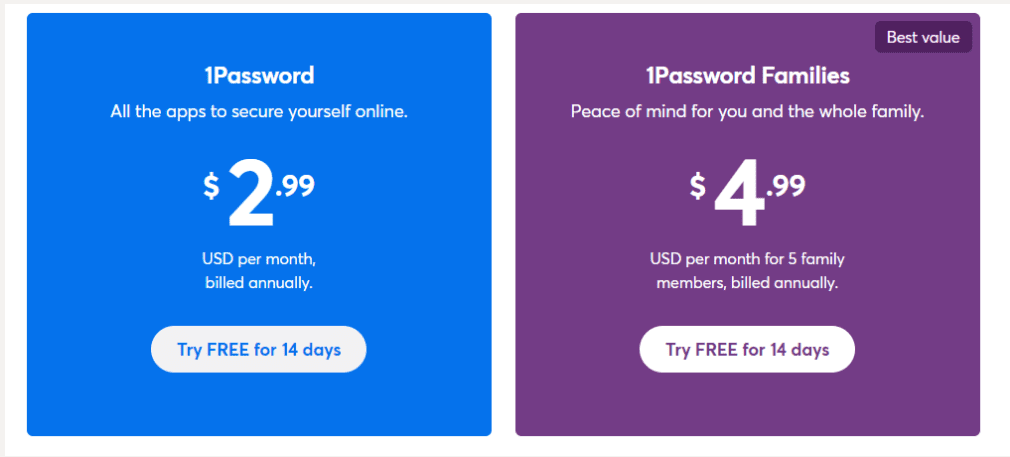
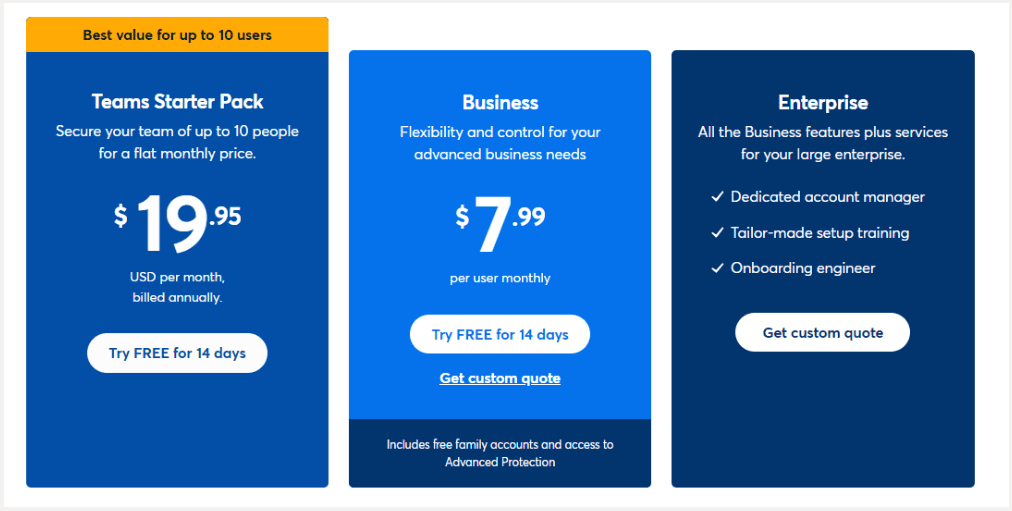
Winner: 1Password wins plans and pricing because it offers monthly billing and more bang for your buck.
1Password vs. LastPass: Platform Compatibility
Platform compatibility winner: Draw | |
|---|---|
| 1Password (5.0) | OS: Android, Windows, macOS, iOS, Chrome OS, Linux Supported browsers: Google Chrome, Microsoft Edge, Mozilla Firefox, Apple Safari, Windows |
| LastPass (5.0) | OS: Windows, macOS, iOS, Chrome OS, PC, common Linux distributions Supported browsers: Google Chrome, Microsoft Edge, Mozilla Firefox, Apple Safari, Windows, Opera |
Both 1Password and LastPass offer competitive platform compatibility across PC, Mac, Android, and Apple operating systems as well as all major browsers.
1Password recommends running Windows 10 or later, while LastPass goes back to Windows 8.1. Both providers recommend Catalina 10.15 (for macOS), Chrome OS, or one of the most common distributions of Linux, and support most browsers, including Chrome, Edge, Firefox, Safari, and Opera.
The latest 1Password version, 1Password 8, offers a range of new features, including an optimized browser experience and additional single sign-on (SSO) compatibilities. It works best on up-to-date operating systems, requiring 64-bit Windows 10 or 11 or 10.13 High Sierra or later on Mac.
There are also 1Password command-line interfaces for Windows and Linux, and browser extensions are available for Brave, Chrome, Edge, and Firefox. On mobile, 1Password requires iOS 12.2 or later and Android 5.0 Lollipop.
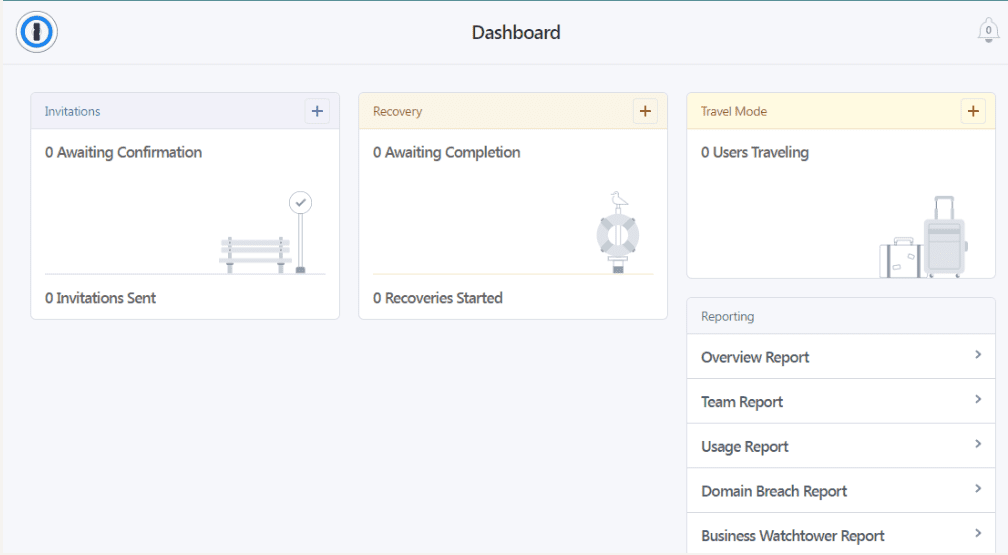
LastPass offers two browser extensions through your browser’s extensions library. (Brave and Vivaldi can use this Chrome extension, and SeaMonkey is the Firefox one.) On mobile, LastPass is only available for iOS 13 and up.
Full support with automatic form-filling requires Android 8.0 Oreo or later. Still, the app will run on Android 5.0 Lollipop and later.
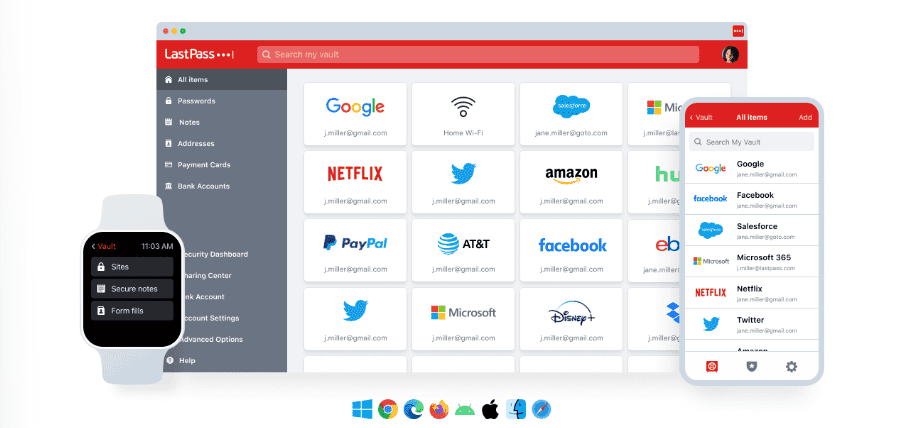
1Password vs. LastPass: UX
UX winner: Draw | |
|---|---|
| 1Password (5.0) | Web-like experience; macOS version is robust, but Windows is limited |
| LastPass (5.0) | Simple, understandable, and easy to navigate |
While both password managers offer full functionality via their websites and browser extensions (especially with the updated 1Password X), you have the option to download desktop apps as well.
1Password’s app and desktop version have a great user-friendly UX/user interface (UI) design. While the desktop version doesn’t have many bells and whistles, I found this to be a benefit rather than a hindrance as I didn’t get overwhelmed with options. The current app has just four main sections in the left toolbar to help you manage your account: Vault, Watchtower, Categories, and Tags.
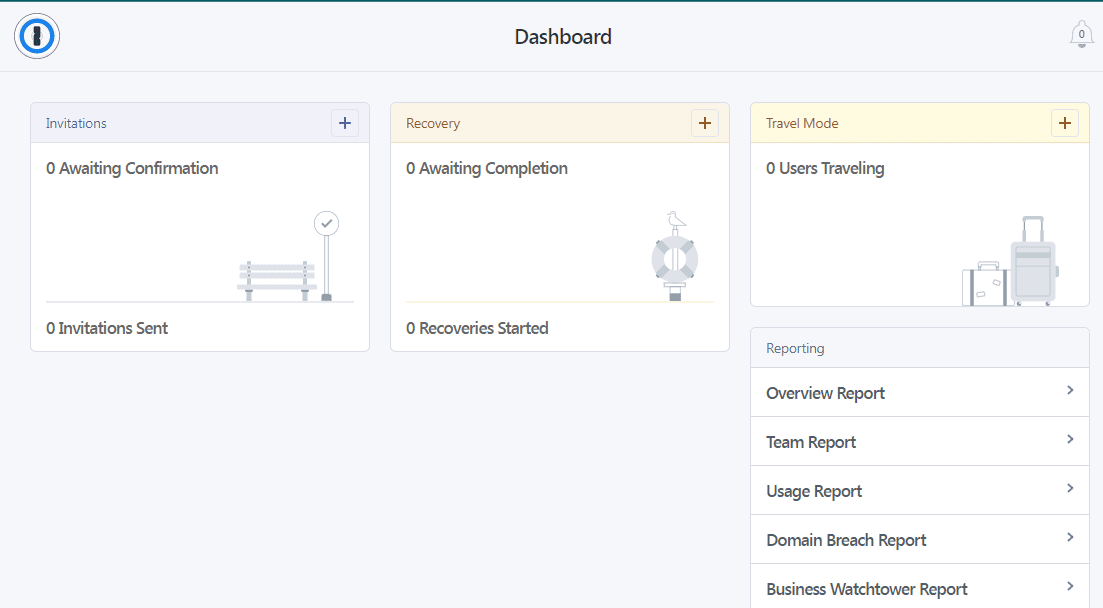
By comparison, LastPass’s extension has five main sections: Passwords, Notes, Addresses, Payment Cards, and Bank Accounts.
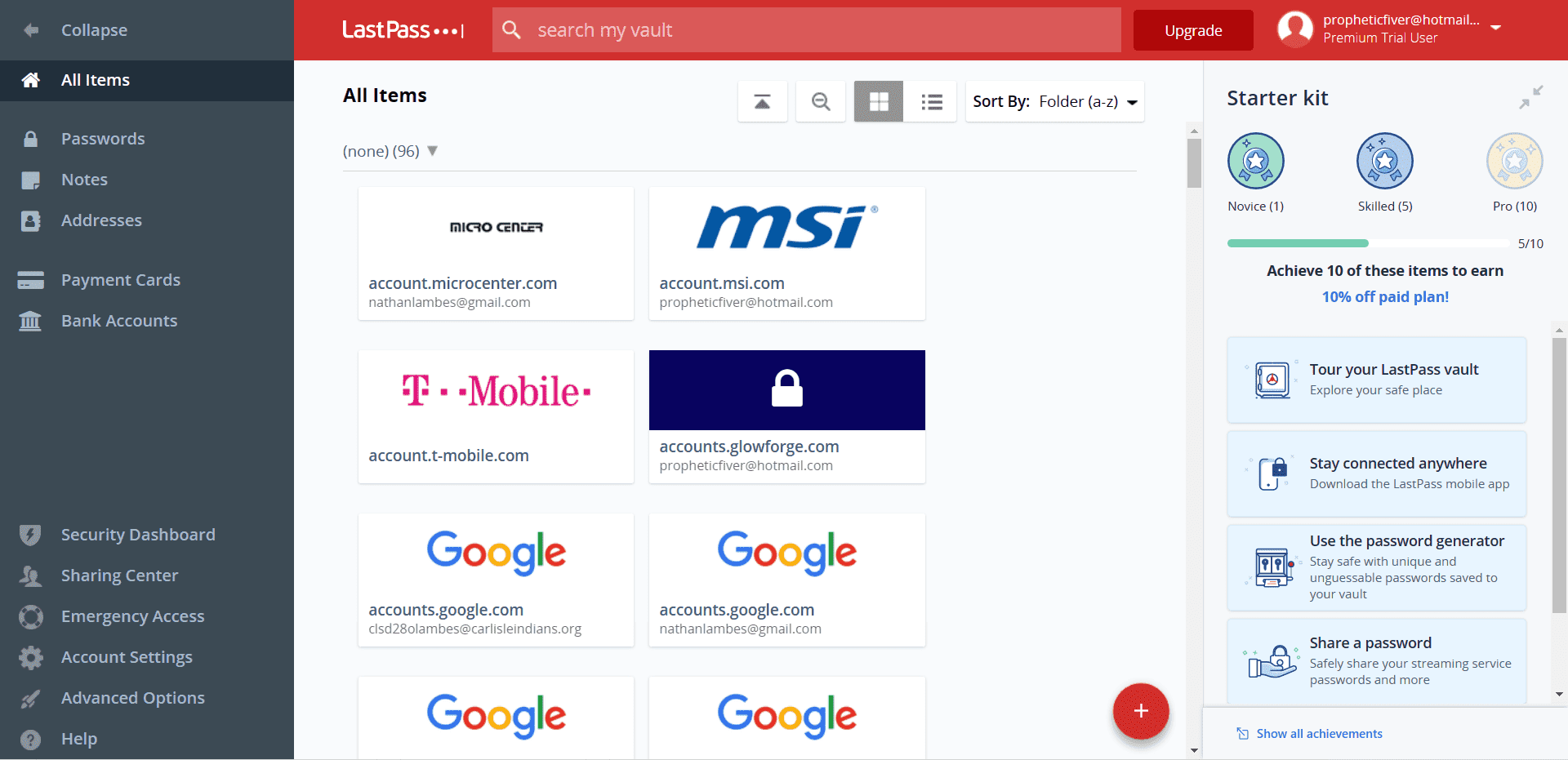
The Passwords section manages your saved accounts. Addresses will prepopulate forms. Payment Cards stores your credit and debit card information for speedy checkout. Bank Accounts does the same for bank routing and account information. And Notes is the catch-all for other information you want to keep safe, but that doesn’t fit into the above categories.
These extra sections make it a bit more like the web experience. While the macOS version is fairly robust, the Windows desktop app is no longer being developed and has some significant limitations.
In my experience, the pairing of the LastPass browser extension with the web app is almost all you’ll ever need.
1Password vs. LastPass: Form Filling
Form filling winner: 1Password | |
|---|---|
| 1Password (5.0) | Straightforward and bypasses CAPTCHA |
| LastPass (4.5) | Gets complicated with multiple addresses |
Both LastPass and 1Password offer robust form-filling on desktop and mobile — including logins, addresses, and credit card information — but 1Password’s feature is a bit more streamlined.
1Password’s form filling is straightforward with an easy method for prepopulating forms. You can turn automatic form filling on or off on Android or iOS, although full form filling requires Android 8.0 and the latest version of Apple iOS.
LastPass’ form-filling function uses the data you stored under Addresses, Payment Cards, and Bank Accounts to pre-populate forms. An unobtrusive red box appears in the field, letting you know LastPass has identified this as a form.
Once you click on the box, you can choose which information to fill it. This is great in theory but can be confusing until you’ve properly labeled your data sets in the platform, so in the end, I had to dock half a point.
The feature works on mobile devices using a Safari browser extension for iOS 8 and above and as a built-in app feature for Android 8.0 Oreo or later.
Winner: 1Password wins on form filling for ease of use.
1Password vs. LastPass: Security
Security winner: 1Password | |
|---|---|
| 1Password (4.5) |
|
| LastPass (3.0) |
|
Most password managers, including 1Password and LastPass, use 256-bit AES encryption, and both password managers’ vaults are unlocked on your device only after you’ve entered your master password. 1Password adds an extra layer of security with a 34-character Secret Key that works alongside your master password.
If you use one of LastPass’s paid plans, you’ll get access to the Security Dashboard, which analyzes all your stored passwords for weakness and potential compromise in data breaches. 1Password provides a similar feature called Watchtower.

Both LastPass and 1Password have built-in password generators, offer 1GB of secure online storage, and let you securely share passwords with others.
Where LastPass fell short, in my opinion, is the recent data breach that calls its security into question. While the company says users’ passwords weren’t leaked in the breach, attackers did gain access to certain customer information. This brings security down to LastPass’s lowest-rating feature.
Winner: 1Password wins for a proven track record with no concerning breaches.
1Password vs. LastPass: 2FA
2FA winner: 1Password | |
|---|---|
| 1Password (5.0) |
|
| LastPass (4.7) |
|
Both 1Password and LastPass support multifactor authentication (MFA) through authenticator apps and physical security keys. The apps use time-based one-time passwords (TOTPs), and neither 1Password nor LastPass sends 2FA codes via text message — a good thing.
Currently, its 2FA function is compatible with Authy and Microsoft Authenticator and physical U2F security keys like YubiKey and Google’s Titan key.
1Password’s 2FA is easy to set up by going under My Profile to More Actions, then Manage Two-Factor Authentication. You’ll get a QR code to scan on your authenticator app, giving you a six-digit authentication pin. Enter that pin in your 1Password account, and you’re up and running.
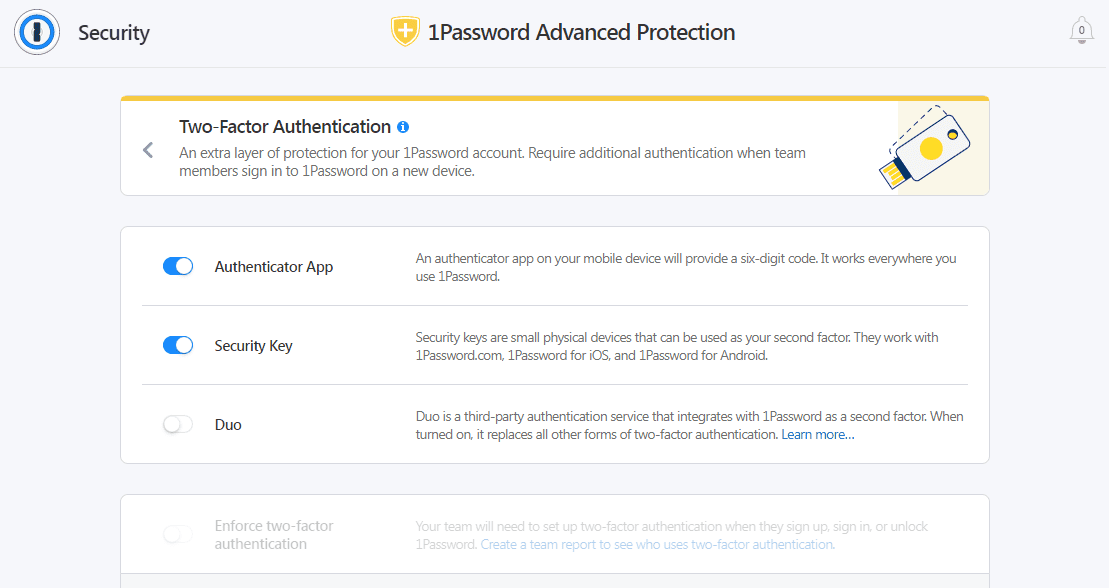
LastPass’s free plan works with various authenticator apps, but only those with a paid subscription can use hardware authenticators like Yubico’s YubiKey, a fingerprint sensor, or a smart-card reader. The platform also offers an MFA chart you can print out to generate security codes manually called Grid.
Winner: 1Password’s 2FA is nothing fancy, but at least you don’t have to pay extra for it.
Should You Get 1Password or LastPass?
Bottom line winner: 1Password | |
|---|---|
| 1Password (4.8) |
Best for: Windows users, especially if you can use the free tier |
| LastPass (4.4) |
Best for: Personal and professional users |
1Password and LastPass are fairly comparable as far as the best password managers on the market go. LastPass still has a slight price advantage over 1Password with its free tier, though that option’s limitations make it a bit less attractive.
LastPass has a leg up when importing passwords from other platforms, although few customers will use that function more than once. Meanwhile, 1Password still offers the most convenience for Mac users.
Because LastPass and 1Password now cost almost the same for all premium features, it’s hard to ding 1Password’s pricing. LastPass does have the edge when it comes to the ability to recover your account if you lost your password. But it’s hard to beat 1Password’s unique Travel Mode, which could make 1Password essential for frequent international travelers.
Ultimately, it was LastPass’s history of security breaches that pulled its score down. That said, if LastPass uses this to fix holes in its security, it could bring the race neck-in-neck between these two best password managers.
How I Evaluated 1Password vs. LastPass
On the surface, all password managers essentially generate and store passwords. As I evaluated providers, I dug deeper, comparing software on what matters most, including price, platform compatibility, security, and other factors.
I signed up for a plan with each provider to test:
- Plan value: Most password managers offer various subscription plans from free to around $20 per month. While free plans may be sufficient for some, those that need more functionality may prefer paid plans. We included various free and paid password managers to find the one that works best for you.
- Platform compatibility: You likely access your online accounts from multiple devices, including desktops, laptops, tablets, phones, and through different web browsers. Your password manager should be compatible with various devices, operating systems and browsers, and sync seamlessly between them all.
- UX: This is how you interface with all the features and functions of your new password manager — if it’s bad, you’ll be less likely to use the service. While this is a highly subjective category and some will disagree, it’s important to provide an overview based on my experience.
- Form filling: A password manager doesn’t have to include form-filling, but it’s somewhat standard, and the ease with which it performs that function can be the deciding factor in which password manager you ultimately choose.
- Security: Since a password manager is first and foremost a security tool, it should come with all of the most up-to-date standard security features. This includes the highest level of available encryption (256-bit AES with PBKDF2-HMAC-SHA512); 2FA, such as biometric logins or MFA, and a password generator.
- Two-factor authentication (2FA): Used all over the internet to protect your accounts, this is quickly becoming a standard security practice. 2FA is a great way to secure more sensitive accounts to ensure they’re not breached.
Learn more about our review methodology.

About the Password Manager, Gunnar Kallstrom:
Gunnar Kallstrom is a Cyber Team Lead for a DOD contracting company in Huntsville, AL, and has also worked as a CND Cyber Analyst. An author and content creator for a cybersecurity academy, Gunnar spent nearly 15 years in the Army as a musician before entering the cybersecurity field.
He holds a bachelor’s degree in music from Thomas Edison State University and a master’s in organizational development and leadership from the University of the Incarnate Word.
Kallstrom has completed several CompTIA courses, including Secruity+, Network+, A+ Core 1, and A+ Core 2. He earned a CompTIA Security+ Certification. Additionally, he has completed the Cyber Warrior Academy program with more than 800 hours of hands-on, intensive, and lab-driven technical training in cybersecurity methods and procedures.
Passionate about all things cyber, Kallstrom was a speaker on a panel at the 2022 InfoSec World conference, giving a talk entitled “Hacking into a Cyber Career – True Stories.” Kallstrom is also a mentor to entry-level cybersecurity candidates seeking to break into the field. When he’s not working, he still enjoys playing guitar and fishing (not phishing).