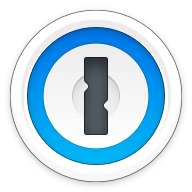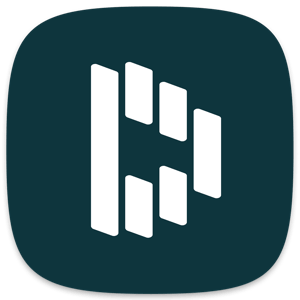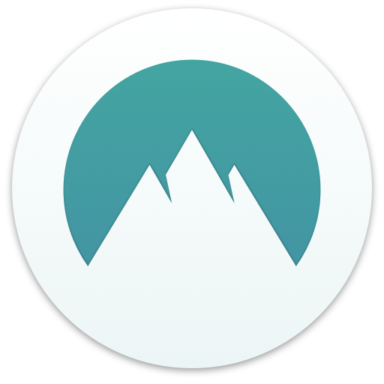Our bottom line: 1Password gets a slight edge over Keeper thanks to easier form filling and better plan variety.
Keeper vs. 1Password Overview
Keeper and 1Password are two of the best password managers available. These services are comparable in price, features, and compatibility, particularly with 1Password’s recent launch of a full-fledged Linux version.
While both of these services lack a free version, we believe the value offered by both is well worth the cost of a premium plan. You can even try before you buy, with generous free trials.
Which password manager should you get? Let this Keeper vs. 1Password face-off help you decide.
| Review factor | Winner |
|---|---|
| Price | 1Password (4.7) |
| Platform compatibility | 1Password (5.0) |
| User experience (UX) | Tie: Keeper (5.0), 1Password (5.0) |
| Form filling | 1Password (5.0) |
| Security | Tie: Keeper (4.5), 1Password (4.5) |
| Two-factor authentication (2FA) | Tie: Keeper (5.0), 1Password (5.0) |
| Best overall | 1Password (4.8) |
Keeper vs. 1Password: Specs
| Password manager | Details | Basic plan features |
|---|---|---|
| Keeper Overall rating: (4.6) Read our full Keeper review. | Starting price: $2.92 per month Platform compatibility: Windows, MacOS, Linux, Android, and iOS. Browser extensions for Safari, Opera, Firefox, Brave, Edge, Chrome Security: AES 256-bit encryption, PBKDF2 |
|
| 1Password Overall rating: (4.8) Read our full 1Password review. | Starting price: $2.99 per month Platform compatibility: Android, iOS, Linux, Web (Brave, Chrome, Edge, Firefox, Safari), Windows, Mac Security: AES 256-bit encryption, 2FA |
|
Keeper vs. 1Password: Plans and Pricing
Price winner: 1Password | |
|---|---|
| Keeper (4.5) | $34.92 per year for the personal plan; $74.88 per year for up to five people |
| 1Password (4.7) | $35.88 per year for an individual; $59.88 per year for up to five users |
Both Keeper and 1Password cost essentially the same amount per year — about $35 — for the minimum level of service we compared — all the premium features each password manager offers.
A family plan will set you back a little more with Keeper, which charges $74.88 per year for up to five people, compared to 1Password’s $59.88 per year for the same number of people.
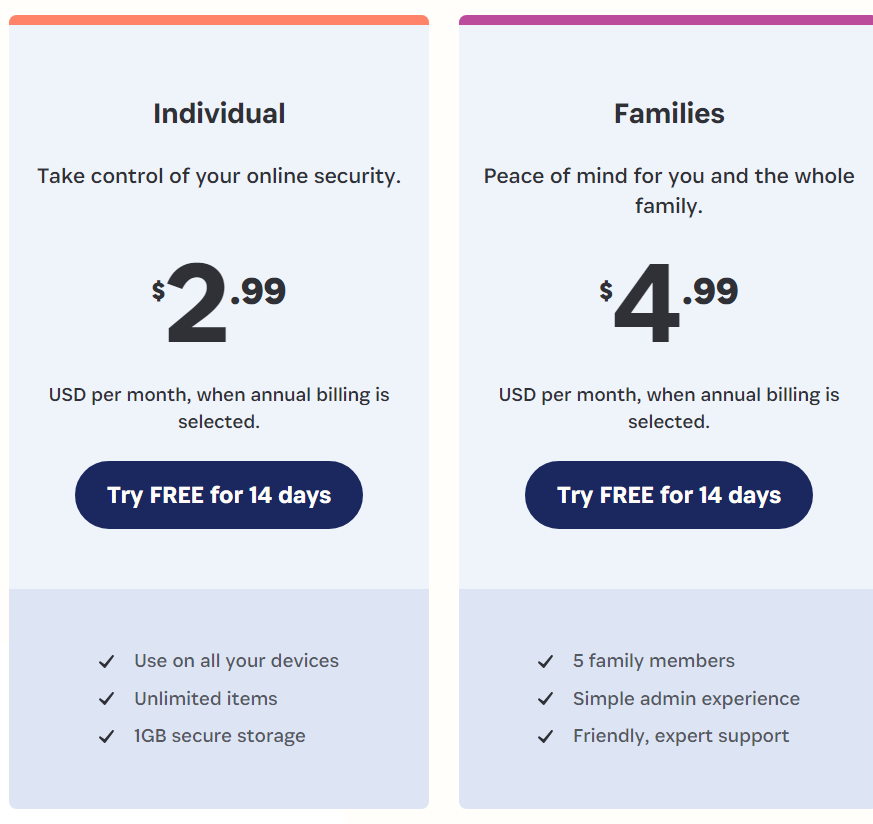
Neither service has a free version, but both offer a free trial — 14 days with 1Password and 30 for Keeper. While Keeper offers double the time, each trial period is more than enough to give these services a try — if you don’t know if it’s worth paying for by day 14, you’re unlikely to change your mind by day 30.
Both also offer similarly priced business plans — a business starter plan for Keeper will cost $264 per year, while the same plan from 1Password will set you back $239.94. Both are great prices for this level of service, but 1Password again has a slight edge.
In the end, while an individual plan through Keeper is your cheapest option, it’s not enough to award it the win for this category. 1Password simply offers better value, especially for families and businesses.
Winner: 1Password earns a slight edge thanks to its better competitive pricing for family and small business plans.
Keeper vs. 1Password: Platform Compatibility
Platform compatibility winner: 1Password | |
|---|---|
| Keeper (4.5) | OS: Windows, Mac, Linux, iOS, Android Supported browsers: Chrome, Edge, Safari, Firefox, Brave, Opera |
| 1Password (5.0) | OS: Windows, Android, iOS, Linux, Mac Supported browsers: Brave, Chrome, Edge, Firefox, Safari |
You may be wondering how we can possibly award a higher score and win to 1Password, which is compatible with all the same platforms as Keeper. If you’re keeping score at home, you’ll find Keeper is actually compatible with one more browser than 1Password — Opera.
Why, then, does 1Password win the compatibility category?
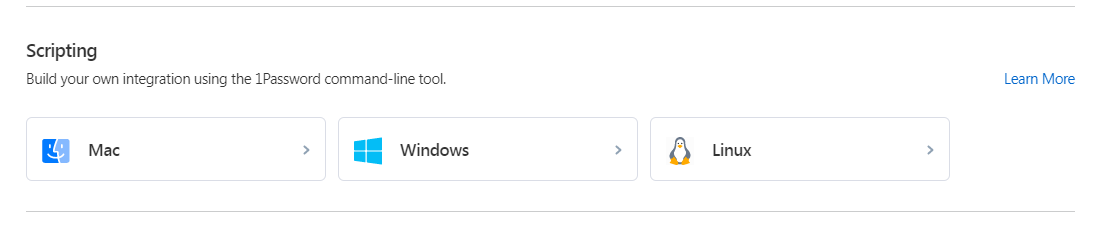
The short answer is that 1Password simply works better on the platforms that it supports. While Keeper is no slouch, its implementation of autofill wasn’t as simple and seamless as 1Password’s.
I’ll touch more on this in the form-filling category below. In the grand scheme of things, compatibility with one more browser isn’t enough to earn Keeper a higher score when that implementation comes with notable drawbacks.
Winner: 1Password wins thanks to a seamless experience across all of its supported platforms.
Keeper vs. 1Password: UX
UX winner: Draw | |
|---|---|
| Keeper (5.0) | I found Keeper’s interface clean and minimalistic. Each function is easy to find, navigate, and use |
| 1Password (5.0) | The 1Password app and desktop version have a fantastic UX/user interface (UI) design, making it a user-friendly option |
While both password managers offer full functionality via their websites and browser extensions (especially with the updated 1Password X), you have the option to download desktop apps as well.
1Password’s desktop version is minimal, but in a good way — I wasn’t overwhelmed with options. The current app has just four main sections in the left toolbar to help you manage your account: Vault, Watchtower, Categories, and Tags.
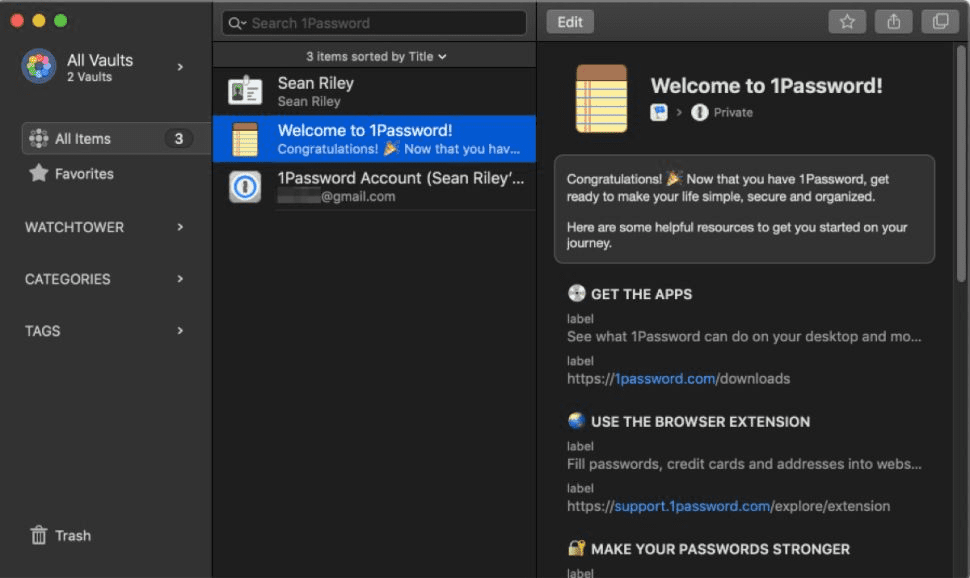
The Mac version installs a dropdown menu directly into the Mac menu bar, a third way to access your 1Password vault along with the desktop app and the browser extensions. A more modern design, similar to the look of the new Linux desktop app, has now arrived on Windows and Mac.
Meanwhile, Keeper’s vault entails just one tab, while payment information is delegated to another. Those who store more data may like their vault split into different tabs for passwords, credit cards, personal info, shared items, and more.
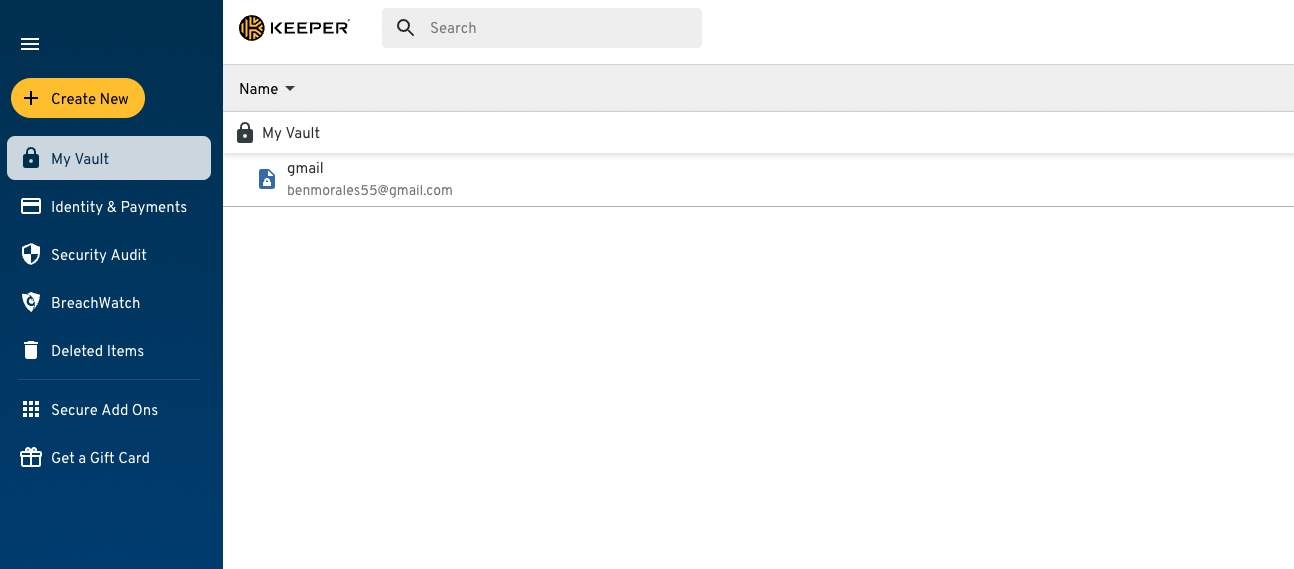
More advanced users may prefer a different platform, yet I believe Keeper’s minimalist approach makes it a great choice for businesses and most personal users.
Keeper vs. 1Password: Form Filling
Form filling winner: 1Password | |
|---|---|
| Keeper (4.5) | Autofill works well in most cases but has more steps than I’d like. |
| 1Password (5.0) | 1Password’s form filling works well, saving you time and ensuring you make data entries without errors. |
Both Keeper and 1Password offer robust form-filling — including logins, addresses, and credit card information — on both desktop and mobile.
Keeper’s autofill and auto-save features work well but don’t stand out from other password managers. In fact, form filling is where Keeper falls short. While many password managers offer one-click form filling, Keeper requires a right-click on each field to autofill.
One-click form filling is fairly standard among password managers. While the extra step does eliminate the possibility of incorrectly filled information (a common problem with one-click auto-filling) it’s still a fairly significant hassle to select each field individually.
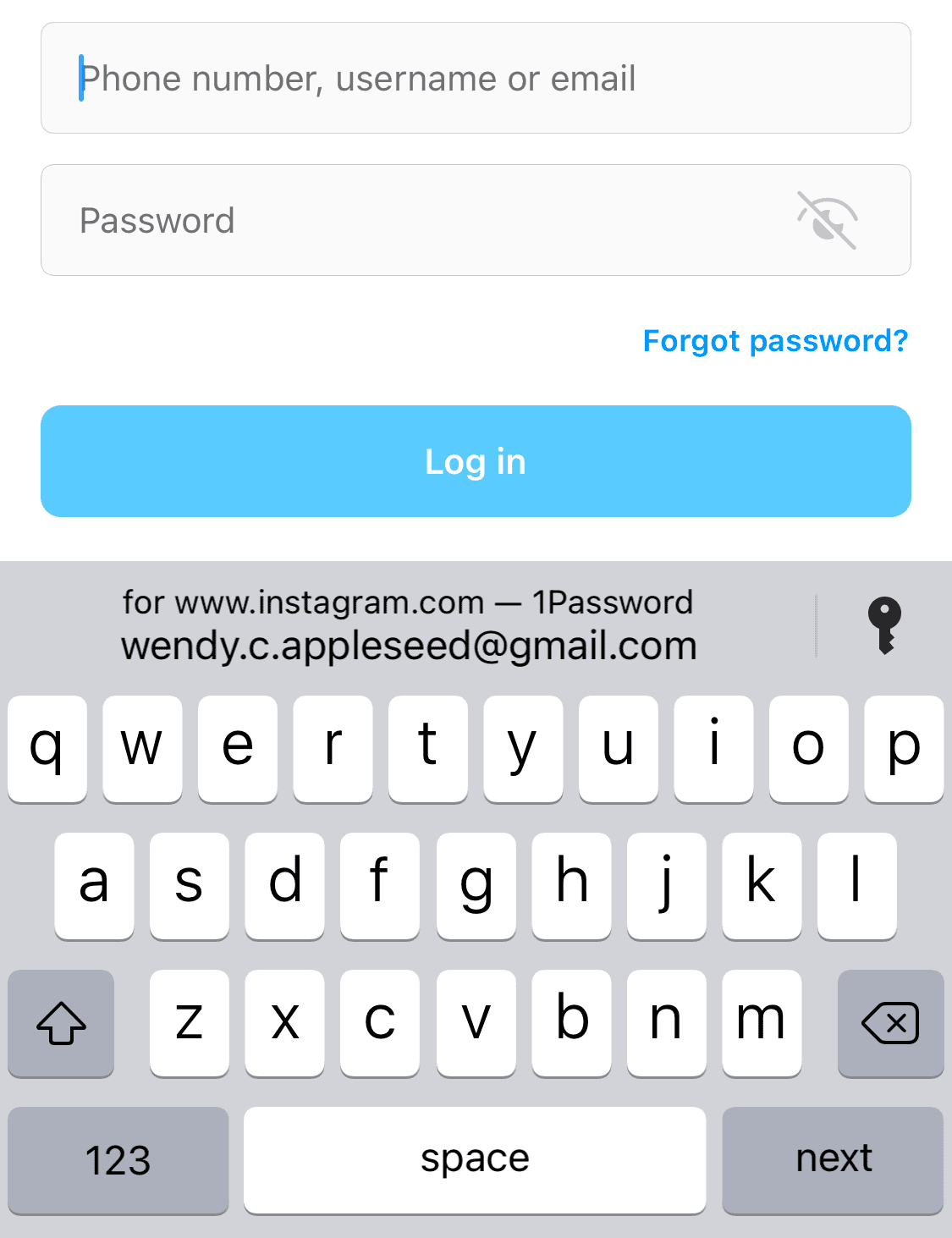
1Password, however, really impressed me with its form-filling capability. No matter the platform, 1Password aced the test, identifying fillable forms and providing accurate information whether we were on iPhone, Android, or desktop.
You won’t have to worry about typing incorrect login information or dealing with CAPTCHA. Moreover, it saves you from the hassle of typing the wrong details for your shipping address, leading to confusion later.
Winner: 1Password’s autofill function worked seamlessly without any extra hassles.
Keeper vs. 1Password: Security
Security winner: Draw | |
|---|---|
| Keeper (4.5) |
|
| 1Password (4.5) |
|
Most password managers, including LastPass and 1Password, use powerful 256-bit AES encryption, and both have vaults that are unlocked on your device only after you’ve entered your master password. 1Password adds an extra layer of security with a 34-character Secret Key that works alongside your master password.
Keeper’s security features are top-notch, albeit a bit standard. 256-bit AES encryption is military-grade and widely considered to be unbreachable. But this is the standard encryption among most password managers, so it doesn’t get a leg up on that account.
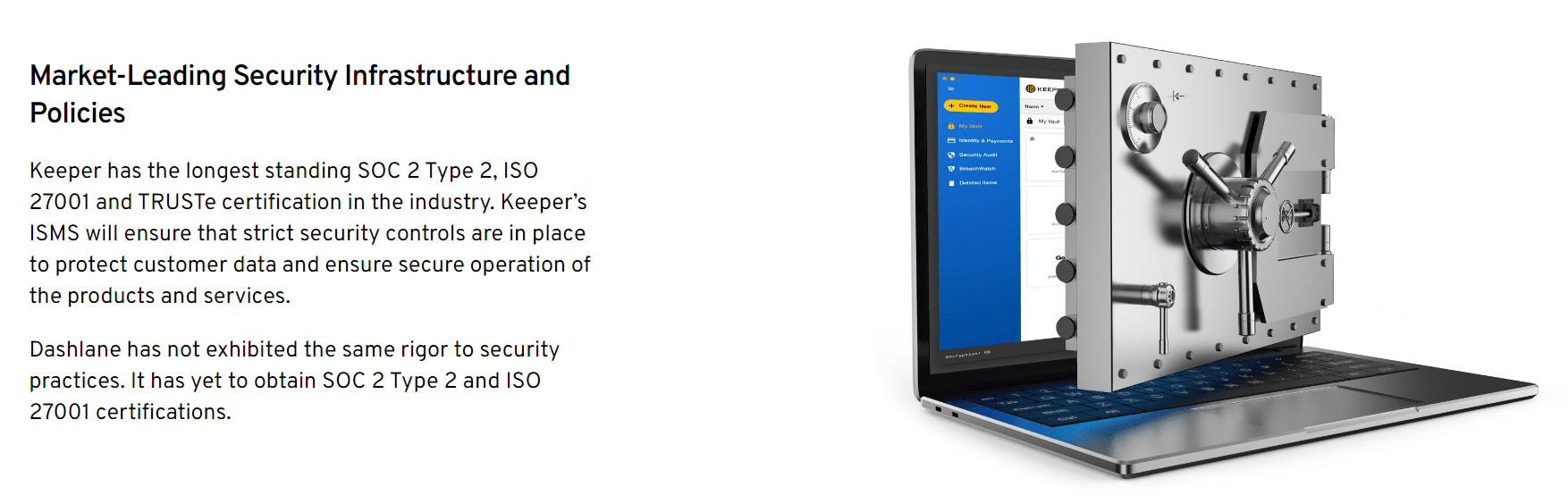
Other security measures of Keeper include:
- Zero-knowledge policy
- 2FA
- Security audit
- Dark web screening at an additional cost
In terms of security, there are a few areas in which Keeper falls short. First, dark web screening is an additional $20 per year, which discourages users from adding the important feature. And Keeper is U.S.-based, putting it within the scope of the Five Eyes Intelligence Oversight and Review Council (FIORC).
1Password, meanwhile, adds an additional layer of security by requiring a 34-character Secret Key you can use when logging into your vault for the first time. The Secret Key will be stored on all the applications and browsers on your device.

Nothing stands out about 1Password’s security features. The highlights include 256-bit AES encryption, no-knowledge architecture, and 2FA — great, but as I’ve stated before, this is the industry standard. It offers biometric login on some devices as well as password breach alerts, but nothing that really sets it apart from Keeper.
Winner: It’s a tie. Both Keeper and 1Password have great security features, but neither goes the extra mile to really wow me.
Keeper vs. 1Password: 2FA
2FA winner: Draw | |
|---|---|
| Keeper (5.0) | Keeper offers the following 2FA methods:
|
| 1Password (5.0) |
|
Both Keeper and 1Password support 2FA via authenticator apps (which use time-based one-time passwords, or TOTPs) and physical security keys. Keeper provides a dearth of options for 2FA. For example, it can accommodate the 2FA codes from other websites.
If you have a login that requires 2FA, simply select “Add Two-Factor Code” when adding it to Keeper, scan the QR (quick response) code that the website provides, and you can access that code within Keeper. I found this to be a unique and useful feature.
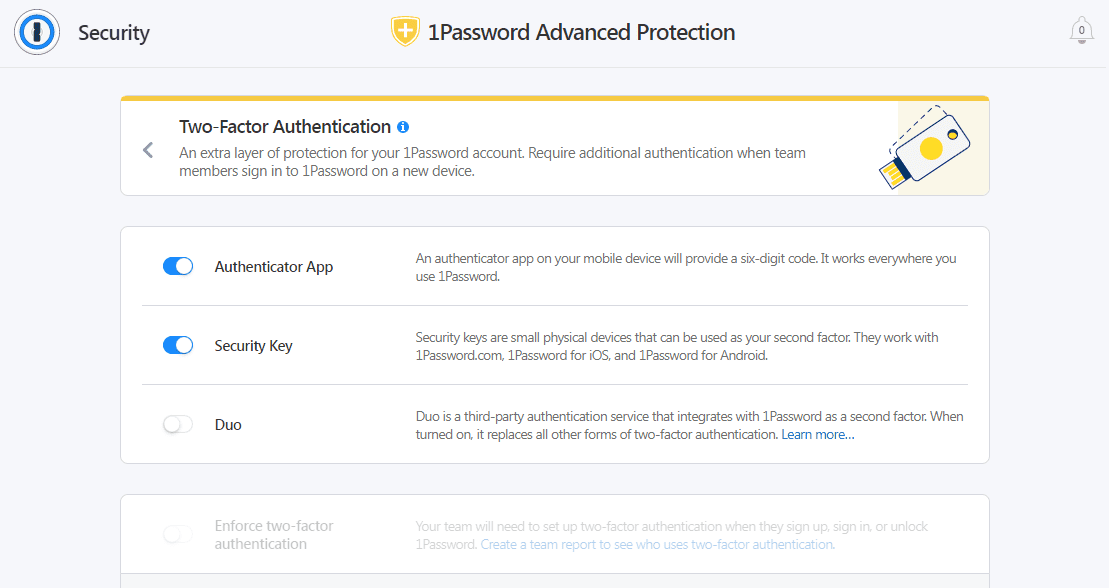
1Password allows you to add this layer of protection to avoid the risk of data breaches and information compromise. The feature lets you auto-fill saved passwords with 1Password and use them whenever needed. Activating 2FA for your 1Password account is simple and works well. It even supports third-party USB authentication keys such as Titan or Yubikey.
Should You Get Keeper or 1Password?
Bottom line winner: 1Password | |
|---|---|
| Keeper (4.6) |
Best for: Students or those who want the feature of secure biometric logins |
| 1Password (4.8) |
Best for: Those looking for unlimited password management at a fair price |
It was a close competition, with many rounds ending in a tie, but ultimately I have to award the victory to 1Password. Keeper isn’t far behind — it’s among the best cheap password managers.
While both services are excellent password managers, each lacks a free version. If you’re looking for a password manager you won’t have to pay for annually, check out our list of the best free password managers.
How I Evaluated Keeper vs. 1Password
On the surface, all password managers essentially generate and store passwords. As I evaluated providers, I dug deeper, comparing software on what matters most, including price, platform compatibility, security, and other factors.
I signed up for a plan with each provider to test:
- Plan value: Most password managers offer various subscription plans from free to around $20 per month. While free plans may be sufficient for some, those that need more functionality may prefer paid plans. We included a wide array of free and paid password managers to find the one that works best for you.
- Platform compatibility: You likely access your online accounts from multiple devices, including desktops, laptops, tablets, phones, as well as through different web browsers. Your password manager should be compatible with various devices, operating systems and browsers, and sync seamlessly between them all.
- UX: This is how you interface with all the features and functions of your new password manager — if it’s bad, you’ll be less likely to use the service. While this is a highly subjective category and some will disagree, it’s important to provide an overview based on my experience.
- Form filling: A password manager doesn’t have to include form-filling, but it’s somewhat standard and the ease with which it performs that function can be the deciding factor in which password manager you ultimately choose.
- Security: Since a password manager is first and foremost a security tool, it should come with all of the most up-to-date standard security features. This includes the highest level of available encryption (256-bit AES with PBKDF2-HMAC-SHA512); 2FA, such as biometric logins or MFA, and a password generator.
- Two-factor authentication (2FA): Used all over the internet to protect your accounts, this is quickly becoming a standard security practice. 2FA is a great way to secure more sensitive accounts to ensure they’re not breached.
Learn more about our review methodology.

About the Password Manager, Gunnar Kallstrom:
Kallstrom is a Cyber Team Lead for a Department of Defense (DOD) contracting company in Huntsville, Alabama, and has also worked as a computer network defense (CND) Cyber Analyst. An author and content creator for a cybersecurity academy, Kallstrom spent nearly 15 years in the Army as a musician before entering the cybersecurity field.
He holds a bachelor’s degree in music from Thomas Edison State University and a master’s in organizational development and leadership from the University of the Incarnate Word.
Kallstrom has completed several Computing Technology Industry Association (CompTIA) courses, including Security+, Network+, A+ Core 1, and A+ Core 2. He earned a CompTIA Security+ Certification. Additionally, he has completed the Cyber Warrior Academy program with more than 800 hours of hands-on, intensive, and lab-driven technical training in cybersecurity methods and procedures.
Passionate about all things cyber, Kallstrom was a speaker on a panel at the 2022 InfoSec World conference, giving a talk entitled “Hacking into a Cyber Career – True Stories.” Kallstrom is also a mentor to entry-level cybersecurity candidates seeking to break into the field. When he’s not working, he still enjoys playing guitar and fishing (not phishing).