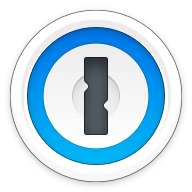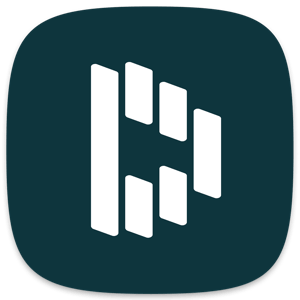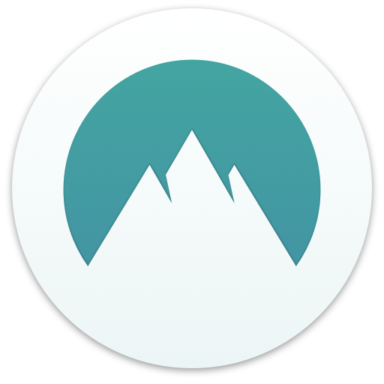Our bottom line: 1Password has the edge on UX, form filling, and 2FA, but RoboForm performs better on price and security.
RoboForm vs. 1Password Overview
RoboForm and 1Password are among the best password managers. These services are comparable in price, features, and compatibility, especially with 1Password’s recent launch of a full-fledged Linux version.
RoboForm has a leg up with its free tier, which has most of the basic functionality you could want. However, it limits syncing across all device types (computers, smartphones, and tablets) to its premium plan. While 1Password doesn’t offer a free plan, the user experience (UX) across all devices is second to none. There are cheaper options, but it’s hard to beat 1Password’s level of service.
Which password manager should you get? Let this RoboForm vs. 1Password face-off help you decide.
| Review factor | Winner |
|---|---|
| Price | RoboForm (5.0) |
| Platform compatibility | Tie: RoboForm (5.0)/1Password (5.0) |
| User experience (UX) | 1Password (5.0) |
| Form filling | 1Password (5.0) |
| Security | Tie: RoboForm (4.5)/1Password (4.5) |
| Two-factor authentication (2FA) | 1Password (5.0) |
| Best overall | 1Password (4.8) |
RoboForm vs. 1Password: Specs
| Password manager | Details | Basic plan features |
|---|---|---|
| RoboForm Overall rating: (4.5) Read our full RoboForm review. | Starting price: Free Platform compatibility: Windows, Linux, iOS, Chrome OS, Android, browsers including Chrome, Edge, Firefox, Safari Security: AES 256-bit encryption with PBKDF2 SHA256 |
|
| 1Password Overall rating: (4.8) Read our full 1Password review. | Starting price: $2.99 per month Platform compatibility: Android, iOS, Linux, Web (Brave, Chrome, Edge, Firefox, Safari), Windows, Mac Security: AES 256-bit encryption, 2FA |
|
RoboForm vs. 1Password: Plans and Pricing
Price winner: RoboForm | |
|---|---|
| RoboForm (5.0) | Free plan for single device users; $23.88 per year for an anywhere plan; $47.76 per year for up to five people |
| 1Password (4.7) | $35.88 per year for an individual; $59.88 per year for up to five users |
This is the category where RoboForm has a big advantage against 1Password — at the end of the day, RoboForm is significantly cheaper than 1Password on every level.
1Password is still worth the price. It is, after all, our top-rated password manager. However, there’s no denying that RoboForm has a leg up on price. It even offers a free plan, something that 1Password does not.
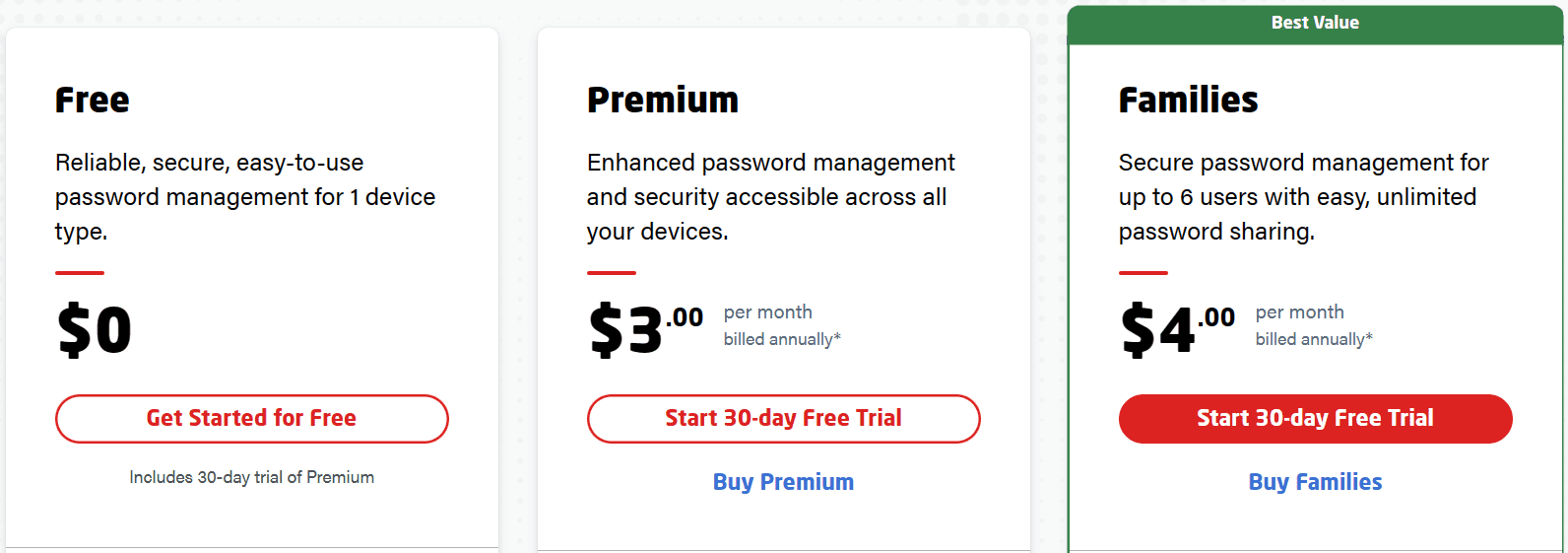
But it’s worth noting that RoboForm’s free tier is limited to syncing data only among computers or mobile devices. This is a huge restriction in a world where most people use at least two main devices simultaneously — a phone and a computer. In many ways, the free tier acts like a glorified demo.
If this was the only factor separating them, this category might still have gone to 1Password. Yet even the premium and family tiers are more than $10 cheaper per year — a significant savings.
Winner: RoboForm is cheaper on every level, earning it the win for this category.
RoboForm vs. 1Password: Platform Compatibility
Platform compatibility winner: Draw | |
|---|---|
| RoboForm (5.0) | OS: iOS, Android, Windows PC, Linux, ChromeOS Supported browsers: Firefox, Chrome, Safari, Edge |
| 1Password (5.0) | OS: Windows, Android, iOS, Linux, Mac Supported browsers: Brave, Chrome, Edge, Firefox, Safari |
With the addition of 1Password’s full support for Linux on desktop, the two password managers are comparable in compatibility with all major platforms.
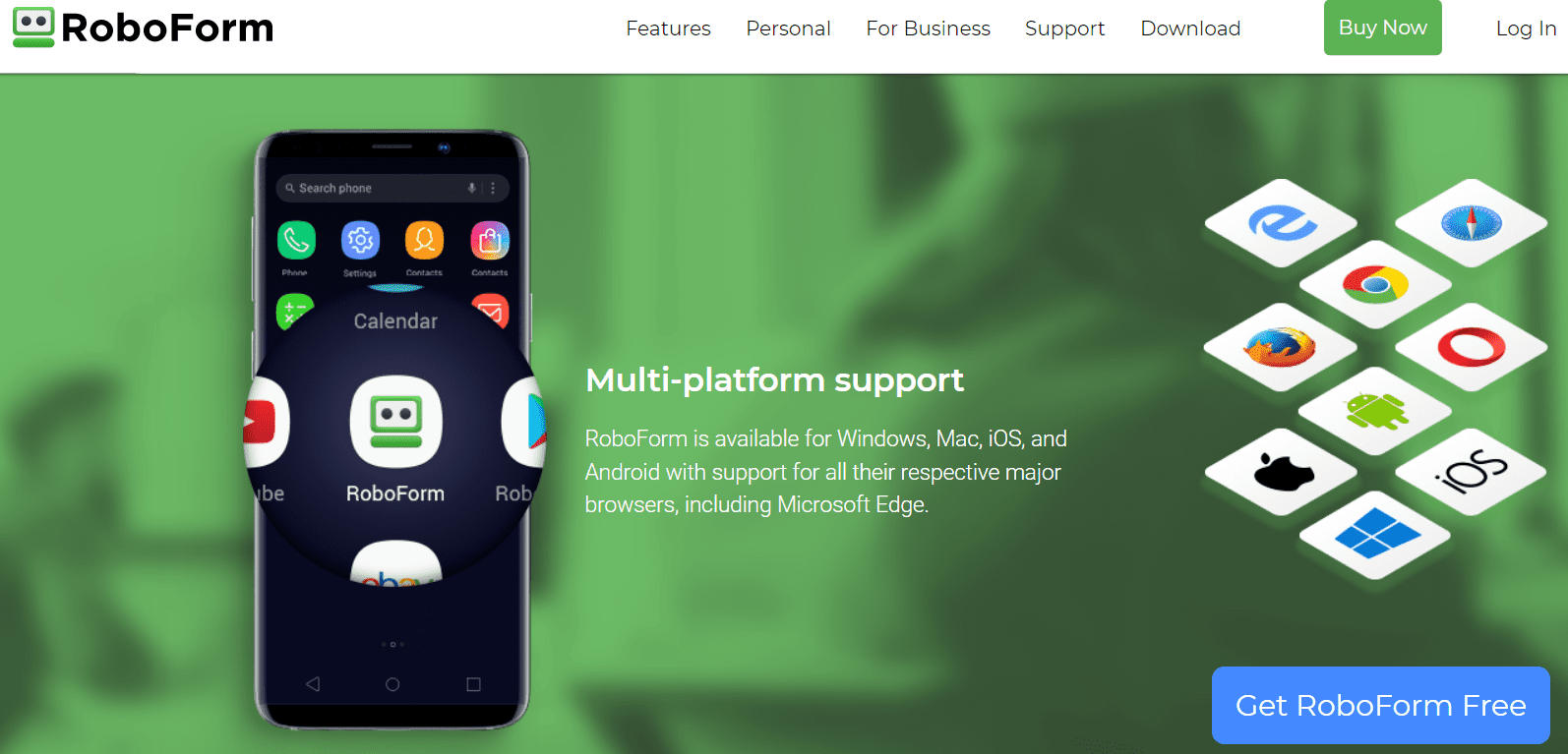
If we’re being nitpicky, 1Password does support one more platform than RoboForm, with a browser extension available for the Brave browser. But this inclusion isn’t likely to affect a significant amount of users — both services already cover all of the major platforms.
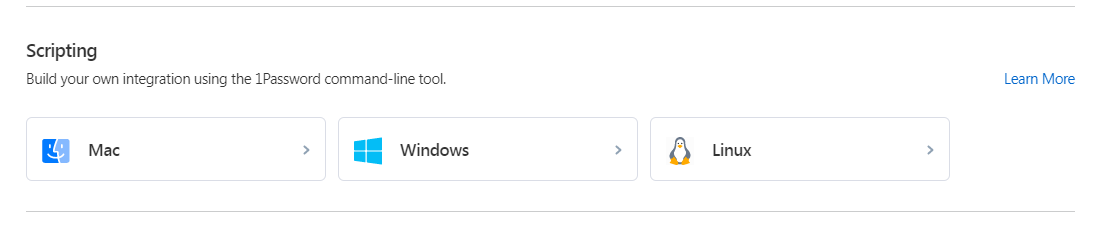
1Password also offers a scripting tool where you can build your integration of it on Mac, Windows, or Linux. This is a welcome offering, yet it’s unlikely to be helpful to most users. In the end, despite 1Password having a slight edge, I’m calling this match-up a draw.
RoboForm vs. 1Password: UX
UX winner: 1Password | |
|---|---|
| RoboForm (4.0) | RoboForm’s UX is minimal — in a good way. It’s easy to navigate without getting lost. But I can’t say the same for its stand-alone app. |
| 1Password (5.0) | The 1Password app and desktop version have a fantastic UX/user interface (UI) design, making it a user-friendly option. |
While both password managers offer full functionality via their websites and browser extensions (especially with the updated 1Password X), you can also download desktop apps.
1Password’s desktop version is basic in a positive way — I wasn’t overwhelmed with options. The current app has four main sections in the left toolbar to help you manage your account: Vault, Watchtower, Categories, and Tags.
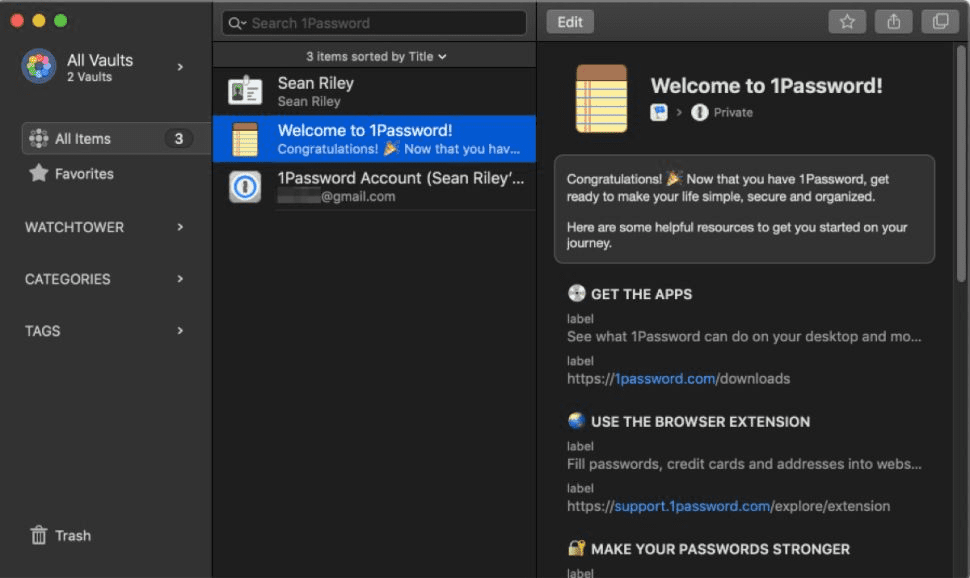
The Mac version installs a dropdown menu directly into the Mac menu bar, a third way to access your 1Password vault, the desktop app, and the browser extensions. A more modern design, similar to the look of the new Linux desktop app, has now arrived on Windows and Mac.
RoboForm’s browser extension is also minimal, without many options. The current app has four main sections in the left toolbar to help you manage your account: All, Logins, Safenotes, and Create Identity.
The stand-alone app, however, felt a bit messier and harder to navigate. While there are useful additions such as “Contacts” and “Bookmarks,” the folder structure feels outdated, clunky, and potentially confusing. With the availability of the browser extension and its better UX, it’s hard to recommend the stand-alone app.
Winner: 1Password offers a great experience both as a browser extension and as a stand-alone app.
RoboForm vs. 1Password: Form Filling
Form filling winner: Draw | |
|---|---|
| RoboForm (4.5) | Creating data sets for automatic form filling is a breeze, thanks to the “Create an Identity” feature. |
| 1Password (5.0) | 1Password’s form filling works well, saving you time and ensuring you make data entries without errors. |
Both RoboForm and 1Password offer robust form-filling — including logins, addresses, and credit card information — on both desktop and mobile.
RoboForm’s automatic form-filling works consistently and wonderfully. The ability to preemptively create data sets gives you greater control over the process. When navigating to an online form, RoboForm will ask which identity you want to use and will populate the form using that particular identity’s data set.
I loved the amount of control I had over what data set to use when filling forms and found editing and adding addresses and identities to be a breeze.
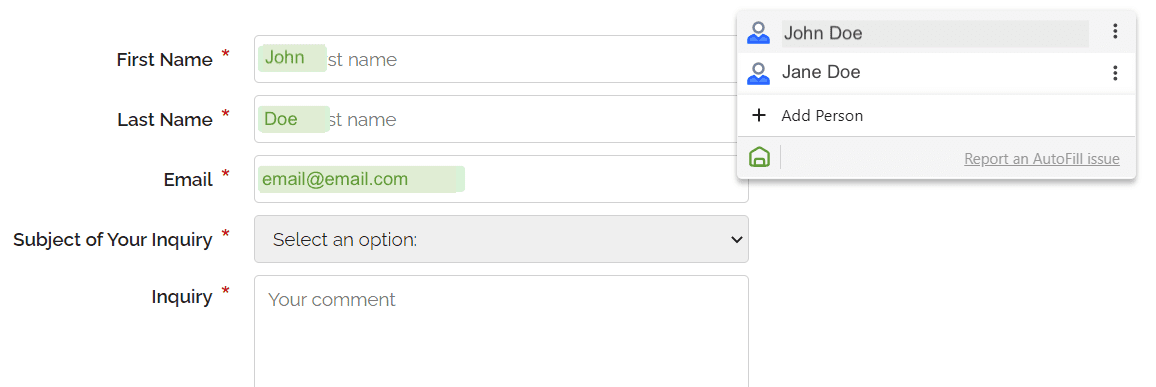
1Password also really impressed me with its form-filling capability. No matter the platform, 1Password aced the test, identifying fillable forms and providing accurate information whether we were on iPhone, Android, or desktop.
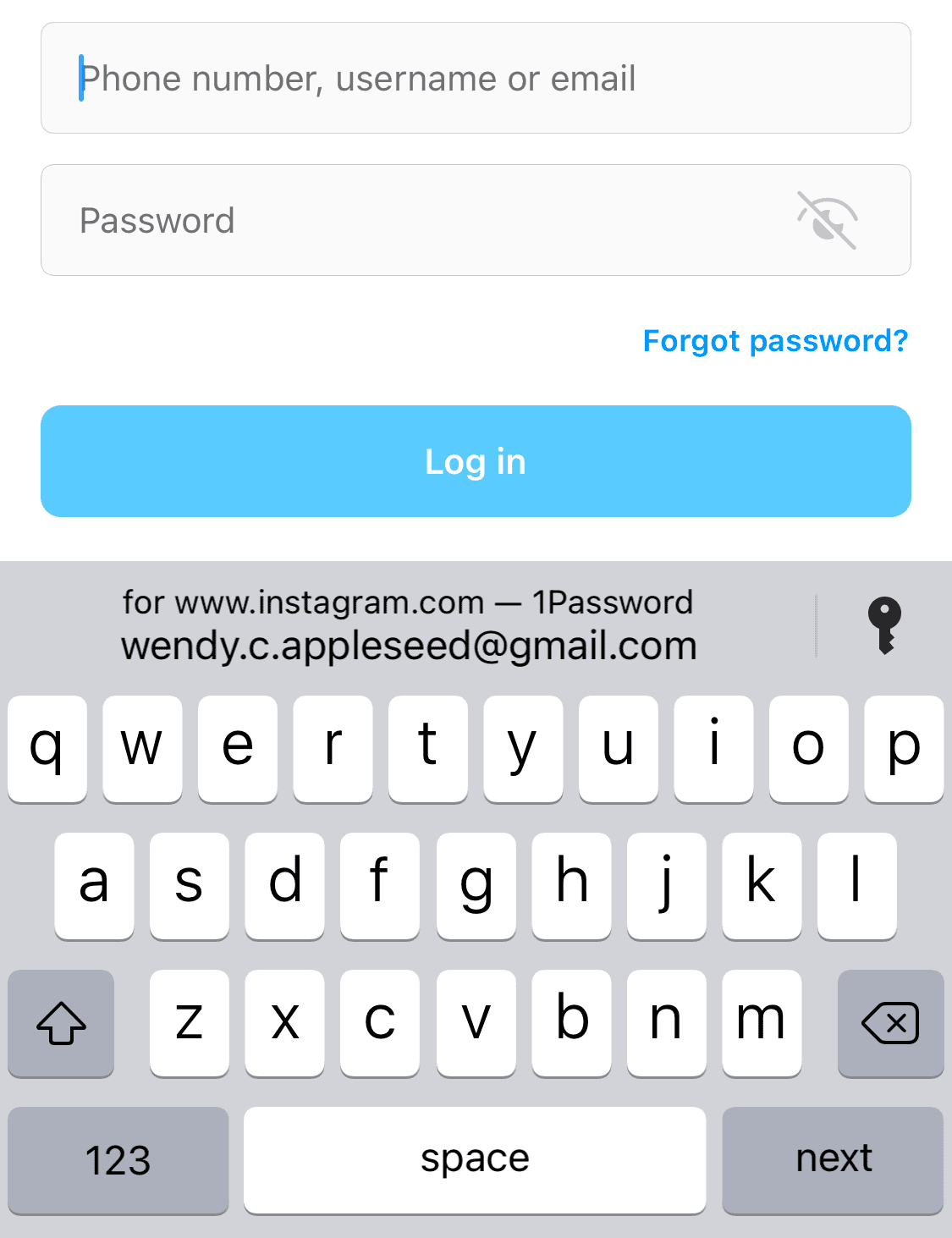
You won’t have to worry about typing incorrect login information or dealing with CAPTCHA. Moreover, it saves you from the hassle of typing the wrong details for your shipping address, leading to confusion later. Both are excellent options.
RoboForm vs. 1Password: Security
Security winner: Draw | |
|---|---|
| RoboForm (4.5) |
|
| 1Password (4.5) |
|
Most password managers, including LastPass and 1Password, use powerful 256-bit AES encryption, and both providers’ vaults are unlocked on your device only after you’ve entered your master password. 1Password adds an extra layer of security with a 34-character Secret Key that works alongside your master password.
RoboForm has several ways to keep your data secure. The first is its “master password” system, which encrypts your passwords and information directly on your device, not its servers. RoboForm cannot access your data because that password is stored directly to your device and never transmitted to the servers.
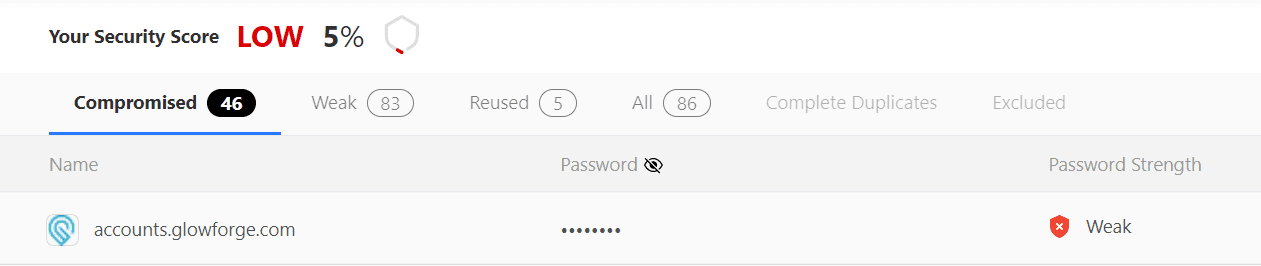
RoboForm’s security center will also alert you to potential data breaches at websites where you have accounts and evaluate your current passwords for redundancy and strength. Ultimately, it’s not enough to compete with what 1Password offers.
1Password, meanwhile, adds a layer of security by requiring a 34-character Secret Key you can use when logging into your vault for the first time. The Secret Key will be stored on all the apps and browsers on your device.

Nothing stands out about 1Password’s security features. The highlights include 256-bit AES encryption, no-knowledge architecture, and 2FA — great, but typically the industry standard. It offers biometric login on some devices and password breach alerts, but nothing that sets it apart from RoboForm.
RoboForm vs. 1Password: 2FA
2FA winner: 1Password | |
|---|---|
| RoboForm (4.5) |
|
| 1Password (5.0) |
|
Both RoboForm and 1Password support 2FA via authenticator apps (which use time-based one-time passwords, or TOTPs) though only 1Password supports physical security keys. Neither sends 2FA codes via text message; trust us, that’s good.
RoboForm’s free plan works with authenticator apps, including Google Authenticator, Authy, and Microsoft Authenticator. I would have liked more 2FA options, but what is available works well.
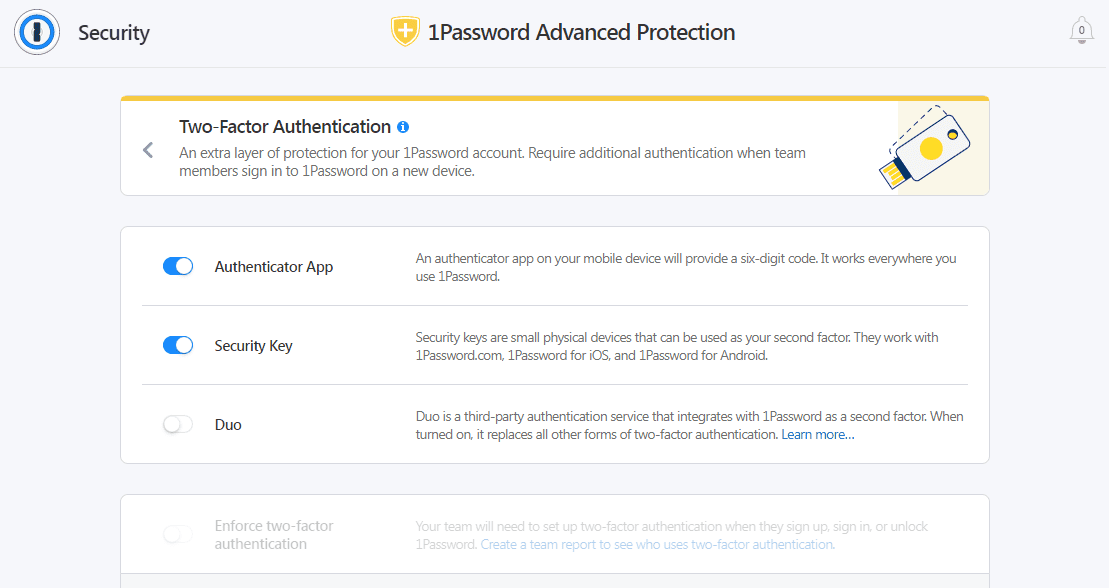
1Password allows you to add this layer of protection to avoid the risk of data breaches and information compromise. The feature lets you auto-fill saved passwords with 1Password and use them whenever needed. Activating 2FA for your 1Password account is simple and works well. It even supports third-party USB authentication keys such as Titan or Yubikey.
Winner: 1Password wins by offering more 2FA options than RoboForm.
Should You Get RoboForm or 1Password?
Bottom line winner: 1Password | |
|---|---|
| RoboForm (4.5) |
Best for: Those looking for a well-designed browser extension |
| 1Password (4.8) |
Best for: Those wanting unlimited password management at a fair price |
While RoboForm is an excellent password manager (and one of our favorite free ones), we have to award this victory to 1Password. It was a close competition, but at the end of the day, I preferred 1Password’s ease of form filling, extra 2FA options, and stellar UX design.
This isn’t to say that RoboForm isn’t still a great option. You may prefer RoboForm’s more affordable plans if you’re concerned about the bottom line price. RoboForm’s free plan may be more than enough if you’re only looking for a password management service on one device. But if you seek additional security options like physical security keys, 1Password is the better bet.
How I Evaluated RoboForm vs. 1Password
On the surface, all password managers essentially generate and store passwords. As I evaluated providers, I dug deeper, comparing software on what matters most, including price, platform compatibility, security, and other factors.
I signed up for a plan with each provider to test:
- Plan value: Most password managers offer various subscription plans from free to around $20 per month. While free plans may be sufficient for some, those that need more functionality may prefer paid plans. We included a wide array of free and paid password managers to find the one that works best for you.
- Platform compatibility: You likely access your online accounts from multiple devices, including desktops, laptops, tablets, phones, as well as through different web browsers. Your password manager should be compatible with various devices, operating systems and browsers, and sync seamlessly between them all.
- UX: This is how you interface with all the features and functions of your new password manager — if it’s bad, you’ll be less likely to use the service. While this is a highly subjective category and some will disagree, it’s important to provide an overview based on my experience.
- Form filling: A password manager doesn’t have to include form-filling, but it’s somewhat standard and the ease with which it performs that function can be the deciding factor in which password manager you ultimately choose.
- Security: Since a password manager is first and foremost a security tool, it should come with all of the most up-to-date standard security features. This includes the highest level of available encryption (256-bit AES with PBKDF2-HMAC-SHA512); 2FA, such as biometric logins or MFA, and a password generator.
- 2FA: Used all over the internet to protect your accounts, this is quickly becoming a standard security practice. 2FA is a great way to secure more sensitive accounts to ensure they’re not breached.
Learn more about our review methodology.

About the Password Manager, Gunnar Kallstrom:
Kallstrom is a Cyber Team Lead for a Department of Defense (DOD) contracting company in Huntsville, Alabama, and has also worked as a computer network defense (CND) Cyber Analyst. An author and content creator for a cybersecurity academy, Kallstrom spent nearly 15 years in the Army as a musician before entering the cybersecurity field.
He holds a bachelor’s degree in music from Thomas Edison State University and a master’s in organizational development and leadership from the University of the Incarnate Word.
Kallstrom has completed several Computing Technology Industry Association (CompTIA) courses, including Security+, Network+, A+ Core 1, and A+ Core 2. He earned a CompTIA Security+ Certification. Additionally, he has completed the Cyber Warrior Academy program with more than 800 hours of hands-on, intensive, and lab-driven technical training in cybersecurity methods and procedures.
Passionate about all things cyber, Kallstrom was a speaker on a panel at the 2022 InfoSec World conference, giving a talk entitled “Hacking into a Cyber Career – True Stories.” Kallstrom is also a mentor to entry-level cybersecurity candidates seeking to break into the field. When he’s not working, he still enjoys playing guitar and fishing (not phishing).