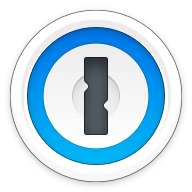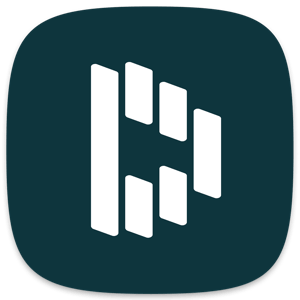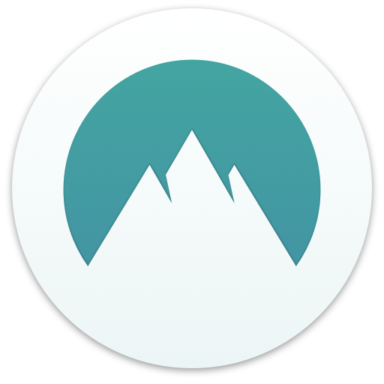Our bottom line: 1Password has the edge on pricing, platform compatibility, UX, form filling, and 2FA, but mSecure performs better on security.
mSecure vs. 1Password Overview
mSecure and 1Password are two of the top password managers, both ranked highly among the best password managers.
1Password checks all the boxes I expect from a password manager, and I like the range of plans, security track record, and its compatibility across platforms. mSecure is great if you use Mac, and it has a synching feature in security other password managers don’t offer.
Which password manager should you get? Let this mSecure vs. 1Password face-off help you decide.
| Review factor | Winner |
|---|---|
| Price | 1Password (4.7) |
| Platform compatibility | 1Password (5.0) |
| User experience (UX) | 1Password (5.0) |
| Form filling | 1Password (5.0) |
| Security | mSecure (5.0) |
| Two-factor authentication (2FA) | 1Password (5.0) |
| Best overall | 1Password (4.8) |
mSecure vs. 1Password: Specs
| Password manager | Details | Basic plan features |
|---|---|---|
| mSecure Overall rating: (3.8) Read our fullmSecure review. | Starting price: $1.66 (if you pay annually); $1.99 per month Platform compatibility: Android, iOS, MacOS, Windows, Apple Watch OS Security: AES 256-bit encryption, 2FA, single-sign on (SSO) |
|
| 1Password Overall rating: (4.8) Read our full 1Password review. | Starting price: $2.99 per month Platform compatibility: Android, iOS, Linux, Mac, Web (Brave, Chrome, Edge, Firefox, Safari), Windows Security: AES 256-bit encryption, 2FA |
|
mSecure vs. 1Password: Plans and Pricing
Price winner: 1Password | |
|---|---|
| mSecure (4.5) | $1.99 per month for Essentials; $2.99 for Premium; $5.99 for Family with five users; $23.90 for Teams with 10 or more people; free Family plan for account owner |
| 1Password (4.7) | $35.88 per year for premium; $59.88 per year for up to five users; $19.95 per month for 10 people on the Teams plan; $7.99 per person per month for Business; Enterprise plans require a custom quote |
While 1Password is slightly more expensive per year across all plans, you gain more value because of better UX, form filling, and platform compatibility. And that compatibility piece is huge, especially if you use Windows.
If you don’t use a Mac, mSecure does not function to its full capacity, so you’re not getting all the benefits the password manager offers. Pricing is more than the numbers, in my opinion. What you get for your money is a big part of the cost equation.
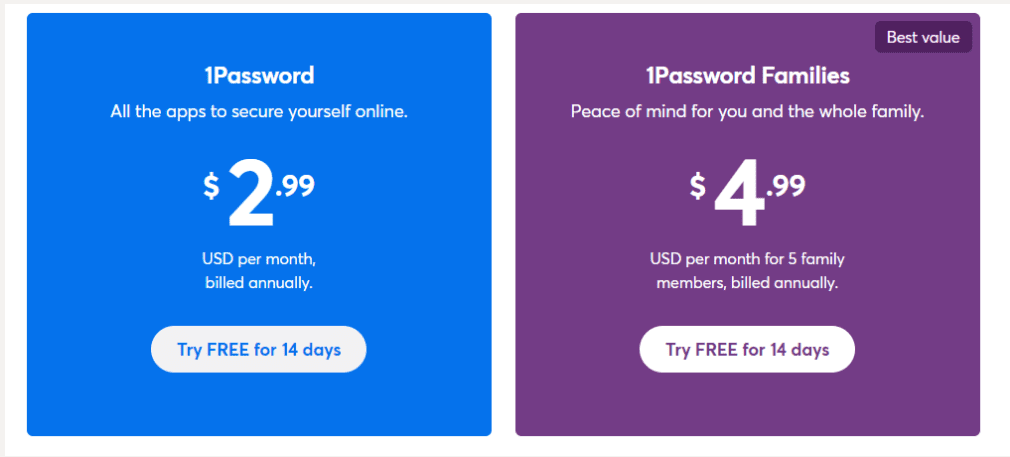
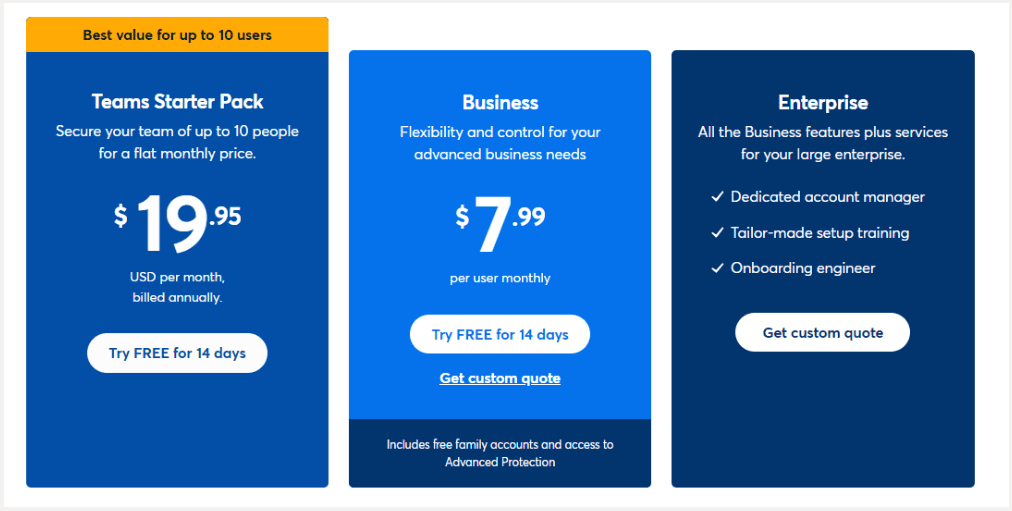
1Password charges about $36 for its Premium plan for an individual user, which includes unlimited passwords and sharing across devices. mSecure costs $2.99 per month for Premium. And if you pay annually the provider reduces the price by 16% for a total of $2.49 per month ($29.88 per year). While this is a lot less expensive than 1Password, I feel the features and functionality 1 Password provides are worth the price difference.
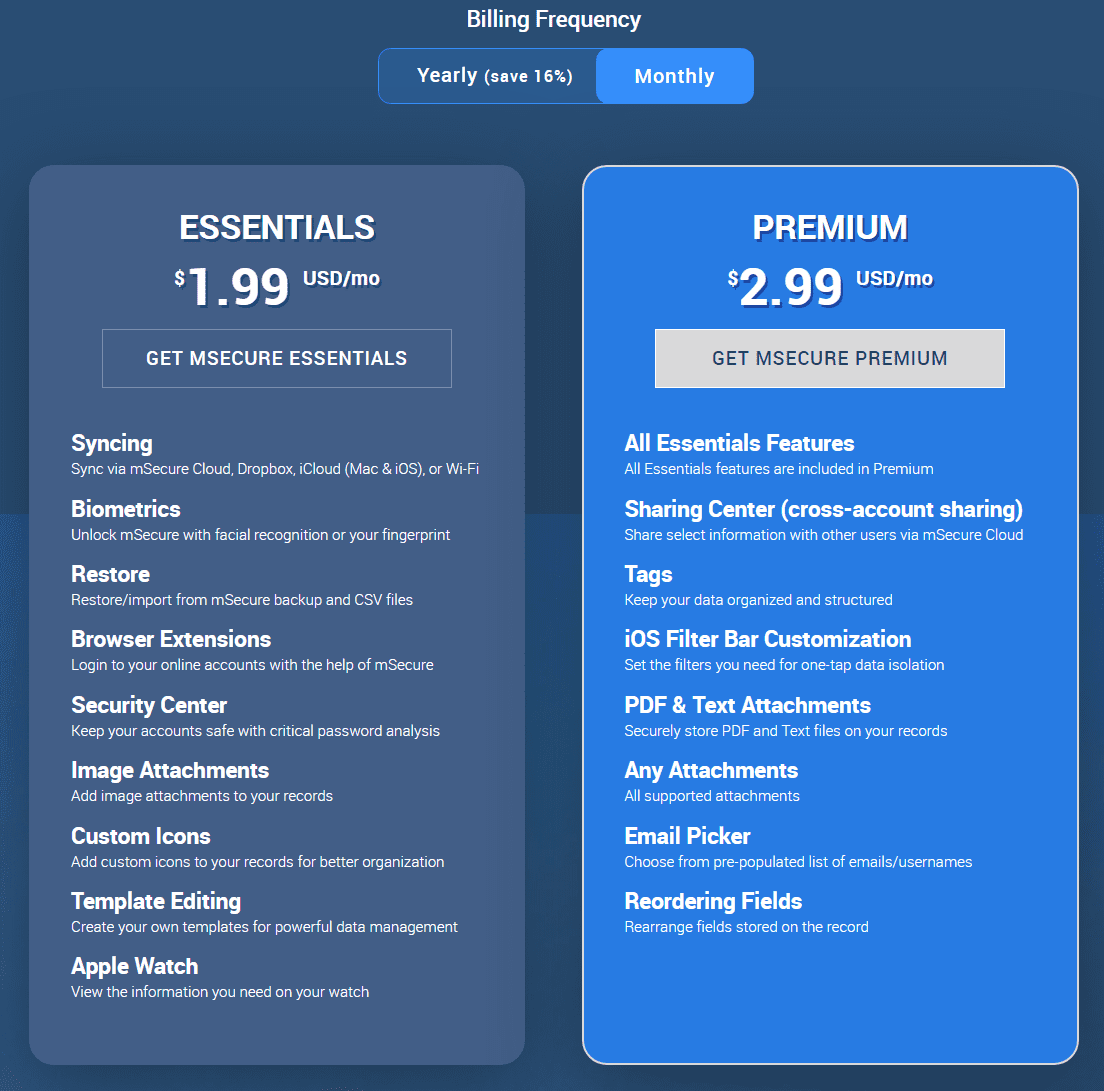
mSecure vs. 1Password: Platform Compatibility
Platform compatibility winner: 1Password | |
|---|---|
| mSecure (3.0) | OS: Android, iOS, MacOS, Windows, Apple Watch Supported browsers: Chrome, Firefox, Brave, Edge; browser extensions only available on MacOS |
| 1Password (5.0) | OS: Windows 8.1 and above, 2 most recent macOS versions, Chrome OS, common Linux distributions Supported browsers: Chrome, Edge, Firefox, Safari, Opera |
A limiting factor of mSecure is its platform compatibility. Initially thought it was comprehensive since it is available on major operating systems like Android, iOS, MacOS, Windows, and Apple Watch — a notable advantage.
After digging in, I realized that mSecure only supports browsers if you’re using a Mac. This is a real down-side if you use Windows and want to access mSecure on a computer. I could download the Windows app, but it only stores information.
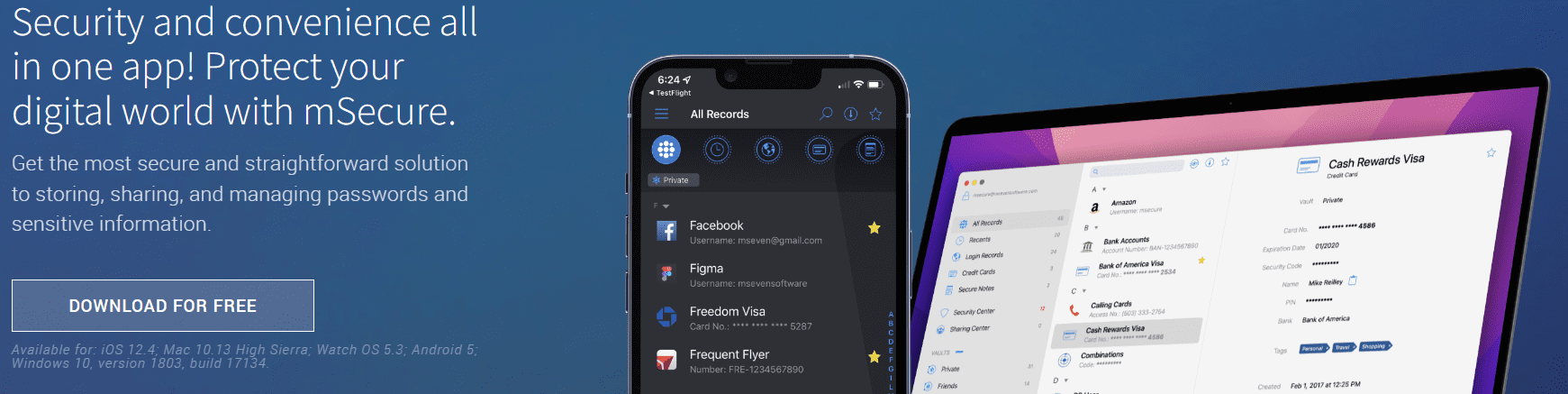
1Password earns accolades for its compatibility across operating systems and browsers. This is convenient and important if you use various platforms and browsers like I do. I also like that 1Password includes SSO with its Business and Enterprise plans, though mSecure gets a leg up in this security feature by offering SSO for all plans.
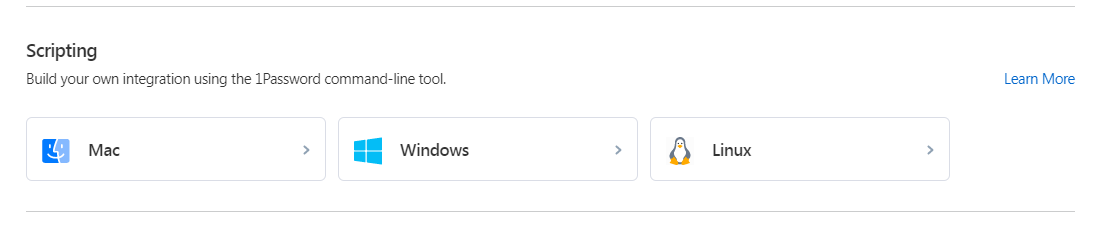
1Password works best on up-to-date operating systems, requiring 64-bit Windows 10 or 11. On Mac, you will need 10.13 High Sierra or later.
There are also 1Password command-line interfaces for Windows and Linux. Browser extensions for Brave, Chrome, Edge, and Firefox are also available. On mobile, 1Password requires iOS 12.2 or later and Android 5.0 Lollipop.
In May 2021, the 1Password Linux desktop app officially moved out of beta; it supports most major Linux distributions. Chrome OS uses the 1Password Chrome extension.
Winner: 1Password wins platform compatibility because it covers all the major operating system and browser bases for Mac and personal computer (PC) users.
mSecure vs. 1Password: UX
UX winner: 1Password | |
|---|---|
| mSecure (3.0) | Limited capabilities unless you utilize Mac |
| 1Password (5.0) | Minimal – in a good way |
1Password’s desktop is minimal but concise, so I was not overwhelmed when finding my way around the dashboard and features. mSecure’s desktop app is also clean and user-friendly. Again, both are minimal — and this is a good thing.
For 1Password, the current desktop dashboard, the left navigation acts as a main menu, with categories organized in the next column, such as Google, Dropbox, Netflix, and so on. When I click on the category — say Evernote — the third column on the screen displays all of the details and allows me to easily edit. It’s plug and play.
With the 1Password Mac version, the dropdown menu installs directly into the Mac menu bar so it’s one more way to access your 1Password vault without going on the desktop app.
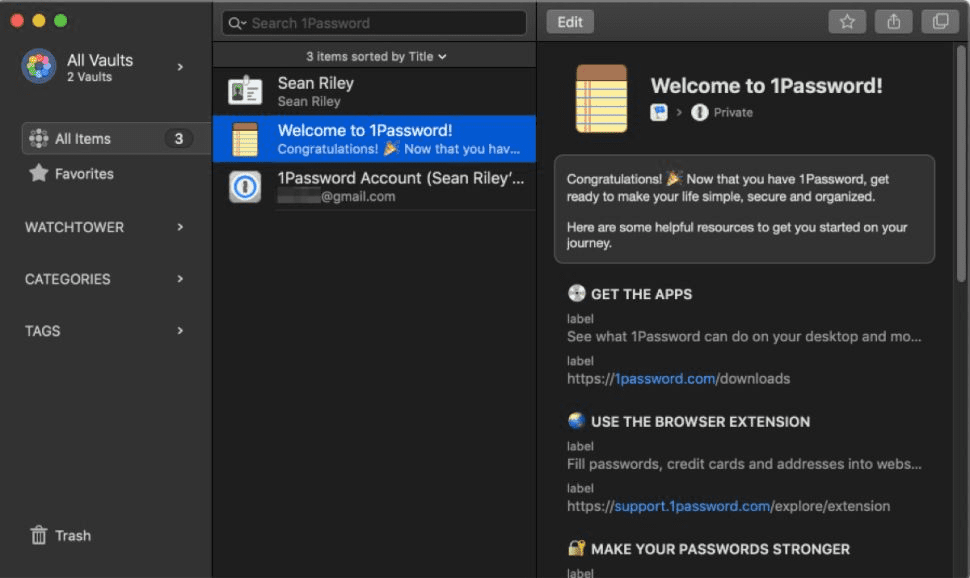
mSecure has an interface that at first seems user-friendly and has a clean design. But once I started navigating it, I realized it doesn’t function like other password managers.
Working through the steps of importing passwords was not as easy as it should be using an exported CSV file — a pretty standard process for password managers. The import feature is way down in the Backups section, and when I did import the CVS, I had to recategorize entries.
Also, I didn’t like that mSecure only stores login info and passwords on Windows. Since I work on a PC, I could not autofill on a webpage. Instead, I had to find the entry I wanted and copy and paste the information.
Without this form-filling feature on Windows, I second guess whether mSecure is worth it as a password manager. If I was using a Mac, the overall UX is more complete.

Winner: 1Password wins UX because of its easy-to-navigate desktop apps, seamless browser extensions, and intuitive mobile app.
mSecure vs. 1Password: Form Filling
Form filling winner: 1Password | |
|---|---|
| mSecure (3.0) | Form filling only works on Chrome or Firefox on a Mac computer. |
| 1Password (5.0) | Simple form-filling and now Watchtower, a password monitoring feature, is available for mobile users. |
mSecure is more of a login and password storage tool if you use Windows. Form filling only works on Chrome or Firefox on a Mac computer. mSecure also supports the Chrome-based browsers Brave and Edge.
1Password provides the robust form filling I expect from a password manager. It has a vault template for addresses and a convenient icon displayed in unfilled fields. I’m a fan of the visual cue.
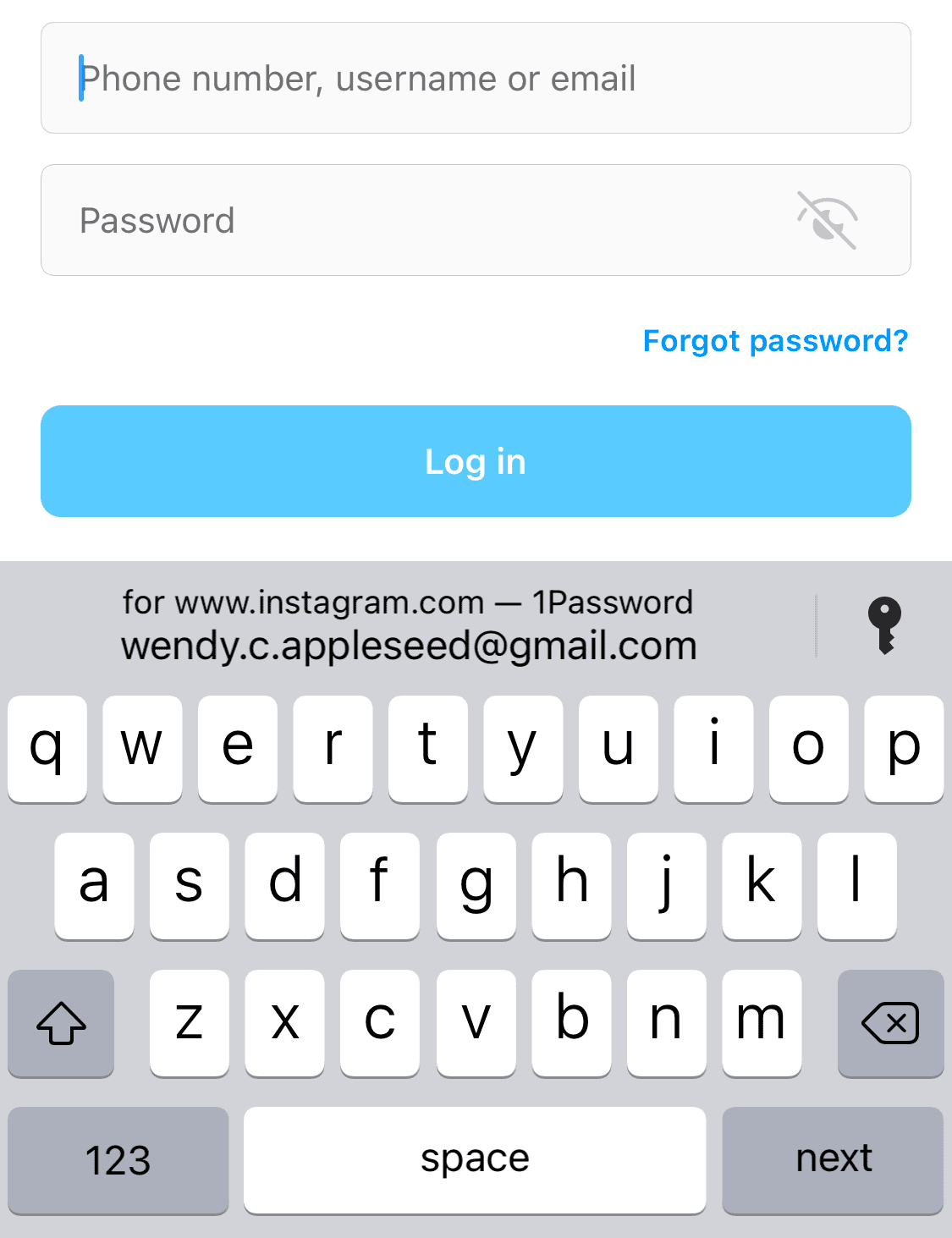
1Password automatically completes data, including names, addresses, phone numbers, credit card details, and banking information. Because the 1Password vault syncs across devices, I don’t have to re-enter my information when using a mobile or desktop, like when using a browser’s built-in form filler.
1Password allows you to turn on autofill for mobile browsers and apps in iOS or Android settings. Full support for autofill requires the latest version of iOS and Android 8.0 or later.

Looking into the mSecure browser extension issue, the password manager says Windows support is coming soon. But when I clicked on the link “roadmap of upcoming features” to learn more, the page was “not found.” This leaves me unconfident that a Windows option will be available soon, so form filling will be possible on a PC browser.
Winner: 1Password wins for form-filling because of its convenient icons that automatically appear in unfilled fields and Watchtower capabilities for mobile users.
mSecure vs. 1Password: Security
Security winner: mSecure | |
|---|---|
| mSecure (5.0) |
|
| 1Password (4.5) |
|
Most password managers, including mSecure and 1Password, use powerful 256-bit AES encryption, and both these providers’ vaults are unlocked on your device only after you’ve entered your master password. 1Password offers a 34-character Secret Key that works alongside your master password.

mSecure stands out for its security because of a feature I haven’t found in other password managers: control over how data is synched. The Choose Sync Method menu allows you to select the mSecure Cloud, Dropbox, Wi-Fi, or Don’t Sync (only store on device).
I like how you can change the sync method at any time in settings. Basically, you decide whether you like the convenience of passwords syncing across all of your devices, or the information you input never leaving the local device.
Another notable feature is the SSO for all plans, while other password managers only offer SSO for premium or business plans. And mSecure also includes biometric unlocking for all plans, which also isn’t the case with even the best password managers of 2023.
In my opinion, you can’t go wrong in the security department with mSecure or 1Password, but the synching option gives mSecure a leg up.
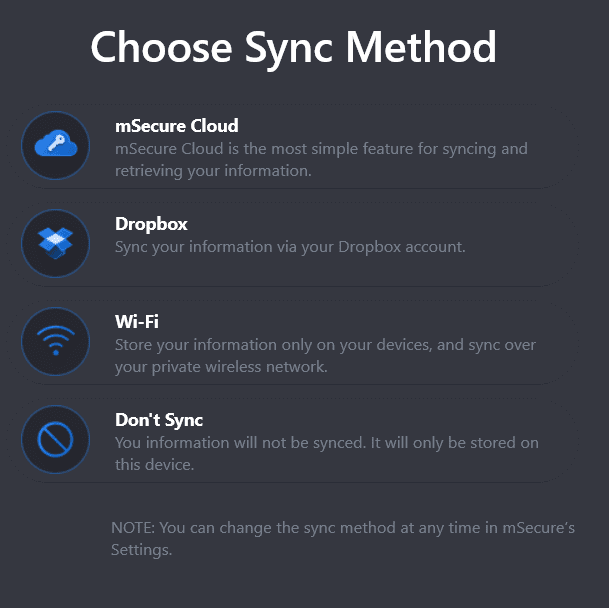
Both mSecure and 1Password have built-in password generators, offer 1GB of secure online storage, and let you securely share passwords with others. Both platforms undergo regular audits and are SOC 2 compliant, with carefully documented security policies. Here are our tips on how to protect your online passwords.
Winner: mSecure wins for security for going beyond the industry standard 256-bit AES encryption and including a stand-out Choose Sync Method feature.
mSecure vs. 1Password: 2FA
2FA winner: 1Password | |
|---|---|
| mSecure (4.5) |
|
| 1Password (5.0) |
|
Both mSecure 1Password support 2FA via authenticator apps (which use time-based one-time passwords, or TOTPs) and physical security keys.
1Password is compatible with Authy, Microsoft Authenticator, and Okta Verify, and you can access SSO with business plans. 2FA is simple to set up with a QR code, and you can also activate biometric unlock capabilities, which I find convenient as opposed to typing in a password or PIN.
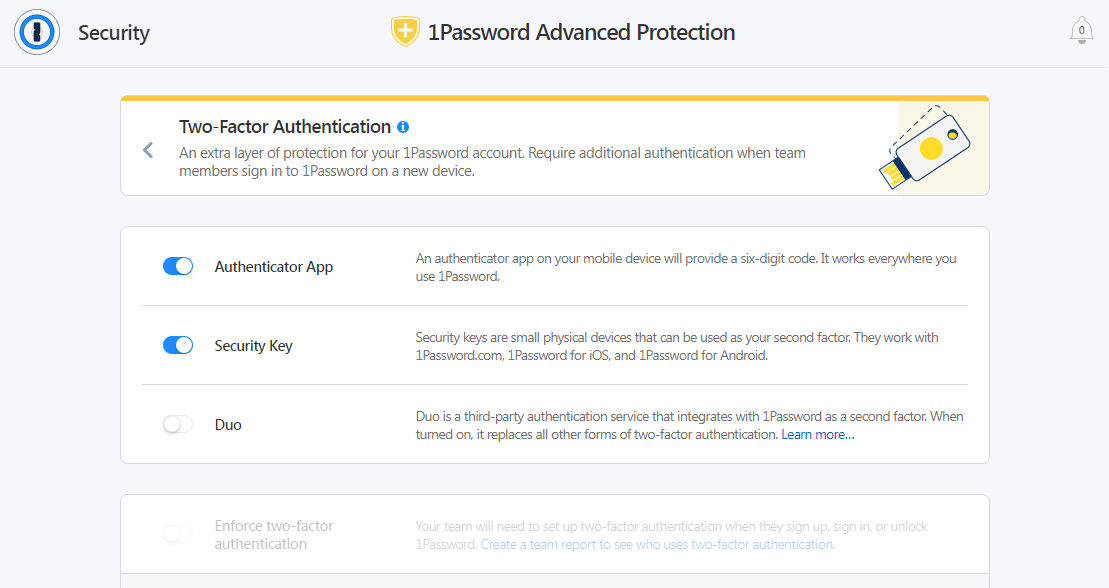
mSecure offers 2FA by supporting email, authenticator apps, and text. I like that I can select multiple options and decide whether to receive the code at sign-in. mSecure asks you which method you want to select every time I login.
Biometric authentication is possible with all mSecure plans. But mSecure loses a little credit for not supporting security keys directly. And text 2FA has been questioned as a security measure that could be compromised. For the record, mSecure says on its message board that, to the company’s knowledge, it has never been breached.
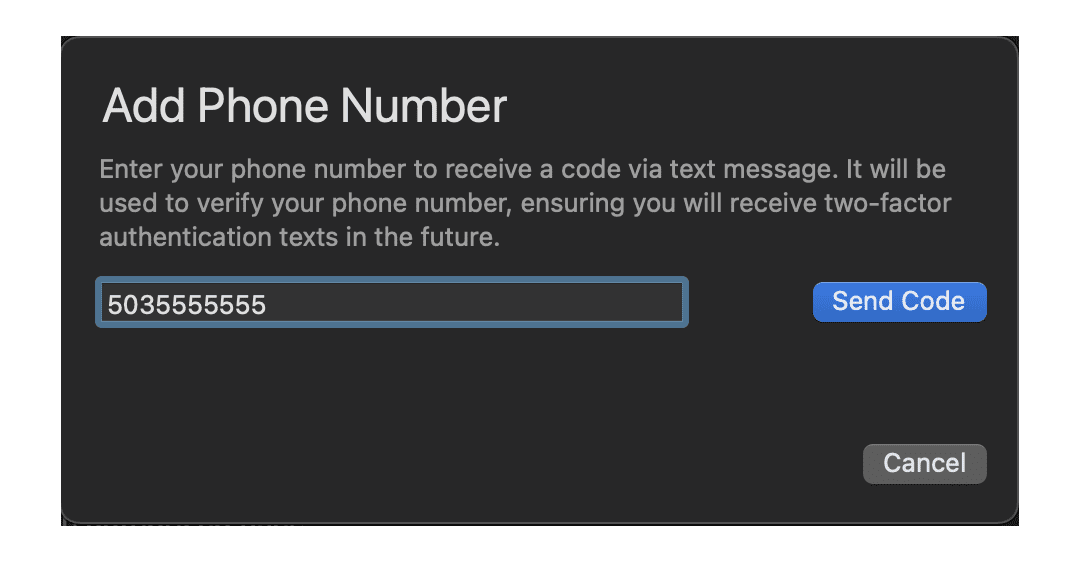
Winner: 1Password wins 2FA by a slim margin for its supported security keys.
Should You Get mSecure or 1Password?
Bottom line winner: 1Password | |
|---|---|
| mSecure (3.8) |
Best for: Chrome and Firefox users on Mac |
| 1Password (4.8) |
Best for: People who want a simple platform with easy sharing capabilities and a range of plans |
mSecure and 1Password are top-rated password managers, but 1Password offers better value for the price because of features you can access across platforms, operating systems, and browsers. The compatibility issue is a limiting factor for mSecure, at least now that there aren’t Windows browser extensions that allow for form filling.
As it stands, you only get the full mSecure experience if you’re a Mac user. And even then, there are aspects of mSecure’s UX that felt unsteady to navigate compared to other password managers including 1Password.
mSecure did stand out for its security features. Yes, it runs on 256-bit AES encryption, which is the password manager industry standard. It offers biometric unlock like many others, though it extends this feature to all plans and does not reserve it as a premium perk.
And you get SSO whether you pay $1.66 a month for the Essential plan or go all out with a Teams plan for your business. SSO across plans is definitely a win for mSecure. But the most innovative security feature is its Choose Sync Method option that puts you in control of where data is stored, and gives you the flexibility to change your mind in Settings whenever you want.
I like how 1Password incorporates user feedback to enhance its features. Case in point: Now you can personalize the home dashboard, and tweet your favorite Watchtower (online security scan) score. Editing entries is easier, and there are detailed views for items and vaults. 1Password wins by a landslide for UX, and ranks ahead of mSecure in most categories.
I’d like to see mSecure ramp up its capabilities for PC users so the password manager is more consistent in features and functionality across all platforms.
How I Evaluated mSecure vs. 1Password
On the surface, all password managers essentially generate and store passwords. As I evaluated providers, I dug deeper, comparing software on what matters most, including price, platform compatibility, security, and other factors.
I signed up for a plan with each provider to test:
- Plan value: Most password managers offer various subscription plans from free to around $20 per month. While free plans may be sufficient for some, those that need more functionality may prefer paid plans. We included a wide array of free and paid password managers to find the one that works best for you.
- Platform compatibility: You likely access your online accounts from multiple devices, including desktops, laptops, tablets, phones, as well as through different web browsers. Your password manager should be compatible with various devices, operating systems and browsers, and sync seamlessly between them all.
- UX: This is how you interface with all the features and functions of your new password manager — if it’s bad, you’ll be less likely to use the service. While this is a highly subjective category and some will disagree, it’s important to provide an overview based on my experience.
- Form filling: A password manager doesn’t have to include form-filling, but it’s somewhat standard and the ease with which it performs that function can be the deciding factor in which password manager you ultimately choose.
- Security: Since a password manager is first and foremost a security tool, it should come with all of the most up-to-date standard security features. This includes the highest level of available encryption (256-bit AES with PBKDF2-HMAC-SHA512); 2FA, such as biometric logins or MFA, and a password generator.
- Two-factor authentication (2FA): Used all over the internet to protect your accounts, this is quickly becoming a standard security practice. 2FA is a great way to secure more sensitive accounts to ensure they’re not breached.
Learn more about our review methodology.

About the Password Manager, Gunnar Kallstrom:
Kallstrom is a Cyber Team Lead for a Department of Defense (DOD) contracting company in Huntsville, Alabama, and has also worked as a computer network defense (CND) Cyber Analyst. An author and content creator for a cybersecurity academy, Kallstrom spent nearly 15 years in the Army as a musician before entering the cybersecurity field.
He holds a bachelor’s degree in music from Thomas Edison State University and a master’s in organizational development and leadership from the University of the Incarnate Word.
Kallstrom has completed several Computing Technology Industry Association (CompTIA) courses, including Security+, Network+, A+ Core 1, and A+ Core 2. He earned a CompTIA Security+ Certification. Additionally, he has completed the Cyber Warrior Academy program with more than 800 hours of hands-on, intensive, and lab-driven technical training in cybersecurity methods and procedures.
Passionate about all things cyber, Kallstrom was a speaker on a panel at the 2022 InfoSec World conference, giving a talk entitled “Hacking into a Cyber Career – True Stories.” Kallstrom is also a mentor to entry-level cybersecurity candidates seeking to break into the field. When he’s not working, he still enjoys playing guitar and fishing (not phishing).