Our bottom line: 1Password has the edge on platform compatibility, form filling, security, and 2FA, but Norton Password Manager performs better on price.
Learn how we evaluated 1Password vs. Norton Password Manager.
1Password and Norton Password Manager are two common password managers that differ widely in the level of services provided. Norton Password Manager has a leg up with its free tier, which has most of the basic functionality you expect from a password manager offered through an intuitive user experience (UX).
However, you may be disappointed if you want anything beyond bare-bones password management. 1Password, on the other hand, has far more bells and whistles, but you have to decide if these extra features are worth the added cost.
Which password manager should you get? Let this 1Password vs. Norton Password Manager face-off help you decide.
| Review factor | Winner |
|---|---|
| Price | Norton Password Manager (5.0) |
| Platform compatibility | 1Password (5.0) |
| User experience (UX) | Tie: 1Password (5.0), Norton Password Manager (5.0) |
| Form filling | 1Password (5.0) |
| Security | 1Password (4.5) |
| Two-factor authentication (2FA) | 1Password (5.0) |
| Best overall | 1Password (4.8) |
Our bottom line: 1Password has the edge on platform compatibility, form filling, security, and 2FA, but Norton Password Manager performs better on price.
Learn how we evaluated 1Password vs. Norton Password Manager.
| Password manager | Details | Basic plan features |
|---|---|---|
| 1Password Overall rating: (4.8) Read our full 1Password review. | Starting price: $2.99 per month Platform compatibility: Android, iOS, Linux, Mac, Web (Brave, Chrome, Edge, Firefox, Safari), Windows Security: AES 256-bit encryption, 2FA |
|
| Norton Password Manager Overall rating: (3.8) Read our full Norton Password Manager review. | Starting price: Free Platform compatibility: Android, iOS, Web (Chrome, Edge, Firefox, Safari) Security: Unknown, but likely AES 256-bit encryption |
|
Price winner: Norton Password Manager | |
|---|---|
| 1Password (4.7) | $35.88 per year for Premium; $59.88 per year for up to six people |
| Norton Password Manager (5.0) | Free |
You can’t argue with free, the main thing Norton Password Manager has going for it, which applies to individuals across many platforms. Rather than offering an enterprise-level product for businesses or groups, it opted to include its password management features with its full paid security suite. Norton Password Manager is included with every “All-in-One” subscription plan offered by the company, of which there are many.
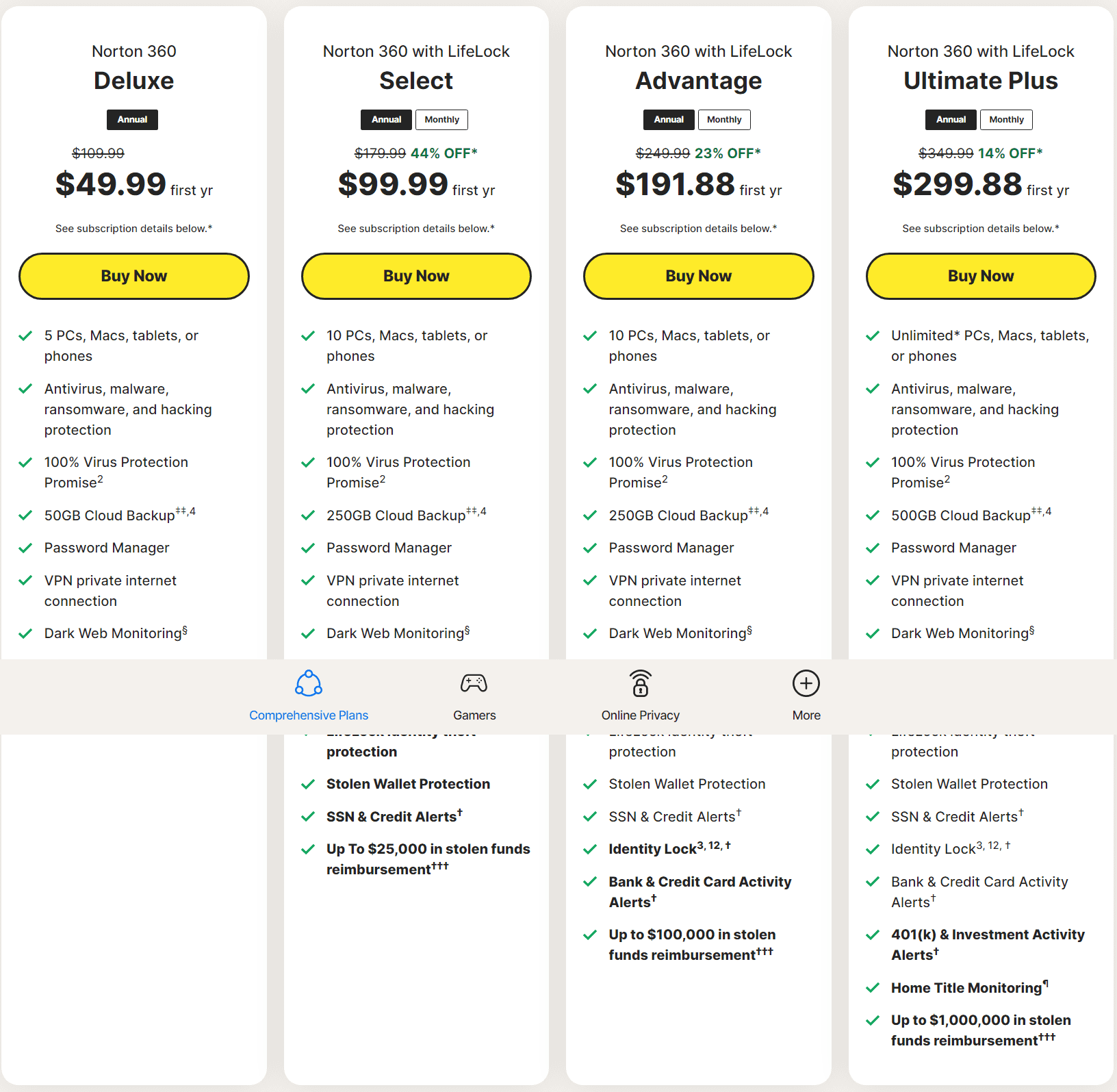
But you don’t have to pay for any of these plans to use Norton Password Manager: the stand-alone program is also available for free.
This can make 1Password look comparatively expensive at a starting price of about $36 per year for individuals. A family plan is even more costly at $59.88 for up to six users. 1Password’s only free option is a short-lived 14-day free trial of any of its plans.
While Norton Password Manager has a natural cost edge with its free tier, it doesn’t have nearly the capabilities of 1Password. Essentially, all you get are free password management services and limited filling as well as 2FA.
By comparison, 1Password’s plans all come with autofill and 2FA. The Families, Teams, Business, and Enterprise plans also come with varying degrees of reporting capabilities. 1Password also has the edge for multi-user households and enterprises, as Norton Password Manager’s free plan only supports one person.
Winner: Norton Password Manager wins plans and pricing because it offers an always-free plan for individuals.
Platform compatibility winner: 1Password | |
|---|---|
| 1Password (5.0) | OS: Windows 10 64-bit and above, two most recent macOS versions, Chrome OS, common Linux distributions Supported browsers: Brave, Chrome, Edge, Firefox, Safari, Opera |
| Norton Password Manager (4.0) | OS: Android, iOS Supported browsers: Chrome, Edge, Firefox, Safari |
Platform compatibility is no competition between these two: 1Password wins by a landslide. With the addition of 1Password’s full support for Linux on desktop, there is scarcely a platform you can’t run this password manager on. Its latest version, 1Password 8, released in August of 2022, also added new features, such as an optimized browsing experience and additional single-sign-on (SSO) capabilities.
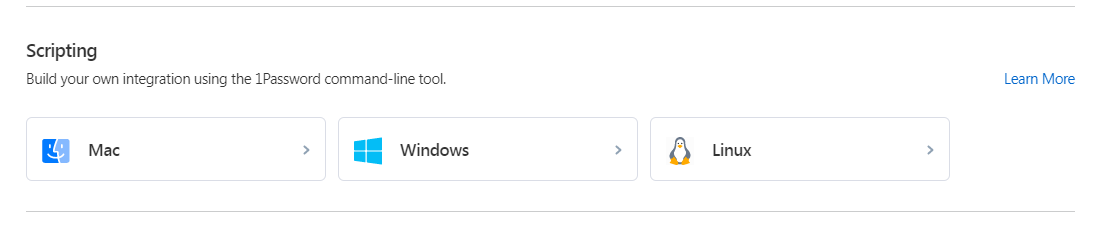
Norton Password Manager, by comparison, is only compatible with two operating systems (Android and iOS) and four browsers (Chrome, Edge, Firefox, and Safari). This presented some issues during my testing.
I’d been using a .CSV file exported from Edge to import my passwords and accounts, but Norton Password Manager could not. This is the first password manager I’ve encountered with such a problem.
This presented a huge issue for me and led to a low 3-star platform compatibility rating. Every major browser supports password management and exporting a .CSV file. That Norton doesn’t let you import your passwords means you must save each password from scratch with the program.
Winner: 1Password wins platform compatibility because it works with nearly every operating system and browser.
UX winner: Draw | |
|---|---|
| 1Password (5.0) | Web-like experience; macOS version is robust, but Windows is limited |
| Norton Password Manager (5.0) | Simple and intuitive |
I appreciated that both 1Password and Norton Password Manager offer streamlined UX.
I’m a fan of 1Password’s UX/user interface (UI) design and its user-friendly design. While the desktop version doesn’t have many options, I preferred the way this enabled me to get a concise view of all available features rather than having to hunt through various drop-downs and menus.
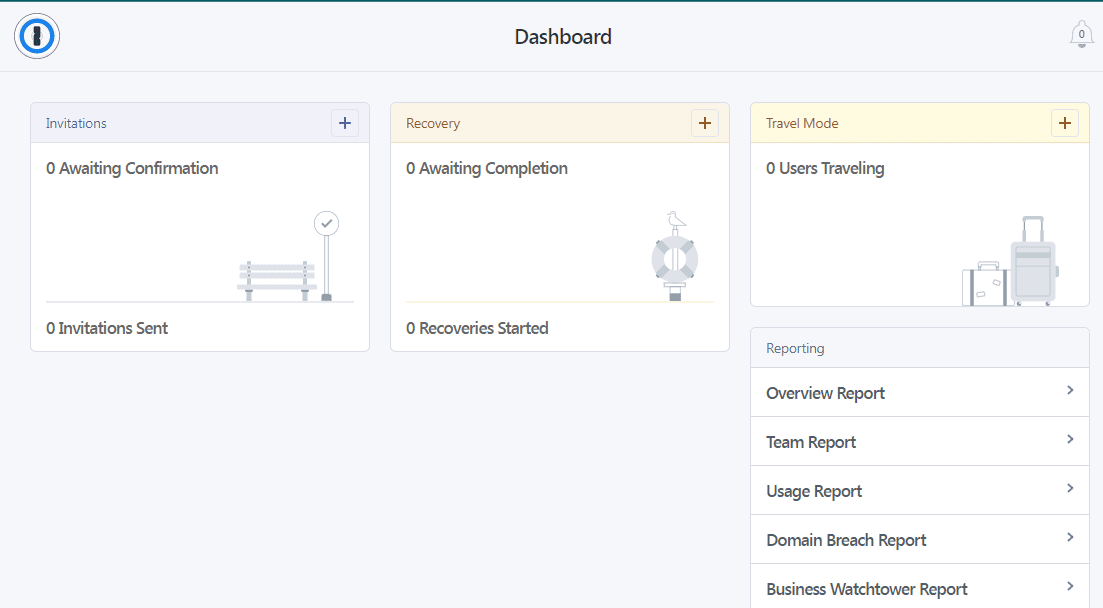
1Password’s app is similarly streamlined with a single left-hand toolbar to help you manage your account. It includes Watchtower, Vault, Tags, and Categories. The Mac version uses a drop-down menu but installs directly into the Mac menu bar, making it incredibly easy to access.
Norton Password Manager’s interface is also simple and intuitive. Finding exactly what I was looking for each time I used it was a breeze. Norton essentially looks like any other stand-alone password manager, with a right-hand navigation panel that has the main options, from accessing your login information and wallet to a safety dashboard and password generator.
And while you cannot import your passwords, you can set up auto-save that will create a new login form in your password manager vault anytime you log into a new site. Once saved, I found this information easy to find.
I also appreciated that it gives an obvious alert if a problem is detected, as you can see here:
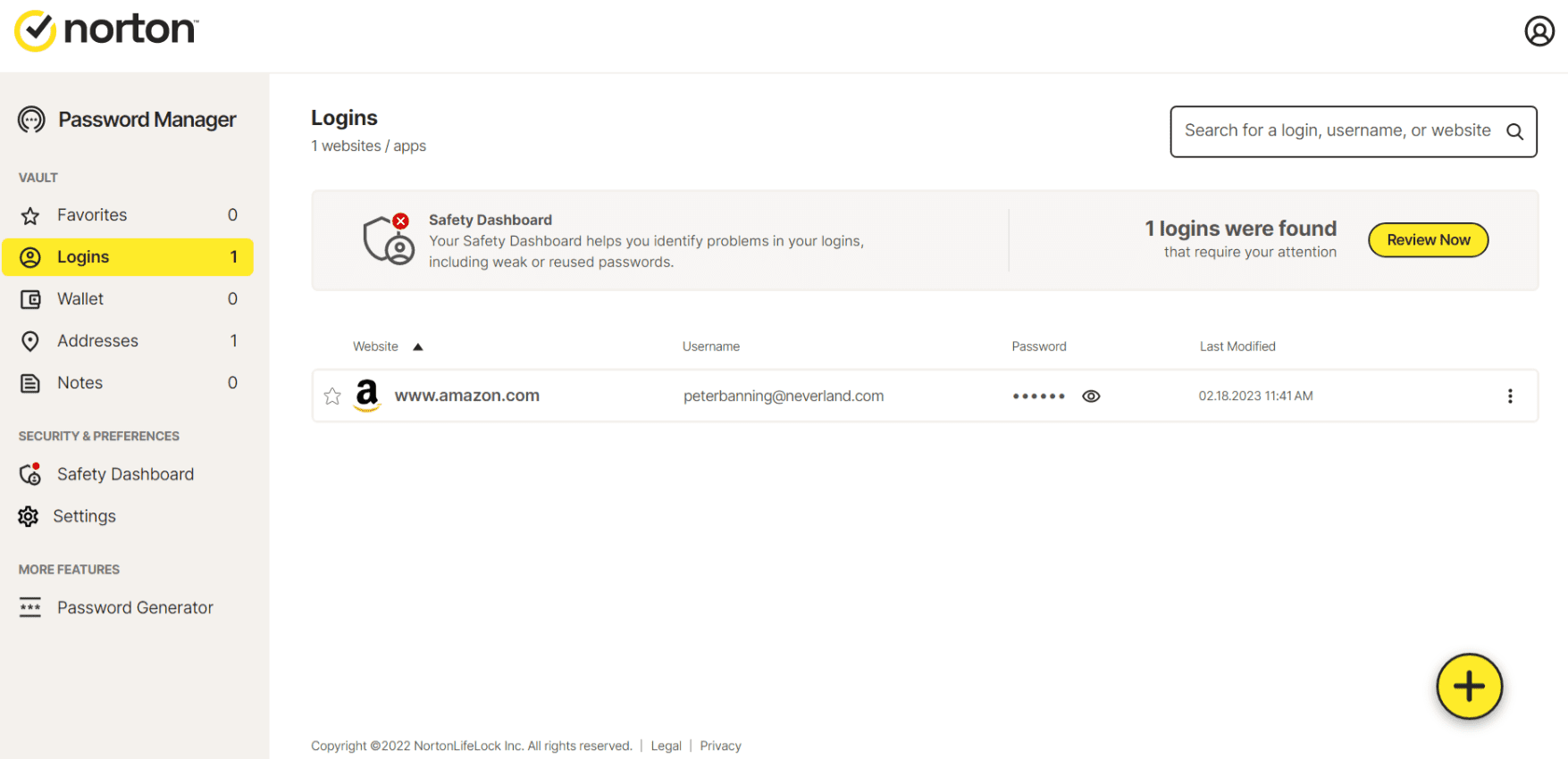
Winner: UX is a draw because both password managers provide user-friendly interfaces.
Form filling winner: 1Password | |
|---|---|
| 1Password (5.0) | Straightforward and bypasses CAPTCHA |
| Norton Password Manager (3.0) | Only works for usernames and passwords |
1Password offers a robust form-filling feature that pre-populates fields, including logins, addresses, and credit card information, on both desktop and mobile. It also bypasses CAPTCHA, a bonus I don’t see in many of the best cheap password managers. As someone who finds these “verify you’re human” little tests annoying, I appreciated this feature.
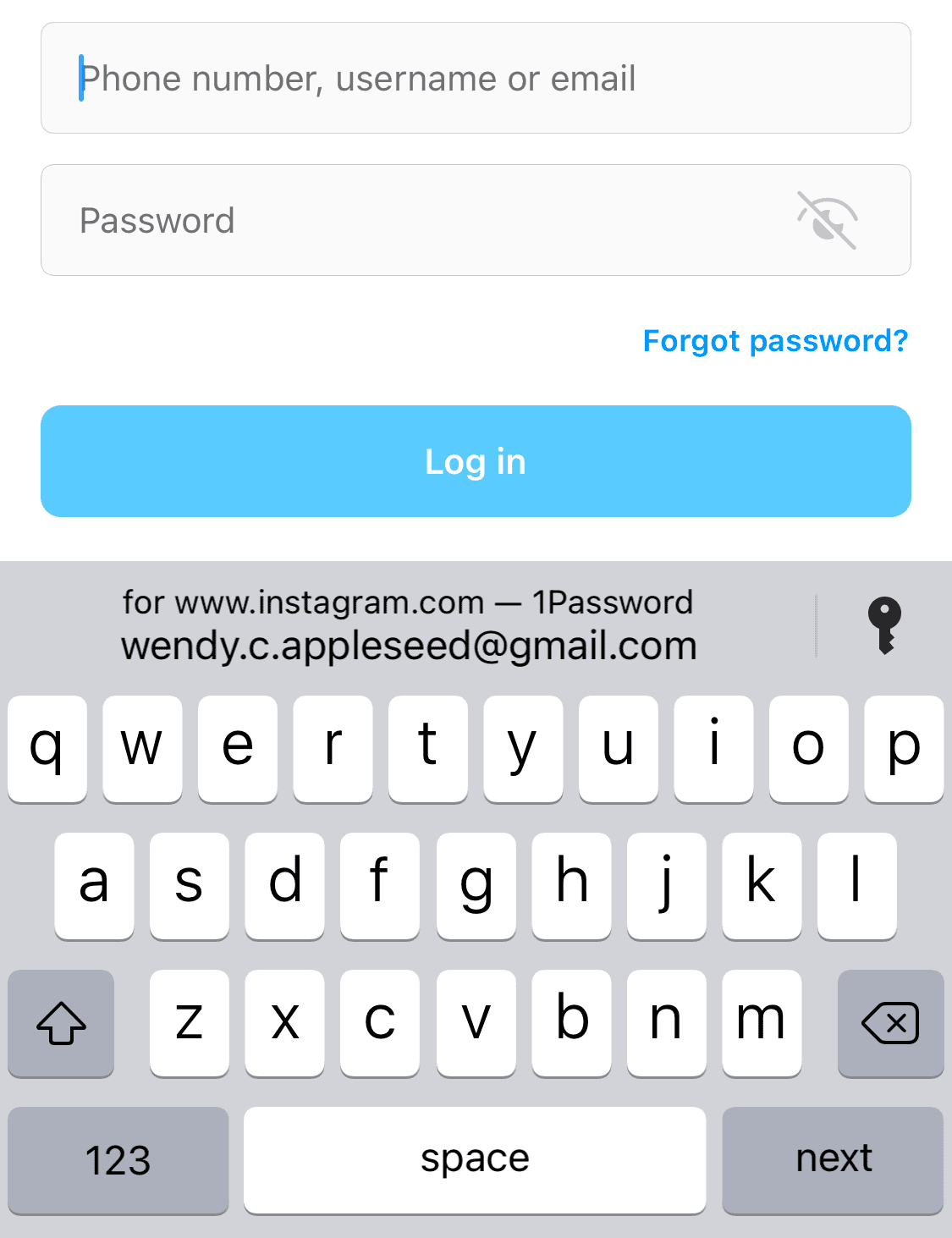
Norton Password Manager’s form filling is comparatively basic. While you can save addresses and other relevant information to your vault, I couldn’t get the autofill to recognize address fields and pre-populate them. Form filling worked fine for simple sign-ins that required only an email and password but nothing else.
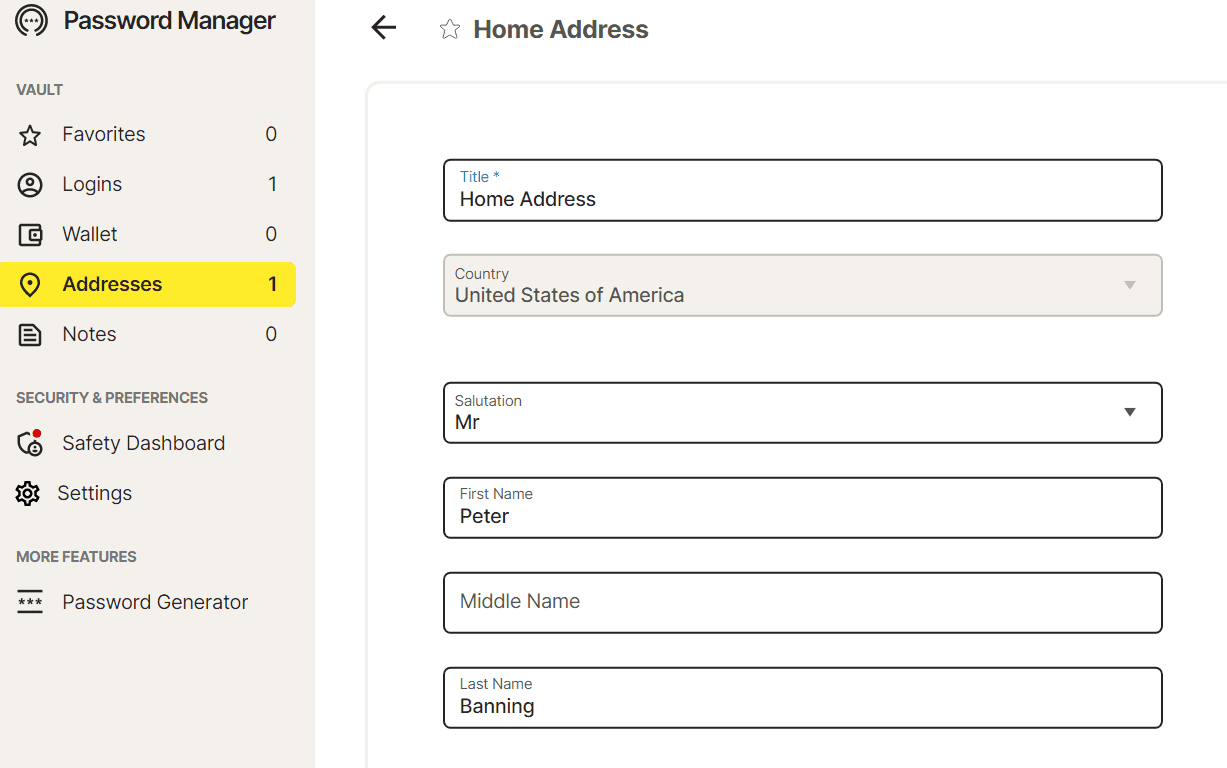
I reached out to support and, to Norton’s credit, got a prompt response. However, not even the support team could get form filling to work with addresses after attempting for an entire hour. Given this, I can’t recommend Norton Password Manager to anyone who wants form filling capabilities.
Winner: 1Password wins form filling because it accurately populates all fields and even bypasses CAPTCHA.
Security winner: 1Password | |
|---|---|
| 1Password (4.5) |
|
| Norton Password Manager (3.0) |
|
Most password managers, including 1Password, use powerful 256-bit AES encryption. This is the same encryption used by the U.S. government and military, so you can be fairly certain your data is as safe as possible. Breaches can still happen, but at least you know the password manager is doing everything it can to keep your information secure.
1Password adds an extra layer of security with a 34-character Secret Key that works alongside your master password. This is stored on all applications and browsers on your device.

I found Norton Password Manager to be woefully lacking information about how it secures customer data. Most password managers love to brag about their encryption protocols, but Norton Password Manager only says that “passwords are stored in the cloud in encrypted form.” There are no details about what level of encryption it uses.
When you pair this with Norton’s history of security breaches, it’s hard to feel secure with this password manager as the warden of your information.
Winner: 1Password wins security because it combines 256-bit AES encryption with a 34-character Secret Key.
2FA winner: 1Password | |
|---|---|
| 1Password (5.0) |
|
| Norton Password Manager (3.0) |
|
2FA requires you to enter a second authentication code that’s been sent to a separate device when you log-in. Most password managers give you a range of options for receiving this second code, including authenticator apps (which use time-based one-time passwords, or TOTPs) and physical security keys.
This is the case with 1Password. You can choose to receive your 2FA code with authenticator apps like Authy, Okta Verify, and Microsoft Authenticator or opt for physical security keys such as YubiKey or Titan. 1Password even gives you the option of using Duo, a third-party authentication service that integrates with 1Password.
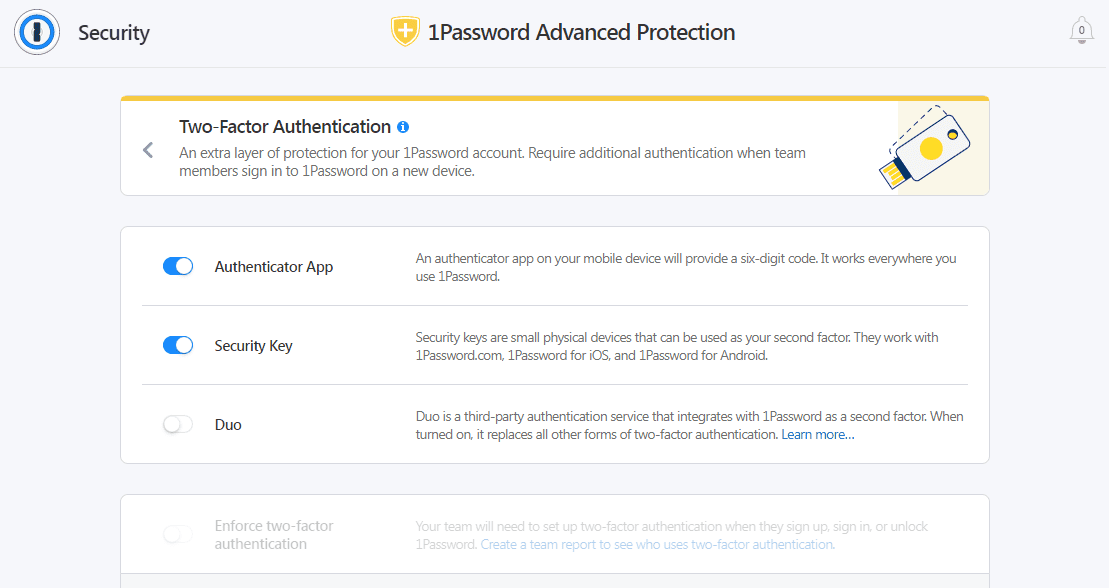
I found the entire process of setting up and using 2FA with 1Password simple. All you have to do is log into your account and find “More Options” under your profile, then choose “Manage Two-Factor Authentication.” Once you’ve chosen your setup option, you’ll be given a QR code to scan on your mobile phone and link 1Password to your authenticator app.
I wish I could say the same for Norton Password Manager, but it fell short in this category as well. Technically speaking, 2FA is not even available on Norton Password Manager. Instead, it offers a mobile authenticator which can unlock your vault without requiring you to use your master password.
Note this only works for your vault; you can’t set it up with a one-time password (OTP) for individual login attempts. Arguably, this feature serves the opposite purpose of 2FA by making your vault less secure since it depends on your phone’s security level.
Winner: 1Password wins 2FA because Norton Password Manager doesn’t support 2FA.
Bottom line winner: 1Password | |
|---|---|
| 1Password (4.8) |
Best for: If you use Windows, especially the free tier |
| Norton Password Manager (3.8) |
Best for: Individuals looking for a no-frills, free password manager |
After testing both 1Password and Norton Password Manager, I can only think of one reason to opt for the latter: if you are determined to get password management for free.
Perhaps its best feature is that Norton Password Manager can be used for no cost. It also has an intuitive interface, so using its few features is straightforward. But you certainly won’t get anything beyond bare-bones password management with Norton Password Manager, and there are arguably better free password managers.
1Password, on the other hand, routinely ranks on our best password manager lists. It offers a streamlined and appealing interface compatible with almost every operating system and web browser. You’ll also get almost every feature you could hope for with a password manager, from form filling to 2FA and top-end encryption. Note that some features, like SSO and reporting, are only available on higher-tier paid plans.
The one downside to 1Password is you have to pay for the service. Individuals can start for as little as $2.99 per month, but families and groups will pay between $4.99 and $7.99 per month. If password security is important to you, 1Password could be well worth the cost.
On the surface, all password managers essentially generate and store passwords. As I evaluated providers, I dug deeper, comparing software on what matters most, including price, platform compatibility, security, and other factors.
I signed up for a plan with each provider to test:
Learn more about our review methodology.

About the Password Manager, Gunnar Kallstrom:
Kallstrom is a Cyber Team Lead for a Department of Defense (DOD) contracting company in Huntsville, Alabama, and has also worked as a computer network defense (CND) Cyber Analyst. An author and content creator for a cybersecurity academy, Kallstrom spent nearly 15 years in the Army as a musician before entering the cybersecurity field.
He holds a bachelor’s degree in music from Thomas Edison State University and a master’s in organizational development and leadership from the University of the Incarnate Word.
Kallstrom has completed several Computing Technology Industry Association (CompTIA) courses, including Security+, Network+, A+ Core 1, and A+ Core 2. He earned a CompTIA Security+ Certification. Additionally, he has completed the Cyber Warrior Academy program with more than 800 hours of hands-on, intensive, and lab-driven technical training in cybersecurity methods and procedures.
Passionate about all things cyber, Kallstrom was a speaker on a panel at the 2022 InfoSec World conference, giving a talk entitled “Hacking into a Cyber Career – True Stories.” Kallstrom is also a mentor to entry-level cybersecurity candidates seeking to break into the field. When he’s not working, he still enjoys playing guitar and fishing (not phishing).