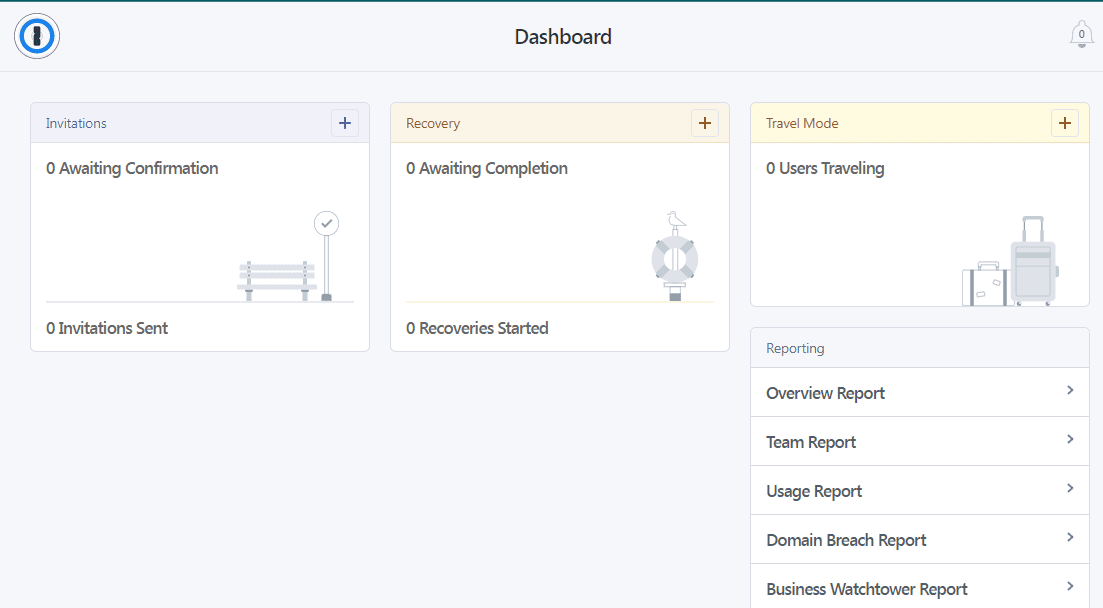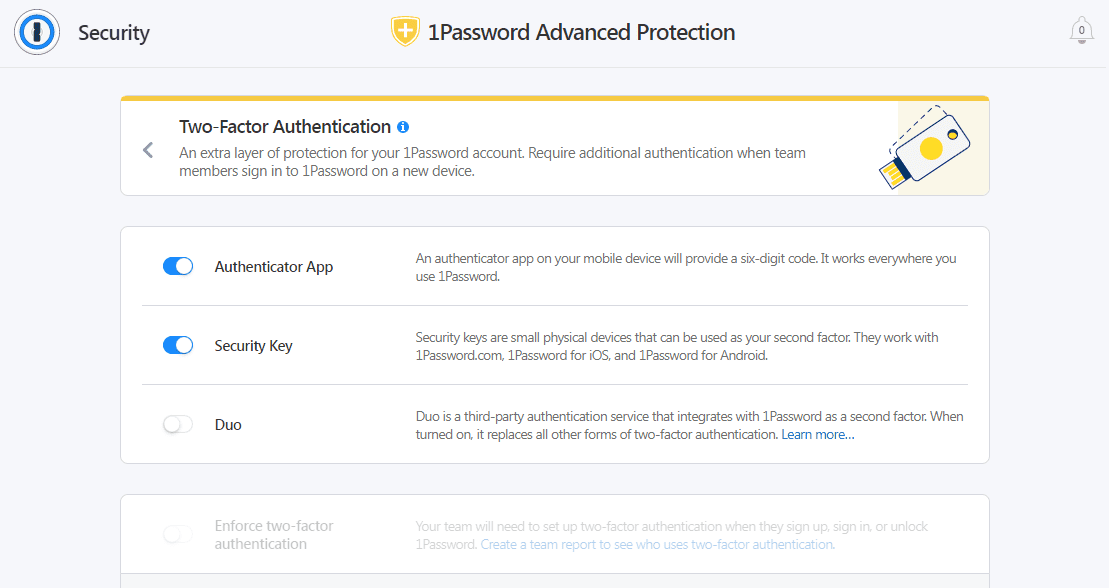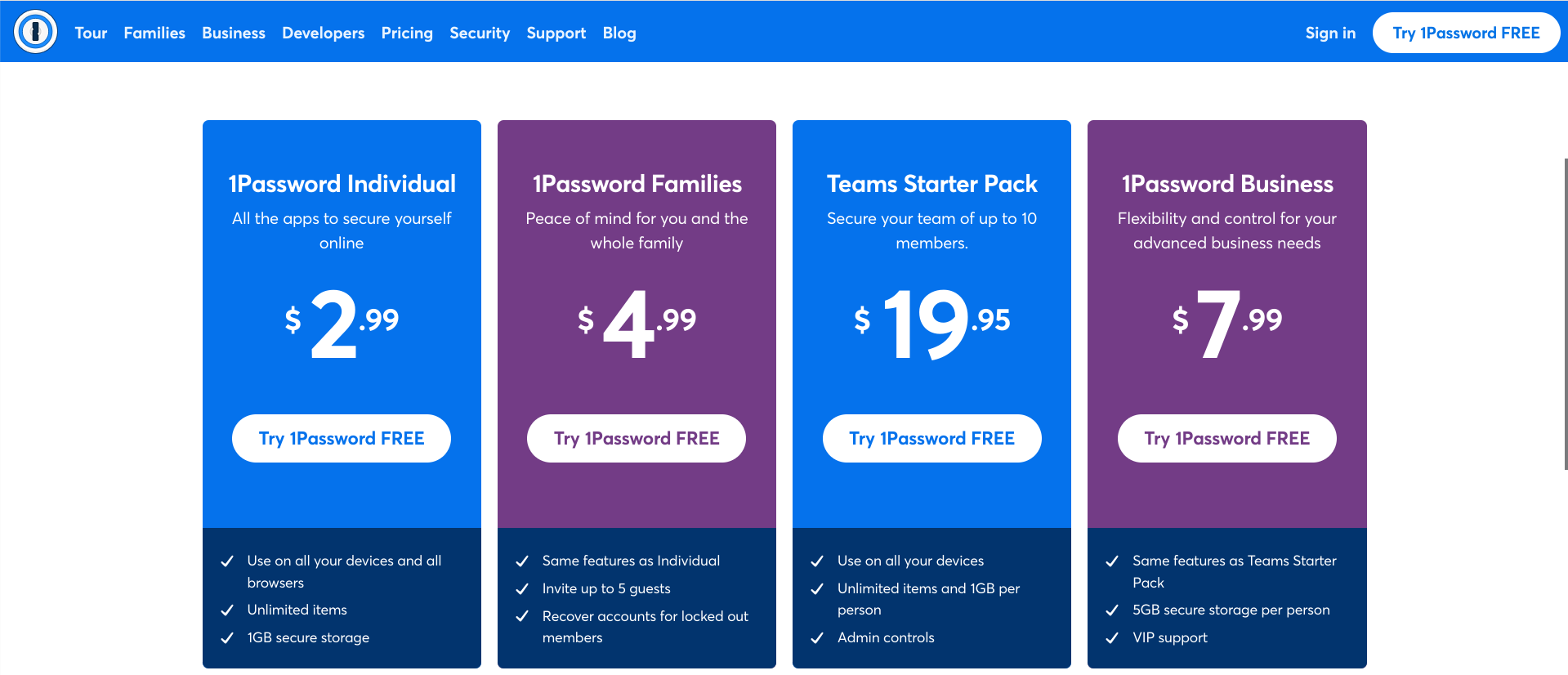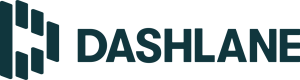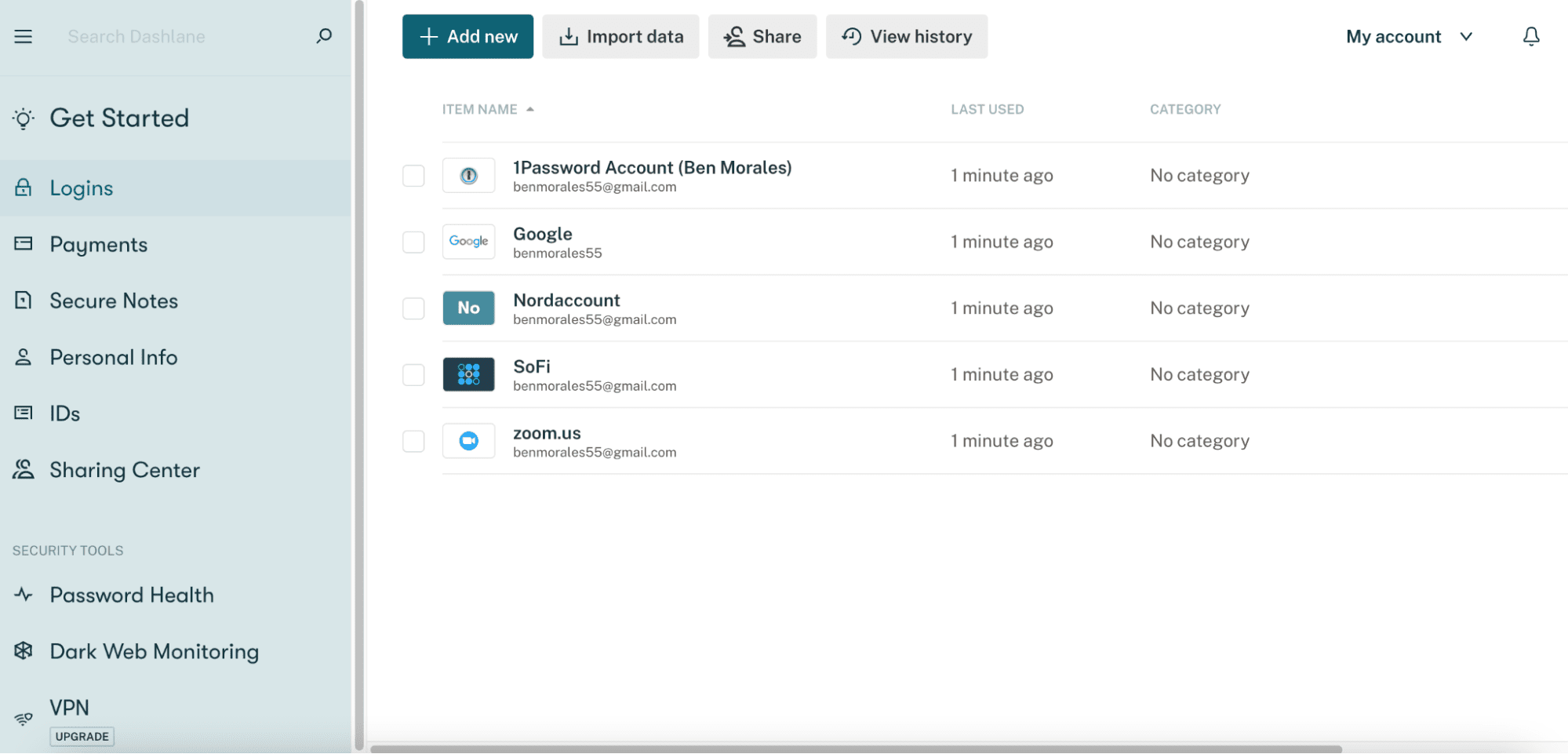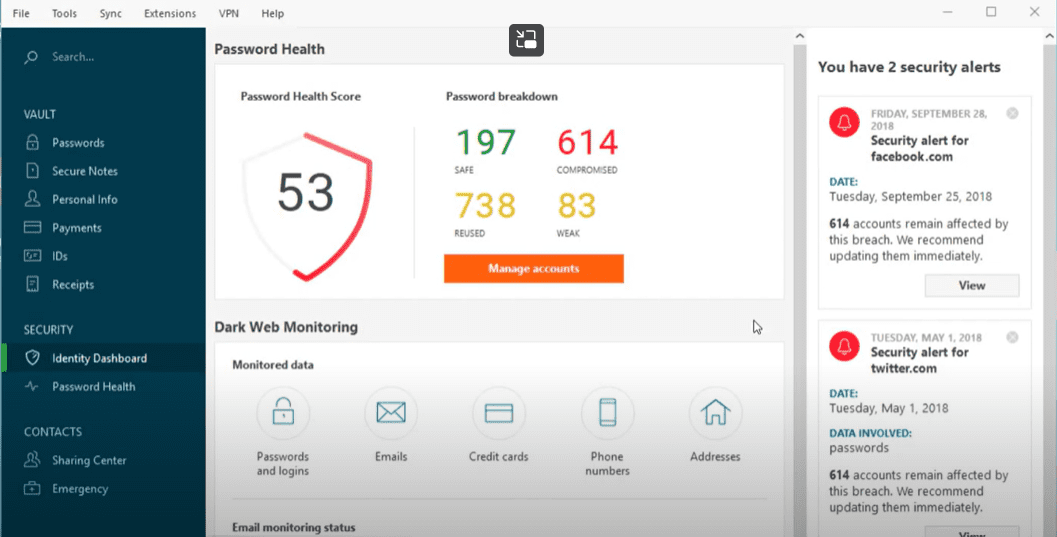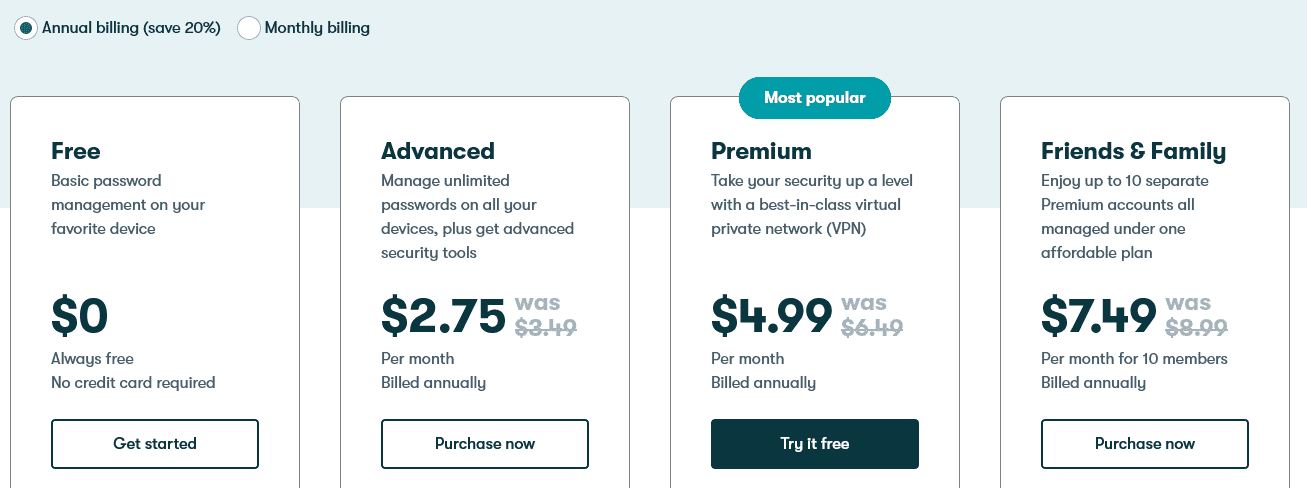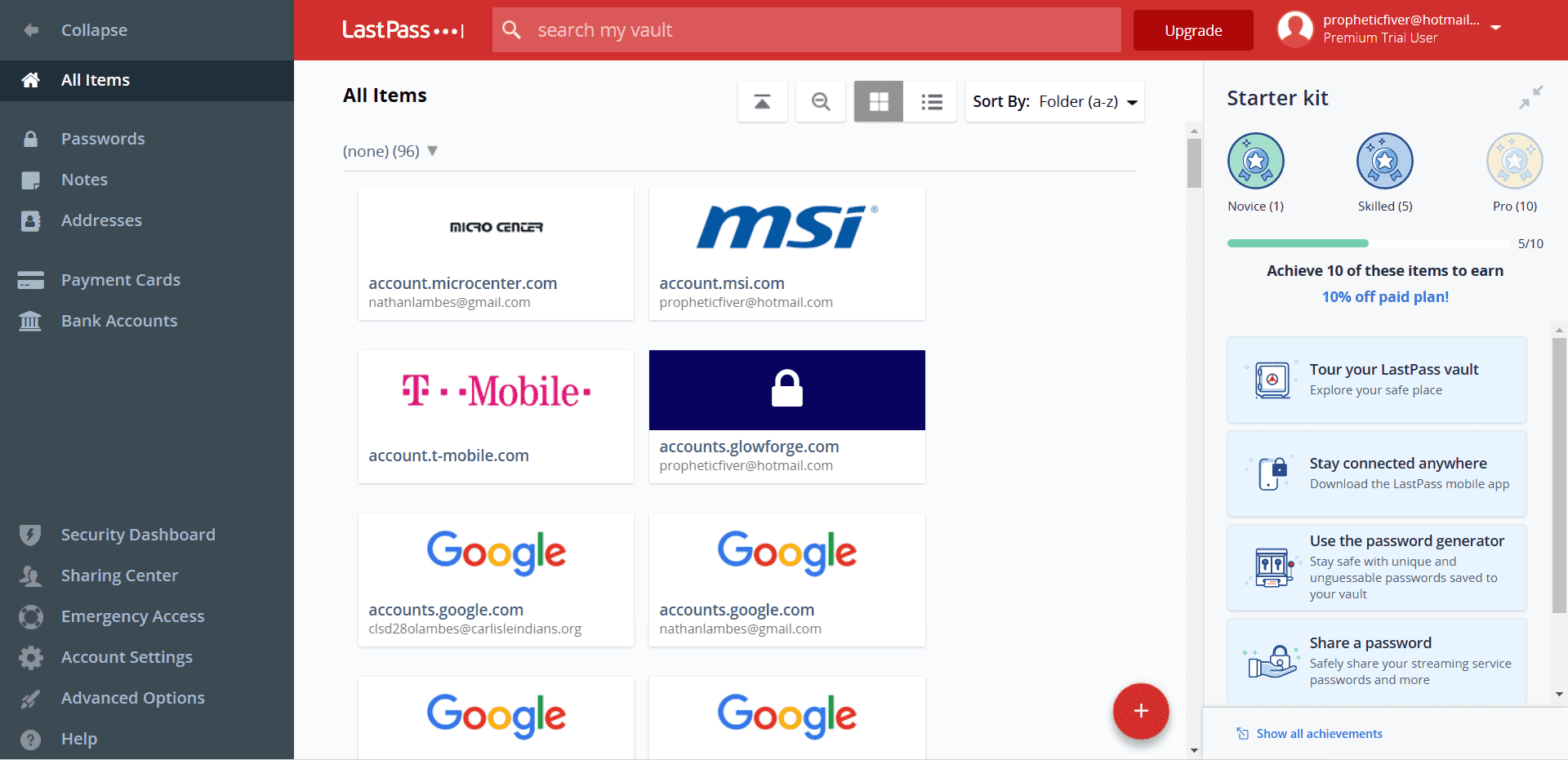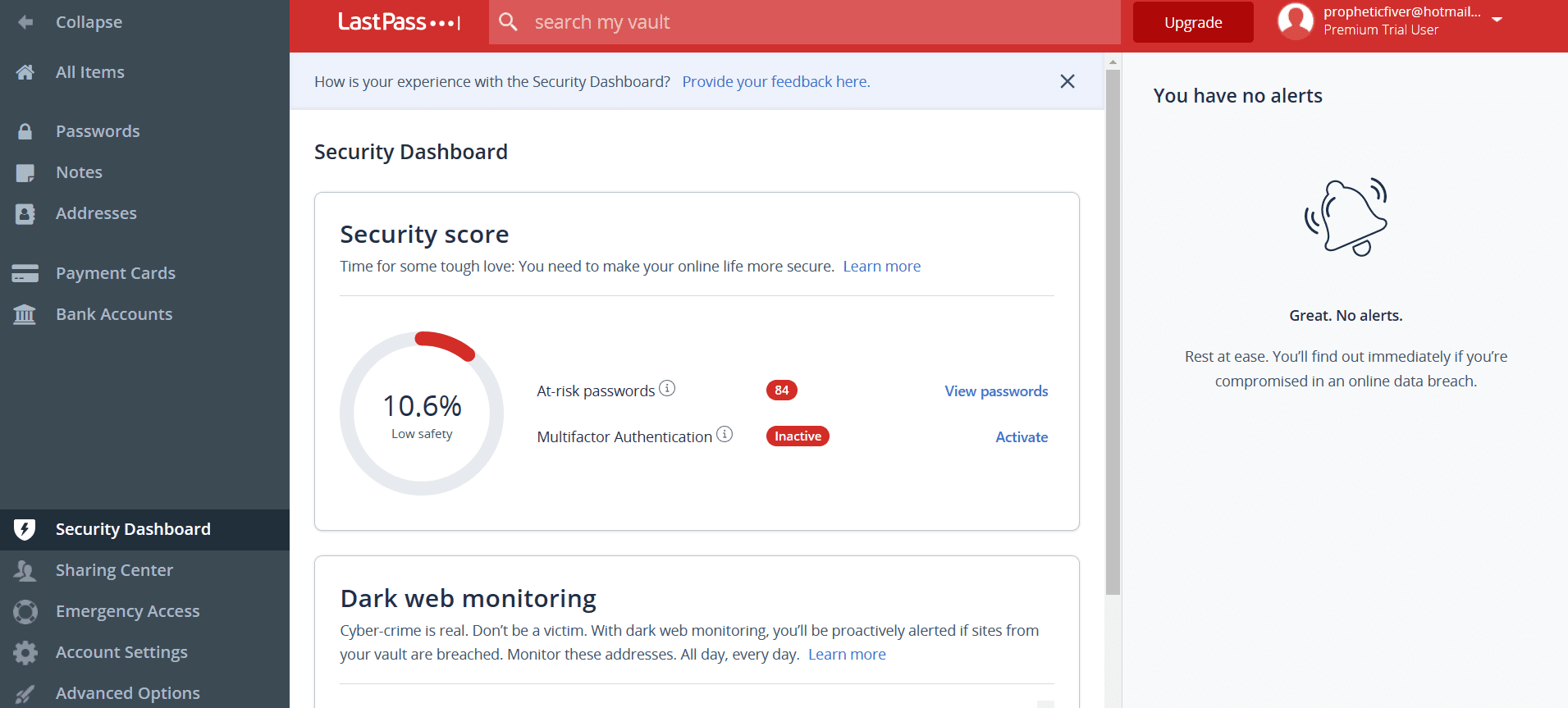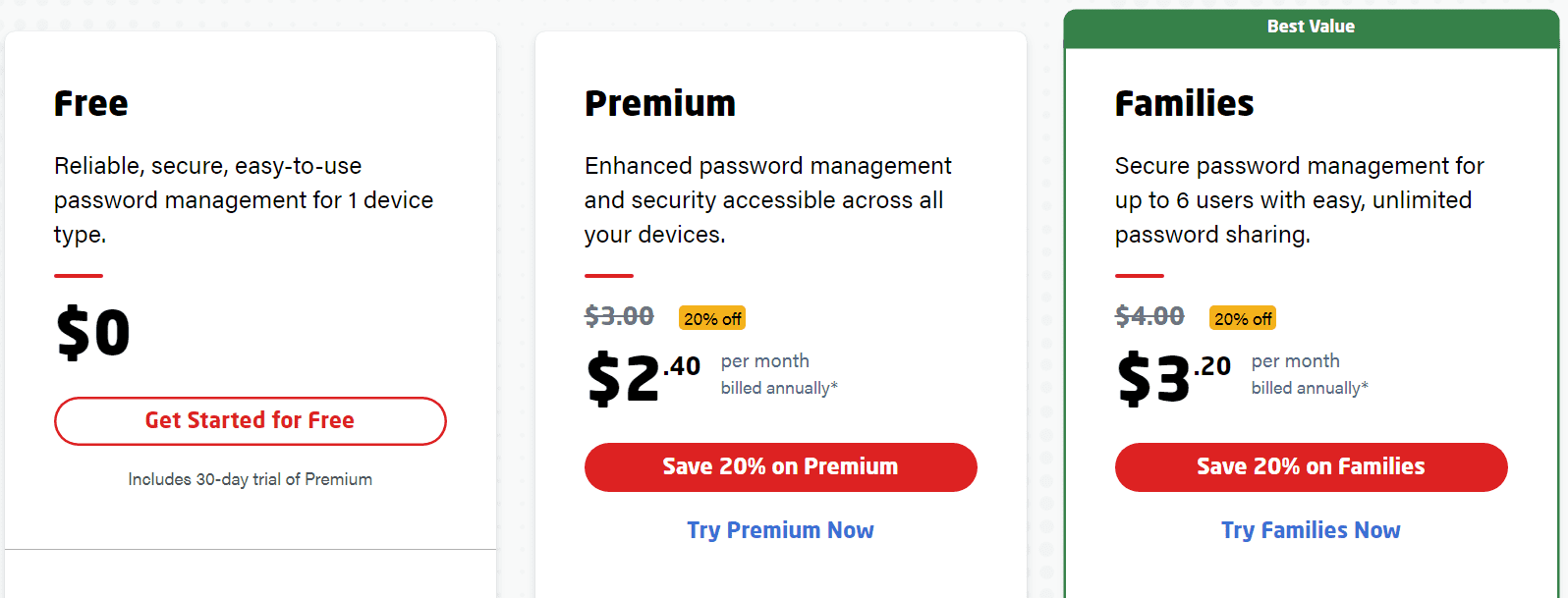| Password manager | Details | Best features |
|---|
| 1Password Overall rating: 4.8/5 Read our full 1Password review. | Starting price: $2.99 per month Platform compatibility: Android, iOS, Linux, Mac, Web (Brave, Chrome, Edge, Firefox, Safari), Windows Security: AES 256-bit encryption, 2FA | - Unlimited passwords
- Password sharing with all plans
- 2FA with all plans
|
| Dashlane Overall rating: 4.75/5 Read our full Dashlane review. Consider Dashlane if: You’re only interested in a personal plan. | Starting price: Free Platform compatibility: Android, iOS, Windows, macOS, Linux, Brave, Chrome, Edge, Firefox, Opera, Safari Security: AES 256-bit encryption, 2FA | - Unlimited passwords and devices
- SSO integration for Business plan
- 2FA with all plans
|
| LastPass Overall rating: 4.4/5 Read our full LastPass review. Consider LastPass if: You want additional features and are willing to pay a high price for it. | Starting price: $3 per month Platform compatibility: ChromeOS, Firefox, Opera, Safari, Edge, iOS, Android, Windows PC, MacOS, Linux Security: Zero-knowledge security model | - Access on all devices
- One-to-many sharing
- Password manager and generator
- Dark web monitoring
|
| Bitwarden Overall rating: 4.8/5 Read our full Bitwarden review. Consider Bitwarden if: You’re looking for an excellently priced premium plan. | Starting price: Free Platform compatibility: Windows, MacOS, Linux, Android, iOS, Web (Chrome, Firefox, Safari, Edge, Opera, Vivaldi, Brave, Tor) Security: AES 256-bit encryption, 2FA | - Best if you want a free password manager without sacrificing performance
- Unlimited passwords synced on unlimited devices
- 2FA via YubiKey, FIDO2, Duo, email, authentication app
- Free password sharing
|
| Keeper Overall rating: 4.6/5 Read our full Keeper review. Consider Keeper if: You want to enjoy the feature of secure biometric logins. | Starting price: $3.75 per user Platform compatibility: Windows, MacOS, Linux, Android, iOS. Browser extensions for Safari, Opera, Firefox, Edge, Chrome Security: AES 256-bit encryption, PBKDF2 | - Unlimited passwords
- User-friendly interface with secure biometric logins
- Secure password saving and sharing with zero-knowledge security
|
| RoboForm Overall rating: 4.5/5 Read our full RoboForm review. Consider RoboForm if: You want to sync your passwords through multiple platforms and won’t mind its compatibility with fewer platforms. | Starting price: $24 per year Platform compatibility: Windows, Mac, iOS, Linux, ChromeOS, and Android. Browsers (Chrome, Edge, Firefox, Safari). Security: AES 256-bit encryption, 2FA | - One-click logins
- Capture passwords while you browse
- Anytime, anywhere access
- Supported on multiple platforms
- Keep your passwords in sync
|
| NordPass Overall rating: 4.3/5 Read our full NordPass review. Consider NordPass if: You don’t want different packages for your family and business. | Starting price: $2.49 per month Platform compatibility: Windows, macOS, Linux, ChromeOS, Android, iOS, and popular browsers, such as Chrome, Firefox, Edge, Brave, Opera, Vivaldi, and Safari Security: XChaCha20 encryption algorithm and a zero-knowledge policy | - Secure data sharing solution
- Safe sharing of login details
- Real-time breach monitoring
- Data breach scanner
|