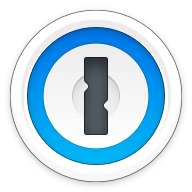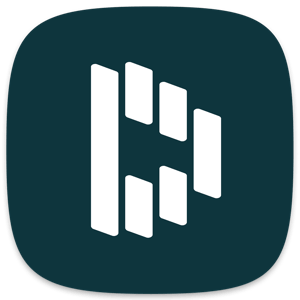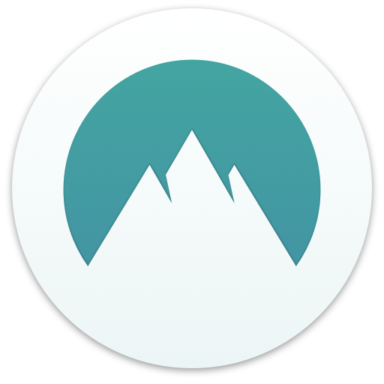Our bottom line: 1Password has the edge on price, platform compatibility, and form filling, but NordPass performs better on security.
1Password vs. NordPass Overview
1Password and NordPass are among the best password managers. Each offers comparable price points, user experiences (UX), and compatibility, especially with 1Password’s recent launch of a full-fledged Linux version.
1Password has a leg up with its range of plan options, but NordPass is cheaper overall, thanks to its free version. Also, 1Password provides superior platform compatibility and form filling, while NordPass may have the highest security of any password manager on the market.
Which password manager should you get? Let this 1Password vs. NordPass face-off help you decide.
| Review factor | Winner |
|---|---|
| Price | 1Password (4.7) |
| Platform compatibility | 1Password (5.0) |
| User experience (UX) | Tie: 1Password (5.0) / NordPass (5.0) |
| Form filling | 1Password (5.0) |
| Security | NordPass (5.0) |
| Two-factor authentication (2FA) | Tie: 1Password (5.0) / NordPass (5.0) |
| Best overall | 1Password (4.8) |
1Password vs. NordPass: Specs
| Password manager | Details | Basic plan features |
|---|---|---|
| 1Password Overall rating: (4.8) Read our full 1Password review. | Starting price: $2.99 per month Platform compatibility: Android, iOS, Linux, Mac, Web (Brave, Chrome, Edge, Firefox, Safari), Windows Security: AES 256-bit encryption, 2FA |
|
| NordPass Overall rating: (4.3) Read our full NordPass review. | Starting price: Free Platform compatibility: Android, iOS, Linux, Mac, Web (Brave, Chrome, Edge, Firefox, Opera, Safari, Vivaldi), Windows Security: XChaCha20 encryption, 2FA |
|
1Password vs. NordPass: Plans and Pricing
Price winner: 1Password | |
|---|---|
| 1Password (4.7) | $2.99 per month for personal; $4.99 per month for Families; $19.95 per month for Teams; $7.99 per month for Business |
| NordPass (4.0) | Free basic plan; $1.99 for Premium; $3.69 per year for Family (up to 6 people) |
While NordPass offers lower cost tiers, 1Password provides the best value across all plans. 1Password offers a wide range of plan options, from individual to family to plans robust enough for large businesses.
The downside is there are no free plan options, although you can get a 14-day free trial of any plan. Paying a monthly fee isn’t a detriment when evaluating how much you get.
Personal plans start at $2.99 per month, are billed annually, and include 1 GB of data, unlimited passwords, 2FA, password sharing, and account recovery. With the higher tier plans, starting at $4.99 for the Families plan, you also get guest accounts and monitoring capabilities. Note monitoring starts at a basic level for family plans but can be customized for Teams, Business, and Enterprise.
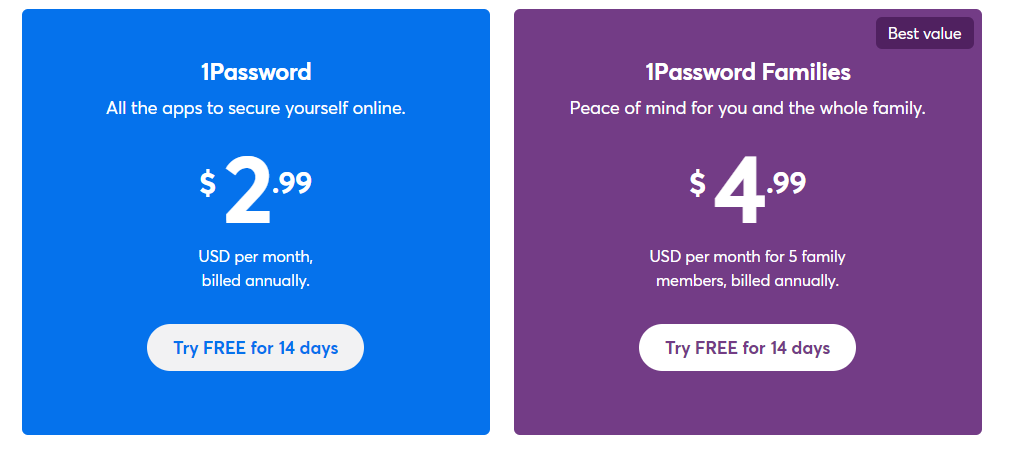
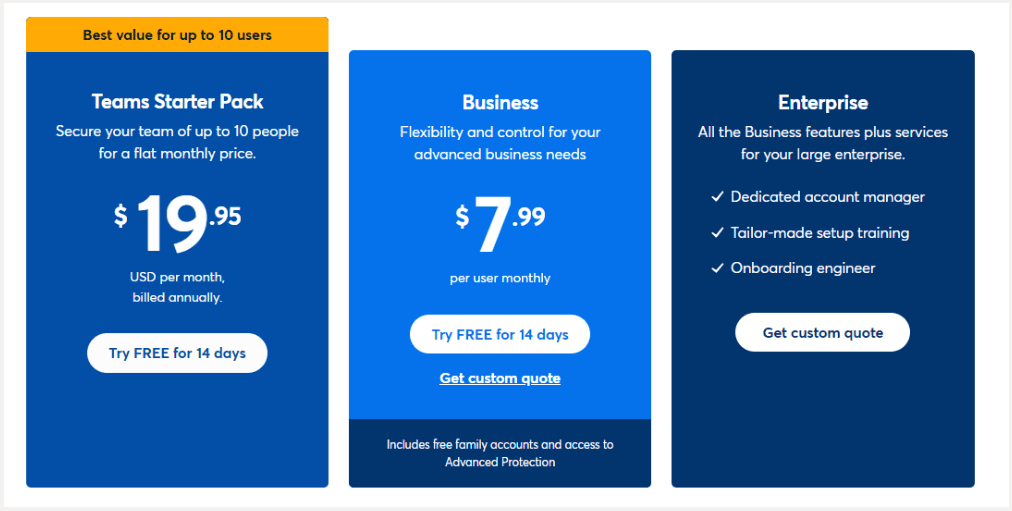
NordPass doesn’t offer nearly as wide a range of plan options as 1Password, but it has competitive prices and features. Not only are plans available for free or as little as $1.99 per month, but you get 3 GB of storage and reporting capabilities across all plans.
They also come with 2FA, password sharing, and unlimited passwords. So at the end of the day, if you aren’t a business, NordPass could be the best free password manager.
Winner: 1Password wins plans and pricing because it offers a wider array of plan options.
1Password vs. NordPass: Platform Compatibility
Platform compatibility winner: 1Password | |
|---|---|
| 1Password (5.0) | OS: Windows 8.1 and above, 2 most recent macOS versions, Chrome OS, common Linux distributions, Android Supported browsers: Brave, Chrome, Edge, Firefox, Safari |
| NordPass (4.3) | OS: 64-bit Windows 8 or higher, macOS 10.13 High Sierra or later, common 64-bit Linux distributions, Chrome OS (Web Vault only), Android 8.0 and up, iOS 14.0 and up Supported browsers: Chrome, Firefox, Opera, Edge, Safari, Vivaldi, and Brave |
Platform compatibility is another area where 1Password and NordPass are neck in neck. Both support most operating systems and browsers, thanks to 1Password’s addition of Linux to its compatibility lineup.
I had to give 1Password the edge for its new features with the latest version, including an optimized browser experience. Run up-to-date systems with 64-bit Windows 10 or 11 or 10.13 High Sierra or later on Mac to take advantage of these new features, though.
1Password also has command-line interfaces available for Windows and Linux and browser extensions for Brave, Chrome, Edge, and Firefox. If you plan to use the mobile app, you’ll need at least iOS 12.2 or Android 5.0 Lollipop.
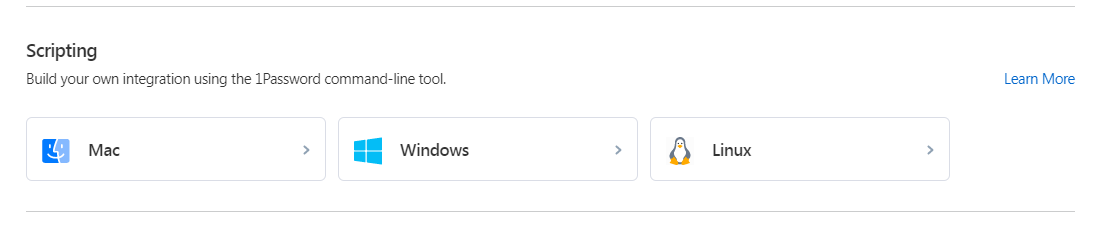
NordPass is also compatible with a range of browsers and operating systems, but this alone isn’t enough to set it apart, as most password managers check that box. I docked points for its iOS app functionality, which doesn’t support password generation or automatically save new passwords. New passwords must be manually entered, a procedure I found significantly inconvenient.
That said, NordPass will work with some older operating systems that other cheap password managers don’t, such as Windows 8 and iOS 14.
Winner: 1Password wins platform compatibility because of its superior mobile apps.
1Password vs. NordPass: UX
UX winner: Draw | |
|---|---|
| 1Password (5.0) | Web-like experience; macOS version is robust, but Windows is limited |
| NordPass (5.0) | Modern and minimal – in a good way |
I found 1Password and NordPass equally appealing in terms of user interface (UI), although for different reasons.
1Password’s app and desktop versions provide a fantastic user-friendly UX/UI design. While the desktop and mobile versions don’t have all the bells and whistles, it makes up for this with a concise view of the available features for ease of use.
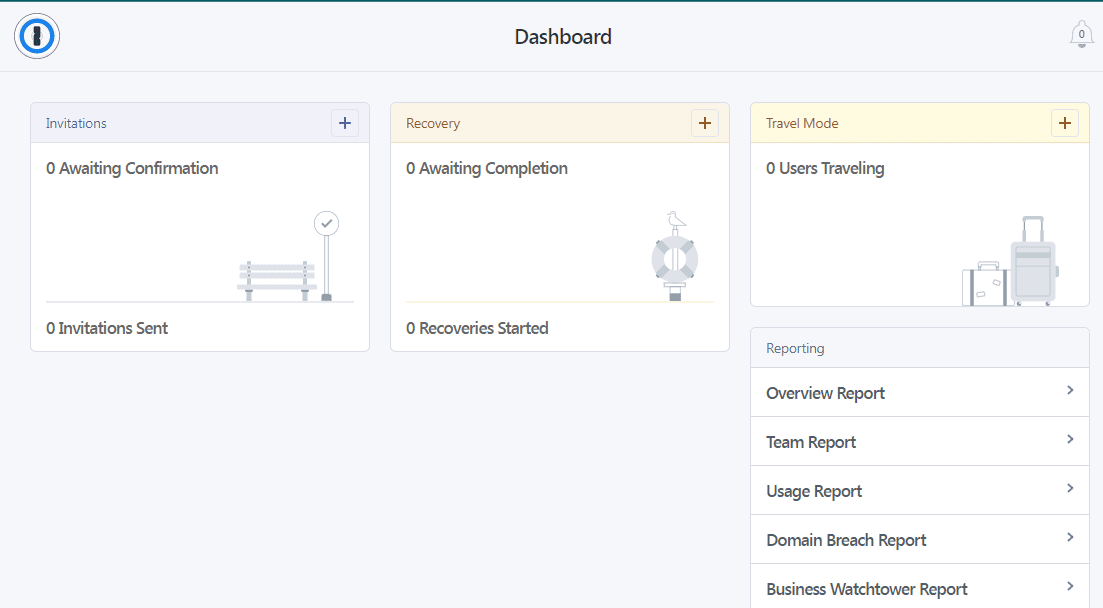
NordPass’s design is far more modern-feeling than 1Password’s, and I found it more visually appealing. It was easy to interact with, and finding what I wanted was a breeze.
The MacOS app includes a section for each category of information, including passwords, secure notes, credit cards, and personal data. You also get a separate section for shared items to keep it apart from your private information.
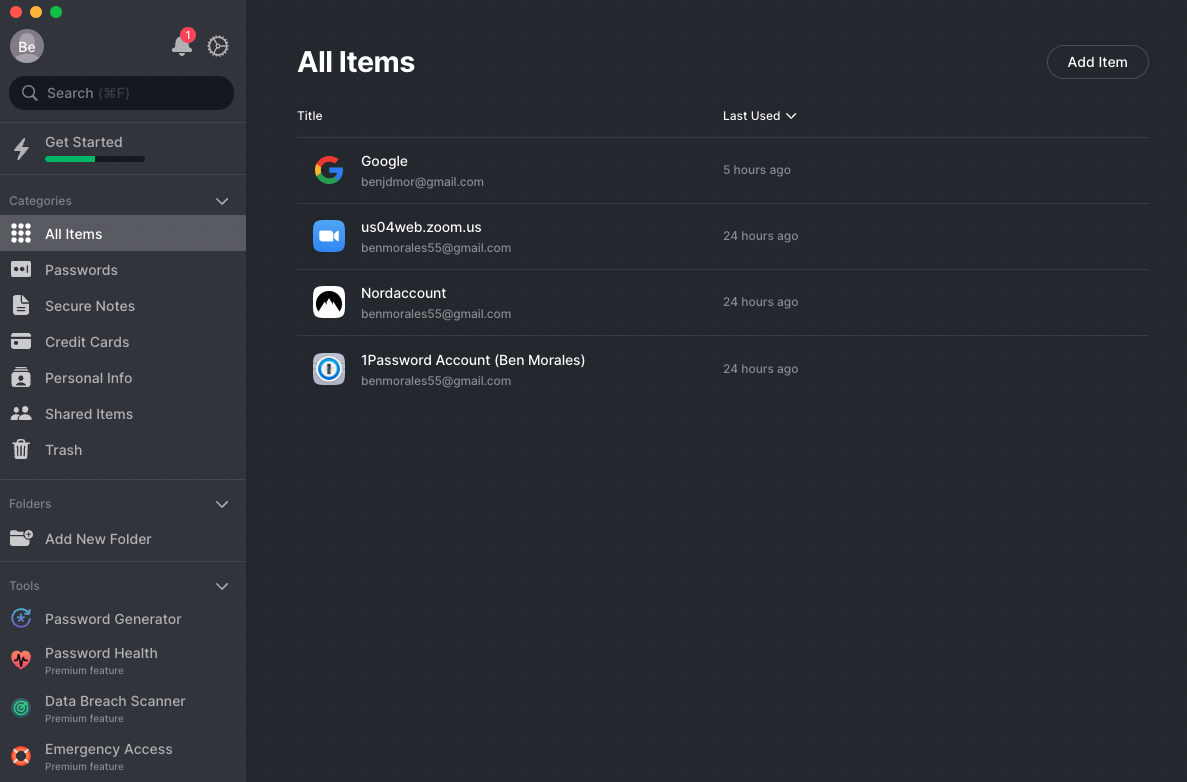
The Mac version also provides all the other key functions of the NordPass password manager, including password generator, password health, data breach scanner, and emergency access.
I found the browser extension equally intuitive thanks to its streamlined interface that came in handy when the auto-fill didn’t work correctly. Given a password manager’s browser extension could be its most important feature, this gave me confidence in NordPass as a top password manager.
Winner: Draw because both password managers offer easy-to-use and streamlined interfaces.
1Password vs. NordPass: Form Filling
Form filling winner: 1Password | |
|---|---|
| 1Password (5.0) | Straightforward and bypasses CAPTCHA |
| NordPass (3.0) | Struggles to work with payment information |
Both 1Password and NordPass work flawlessly when it comes to filling out usernames and passwords, but ultimately NordPass couldn’t keep up with payment information.
1Password offers an easy-to-use form filling feature that can be turned on or off at your discretion. It bypasses CAPTCHA log-in requirements, which saves you additional time and headaches.
Note that for full form filling capabilities, you need to use Android 8.0 or the latest version of Apple iOS, but I didn’t consider that much of an issue considering most people are.
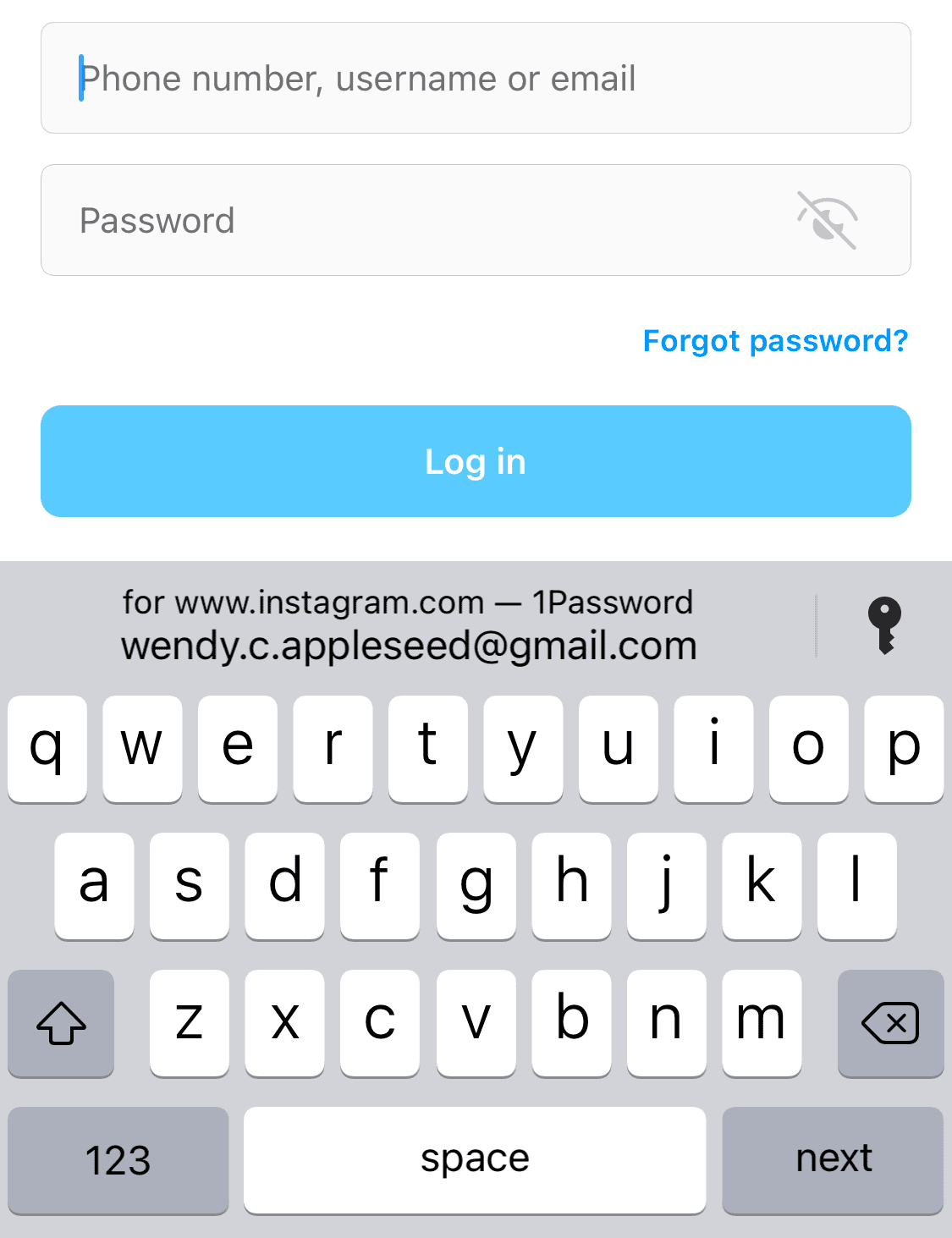
NordPass also works as you’d expect with usernames and passwords. It consistently recognized log-in fields and pre-populated them upon request.
Where I had to dock points, however, was in auto-fill payment information. It routinely failed to recognize categories like billing addresses and security codes. I found at least one missing or incorrectly populated field on every test I ran.
Winner: 1Password wins form filling because of superior reliability.
1Password vs. NordPass: Security
Security winner: NordPass | |
|---|---|
| 1Password (5.0) |
|
| NordPass (5.0) |
|
The industry standard and most common form of encryption among password managers is 256-bit AES encryption, the same stuff used by the U.S. military and government. This is what 1Password uses and is perfectly acceptable.
But NordPass takes it one step further with xChaCha20 encryption, a highly advanced algorithm that’s even more secure than 256-bit AES encryption. On top of this, NordPass operates out of Panama, beyond the purview of the Five Eyes Intelligence Oversight and Review Council (FIORC).
This means that it can’t be legally required to share its data. When you couple that with zero-knowledge architecture, you’ve got a strong guarantee no one except you will ever see your data.
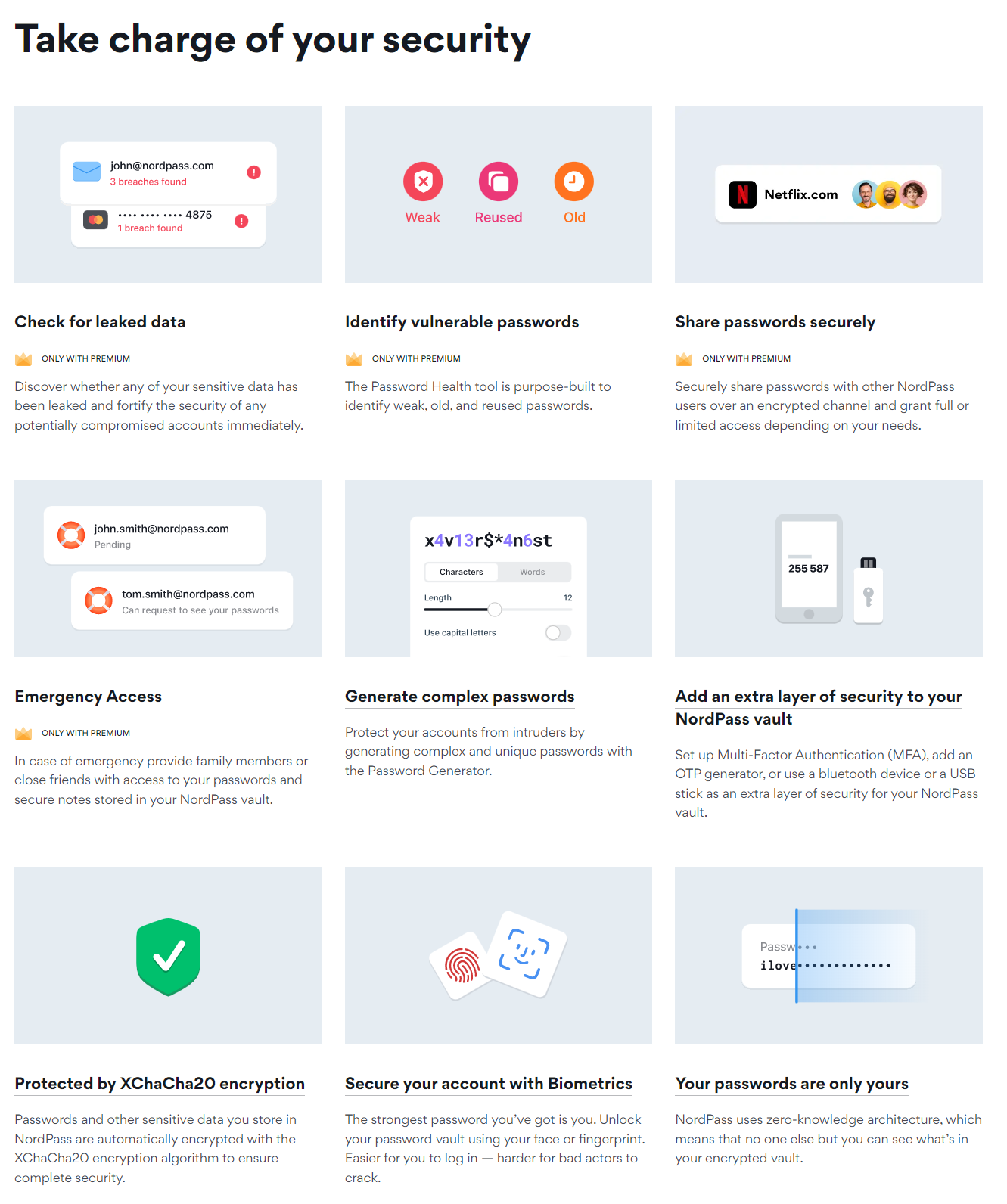
1Password’s security is still impressive, too. In addition to 256-bit AES encryption, which is broadly considered unbreachable, it adds an extra layer of security with a 34-character Secret Key that works alongside your master password.
It also has a built-in password generator, comes with 1GB of secure online storage, and lets you securely share passwords. NordPass does this, too, but ups the ante with 3 GB of storage. So the winner of the security round is clear.
Winner: NordPass wins security because of superior features, storage, and a higher level of encryption.
1Password vs. NordPass: 2FA
2FA winner: Draw | |
|---|---|
| 1Password (5.0) |
|
| NordPass (5.0) |
|
Both 1Password and NordPass have top-of-the-line 2FA. You can use authenticator apps, which use time-based one-time passwords (TOTPs) or physical security keys with either provider.
1Password works with Authy, Okta Verify, Microsoft Authenticator, Duo Security, or a security key like YubiKey or Titan. The feature is easy to set up through your Profile on your 1Password.com account. You get a QR code to scan with your authenticator app, then enter a six-digit authentication pin on your 1Password account.
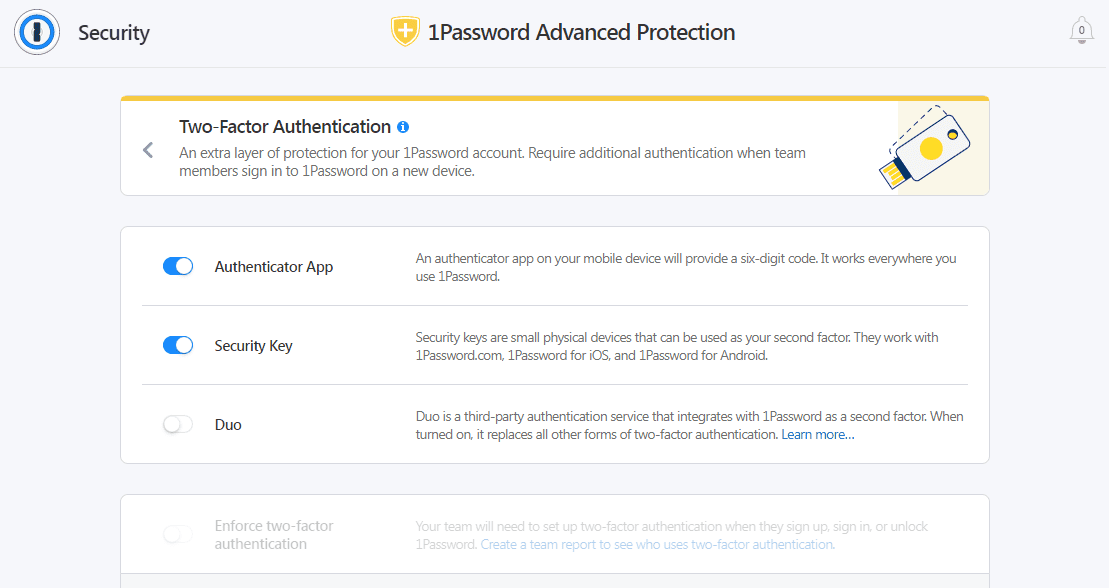
NordPass’s 2FA features checks most of the same boxes. It was easy to enable and let me choose my preferred 2FA option. The process to use an app is much like 1Password’s, with a QR code and pin.
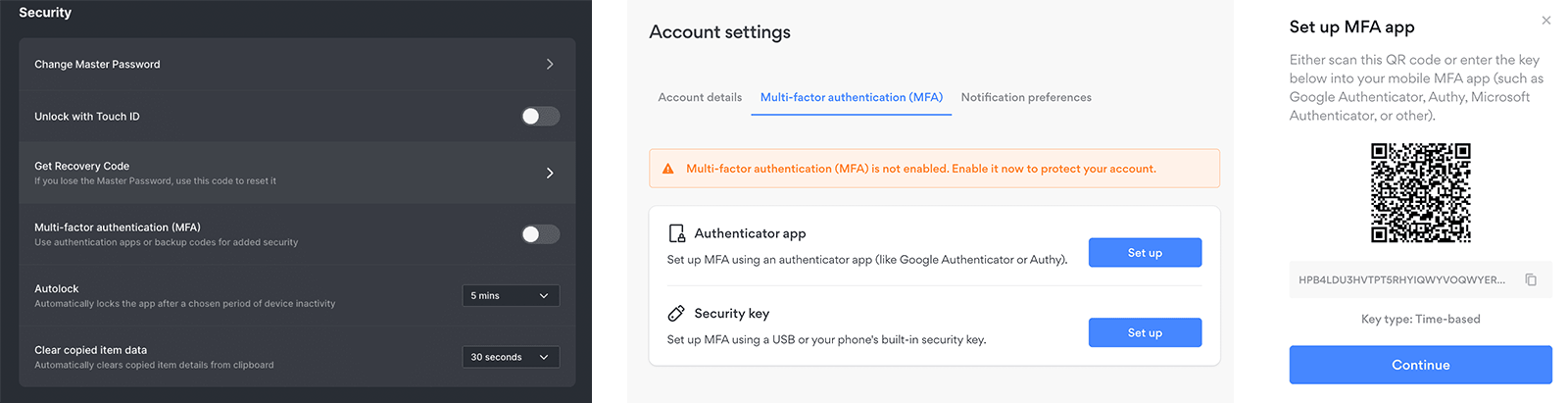
I would like to see both providers add biometric capabilities and smartwatch compatibility, but that’s hardly the industry standard.
Winner: Draw because both provide solid, industry-standard 2FA options.
Should You Get 1Password or NordPass?
Bottom line winner: 1Password | |
|---|---|
| 1Password (4.8/5) |
Best for: Families and businesses of all sizes |
| NordPass (4.3/5) |
Best for: If you need to secure a high volume of passwords on a single device for no cost |
1Password and NordPass are among the best password managers. With either one, you’ll get a streamlined interface to help keep your private data secure at a fair price point.
1Password has an edge in terms of the range of plans available, although if it’s a free password manager you’re after, NordPass is the clear winner. 1Password also offers broader platform compatibility and a more satisfying app experience.
Yet where 1Password outshone NordPass is in form filling. I struggled to get NordPass to recognize fillable fields and had to fix errors repeatedly. So, if this is an essential feature for you, I suggest you choose 1Password.
However, if security is your utmost concern, you can’t do better than NordPass. Its superior XChaCha20 encryption, zero-knowledge architecture, and base outside of the scope of FIORC mean your data is as secure as possible.
Both password managers could improve their 2FA features, but the providers are comparable with most other password managers on the market. You won’t be disappointed with either provider, although 1Password gets my vote.
How I Evaluated 1Password vs. NordPass
On the surface, all password managers essentially generate and store passwords. As I evaluated providers, I dug deeper, comparing software on what matters most, including price, platform compatibility, security, and other factors.
I signed up for a plan with each provider to test:
- Plan value: Most password managers offer various subscription plans from free to around $20 per month. While free plans may be sufficient for some, those that need more functionality may prefer paid plans. We included a wide array of free and paid password managers to find the one that works best for you.
- Platform compatibility: You likely access your online accounts from multiple devices, including desktops, laptops, tablets, phones, as well as through different web browsers. Your password manager should be compatible with various devices, operating systems and browsers, and sync seamlessly between them all.
- UX: This is how you interface with all the features and functions of your new password manager — if it’s bad, you’ll be less likely to use the service. While this is a highly subjective category and some will disagree, it’s important to provide an overview based on my experience.
- Form filling: A password manager doesn’t have to include form-filling, but it’s somewhat standard and the ease with which it performs that function can be the deciding factor in which password manager you ultimately choose.
- Security: Since a password manager is first and foremost a security tool, it should come with all of the most up-to-date standard security features. This includes the highest level of available encryption (256-bit AES with PBKDF2-HMAC-SHA512); 2FA, such as biometric logins or MFA, and a password generator.
- Two-factor authentication (2FA): Used all over the internet to protect your accounts, this is quickly becoming a standard security practice. 2FA is a great way to secure more sensitive accounts to ensure they’re not breached.
Learn more about our review methodology.

About the Password Manager, Gunnar Kallstrom:
Kallstrom is a Cyber Team Lead for a Department of Defense (DOD) contracting company in Huntsville, Alabama, and has also worked as a computer network defense (CND) Cyber Analyst. An author and content creator for a cybersecurity academy, Kallstrom spent nearly 15 years in the Army as a musician before entering the cybersecurity field.
He holds a bachelor’s degree in music from Thomas Edison State University and a master’s in organizational development and leadership from the University of the Incarnate Word.
Kallstrom has completed several Computing Technology Industry Association (CompTIA) courses, including Security+, Network+, A+ Core 1, and A+ Core 2. He earned a CompTIA Security+ Certification. Additionally, he has completed the Cyber Warrior Academy program with more than 800 hours of hands-on, intensive, and lab-driven technical training in cybersecurity methods and procedures.
Passionate about all things cyber, Kallstrom was a speaker on a panel at the 2022 InfoSec World conference, giving a talk entitled “Hacking into a Cyber Career – True Stories.” Kallstrom is also a mentor to entry-level cybersecurity candidates seeking to break into the field. When he’s not working, he still enjoys playing guitar and fishing (not phishing).