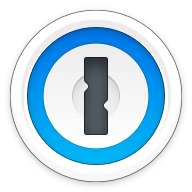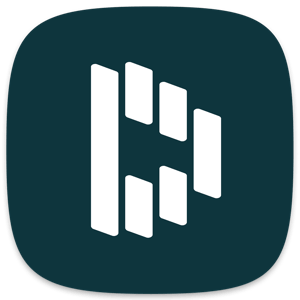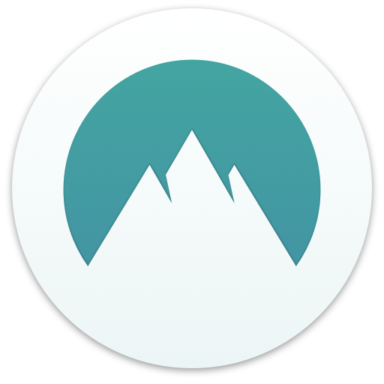Our bottom line: 1Password wins across the board for compatibility, pricing, security, 2FA, UX, and form filling.
1Password vs. oneSafe Overview
1Password and oneSafe are among the best password managers. But comparing the two, oneSafe needs some key features I expect from a password manager, including form filling, two-factor authentication (2FA), zero-knowledge architecture, and a browser extension.
That said, oneSafe is simple to use if you’re looking for a bare minimum plan to remember your passwords, account information, data, videos, and files. I like how it’s a flat fee, so there is no recurring monthly or yearly expense. Then again, password managers we review offer a free plan anyway.
1Password checks all the boxes I expect from a password manager, and I like the range of plans, security track record, and compatibility across platforms.
Which password manager should you get? Let this 1Password vs. oneSafe face-off help you decide.
| Review factor | Winner |
|---|---|
| Price and plans | 1Password (4.7) |
| Platform compatibility | 1Password (5.0) |
| User experience (UX) | 1Password (5.0) |
| Form filling | 1Password (5.0) |
| Security | 1Password (4.5) |
| Two-factor authentication (2FA) | 1Password (5.0) |
| Best overall | 1Password (4.8) |
1Password vs. oneSafe: Specs
| Password manager | Details | Basic plan features |
|---|---|---|
| 1Password Overall rating: 4.8/5 Read our full 1Password review. | Starting price: $2.99 per month Platform compatibility: Android, iOS, Linux, Mac, Web (Brave, Chrome, Edge, Firefox, Safari), Windows Security: AES 256-bit encryption, 2FA |
|
| oneSafe Overall rating: 3.5/5 Read our full oneSafe review. | Starting price: $0.99 for Android and $1.99 for iOS Platform compatibility: iOS, Android, MacOS Security: AES 256-bit encryption |
|
1Password vs. oneSafe: Plans and Pricing
Price winner: 1Password | |
|---|---|
| 1Password (4.8/5) | $35.88 per year for Personal; $59.88 per year for 5 users; $19.95 per month for 10 people on the Team plan; $7.99 per user per month for Business; and Enterprise plans require a custom quote. |
| oneSafe (4/5) | 99 cents for the Android app; $1.99 for the iOS app; $4.99 for onSafe+iOS; $19.99 for oneSafe Mac |
If you want to store passwords, PINs, account details, and other private information without paying a monthly or annual subscription, oneSafe is a convenient tool because of its flat-fee pricing. I like that I don’t have to worry about the subscription cost increasing over time, and it’s one less charge in a world of subscriptions. (Less is more.)
There is no free trial, but if you get oneSafe for your iOS or Android device and stop using it, you’re only out 99 cents or $1.99. If I want to use oneSafe on multiple devices, I have to buy it for each one.
On the other hand, oneSafe falls short in the password management feature department. First, there are no web extensions, which means no form filling. Isn’t that the point of a password manager?
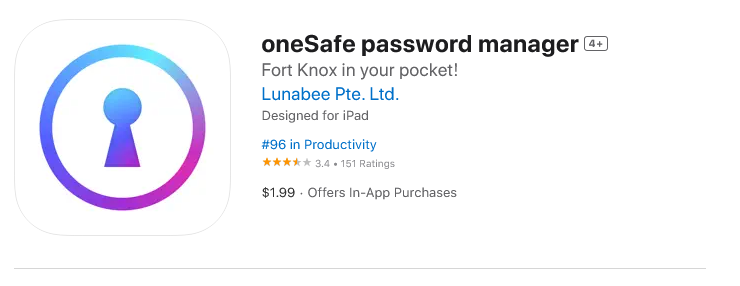
1Password offers competitive pricing and a 14-day trial I appreciated so I could get to know the platform before deciding to pay the roughly $36 per year for the Personal plan. Across the board, 1Password offers many options for different types of users: individuals, families or groups of up to six, teams of up to 10, businesses, and larger enterprises.
The only cost that 1Password does not share is the Enterprise subscription rate, for which you have to get a custom quote. I’d rather know the monthly cost per person without calling an account representative.
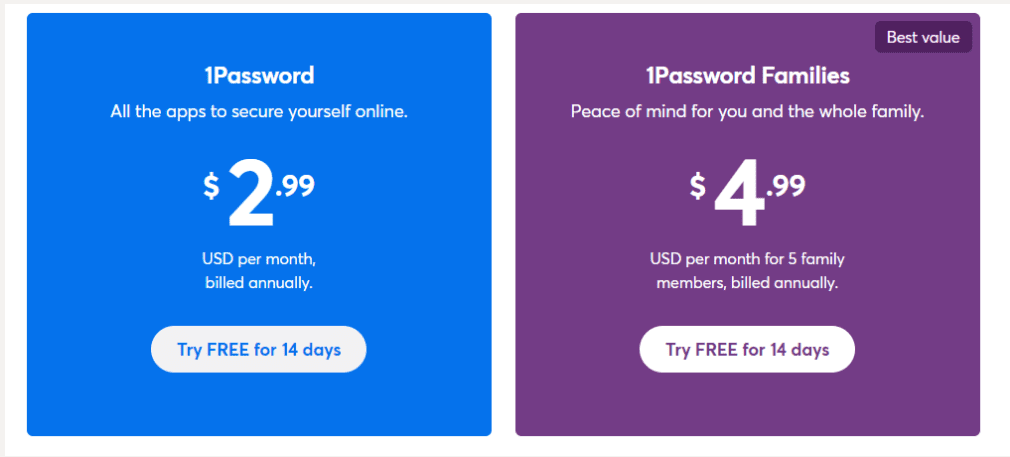
Winner: 1Password wins plans and pricing because of the plan diversity for various types of users and the 14-day trial.
1Password vs. oneSafe: Platform Compatibility
Platform compatibility winner: 1Password | |
|---|---|
| 1Password (5/5) | OS: Windows 10 (64-bit or later); Mac (Catalina 10.15 or later); and Linux; iOs (15.5 or later); Android (Pie or later) Supported browsers: Brave, Chrome, Edge, Firefox, Safari |
| oneSafe (3/5) | OS: iOS, Android, MacOS Supported browsers: N/A |
oneSafe does not provide web extensions, which means no form filling. It does support dark mode on mobile devices and made many other iOS 13 improvements in its latest update.
For example, you can sync secured info across devices with iCloud Drive or Dropbox so your passwords are readily available. Even though oneSafe is not browser compatible, the iOS app has an in-app browser that allows you to use auto-fill. I don’t think this makes up for there being no web extensions.
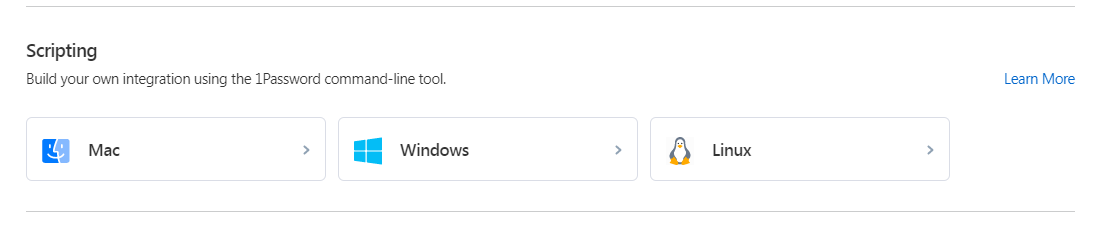
1Password is superior because of its compatibility across operating systems and browsers. This is convenient and important if you use various platforms and browsers like I do. I also like that 1Password includes single sign-on (SSO) with its Business and Enterprise plans.
Winner: 1Password wins for compatibility by supporting an extensive menu of operating systems and web browsers and an SSO option for Business and Enterprise plans.
1Password vs. oneSafe: UX
UX winner: 1Password | |
|---|---|
| 1Password (5/5) | Web-like experience; macOS version is robust, but Windows is limited |
| oneSafe (4/5) | Minimal – in a good way |
I’ll hand it to oneSafe in the UX category for its minimal, clean design, appealing graphics, and fun features like changing the texture, icon, and color of items. I also like how I can flag “favorites” for easy access to information I use often.
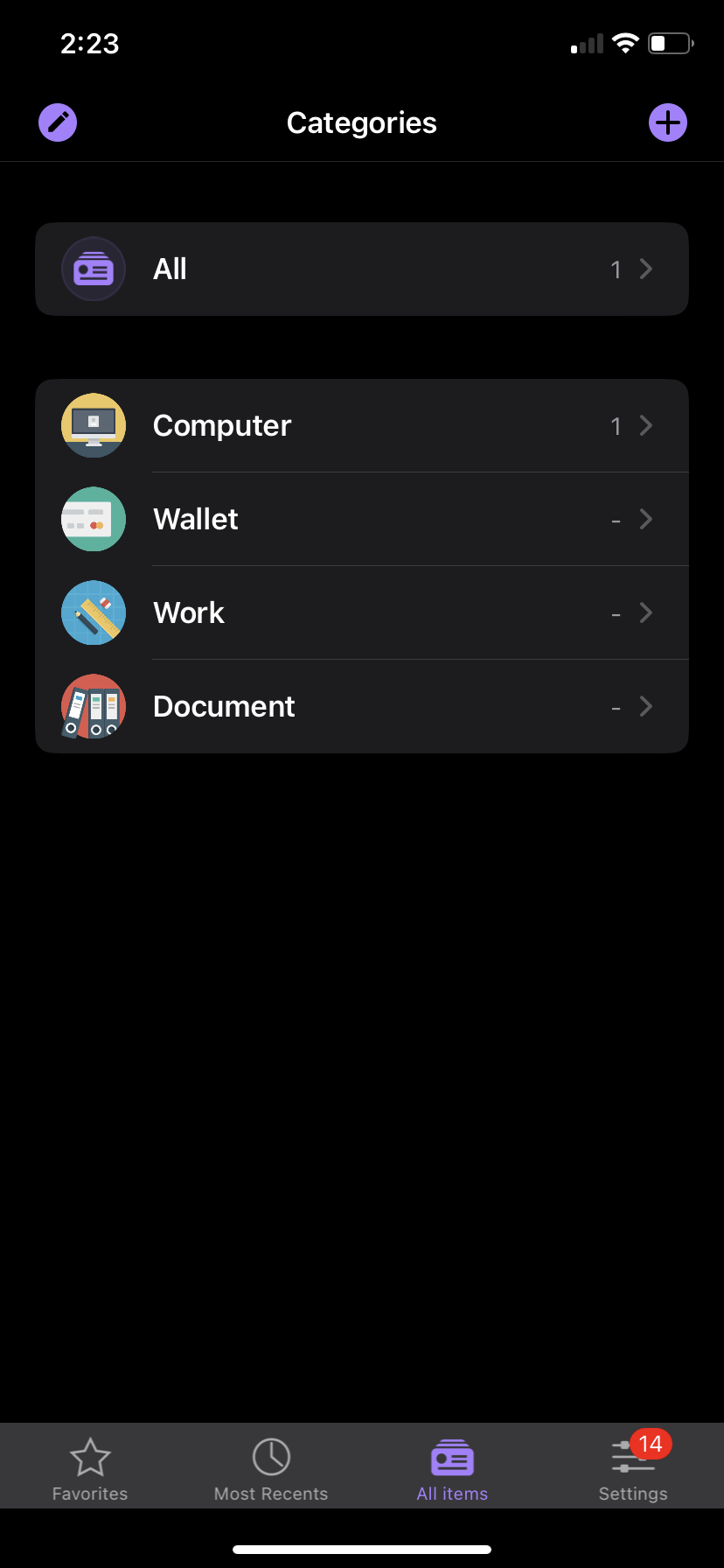
The platform also allows you to change the colors and images of the safe. With all this, oneSafe is highly customizable. But again, there is no browser extension so you have to go back and forth between the vault and browser, which feels clunky compared to other top password managers like 1Password.
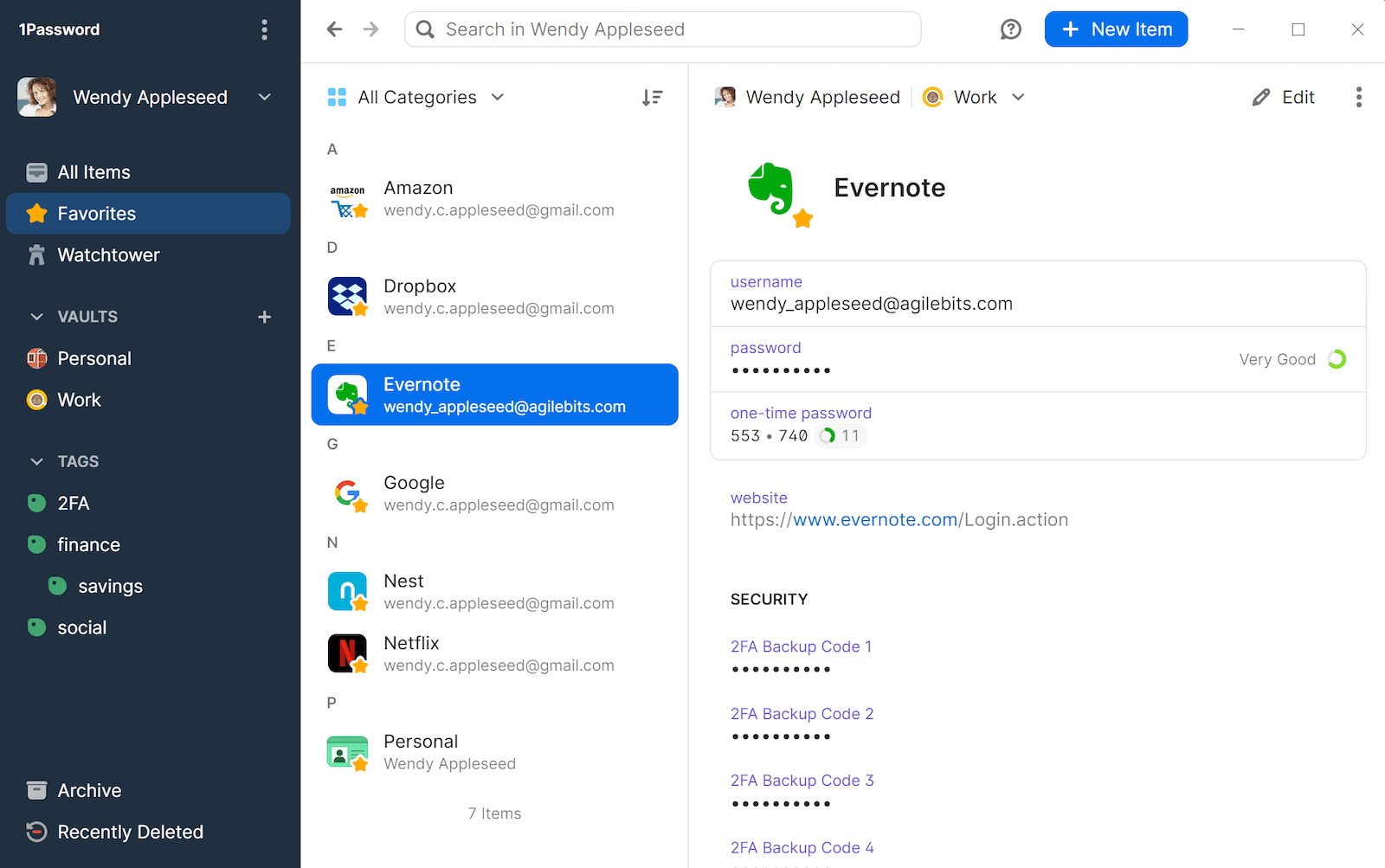
For 1Password, the current desktop dashboard, the left navigation acts as a main menu, with categories organized in the next column, such as Google, Dropbox, Netflix, and so on. When I click on the category — say Evernote — the third column on the screen displays all of the details and allows me to easily edit. It’s plug and play.
With the 1Password Mac version, the drop-down menu installs directly into the Mac menu bar so it’s one more way to access your 1Password vault without going on the desktop app.
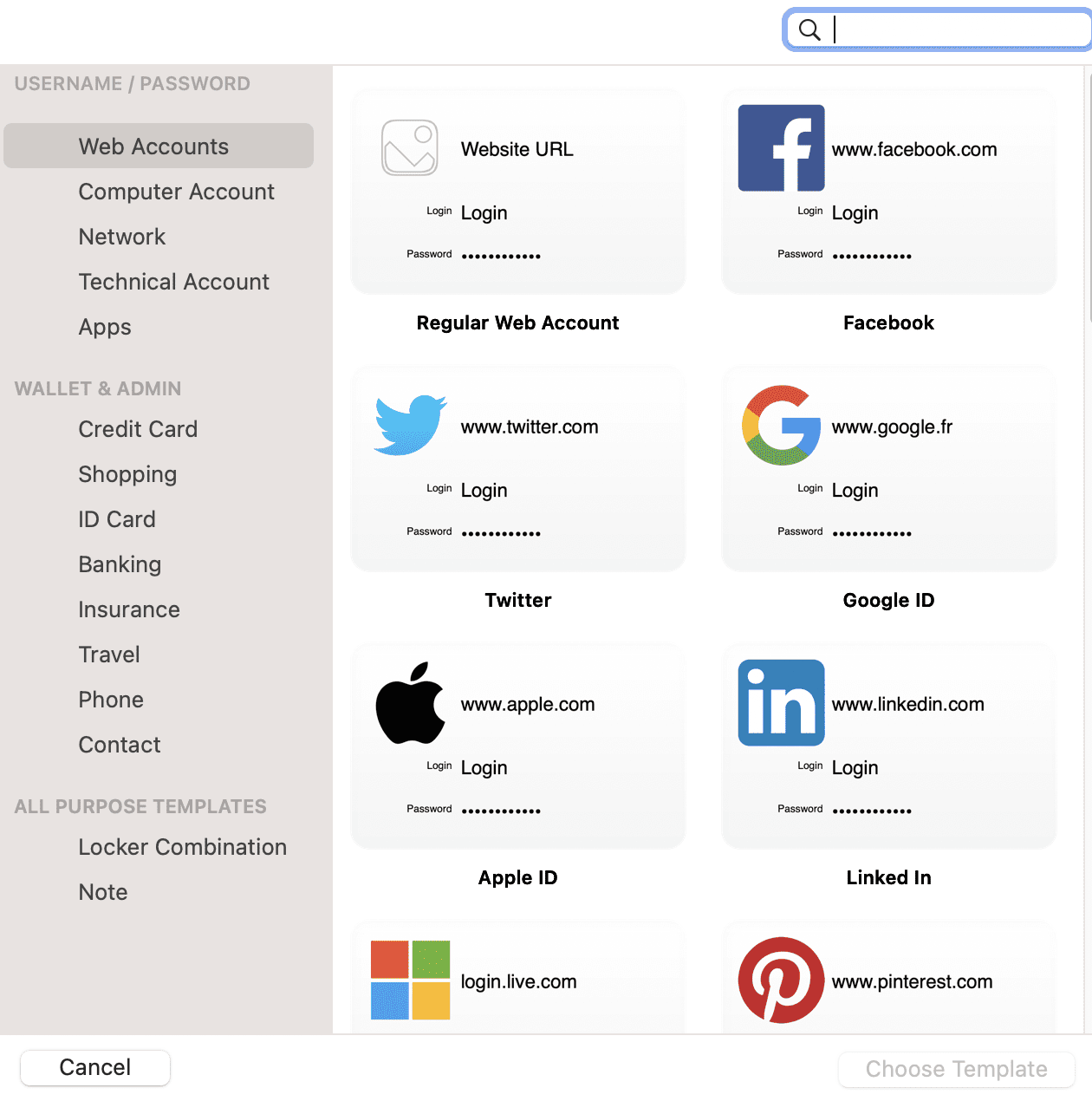
Winner: 1Password wins for UX because it offers easy-to-navigate desktop apps, seamless browser extensions, and equally intuitive mobile apps.
1Password vs. oneSafe: Form Filling
Form filling winner: 1Password | |
|---|---|
| 1Password (5/5) | Simple form filling, and has Watchtower — a password monitoring feature — if you are on mobile |
| oneSafe (3/5) | Lacks a browser extension, so the only way to accomplish form filling is via the iOS app, which has an in-app browser for auto-fill |
Form filling is a key feature of password managers — I expect this as a baseline capability, even if a plan is free. In this way, oneSafe falls short, in my opinion.
Yes, oneSafe allows you to securely store credit card numbers, PIN codes, entry codes, Social Security numbers, banking and other account details, usernames and passwords, documents, photos, and videos. So if you’re looking for a vault that allows you to easily access this information, oneSafe has you covered for a flat fee.
But form filling is essential if I’m using a password manager. It saves a lot of time. 1Password (and many others) display an icon in unfilled fields, which is convenient. It automatically completes data including names, addresses, phone numbers, credit card details, and banking information.
Because the 1Password vault syncs across devices, I don’t have to re-enter my information when using a mobile or desktop, which happens when using a browser’s built-in form filler.
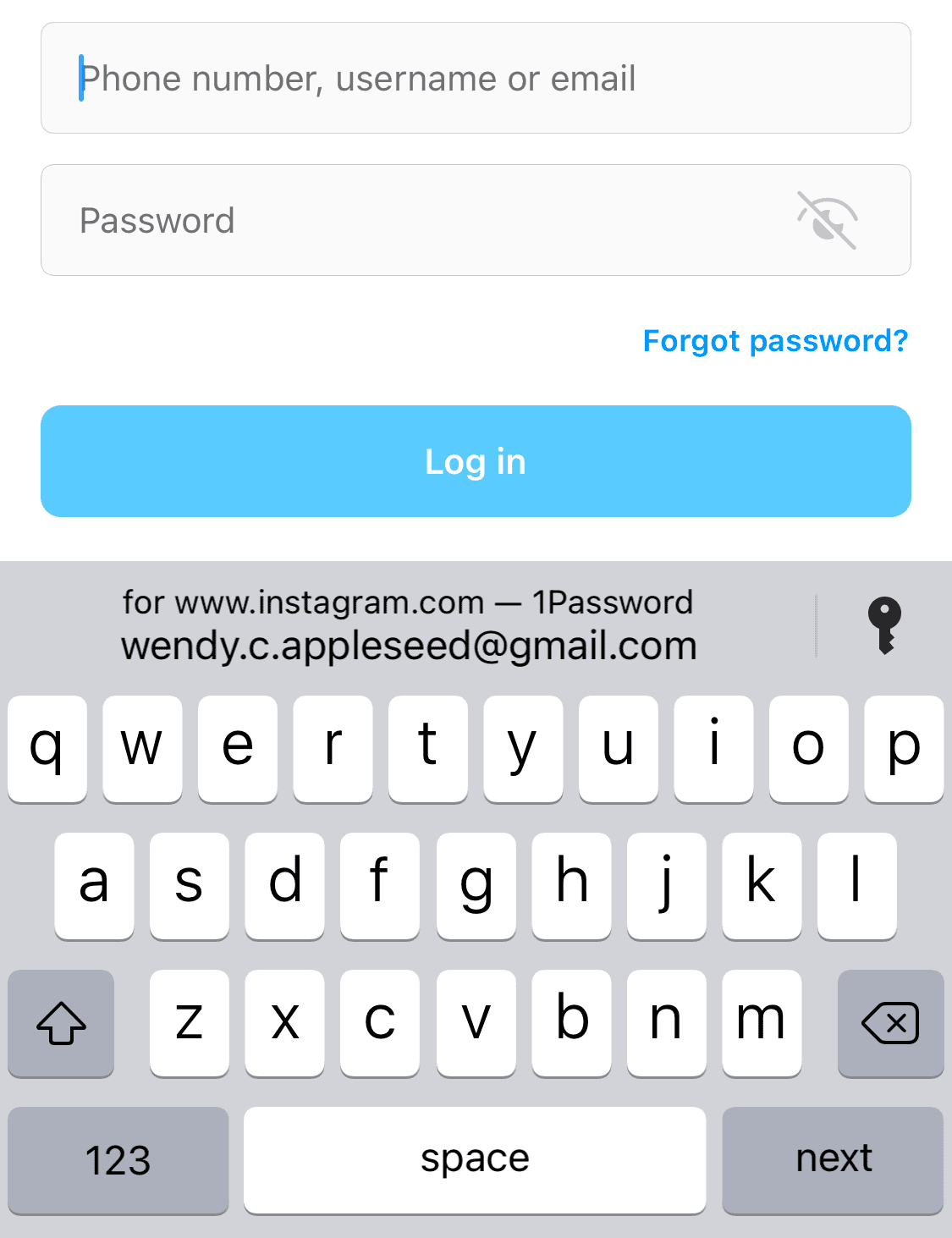
1Password users can turn on autofill for mobile browsers and apps in their iOS or Android settings. Full support for autofill requires the latest version of iOS and Android 8.0 or later.
Winner: 1Password wins for form-filling because of its convenient icons automatically appearing in unfilled fields and Watchtower capabilities if you are on mobile.
1Password vs. oneSafe: Security
Security winner: 1Password | |
|---|---|
| 1Password (4.5/5) |
|
| oneSafe (4/5) |
|
Most password managers, including 1Password and oneSafe, use powerful 256-bit AES encryption. However, oneSafe does not have 2FA, dark web monitoring, and no-knowledge architecture.
These are security priorities I’d like to see — you can get these features for free with other password managers. I had to sync oneSafe using iCloud or Dropbox, otherwise manually sync.
1Password is built on no-knowledge architecture, which means not even the password manager can access my data. It also has a password generator that creates strong passwords — a basic feature oneSafe does not offer.

With 1Password, I feel confident knowing I’m storing personal information. The Watchtower feature lets me check my security status at a glance.
Watchtower sifts through and checks if the information has been compromised; I am alerted directly if there is a red flag so I can change the affected password before a cybercriminal lays hands on it. Plus, 1Password adds an extra layer of security with a 34-character Secret Key that works alongside your master password.
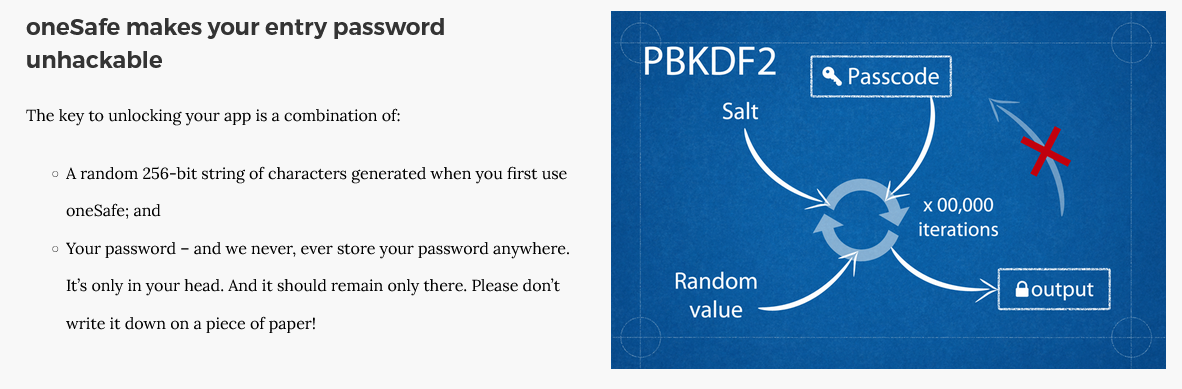
Overall, oneSafe lacks many of the security measures I’d like to see in place as baseline features for a password manager.
Winner: 1Password wins for security because it offers 2FA, security keys, a security health dashboard, is 256-bit AES encrypted, and operates on zero-knowledge architecture.
1Password vs. oneSafe: 2FA
oneSafe does not offer 2FA, which is a big downside for a password manager. While upgrades allow the tool to support dark mode, this is no comparison to 2FA to secure your personal information.
1Password is compatible with Authy, Microsoft Authenticator, and Okta Verify, and you can access SSO with business plans. 2FA is simple to set up with a QR code, and you can also activate biometric unlock capabilities, which I find convenient as opposed to typing in a password or PIN.
oneSafe did add TRI-PIN technology. I like that if I’m out and about and need to type in my PIN to access information, I don’t have to worry about anyone else seeing and memorizing it to reuse. With the TRI-PIN keypad, every digit includes a number, color, and symbol that change position when the keyboard appears. I memorize a PIN with colors, symbols, and numbers, which is not difficult.
oneSafe suggests coming up with a phrase that is easy to remember. The example it uses is, “I ‘love’ getting ‘five’ ‘gold’ ‘stars.’” Translated in TRI-PIN, this gives you many options, such as Heart, 5, Yellow, Star.
The person looking over your shoulder as you type your PIN will not know if you’re pressing on a heart or a 2 — or if your password includes a square or a 5. While I like this extra layer of sign-in protection, it is not 2FA.
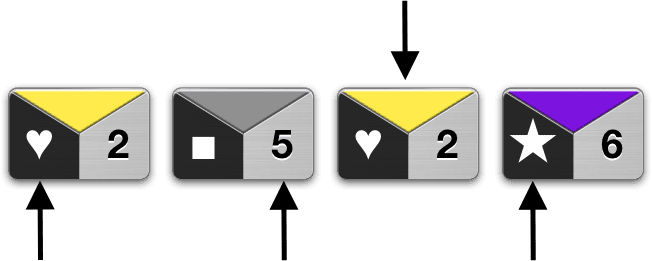
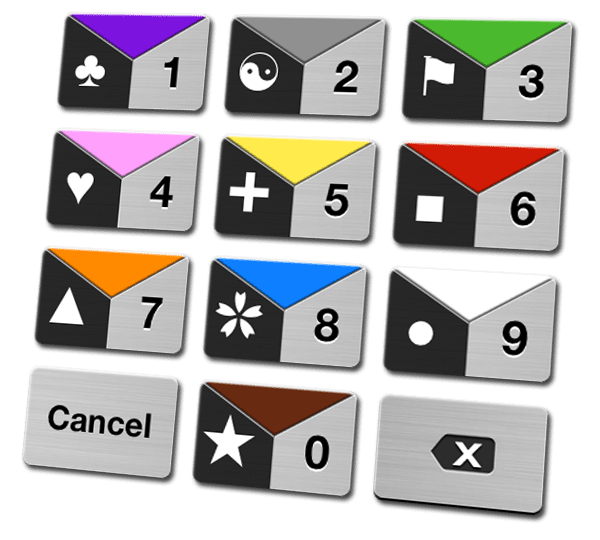
The platform also offers a multifactor authentication (MFA) feature called Grid, a chart you can print to generate security codes manually. 2FA function is compatible with Authy and Microsoft Authenticator and physical Universal 2nd Factor (U2F) security keys like YubiKey and Google’s Titan key.
Winner: 1Password wins 2FA for its compatibility with the popular Authy and Microsoft Authenticator and physical U2F security keys like YubiKey and Google’s Titan key.
Should You Get 1Password or oneSafe?
Bottom line winner: 1Password | |
|---|---|
| 1Password (4.8/5) |
Best for: If you want a simple platform with easy sharing capabilities and a range of plans |
| oneSafe (3.5/5) |
Best for: If you want the bare minimum without a monthly or annual fee |
oneSafe is missing some key features I consider standard for password managers. It lacks 2FA, zero-knowledge architecture, form-filling capabilities, and a browser extension.
If you are looking for the bare minimum — a vault you can access on a mobile device or Mac to store personal information — oneSafe does a fine job without all the thrills. I do like the clean, customizable platform for a seamless UX. But otherwise, I’m going with 1Password.
1Password checks all the boxes I’m looking for in a password manager. Those include secure 2FA capabilities, security keys, and zero-knowledge architecture, so not even 1Password can access my information.
There are many plan choices, so if I need more than an individual subscription, it’s easy to scale up to include five people or a team of 10. Pricing is comparable to other top password managers, and Personal is free for 14 days. I would like a forever free option like some other password managers offer, but that’s not a deal breaker because the features are worth it. 1Password stands out as a top password manager that I trust for securing my information and easy form filling.
How I Evaluated 1Password vs. oneSafe
On the surface, all password managers essentially generate and store passwords. As I evaluated providers, I dug deeper, comparing software on what matters most, including price, platform compatibility, security, and other factors.
I signed up for a plan with each provider to test:
- Plan value: Most password managers offer various subscription plans from free to around $20 per month. While free plans may be sufficient for some, those that need more functionality may prefer paid plans. We included a wide array of free and paid password managers to find the one that works best for you.
- Platform compatibility: You likely access your online accounts from multiple devices, including desktops, laptops, tablets, phones, as well as through different web browsers. Your password manager should be compatible with various devices, operating systems and browsers, and sync seamlessly between them all.
- UX: This is how you interface with all the features and functions of your new password manager — if it’s bad, you’ll be less likely to use the service. While this is a highly subjective category and some will disagree, it’s important to provide an overview based on my experience.
- Form filling: A password manager doesn’t have to include form-filling, but it’s somewhat standard and the ease with which it performs that function can be the deciding factor in which password manager you ultimately choose.
- Security: Since a password manager is first and foremost a security tool, it should come with all of the most up-to-date standard security features. This includes the highest level of available encryption (256-bit AES with PBKDF2-HMAC-SHA512); 2FA, such as biometric logins or MFA, and a password generator.
- Two-factor authentication (2FA): Used all over the internet to protect your accounts, this is quickly becoming a standard security practice. 2FA is a great way to secure more sensitive accounts to ensure they’re not breached.
Learn more about our review methodology.

About the Password Manager, Gunnar Kallstrom:
Kallstrom is a Cyber Team Lead for a Department of Defense (DOD) contracting company in Huntsville, Alabama, and has also worked as a computer network defense (CND) Cyber Analyst. An author and content creator for a cybersecurity academy, Kallstrom spent nearly 15 years in the Army as a musician before entering the cybersecurity field.
He holds a bachelor’s degree in music from Thomas Edison State University and a master’s in organizational development and leadership from the University of the Incarnate Word.
Kallstrom has completed several Computing Technology Industry Association (CompTIA) courses, including Security+, Network+, A+ Core 1, and A+ Core 2. He earned a CompTIA Security+ Certification. Additionally, he has completed the Cyber Warrior Academy program with more than 800 hours of hands-on, intensive, and lab-driven technical training in cybersecurity methods and procedures.
Passionate about all things cyber, Kallstrom was a speaker on a panel at the 2022 InfoSec World conference, giving a talk entitled “Hacking into a Cyber Career – True Stories.” Kallstrom is also a mentor to entry-level cybersecurity candidates seeking to break into the field. When he’s not working, he still enjoys playing guitar and fishing (not phishing).