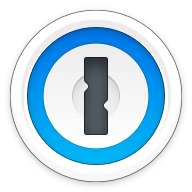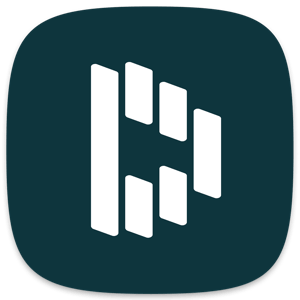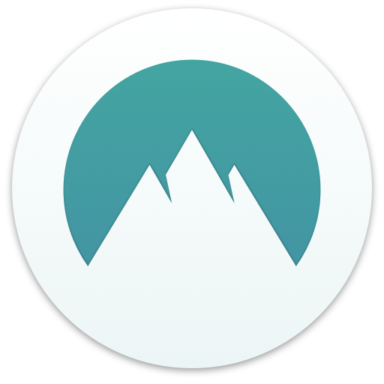Our bottom line: Sticky Password has the edge on security and 2FA, but LastPass performs better on platform compatibility and UX.
Sticky Password vs. LastPass Overview
Sticky Password and LastPass both ranked highly among the best password managers. These providers come in almost neck-in-neck in terms of overall ratings with comparable price points and form-filling capabilities.
LastPass has a leg up with its platform compatibility and user experience (UX). However, low marks on security give Sticky Password the overall edge. Sticky Password also offers better two-factor authentication (2FA), which is important for added security.
Which password manager should you get? Let this LastPass vs. Sticky Password face-off help you decide.
| Review factor | Winner |
|---|---|
| Price | Tie: Sticky Password (4.5) / LastPass (4.5) |
| Platform compatibility | LastPass (5.0) |
| User experience (UX) | LastPass (5.0) |
| Form filling | Tie: Sticky Password (4.5) / LastPass (4.5) |
| Security | Sticky Password (4.3) |
| Two-factor authentication (2FA) | Sticky Password (5.0) |
| Best overall | Sticky Password (4.5) |
Sticky Password vs LastPass: Specs
| Password manager | Details | Basic plan features |
|---|---|---|
| Sticky Password Overall rating: 4.5/5 Read our full Sticky Password review. | Starting price: Free Platform compatibility: Windows, macOS, Android, iOS, Chrome, Firefox, Edge, Brave, Opera, Chromium, Vivaldi, Comodo Dragon, Avast Secure Browser, Sidekick, Safari 12 or higher, Internal Sticky browser Security: AES 256-bit encryption, 2FA |
|
| LastPass Overall rating: 4.4/5 Read our full LastPass review. | Starting price: Free Platform compatibility: ChromeOS, Firefox, Opera, Safari, Edge, iOS, Android, Windows PC, MacOS, Linux Security: AES 256-bit encryption, 2FA |
|
Sticky Password vs. LastPass: Plans and Pricing
Price winner: Draw | |
|---|---|
| Sticky Password (4.5/5) | Free basic plan; $39.99 per year for Premium; $29.99 per user per year for Business |
| LastPass (4.5/5) | Free basic plan; $36 per year for Premium; $48 per year for Family plan; $48 per user per year for Teams; $72 per person per year for Business plan |
Both LastPass and Sticky Password offer basic free plans for individuals, and the companies land among the best free password managers on the market. Neither password manager offers reporting capability or guest accounts on the Free plan, but one user will receive unlimited passwords.
After the free tier, marginal price differences could make one cheaper than the other, depending on the type of plan you’re interested in. The single-user Premium plan is cheaper with LastPass but doesn’t come with reporting capabilities, which you get with Sticky Password’s Premium plan.
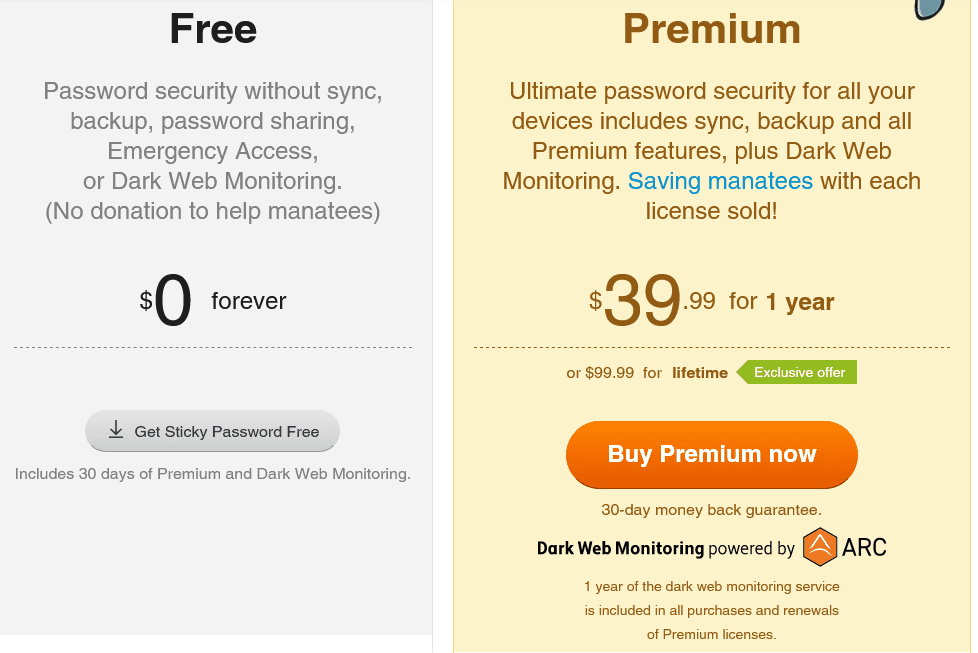
Sticky Password notably does not offer multi-user plans, so if you’re looking for a family plan, LastPass is the way to go. For $48 per year, you can add up to six people to your LastPass family plan. You still won’t get reporting capabilities, but have everything else, including 1 GB of storage.
A Business plan will set you back a little more with LastPass, however, which charges $48 per user per year for Teams or $72 per person per year for the Business plan compared to only $29.99 per person per year with Sticky Password.
Both LastPass’s Teams and Business plans have reporting capabilities, although only the higher tier business plan offers single-sign on (SSO) capabilities. You also get 1 GB of storage per user with these plans.
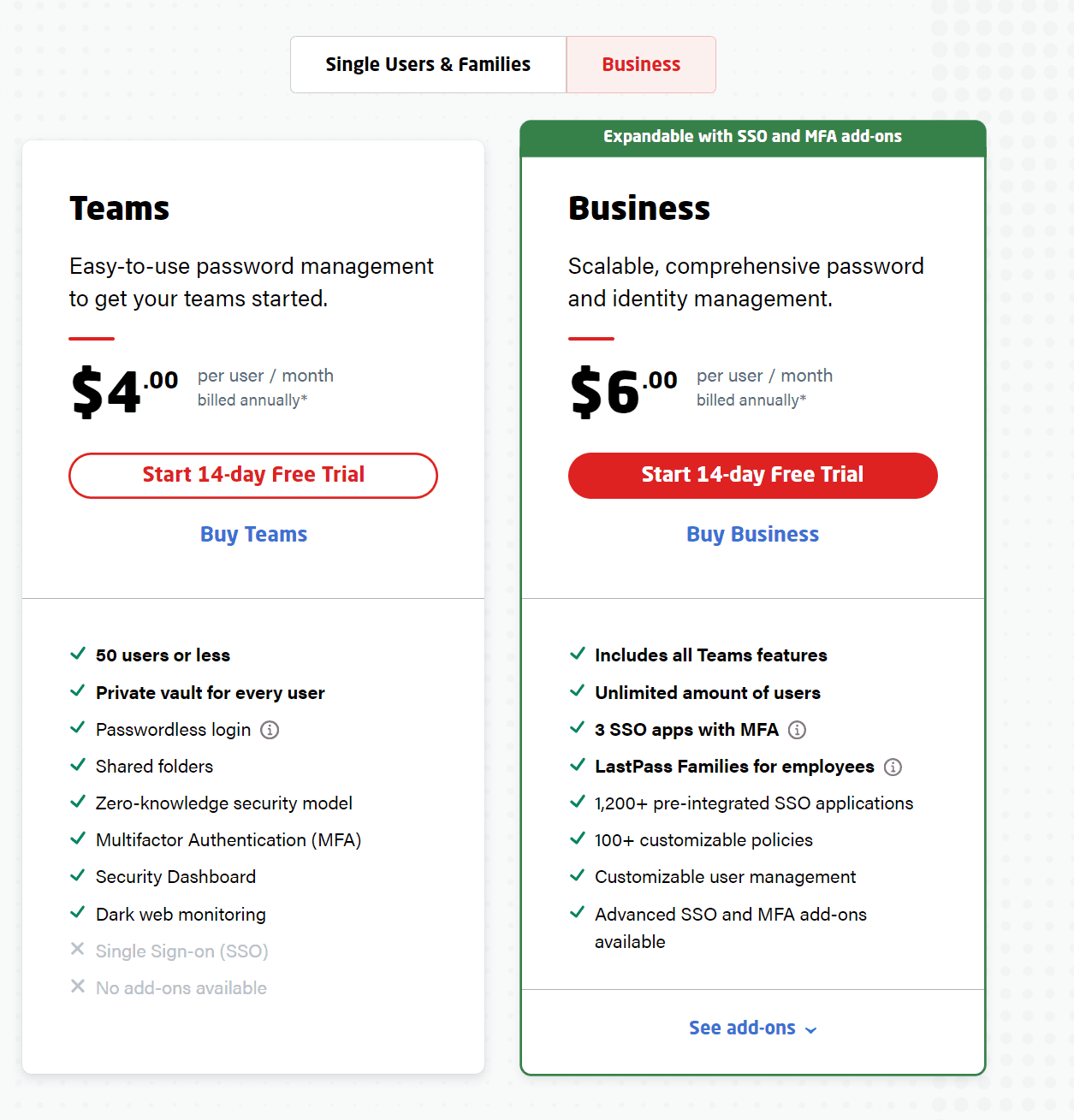
Overall, both Sticky Password and LastPass are great options for cheap password managers. Which one is better for you will depend on the type of plan and the number of people you want to include in your plan.
Winner: Both Sticky Password and LastPass offer various plans at reasonable price points.
Sticky Password vs. LastPass: Platform Compatibility
Platform compatibility winner: LastPass | |
|---|---|
| Sticky Password (4.8/5) | OS: Windows, macOS, Android, iOS Supported browsers: Chrome, Firefox, Edge, Brave, Opera, Chromium, Vivaldi, Comodo Dragon, Avast Secure Browser, Sidekick, Safari 12 or higher, Internal Sticky browser |
| LastPass (5/5) | OS: Windows, macOS, iOS, Chrome OS, PC, common Linux distributions Supported browsers: Chrome, Edge, Firefox, Safari, Windows, Opera |
While both password managers offer wide compatibility, LastPass has a slight edge for being compatible with nearly every platform and app. That said, I wouldn’t consider this discrepancy enough reason to choose LastPass over Sticky Password because the latter is also widely available.
LastPass recommends running Windows 8.1 and above, Catalina 10.15 (for macOS), Chrome OS, or one of the most common distributions of Linux. Supported browsers include Chrome, Edge, Firefox, Safari, and Opera.
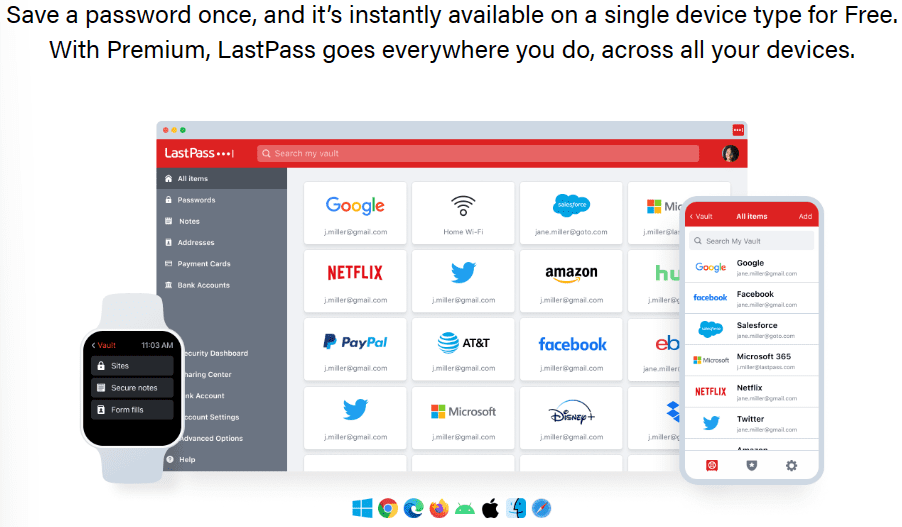
Sticky Password is also compatible with a range of browsers and OSes, including Windows, Android, MacOS, and iOS. It also works with Intel to integrate its Software Guard Extension, which stores sensitive data. If you run on a 7th Gen Intel Core processor or newer, your data will get even more protection.
Winner: LastPass wins platform compatibility because it works with nearly every OS and most commonly used browsers.
Sticky Password vs. LastPass: UX
UX winner: LastPass | |
|---|---|
| Sticky Password (4/5) | Web-like experience that requires a master password |
| LastPass (5/5) | Simple, understandable, and easy to navigate |
Both password managers offer full functionality via the companies’ websites and browser extensions plus give you the option to download desktop apps.
LastPass’s extensions come with five sections: Passwords, Notes, Addresses, Payment Cards, and Bank Accounts. You can manage your saved passwords through the Passwords section while Addresses, Payment Cards, and Bank Accounts are used to pre-populate information for speedier checkout while online shopping. I enjoyed the Notes section as a sort of catch-all for any other private information that wouldn’t fit into the other categories.
While LastPass’s macOS version is solid, the Windows desktop app isn’t being updated, so leaves something to be desired. That said, I’ve found that the browser extension and web app are pretty much all you’d need.
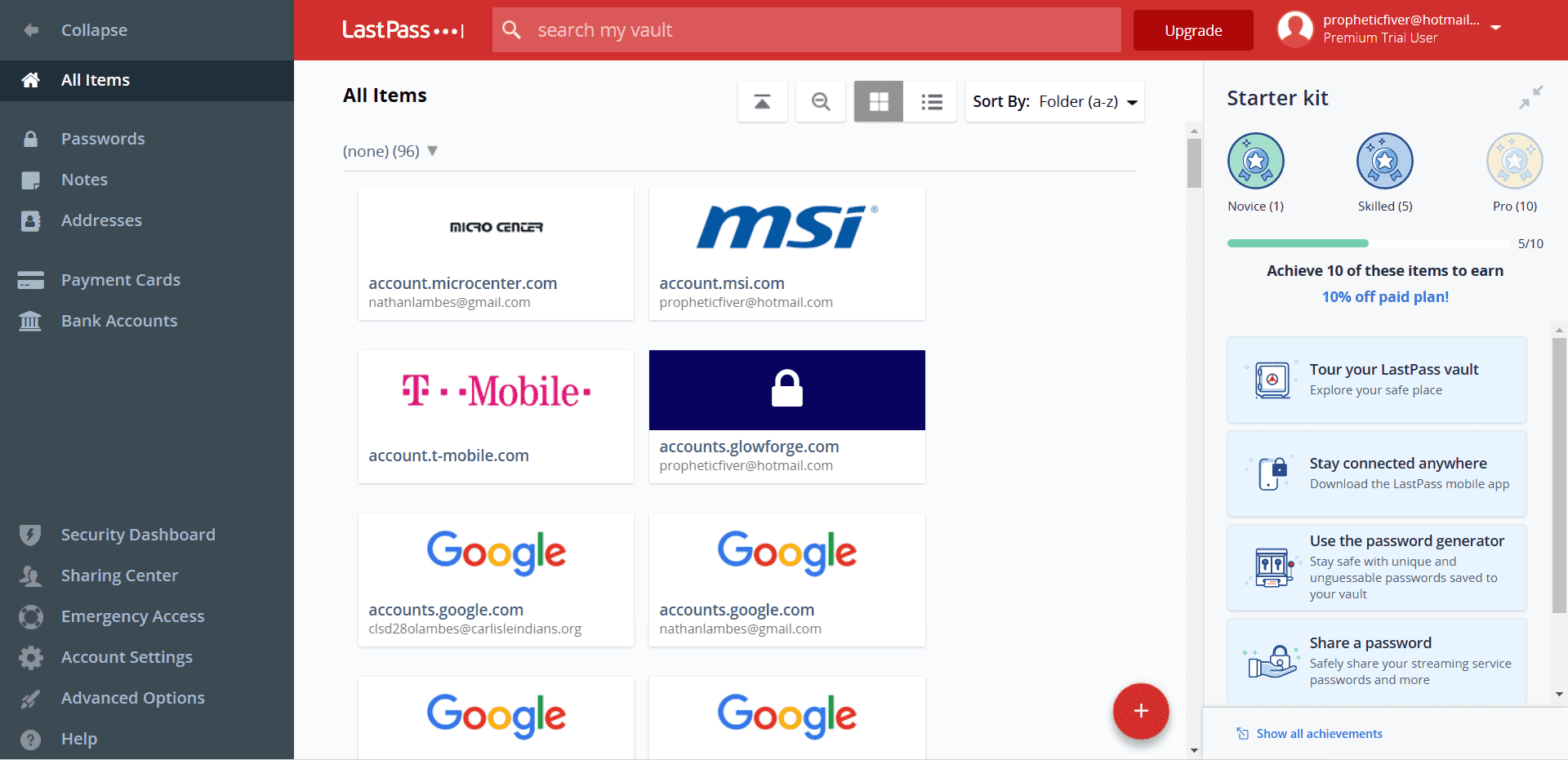
Sticky Password’s desktop version looks a little outdated, in my opinion, but functions fine. The Chrome extension includes a shortcut to launch the desktop app and password generator, which I found to be more convenient than having it tucked into a drop-down menu, as some other password managers do.
You can also use the Quick Access option to add an account or identity, portable passwords, and a secure memo. I tested the iOS version on an iPhone 13 and found all the same features as the desktop version.
Winner: LastPass wins UX because it’s updated and easy to navigate.
Sticky Password vs LastPass: Form Filling
Form filling winner: Draw | |
|---|---|
| Sticky Password (4.5/5) | Unlimited “identities” help keep information separate |
| LastPass (4.5/5) | Works as intended with clear icon in fillable sections |
Both Sticky Password and LastPass offer form filling — including logins, addresses, and credit card information — on desktop and mobile.
With Sticky Password, you can create unlimited “identities” to keep separate mailing addresses, contact information, phone numbers, and payment options. When it recognizes a form as pre-fillable, a logo will appear so you can choose which identity’s information to use.
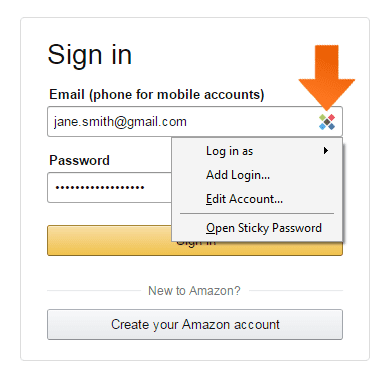
LastPass also lets you know it has identified a line on a form that could be prepopulated with an unobtrusive red box. Once you click the box, a drop-down appears to let you choose what information to populate it with.
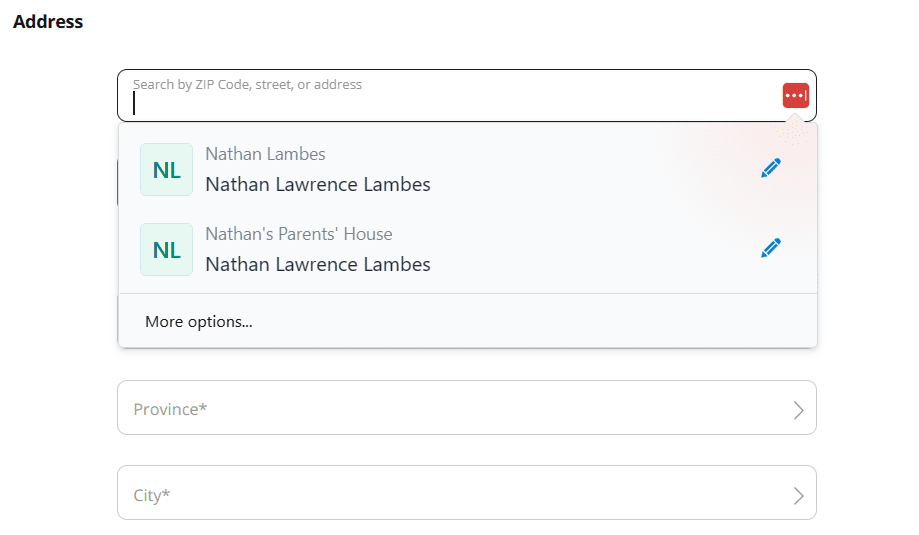
While this easy drop-down method is great in theory, it requires you to be diligent about properly labeling your data in the password manager platform. This is why I docked it half a point for form-filling capabilities.
Winner: Draw because both platforms provide essentially the same type of form filling.
Sticky Password vs. LastPass: Security
Security winner: Sticky Password | |
|---|---|
| Sticky Password (4.3/5) |
|
| LastPass (3/5) |
|
Most password managers, including Sticky Password and LastPass, use powerful 256-bit AES encryption, and both use a master password to keep your information secure.
As reassuring as master passwords are, they can be a bit of a nuisance, too. Sticky Password doesn’t save your master password to your devices, so you must use it to log in every time you access Sticky Password. While this can feel cumbersome, it may be worth the added security.
Sticky Password also lets you sync to the cloud or via local Wi-Fi, so you can ensure your data is only shared with devices connected to your network. Given AES-256 encryption is the same stuff used by the U.S. military and government, you may not need this added level of security. Like master passwords, though, it certainly doesn’t hurt — especially with how clever hackers are becoming at stealing data.
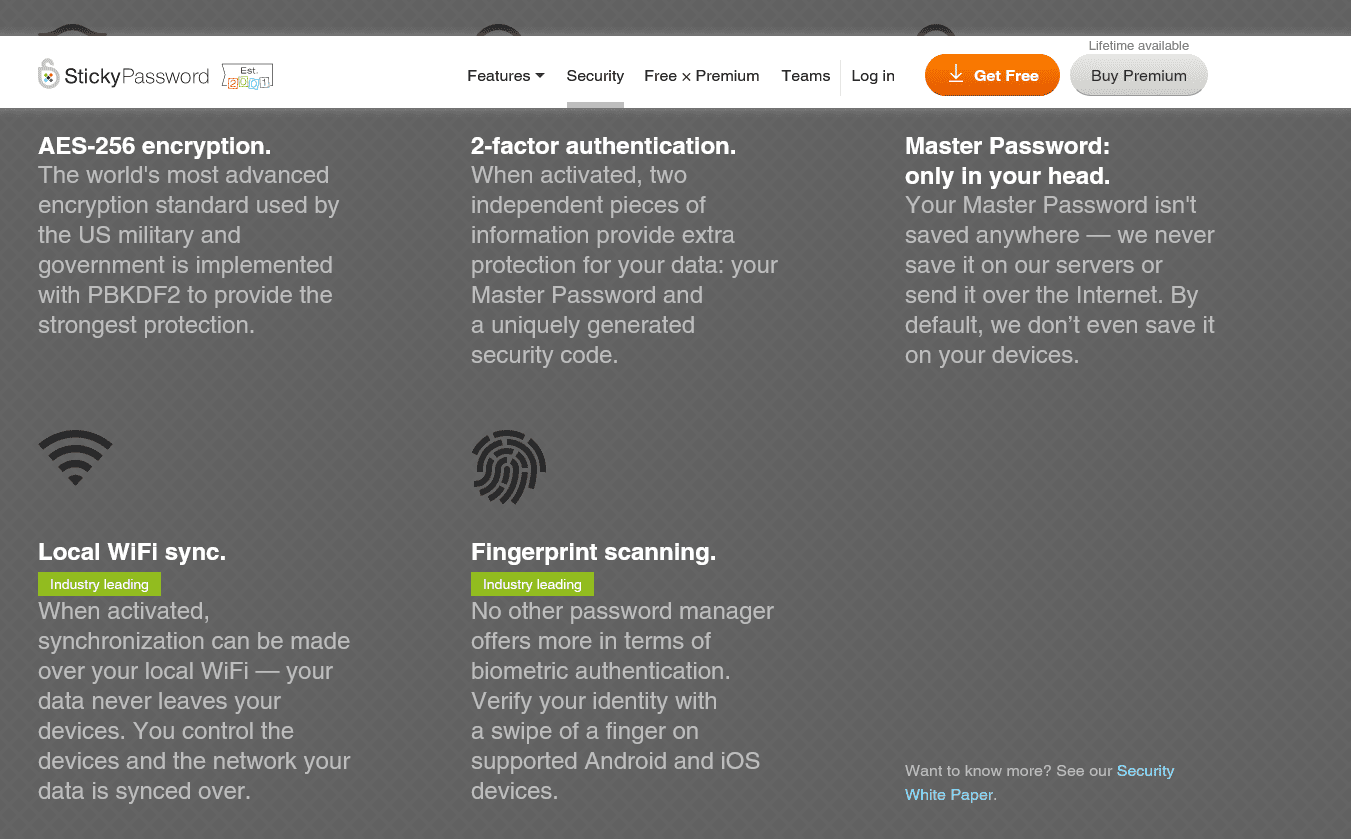
LastPass’s paid plans come with a Security Dashboard that analyzes all your stored passwords for weaknesses and potential compromise in known data breaches. It also has a built-in password generator and provides 1 GB of storage.
These features weren’t enough to compensate for recent LastPass data breaches, however. The company assures users their passwords weren’t leaked, yet attackers accessed other customer information, which brings LastPass’s security into question.
Winner: Sticky Password wins security because of robust encryption and a solid track record.
Sticky Password vs. LastPass: 2FA
2FA winner: Sticky Password | |
|---|---|
| Sticky Password (5/5) |
|
| LastPass (4.8/5) |
|
Both LastPass and Sticky Password support 2FA via authenticator apps (which use time-based one-time passwords, or TOTPs). Sticky Password is only compatible with Google Authenticator, but I didn’t find this a hindrance since the app is readily available on Android and iOS.
Once enabled, 2FA will be automatically installed across your linked devices. Note you must be running the latest available version of Sticky Password on every device for 2FA to work with the tool.
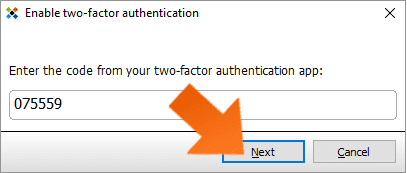
LastPass’s free plan works with various authenticator apps. Still, you have to upgrade to the paid plan to use hardware authenticators like Yubico’s YubiKey, a fingerprint sensor, or a smart-card reader. You can also print out a multifactor authentication (MFA) chart called Grid to generate manual security codes.
Winner: Sticky Password wins 2FA because sometimes simple is better.
Should You Get Sticky Password or LastPass?
Bottom line winner: Sticky Password | |
|---|---|
| Sticky Password (4.5/5) |
Best for: If you want to sync data on your local Wi-Fi vs. the cloud and prefer a USB-based platform |
| LastPass (4.4/5) |
Best for: Personal and professional users |
Sticky Password and LastPass are both good options for the best password managers, but I ultimately gave higher marks to Sticky Password. This is largely due to LastPass’s recent data breach. If you can’t trust your password manager’s security, what can you trust?
I appreciated Sticky Password’s solid free plan and competitively priced Premium option. It also has one of the best form-filling capabilities, with the option to create unlimited “identities” to separate addresses and payment information. The Wi-Fi syncing made me even more confident in its ability to keep my data secure by syncing to only devices connected to my network rather than going out to the cloud.
LastPass still has a slight advantage over Sticky Password regarding platform compatibility and UX. I like how easy LastPass makes it to import passwords from other platforms, but recognize not many customers will use this feature. LastPass also provides an account recovery feature, which not many password managers do. But until LastPass demonstrates that its fixed the holes in its security, I’ll trust my data to Sticky Password.
How I Evaluated Sticky Password vs. LastPass
On the surface, all password managers essentially generate and store passwords. As I evaluated providers, I dug deeper, comparing software on what matters most, including price, platform compatibility, security, and other factors.
I signed up for a plan with each provider to test:
- Plan value: Most password managers offer various subscription plans from free to around $20 per month. While free plans may be sufficient for some, those that need more functionality may prefer paid plans. We included a wide array of free and paid password managers to find the one that works best for you.
- Platform compatibility: You likely access your online accounts from multiple devices, including desktops, laptops, tablets, phones, as well as through different web browsers. Your password manager should be compatible with various devices, operating systems and browsers, and sync seamlessly between them all.
- UX: This is how you interface with all the features and functions of your new password manager — if it’s bad, you’ll be less likely to use the service. While this is a highly subjective category and some will disagree, it’s important to provide an overview based on my experience.
- Form filling: A password manager doesn’t have to include form-filling, but it’s somewhat standard and the ease with which it performs that function can be the deciding factor in which password manager you ultimately choose.
- Security: Since a password manager is first and foremost a security tool, it should come with all of the most up-to-date standard security features. This includes the highest level of available encryption (256-bit AES with PBKDF2-HMAC-SHA512); 2FA, such as biometric logins or MFA, and a password generator.
- Two-factor authentication (2FA): Used all over the internet to protect your accounts, this is quickly becoming a standard security practice. 2FA is a great way to secure more sensitive accounts to ensure they’re not breached.
Learn more about our review methodology.

About the Password Manager, Gunnar Kallstrom:
Kallstrom is a Cyber Team Lead for a Department of Defense (DOD) contracting company in Huntsville, Alabama, and has also worked as a computer network defense (CND) Cyber Analyst. An author and content creator for a cybersecurity academy, Kallstrom spent nearly 15 years in the Army as a musician before entering the cybersecurity field.
He holds a bachelor’s degree in music from Thomas Edison State University and a master’s in organizational development and leadership from the University of the Incarnate Word.
Kallstrom has completed several Computing Technology Industry Association (CompTIA) courses, including Security+, Network+, A+ Core 1, and A+ Core 2. He earned a CompTIA Security+ Certification. Additionally, he has completed the Cyber Warrior Academy program with more than 800 hours of hands-on, intensive, and lab-driven technical training in cybersecurity methods and procedures.
Passionate about all things cyber, Kallstrom was a speaker on a panel at the 2022 InfoSec World conference, giving a talk entitled “Hacking into a Cyber Career – True Stories.” Kallstrom is also a mentor to entry-level cybersecurity candidates seeking to break into the field. When he’s not working, he still enjoys playing guitar and fishing (not phishing).