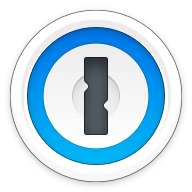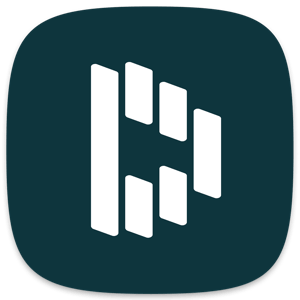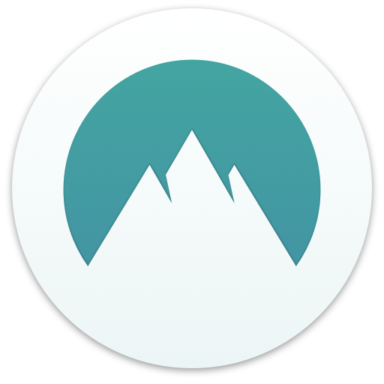Our bottom line: Both Zoho Vault and Bitwarden have a lot to offer, but Bitwarden is the overall winner thanks to its solid performance across the board.
Zoho Vault vs. Bitwarden Overview
Zoho Vault and Bitwarden are two great password managers — latter is among the best cheap password managers and Zoho Vault is one of the best free password managers in our most recent testing. These services are comparable in price, features and compatibility — this is an extremely close competition.
While these password managers tied in terms of value and platform compatibility, Bitwarden surged ahead in the user experience (UX) category and never gave up the lead afterward. However, most categories were won by incredibly narrow margins. It’s easy to recommend either of these great options.
Which password manager should you get? Let this Zoho Vault vs. Bitwarden face-off help you decide.
| Review factor | Winner |
|---|---|
| Price | Tie: Zoho Vault (5.0), Bitwarden (5.0) |
| Platform compatibility | Tie: Zoho Vault (5.0), Bitwarden (5.0) |
| User experience (UX) | Bitwarden (5.0) |
| Form filling | Bitwarden (4.5) |
| Security | Bitwarden (5.0) |
| Two-factor authentication (2FA) | Bitwarden (4.7) |
| Best overall | Bitwarden (4.8) |
Zoho Vault vs. Bitwarden: Specs
| Password manager | Details | Basic plan features |
|---|---|---|
| Zoho Vault Overall rating: (4.4) Read our full Zoho Vault review. | Starting price: Free Platform compatibility: Android, iOS, Linux, Mac, Web (Brave, Chrome, Edge, Firefox, Safari, Vivaldi), Windows Security: AES 256-bit encryption, 2FA |
|
| Bitwarden Overall rating: (4.8) Read our full Bitwarden review. | Starting price: Free Platform compatibility: Windows, MacOS, Linux, Android, iOS, Web (Chrome, Firefox, Safari, Edge, Opera, Vivaldi, Brave, Tor) Security: AES 256-bit encryption, 2FA |
|
Zoho Vault vs. Bitwarden: Plans and Pricing
Price winner: Draw | |
|---|---|
| Zoho Vault (5.0) | Plans start free with a standard plan running $10.80 per user per year |
| Bitwarden (5.0) | “Free Forever” plan, with a premium plan starting at $10 annually and a family plan for $40 a year |
Both Zoho Vault and Bitwarden have an incredibly similar pricing structure with their low-end offering even sharing the same name — “Free Forever.”
Zoho Vault’s free plan offers more than most, with multi-device access being the biggest. Most free plans restrict you to a single device to make their premium, unfettered version more enticing. But Zoho Vault’s premium plan merely gives you more security options and admin controls, which would be useful for small businesses.
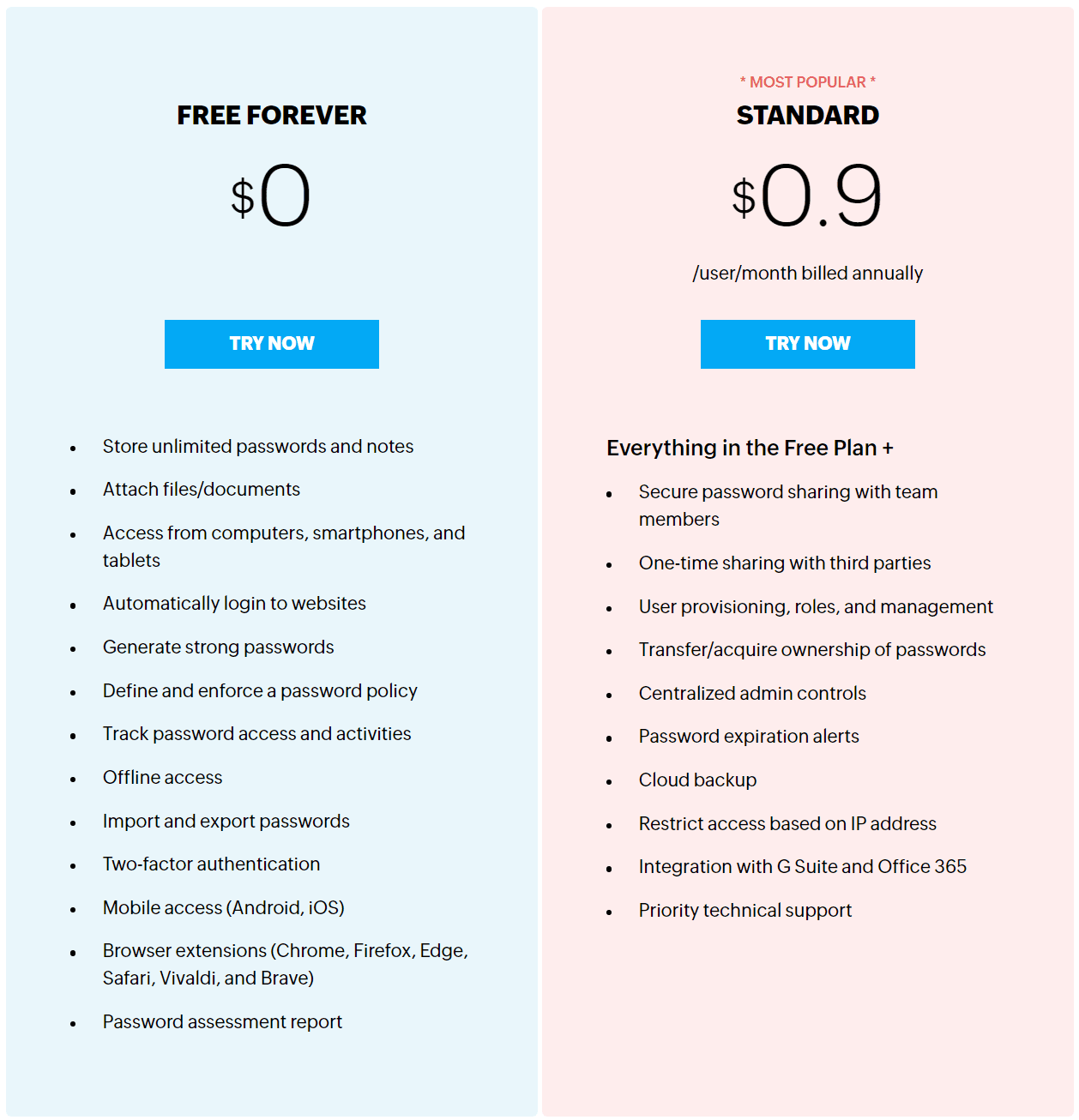
Similarly, Bitwarden has a highly enticing free plan with unlimited access across devices, yet features such as 2FA are restricted to the premium plan. But this is still a viable option for most people as it retains all the core functionality of a password manager.
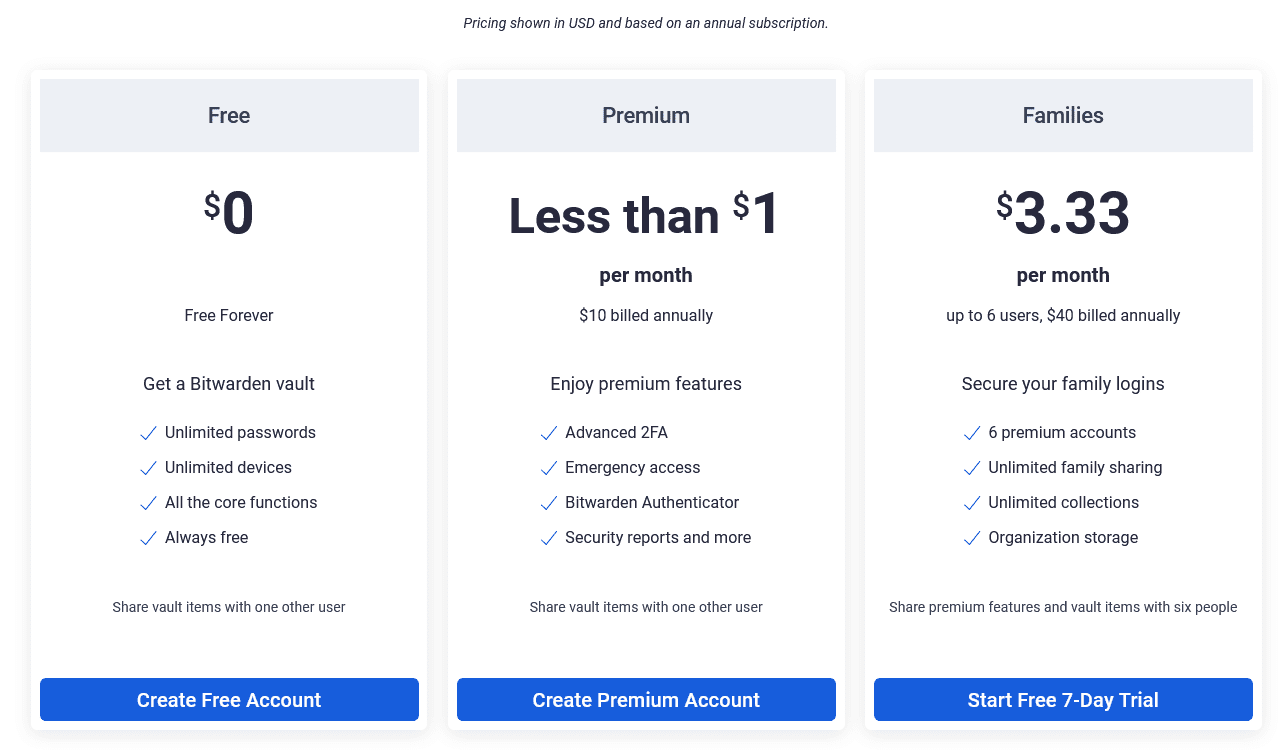
Your value proposition for either depends greatly on your use case. Zoho Vault has slightly more options for the individual user in its free plan but lacks a family plan. This may not be a deal breaker as the per-user rate for Zoho Vault is still cheaper if you have three or fewer people in the home. If you have four to six family members, though, Bitwarden is the better value.
In the end, both services offer amazing value for the price, and we couldn’t justify giving the win to just one of them.
Winner: Both Bitwarden and Zoho Vault give you amazing value at a great price.
Zoho Vault vs. Bitwarden: Platform Compatibility
Platform compatibility winner: Draw | |
|---|---|
| Zoho Vault (5.0) | OS: Android, iOS, Linux, MacOS, Windows Supported browsers: Brave, Chrome, Edge, Firefox, Safari, Vivaldi |
| Bitwarden (5.0) | OS: Windows, MacOS, Linux, Android, iOS Supported browsers: Chrome, Firefox, Safari, Edge, Opera, Vivaldi, Brave, Tor |
Both Zoho Vault and Bitwarden support a variety of platforms spanning most of the common OS distributions and browsers.
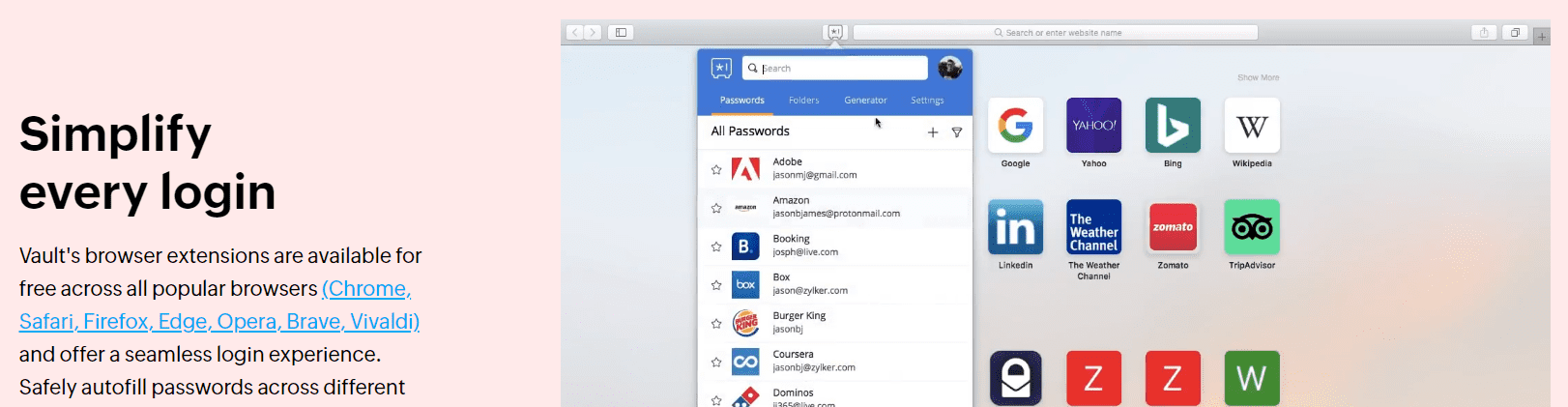
Zoho Vault is compatible with:
- Android (v4.4 or later)
- iOS (11.0 or later, WatchOS 2.0 or later)
- Linux
- Mac (Monterey or later)
- Windows (Windows 10 64-bit or later)
- Browsers (Brave, Chrome, Edge, Firefox, Safari, Vivaldi)
Zoho Vault is constantly adding updates, new features, and enhancements to its platform to stay competitive. I used Zoho Vault on an Android phone and a Chrome web browser.
Meanwhile, Bitwarden is compatible with nearly every platform — a huge selling point for the free version. While most free password managers are only compatible with a limited range of platforms, Bitwarden is compatible with every common OS and browser in addition to browsers with smaller user bases, such as Tor, Brave, and Vivaldi.
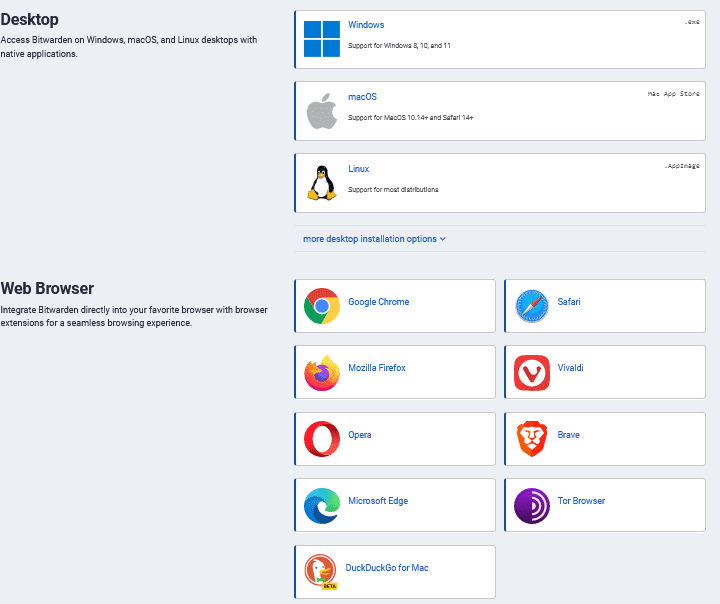
Bitwarden is also accessible in over 50 languages, further solidifying it as one of the most accessible password managers on the market.
Winner: Tie: Bitwarden and Zoho Vault offer more compatibility than most password managers on the market — for free.
Zoho Vault vs. Bitwarden: UX
UX winner: Bitwarden | |
|---|---|
| Zoho Vault (4.7) | Zoho Vault’s desktop version has a user-friendly dashboard that gives you a snapshot of your overall password usage, a password assessment score, a breakdown of categories, and other insights. |
| Bitwarden (5.0) | Bitwarden’s desktop, browser, and mobile apps have a clean, user-friendly interface that makes navigation easy. |
Both password managers offer full functionality via their websites and browser extensions. Users have the option to download stand-alone desktop apps as well, with similar UX experiences across each implementation.
Zoho Vault has five main sections in the left toolbar to help you manage your account: Dashboard, Passwords, Folders, Audit, and Settings.
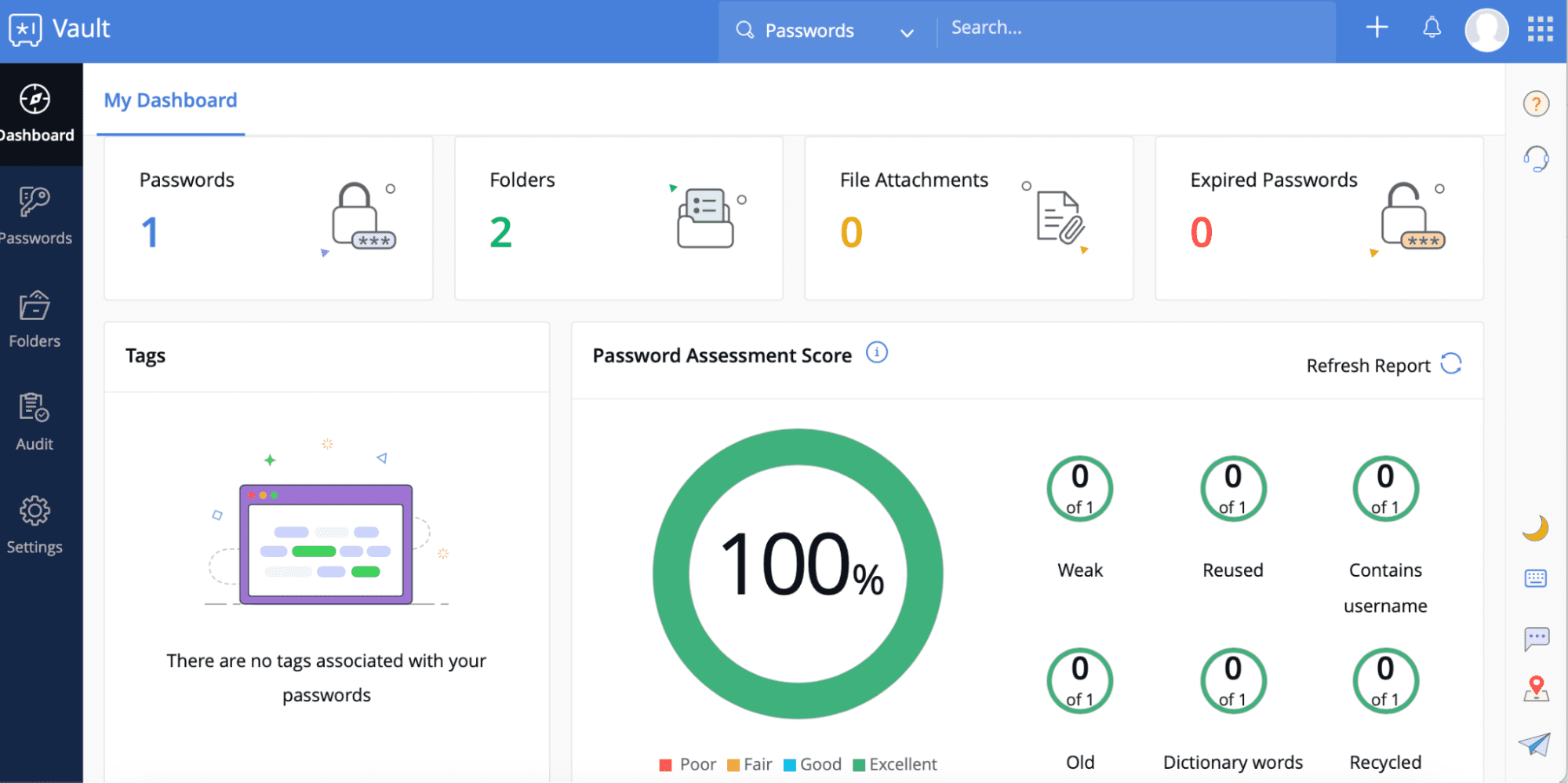
I also found it incredibly easy to add a Zoho Vault extension to my browser, making it simple to quickly access my passwords or add/edit my vault entries.
Bitwarden’s desktop, browser, and mobile apps have a clean, user-friendly interface that makes navigation easy and understandable. I found Bitwarden’s desktop app for Mac to be especially minimalistic (in the best way possible). Adding and editing vault items was a breeze.
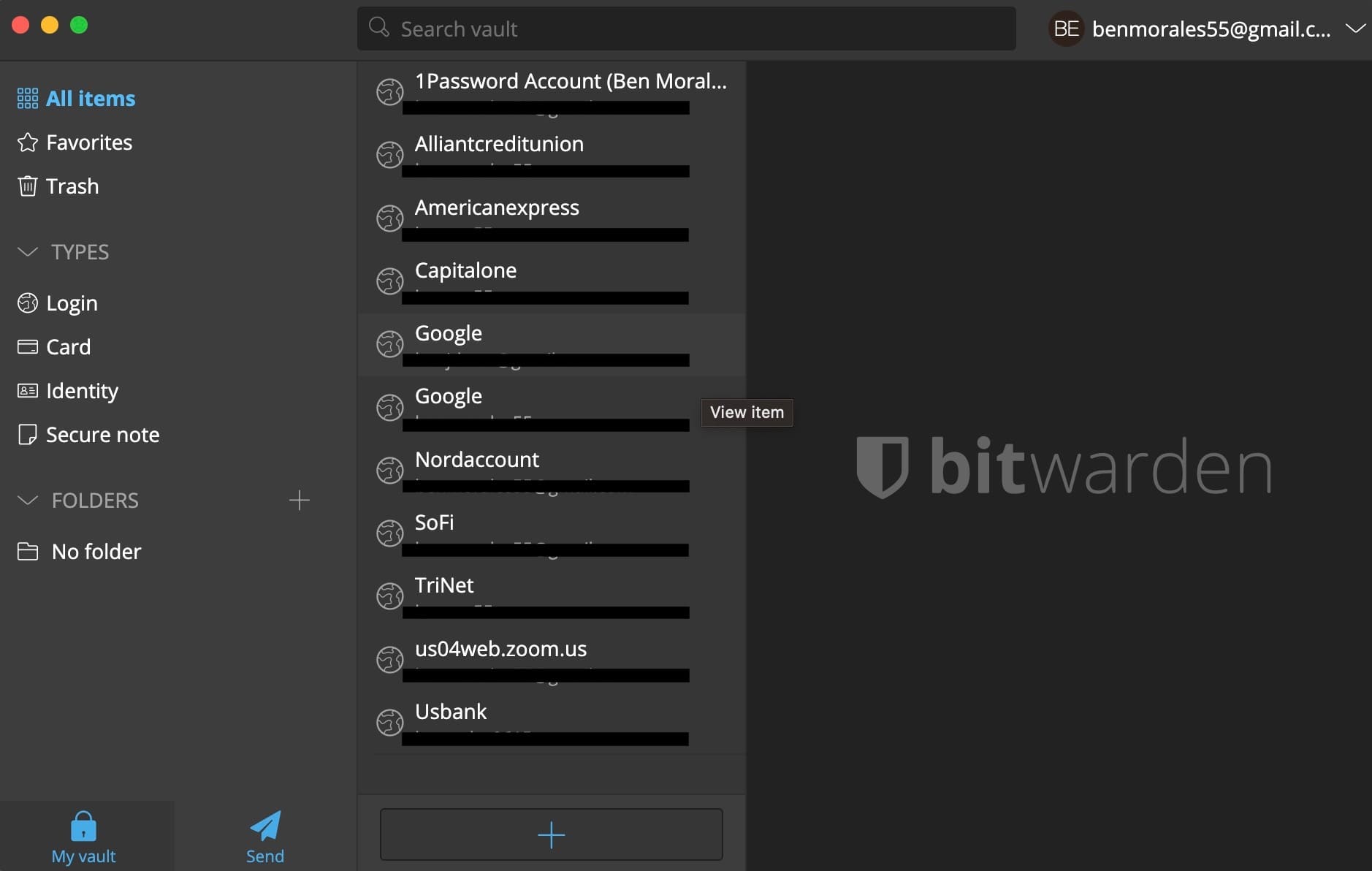
The browser extension is also quite user-friendly, and you can add vault items from there, which isn’t a given among free password managers.
I preferred Bitwarden’s more minimalistic approach, though your preferences may vary. The nice thing about these pieces of software is that you can try both risk-free.
Winner: Bitwarden barely edges Zoho Vault out of another tie, but your mileage may vary — see which UX feels better.
Zoho Vault vs. Bitwarden: Form Filling
Form filling winner: Bitwarden | |
|---|---|
| Zoho Vault (3.0) | Form filling has not yet been implemented |
| Bitwarden (4.5) | Basic form filling works via the browser extension, but improvement could be made |
Since Zoho Vault doesn’t currently offer form filling, Bitwarden wins this particular category by default.
This isn’t to say Bitwarden doesn’t earn the win, though — filling performs just as well as any premium password manager I’ve used. Both login and credit card information auto-filled with ease. Two shortcomings, though, make Bitwarden a less competitive option:
- It does not have a vault template for addresses. While you can store addresses via a custom vault entry, they will not work with autofill, a major roadblock regarding filling shipping and billing information.
- Autofill must be triggered via the browser extension. Most premium password managers have icons that automatically appear in unfilled fields. Bitwarden requires a few extra clicks than I’d prefer.
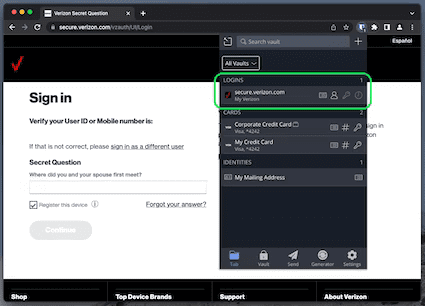
Overall, Bitwarden performs fine as a form filler. I’d like it to make these improvements to fully stand against the competition, though.
Winner: Bitwarden wins by default, despite the significant inability to fill addresses.
Zoho Vault vs. Bitwarden: Security
Security winner: Bitwarden | |
|---|---|
| Zoho Vault (4.5) |
|
| Bitwarden (5.0) |
|
Most password managers, including Zoho Vault and Bitwarden, use powerful 256-bit AES encryption, and both their vaults are unlocked on your device only after you’ve entered your master password.
Zoho Vault is adamant about its internal security policy, which includes dedicated security and privacy teams and physical security at data sites. Years of password management without any reported breaches is a true feat and a testament to Zoho Vault’s dedication to having a secure platform. It uses host-proof-hosting to ensure your data is encrypted and never accessible by anyone accessing the Vault server.
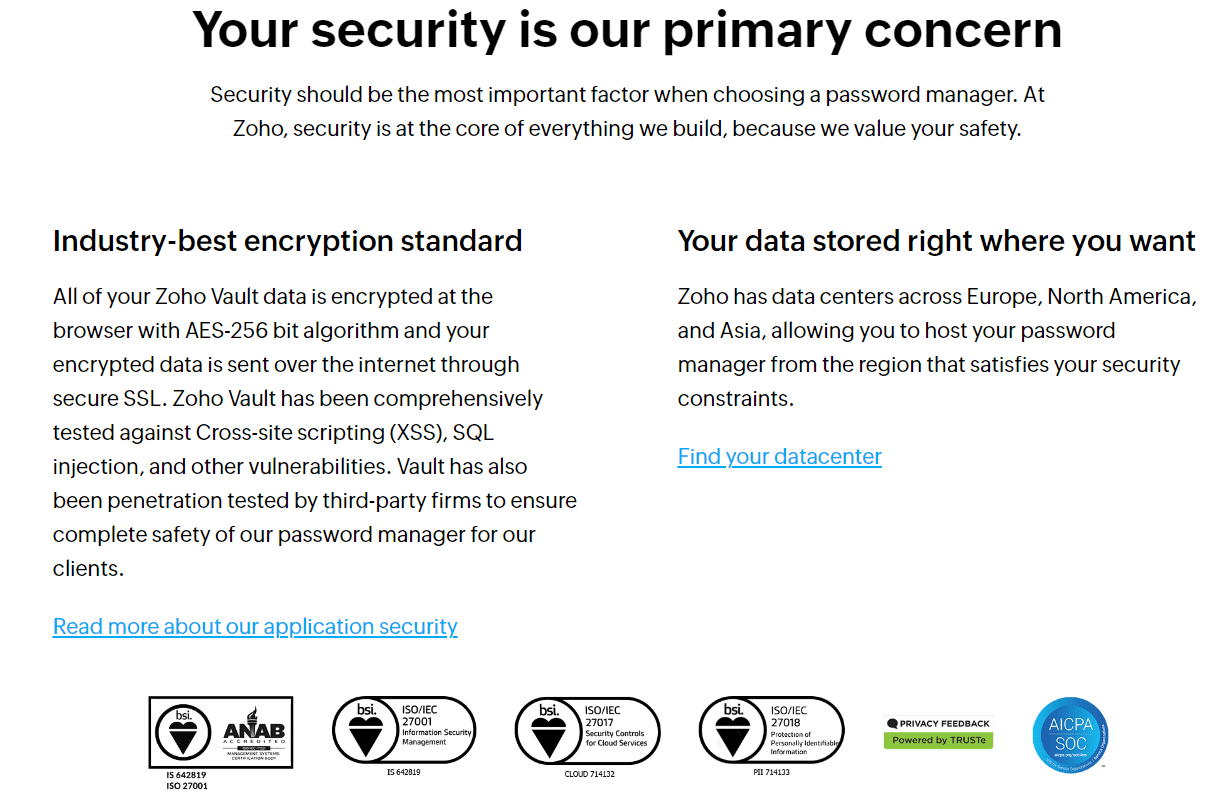
Bitwarden also uses 256-bit AES encryption, which is widely accepted as unbreachable. No-knowledge architecture ensures only you will have access to your data. While not everyone uses 2FA, it should always be an option and Bitwarden does offer it.
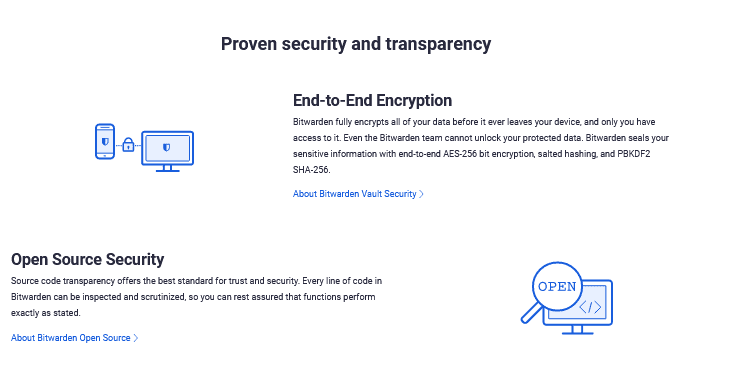
Where it falls short is more premium features some competitors offer at higher prices, including live dark web monitoring, biometric 2FA, and VPN. Bitwarden will give you reports of leaked usernames and passwords, though. Additionally, its source code is open source and can be inspected by anyone — if there’s a weakness in the code, someone on the internet will point it out.
Winner: Both services offer great security, but Bitwarden gave me more options.
Zoho Vault vs. Bitwarden: 2FA
2FA winner: Bitwarden | |
|---|---|
| Zoho Vault (4.5) | Zoho Vault allows you to choose from a multitude of 2FA methods:
|
| Bitwarden (4.7) | Bitwarden also offers many 2FA, including:
|
Both Zoho Vault and Bitwarden offer several 2FA options. Both also use third-party authenticator apps, though Zoho Vault has its own dedicated app on both iOS and Android. The number of options sets them apart — Bitwarden offers more.
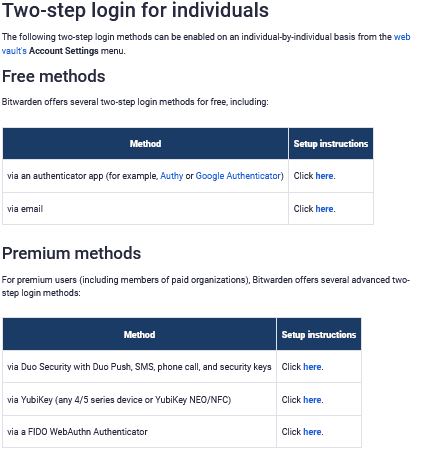
I like that Bitwarden offers 2FA via YubiKey and FIDO, two highly secure forms of 2FA I’ve yet to see offered by a password manager. That said, the vast majority won’t use this.
Winner: Bitwarden wins by offering more 2FA options, including several options available to free plan users.
Should You Get Zoho Vault or Bitwarden?
Bottom line winner: Bitwarden | |
|---|---|
| Zoho Vault (4.4) |
Best for: Small to medium-sized businesses looking to manage passwords affordably |
| Bitwarden (4.8) |
Best for: People who want a free password manager without sacrificing performance |
While this was a close call, a big stumble in form filling on behalf of Zoho Vault lost the company its shot at the top spot. Bitwarden handles everything Zoho Vault does and more, earning it the win in this match-up.
This isn’t to say that Zoho Vault is bad — far from it. It has a lot to offer (a stellar security record, great UX, and one of the best free versions I’ve ever seen), and I’m curious to see how things will play out once form-filling has been implemented. It’s hard not to recommend either of these password managers.
While I may have preferred Bitwarden, you can give either service a test drive, as both offer wonderfully robust free versions with few limitations.
How I Evaluated Zoho Vault vs. Bitwarden
On the surface, all password managers essentially generate and store passwords. As I evaluated providers, I dug deeper, comparing software on what matters most, including price, platform compatibility, security, and other factors.
I signed up for a plan with each provider to test:
- Plan value: Most password managers offer various subscription plans from free to around $20 per month. While free plans may be sufficient for some, those that need more functionality may prefer paid plans. We included a wide array of free and paid password managers to find the one that works best for you.
- Platform compatibility: You likely access your online accounts from multiple devices, including desktops, laptops, tablets, phones, as well as through different web browsers. Your password manager should be compatible with various devices, operating systems and browsers, and sync seamlessly between them all.
- UX: This is how you interface with all the features and functions of your new password manager — if it’s bad, you’ll be less likely to use the service. While this is a highly subjective category and some will disagree, it’s important to provide an overview based on my experience.
- Form filling: A password manager doesn’t have to include form-filling, but it’s somewhat standard and the ease with which it performs that function can be the deciding factor in which password manager you ultimately choose.
- Security: Since a password manager is first and foremost a security tool, it should come with all of the most up-to-date standard security features. This includes the highest level of available encryption (256-bit AES with PBKDF2-HMAC-SHA512); 2FA, such as biometric logins or MFA, and a password generator.
- Two-factor authentication (2FA): Used all over the internet to protect your accounts, this is quickly becoming a standard security practice. 2FA is a great way to secure more sensitive accounts to ensure they’re not breached.
Learn more about our review methodology.

About The Password Manager, Gunnar Kallstrom:
Kallstrom is a Cyber Team Lead for a Department of Defense (DOD) contracting company in Huntsville, Alabama, and has also worked as a computer network defense (CND) Cyber Analyst. An author and content creator for a cybersecurity academy, Kallstrom spent nearly 15 years in the Army as a musician before entering the cybersecurity field.
He holds a bachelor’s degree in music from Thomas Edison State University and a master’s in organizational development and leadership from the University of the Incarnate Word.
Kallstrom has completed several Computing Technology Industry Association (CompTIA) courses, including Security+, Network+, A+ Core 1, and A+ Core 2. He earned a CompTIA Security+ Certification. Additionally, he has completed the Cyber Warrior Academy program with more than 800 hours of hands-on, intensive, and lab-driven technical training in cybersecurity methods and procedures.
Passionate about all things cyber, Kallstrom was a speaker on a panel at the 2022 InfoSec World conference, giving a talk entitled “Hacking into a Cyber Career – True Stories.” Kallstrom is also a mentor to entry-level cybersecurity candidates seeking to break into the field. When he’s not working, he still enjoys playing guitar and fishing (not phishing).