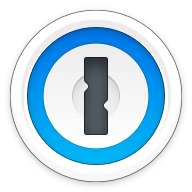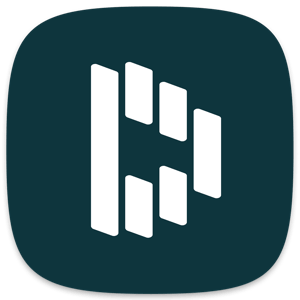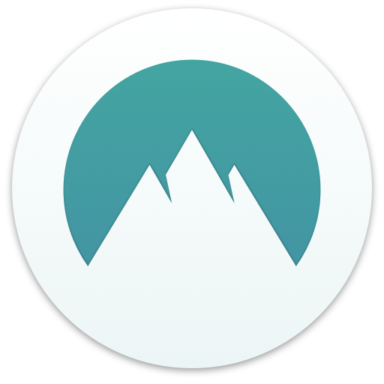Our bottom line: 1Password beats out Kaspersky in every category for a clear knock-out win.
1Password vs. Kaspersky Overview
While 1Password has a solid reputation in password management, Kaspersky may have a slight edge in terms of name recognition thanks to its well-known older cousin in the virus protection space. After a history of winning converts from other free antivirus solutions such as Avast or AVG, Kaspersky is throwing its hat into the password management space.
However, our testing has shown that Kaspersky’s experience in internet security may not have necessarily translated into password management. While it’s no slouch, 1Password has a lot to teach it before it can truly become a competitor in the field. This match ends in a total knockout.
| Review factor | Winner |
|---|---|
| Price | 1Password (4.7) |
| Platform compatibility | 1Password (5.0) |
| User experience (UX) | 1Password (5.0) |
| Form filling | 1Password (5.0) |
| Security | 1Password (4.5) |
| Two-factor authentication (2FA) | 1Password (5.0) |
| Best overall | 1Password (4.8) |
1Password vs. Kaspersky: Specs
| Password manager | Details | Basic plan features |
|---|---|---|
| 1Password Overall rating: (4.8) Read our full 1Password review. | Starting price: $2.99 per month Platform compatibility: Android, iOS, Linux, Mac, Web (Brave, Chrome, Edge, Firefox, Safari), Windows Security: AES 256-bit encryption, 2FA |
|
| Kaspersky Overall rating: (3.7) Read our full Kaspersky review. | Starting price: Free Platform compatibility: Android, iOS, MacOS, Linux, Web (Chrome, Firefox, Safari, Edge), Windows Security: AES 256-bit encryption, 2FA |
|
1Password vs. Kaspersky: Plans and Pricing
Price winner: 1Password | |
|---|---|
| 1Password (4.7) | $35.88 per year for an individual; $59.88 per year for up to five users |
| Kaspersky (4.0) | $15.99 per year for premium |
Kaspersky offers cheaper plans than 1Password, with both a free plan and a $14.99 rate for a year of service, but 1Password still takes this category due to greater transparency in pricing and a broader range of plans.
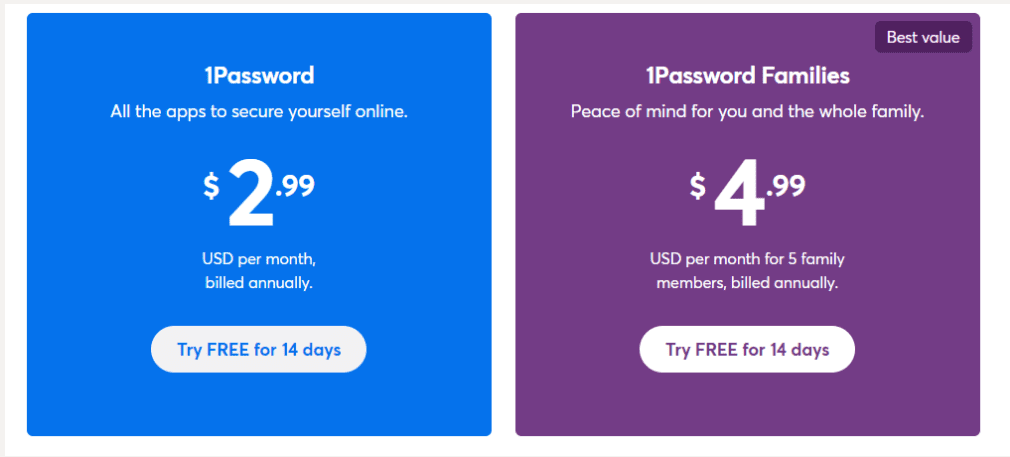
1Password’s personal plan starts from $2.99 monthly with a yearly subscription. There is also a family plan that is $4.99 per month with a yearly subscription. Additionally, it has a plan for businesses and teams that starts from $7.99 per month.
While Kaspersky’s premium plan only costs $15.99 a year, this is an introductory rate for new customers. I scoured the site looking for the renewal rate and couldn’t find this information anywhere, making it hard to recommend for those who want to know what they’re getting roped into.
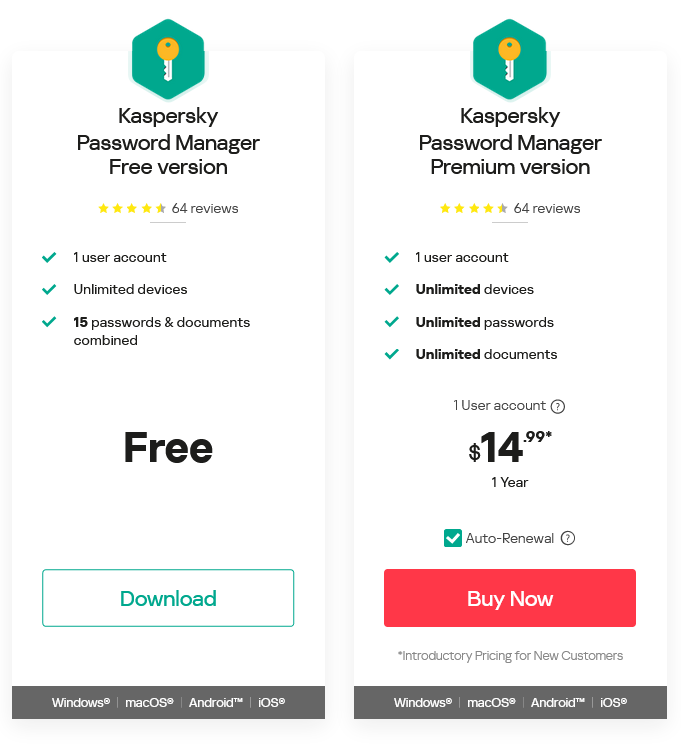
And while Kaspersky also offers a free version (which 1Password doesn’t), it might as well be a demo rather than a full product. You can only store 15 items total in the vault. It’s helpful if you want to get a taste of what Kaspersky offers, though the free version isn’t functional for long-term use.
Also, there are no group plans, and even that $14.99 a year introductory rate can add up quickly if you’re a household of more than one. For this reason, 1Password wins this bout — you have a lot more flexibility and know exactly what you’re getting into in terms of a yearly rate.
Winner: 1Password wins with transparent pricing and greater plan flexibility and value.
1Password vs. Kaspersky: Platform Compatibility
Platform compatibility winner: 1Password | |
|---|---|
| 1Password (5.0) | OS: Windows, Android, iOS, Linux, Mac Supported browsers:Brave, Chrome, Edge, Firefox, Safari |
| Kaspersky (4.0) | OS: Windows, MacOS, Android, iOS Supported browsers: Chrome, Firefox, Safari, Microsoft Edge |
With the addition of 1Password’s full support for Linux on desktop, the two password managers are comparable in compatibility with major platforms.
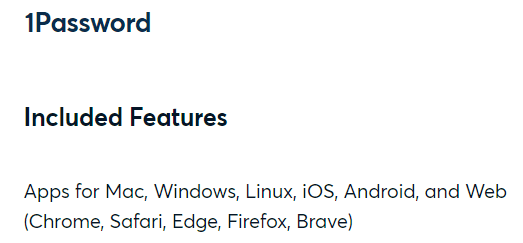
1Password works best on up-to-date operating systems, requiring 64-bit Windows 10 or 11. On Mac, you will need 10.13 High Sierra or later.
There are also 1Password command-line interfaces for Windows and Linux. Browser extensions for Brave, Chrome, Edge, and Firefox are also available. On mobile, 1Password requires iOS 12.2 or later and Android 5.0 Lollipop.
In May 2021, the 1Password Linux desktop app officially moved out of beta; it supports most major Linux distributions. Chrome OS uses the 1Password Chrome extension.
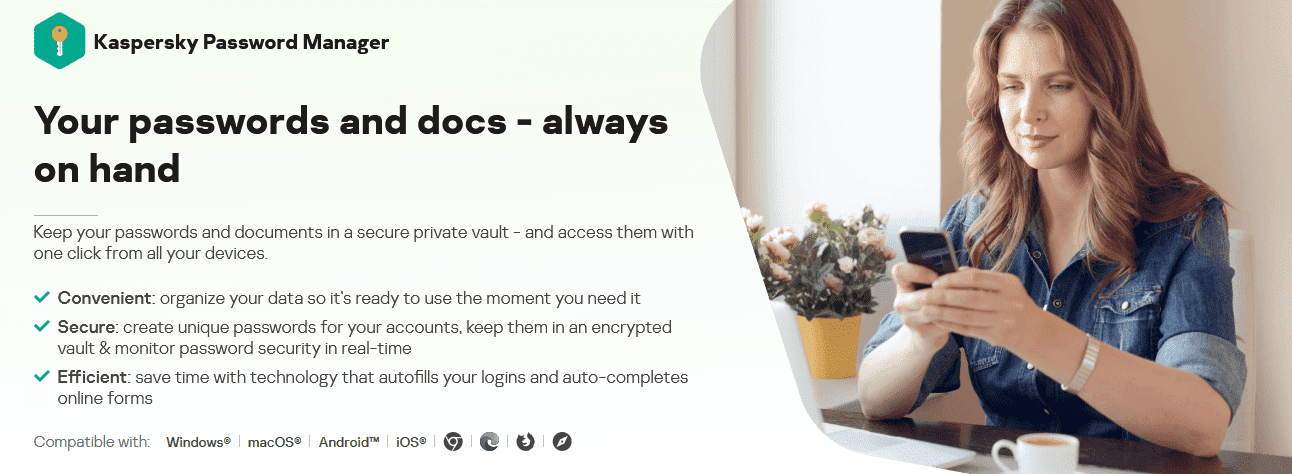
The Kaspersky desktop app is available for both macOS and Windows. While there isn’t a dedicated application for Linux, those users can access Kaspersky Password Manager through one of its extensions, available on Chrome, Firefox, Safari, and Chromium-based Microsoft Edge.
You can also install apps for Kaspersky Password Manager on an iOS or Android mobile device. Even if you’re a free user, there are no limits on devices, so you can authorize as many devices as you own or regularly use.
Winner: 1Password wins by offering the same compatibility options as Kaspersky with one big addition — Linux support.
1Password vs. Kaspersky: UX
UX winner: 1Password | |
|---|---|
| 1Password (5.0) | The 1Password app and desktop version have a fantastic UX/user interface (UI) design, making it a user-friendly option |
| Kaspersky (3.5) | Kaspersky’s interface is well designed and the setup process is seamless; it’s easy to get started in a few minutes |
It would be hard to ask for a more readable and understandable UX than 1Password, which carries its user-friendly design across every implementation of its password manager. While the Android and iOS applications simplify the interface for a smaller screen, all your normal options are still present and accounted for.
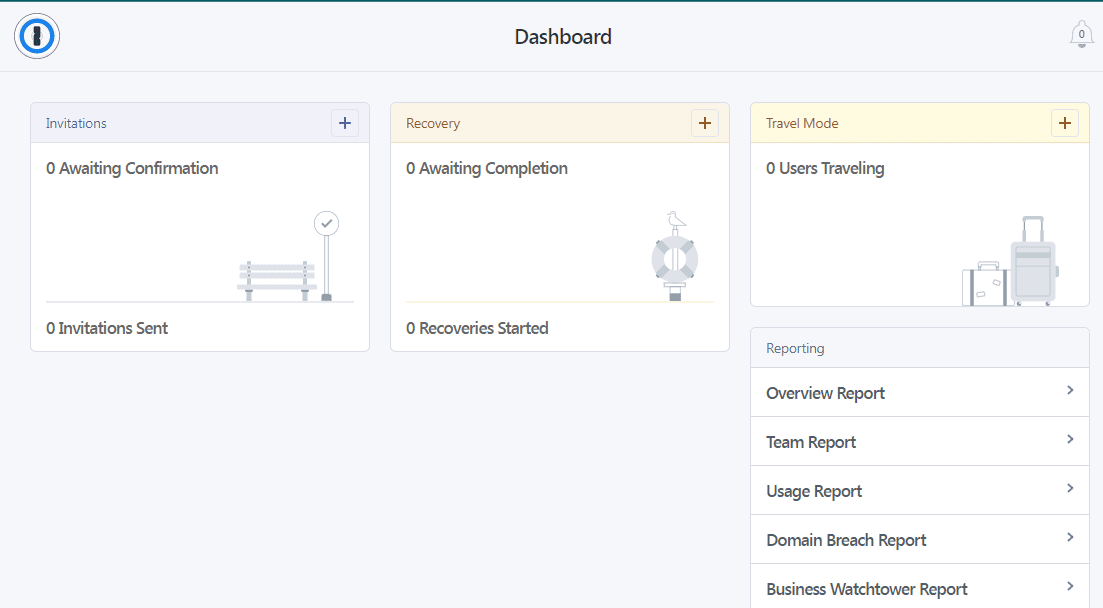
Kaspersky, meanwhile, falls a bit behind in its browser extension. It performs fine for auto-filling and auto-capturing, but it doesn’t allow you to access and make changes to your vault via the browser extension (which strips away much of the functionality of the standalone application). The browser extension auto-filled information incorrectly (or not at all), and I noticed a lot of lagging.
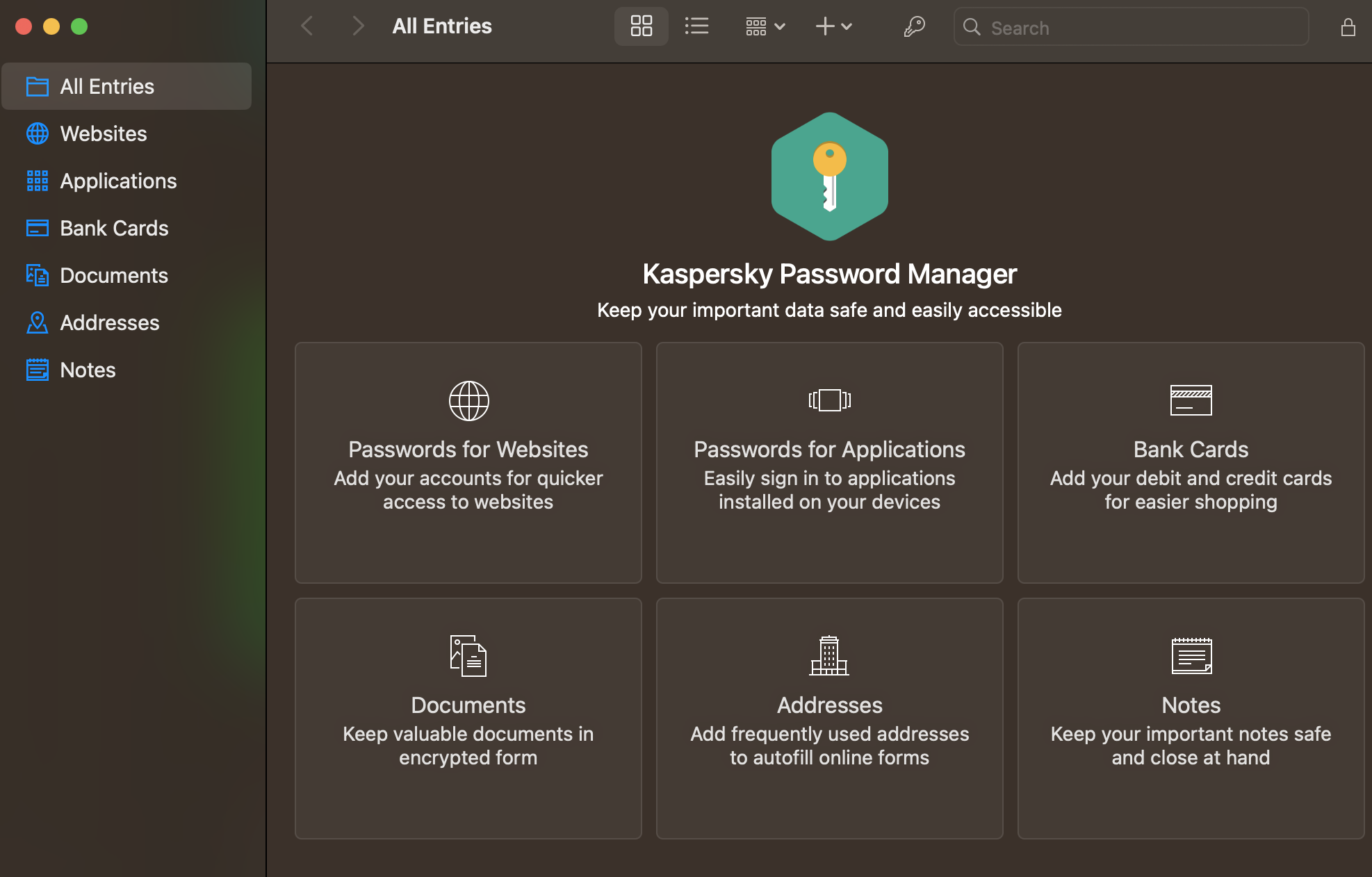
Winner: 1Password wins by offering a pleasing, functional experience across all platforms.
1Password vs. Kaspersky: Form Filling
Form filling winner: 1Password | |
|---|---|
| 1Password (5.0) | 1Password’s form filling works well, saving you time and ensuring you make data entries without errors. |
| Kaspersky (3.0) | Issues with auto-filling information from the wrong account holds the experience back. |
Both Kaspersky and 1Password offer form-filling, though 1Password is more robust. No matter the platform, 1Password aced the test, identifying fillable forms and providing accurate information whether we were on iPhone, Android, or desktop. You won’t have to worry about typing incorrect login information or dealing with CAPTCHA. Moreover, it saves you from the hassle of typing the wrong details for your shipping address, leading to confusion later.
As a pure password manager, Kaspersky’s performance is adequate — auto-filling and auto-capturing login information as well as most of the competition. However, I had issues signing in with multiple Google accounts. Kaspersky often auto-filled information from the wrong account. It also struggled with auto-filling payment information, addresses, and other personal data.
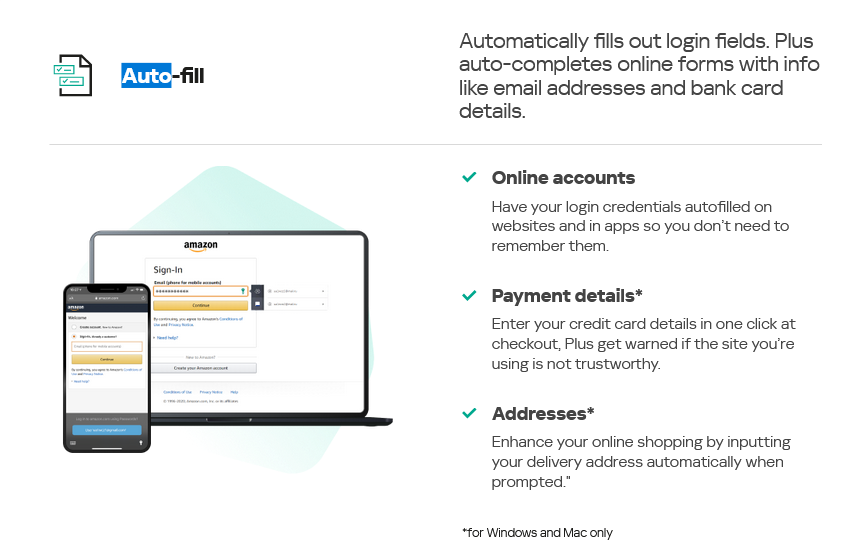
Kaspersky claims to autofill this information and can typically autofill credit card info with little to no error. But it rarely works with addresses. With each test, Kaspersky would either input nothing or put information in the wrong field. This is a major shortcoming, especially considering its claims of accuracy.
Winner: 1Password offers a smoother auto-fill experience than Kaspersky, filling forms quickly and accurately
1Password vs. Kaspersky: Security
Security winner: 1Password | |
|---|---|
| 1Password (4.5) |
|
| Kaspersky (4.0) |
|
Most password managers, including Kaspersky and 1Password, use powerful 256-bit AES encryption, and both password managers’ vaults are unlocked on your device only after you’ve entered your master password.
1Password also has a 34-character Secret Key you can use when logging into your vault for the first time. The Secret Key will be stored on all the applications and browsers on your device.

Nothing stands out about Kaspersky’s security features. The highlights include 256-bit AES encryption, no-knowledge architecture, and 2FA — all of which are great, but are also an industry standard.
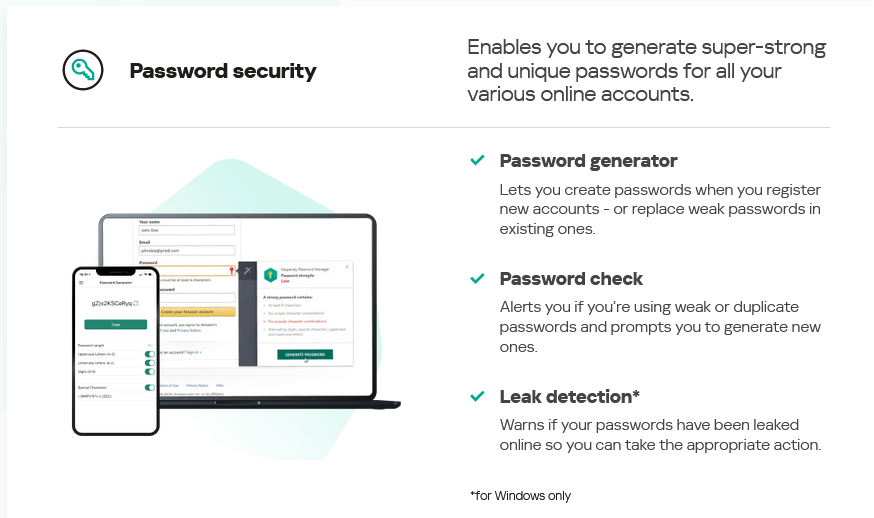
Kaspersky does provides leak detection — however, this is unavailable for Mac users.
Winner: 1Password wins by offering more security options to more people.
1Password vs. Kaspersky: 2FA
2FA winner: 1Password | |
|---|---|
| 1Password (5.0) | 2FA options are easily accessible and add an extra layer of security to your accounts |
| Kaspersky (4.0) | 2FA is available even in the free version but limited to phone or authenticator apps |
Both Kaspersky and 1Password support 2FA right out of the proverbial box — no plan upgrades necessary.
1Password allows you to add this layer of protection to avoid the risk of data breaches and information compromise. The feature lets you auto-fill saved passwords with 1Password and use them whenever needed. Activating 2FA for your 1Password account is simple and works well. It even supports third-party USB authentication keys such as Titan or Yubikey.
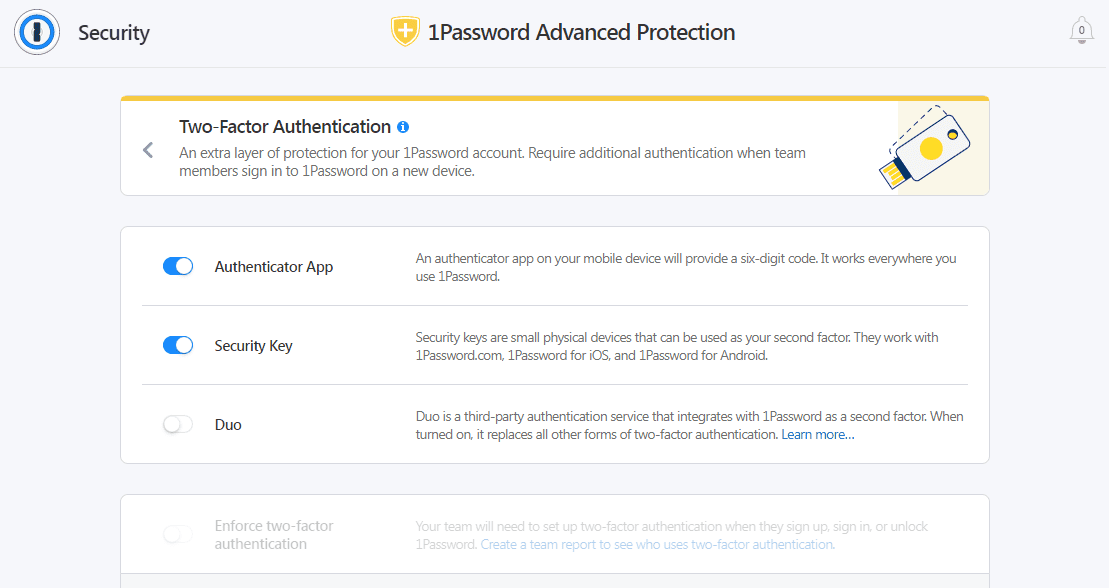
Kaspersky’s 2FA is limited to phone numbers and authenticator apps. These options are satisfactory, yet far from outstanding. I tend to prefer password managers which offer biometric 2FA, the most secure and convenient form.
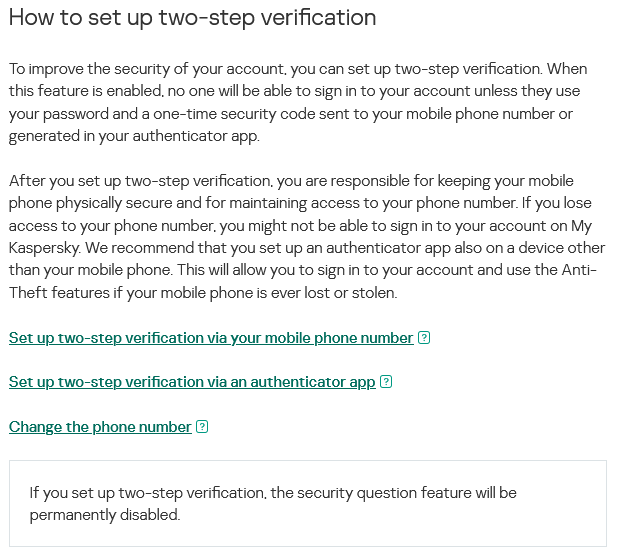
Winner: 1Password wins by offering compatibility with physical USB authenticator keys for all accounts.
Should You Get 1Password or Kaspersky?
Bottom line winner: 1Password | |
|---|---|
| 1Password (4.8) |
Best for: Those looking for unlimited password management at a fair price |
| Kaspersky (3.7) |
Best for: Those already in the Kaspersky security ecosystem |
This competition was a shutout from beginning to end, with 1Password taking every category. That’s not surprising, given that 1Password took the top spot this year as our favorite password manager of 2023. It also made the cut as one of the best cheap password managers. You’re getting a lot of bang for your buck with 1Password.
The biggest edge that Kaspersky might have over 1Password is its free version. But I don’t feel this is a usable product since it limits saved vault entries to only 15. If you’re looking for a free password manager, there are plenty of better options. And if you’re looking for a password manager that does well at a fair price, look no further than 1Password.
How I Evaluated 1Password vs. Kaspersky
On the surface, all password managers essentially generate and store passwords. As I evaluated providers, I dug deeper, comparing software on what matters most, including price, platform compatibility, security, and other factors.
I signed up for a plan with each provider to test:
- Plan value: Most password managers offer various subscription plans from free to around $20 per month. While free plans may be sufficient for some, those that need more functionality may prefer paid plans. We included a wide array of free and paid password managers to find the one that works best for you.
- Platform compatibility: You likely access your online accounts from multiple devices, including desktops, laptops, tablets, phones, as well as through different web browsers. Your password manager should be compatible with various devices, operating systems and browsers, and sync seamlessly between them all.
- UX: This is how you interface with all the features and functions of your new password manager — if it’s bad, you’ll be less likely to use the service. While this is a highly subjective category and some will disagree, it’s important to provide an overview based on my experience.
- Form filling: A password manager doesn’t have to include form-filling, but it’s somewhat standard and the ease with which it performs that function can be the deciding factor in which password manager you ultimately choose.
- Security: Since a password manager is first and foremost a security tool, it should come with all of the most up-to-date standard security features. This includes the highest level of available encryption (256-bit AES with PBKDF2-HMAC-SHA512); 2FA, such as biometric logins or multi-factor authentication, and a password generator.
- Two-factor authentication (2FA): Used all over the internet to protect your accounts, this is quickly becoming a standard security practice. 2FA is a great way to secure more sensitive accounts to ensure they’re not breached.
Learn more about our review methodology.

About the Password Manager, Gunnar Kallstrom:
Gunnar Kallstrom is a Cyber Team Lead for a DOD contracting company in Huntsville, AL, and has also worked as a CND Cyber Analyst. An author and content creator for a cybersecurity academy, Gunnar spent nearly 15 years in the Army as a musician before entering the cybersecurity field.
He holds a bachelor’s degree in music from Thomas Edison State University and a master’s in organizational development and leadership from the University of the Incarnate Word.
Kallstrom has completed several CompTIA courses, including Secruity+, Network+, A+ Core 1, and A+ Core 2. He earned a CompTIA Security+ Certification. Additionally, he has completed the Cyber Warrior Academy program with more than 800 hours of hands-on, intensive, and lab-driven technical training in cybersecurity methods and procedures.
Passionate about all things cyber, Kallstrom was a speaker on a panel at the 2022 InfoSec World conference, giving a talk entitled “Hacking into a Cyber Career – True Stories.” Kallstrom is also a mentor to entry-level cybersecurity candidates seeking to break into the field. When he’s not working, he still enjoys playing guitar and fishing (not phishing).